Performing a factory reset on your Samsung phone can fix system glitches, clear existing data and custom settings, and resolve other software problems on the device. But what happens when you want to factory reset a Samsung phone but can’t remember the password? How do you factory reset a locked Samsung phone?
It’s tricky to factory reset a locked Samsung phone without the password because you need a password to authorize the factory reset prompt. Tricky, but not impossible.
Luckily, this guide reveals easy instructions on Samsung factory reset without password. The methods discussed below are easy to perform on your Samsung phone by yourself, so follow the steps below and factory reset your locked Samsung phone.
In this article
Samsung Factory Reset Without Password in One Click
Want to factory reset your Samsung phone but don’t have the password? Try Dr.Fone – Screen Unlock (Android).
Dr.Fone – Screen Unlock is an easy-to-use software tool designed to unlock any Android phone, including the latest Samsung phones like the Galaxy S24 series. Dr.Fone can unlock all types of security passwords, including Passcodes, PINs, Patterns, and biometric security without erasing existing data for many Samsung phones.
If you want to factory reset a Samsung phone and can’t remember the password, Dr.Fone - Screen Unlock is your best bet to unlock your phone quickly and factory reset the device. Download the tool on your computer and follow the steps below:
- Launch the Dr.Fone - Screen Unlock tool on your computer and connect your Samsung phone to the computer using a USB cable.
- Go to the Toolbox section on the left side of the screen. Then click Screen Unlock mode.

- Next, select your device type. Click Android to unlock your Samsung phone.

- You’ll be asked if you want to Unlock Android Screen or Remove Google FRP lock. Select Unlock Android Screen and continue.

- Next, select Samsung as the device brand and choose Remove without Data Loss.

- On the next screen, enter your brand name, device name, and device model. Then check the box below the screen next to I agree with the warning, and I am ready to proceed. Click Next.

- Confirm to unlock screen by typing the “00000000000” code in the text field below. Then click Confirm.

- Dr.Fone will display a 3-step instruction to put your Samsung phone in Download Mode. Follow the instructions to begin the Samsung screen unlock process.

Wait till Dr.Fone notifies you that the process is complete. Then proceed to factory reset your Samsung phone without the password.
How to Reset Samsung Phone When Locked Using Samsung Recovery Mode
Another way to factory reset Samsung phone without password is via the Samsung Recovery Mode. Samsung Recovery Mode is a tool integrated into Samsung devices that allows you to fix several software problems, unlock, and factory reset your Samsung phone.
Here is how to reset Samsung phone when locked using Samsung Recovery Mode:
- Turn off the Samsung phone using the Power button.
- Press and hold the Bixby and Volume Up buttons together for about 5 seconds. Then hold the Power Button while pressing the Bixby and Volume Up buttons.
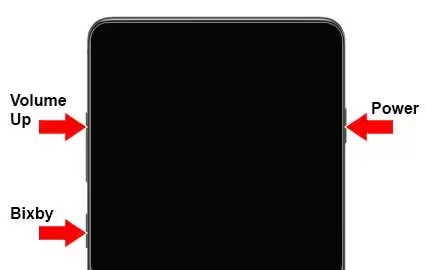
- When your Samsung phone vibrates, release the buttons and leave the phone to display the Android Recovery screen.
- You’ll see a list of options highlighted in blue. Choose the Wipe Data/Factory Reset option. You can also use your Volume Up and Volume Down buttons to scroll through the options if your screen is faulty or broken.
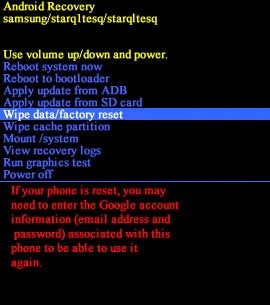
- Click Yes when you see the warning prompt on the screen to factory reset the Samsung phone without a password.
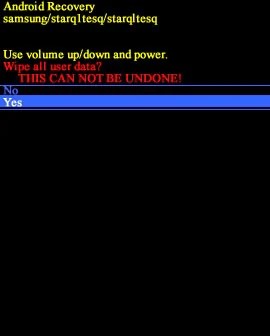
- When the process is complete, choose Reboot System Now and wait for your phone to restart.
You can either use your Samsung phone as new or restore your Android backup to your Samsung phone.
How to Reset Samsung Phone When Locked via Android Device Manager
Did you know that you can also factory reset your Samsung phone without a password using the Android Device Manager feature on your phone? Android Device Manager (ADM) allows you to manage and secure your Samsung phone should it get lost or stolen by providing features such as system visibility and app management.
Here is how to factory reset Samsung phone when locked via Android Device Manager:
- Go to the Android Device Manager website and sign in to your Google Account using your ID and password.
- Select your Samsung Phone.
- You’ll see options to either Ring or Erase the Device. Click Erase and follow the onscreen prompts to factory reset your Samsung phone without the password.
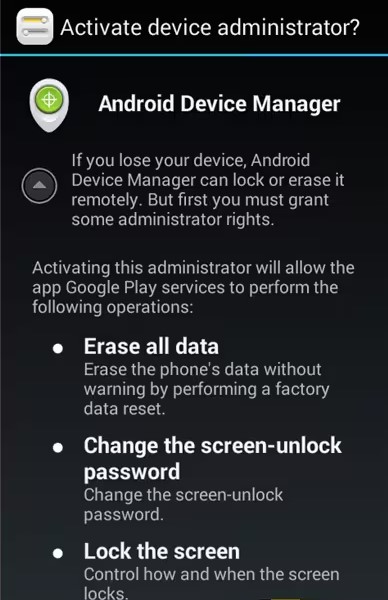
Reset Samsung Phone Without Password via Find My Mobile
Samsung’s Find My Mobile app is a free service integrated into Samsung phones that allows the user to locate and remotely back up and or erase a Samsung phone. When you lose your phone or can’t access it immediately, you can use Samsung’s Find My Mobile feature to factory reset the Samsung device remotely.
Hint: You can only use Samsung Find My Mobile to factory reset your Samsung phone if you have an active Samsung account and your Samsung device is registered to that Samsung account.
Here is how to factory reset Samsung without password using Samsung Find My Mobile:
- Open your PC browser and go to the Samsung Find My Mobile website. Sign in to your Samsung account with your email and password.
- Navigate to the Find My Mobile page and you should see a list of Samsung devices linked to your account. Select your Samsung Phone and ensure the device is online.
- Next, choose Erase data and enter your Samsung account password to authorize the prompt. As long as your Samsung phone is online, Samsung Find My Mobile will factory reset it automatically.
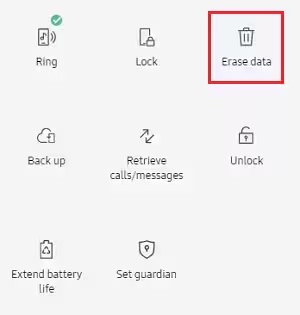
How to Reset Samsung Phone When Locked via Google Find My Device
Just like Samsung Find My Mobile, Google Find My Device also allows you to remotely control your Samsung phone and perform several functions like lock or factory reset the device from your computer. However, you need an active Google account to use this method and your Samsung phone should be linked to your Google account.
Here is how to perform a Samsung factory reset without password via Google Find My:
- On your PC, open the Google Chrome browser and go to the Google Find My website.
- Log in to your Google account using the right Gmail and password. You’ll see your device name on the left sidebar of the screen.
- Click Erase Device and enter your password if prompted. Google will immediately send a remote prompt to factory reset the Samsung phone when online.
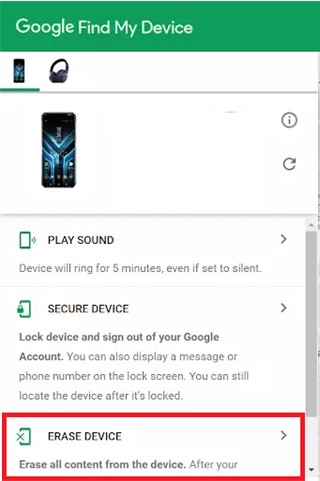
- Wait till the factory reset is complete on your Samsung phone. Then reconfigure the device or restore a backup from your archive or Samsung cloud.
[Bonus] Back Up Samsung Data Before Factory Reset to Prevent Data Loss
A factory reset is one of the hardest reset options to perform on your Samsung phone. When authorized, factory reset will delete all your existing data and files and restore the phone to its original state as if new. If you don’t want to lose all your important files and Samsung data, it’s advised to back up your Samsung data to your computer before performing a factory reset.
The best method to back up Samsung data to PC before factory reset is via the MobileTrans -Backup & Restore tool. MobileTrans Backup Up & Restore is an easy-to-use tool that can back up over 18 types of Samsung files and data to a PC.
Wondershare MobileTrans
Back Up Your Data to Computer Easily
- • No data loss. No data leaks.
- • Support various data, including files, photos, videos, apps, contacts, etc.
- • Compatible with thousands of device types acorss Android and iOS.

 4.5/5 Excellent
4.5/5 ExcellentDownload and install the MobileTrans Backup & Restore tool on your computer and follow this guide:
- Launch MobileTrans and connect your phone to the PC using a USB cable.
- Select Backup in the Phone Backup & Restore module and pick the Samsung files you want to back up.
- Click Start and wait for the backup process to be completed.

Once complete, you can secure your backup copy with a custom password. You can also restore the backup to your Samsung phone once the factory reset is complete using the MobileTrans – Phone Restore feature.
Final Words
In summary, there are different methods to factory reset a Samsung phone without a password. You can perform a factory reset on a locked Samsung phone via Google or Samsung Find My, Android Device Manager, or by putting the device in Recovery mode directly.
That said, it’s vital to back up your Samsung phone data to your PC before performing a factory reset on the device. This is because a factory reset will erase all your custom settings and personal data on the device once complete. You can always restore a backup of your device after the factory reset is done.

 4.5/5 Excellent
4.5/5 ExcellentFAQ
-
Do I lose all my data after a factory reset on my Samsung phone?
Yes, you lose all your Samsung data when you factory reset the phone. A factory reset is a deep process that erases all the custom settings and personal data on your Samsung phone to fix existing software problems. In simpler words, a factory reset restores your device to the way it was when you just bought it with the latest software update for the device. -
Why can’t I factory reset my Samsung phone?
There are different possible reasons for this. If your Samsung phone is Google FRP protected, you can’t factory reset the device, especially not without the password. Also, if your device’s power or volume button is damaged, you can’t factory reset the device directly. The same goes for if you aren’t pressing the buttons in the right sequence.






