Just like any electronic device, Samsung phones can sometimes experience technical issues and get stuck on the logo screen. You might have also come across the "Samsung touch screen not working" issue before. This can be annoying and prevent you from using your phone as normal.
In this article, we will look at some of the main reasons why your Samsung gets stuck on the logos. It also provides top fixes for the “Samsung stuck on logo” issue to try to get your device working again.
With the right troubleshooting steps, you can often resolve this issue on your own without taking your phone to a repair shop.
In this article
Why Is Samsung Stuck on Logo?
Are you wondering: why is my Samsung phone stuck on the startup screen? Well, Samsung smartphones, like any electronic device, are susceptible to occasional technical issues that can cause them to freeze or get stuck on the logo screen during boot-up. This happens for several typical reasons.
First, software errors like recent system updates conflicting with apps or corrupted OS files can prevent the phone from starting up properly. The Android operating system may have key files that became altered or damaged, creating issues during the boot sequence that lead to the freeze.
Second, hardware problems like a faulty motherboard, damaged RAM, or bad storage could also result in startup freezing. For example, if the phone was dropped, components inside could have been jarred loose or broken, impacting normal function.
Also, if the phone's battery is completely drained or was improperly disconnected, it can disrupt the boot order of operations when restarting. Both software and hardware faults are the primary culprits of Samsung boot freezing issues. But in many cases, they can be repaired with some targeted troubleshooting.
How to Fix Stuck in Samsung Logo
Want to fix the Samsung stuck on logo issue? Don’t worry! There are a few troubleshooting steps you can try yourself to fix the issue before taking it to a repair shop.
Here are the top methods to get your phone powered on again:
Method 1: Force Restart Your Phone
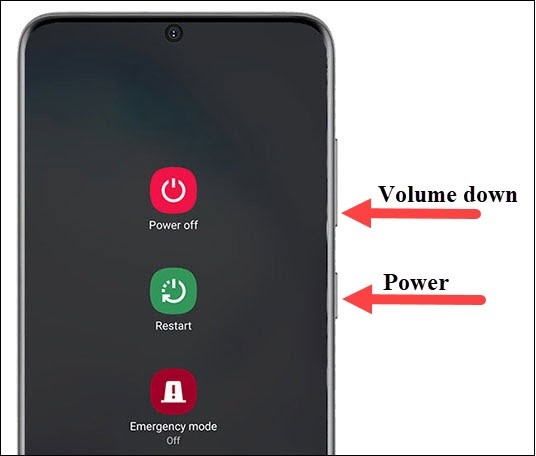
The simplest fix is to force your phone to restart by holding down the Power and Volume Down buttons for 10 seconds. This will hard reboot your Samsung device, which often resolves any software errors causing freezes and glitches.
After force restarting, let your phone sit for a couple of minutes as it boots up freshly. This basic reboot fixes stuck logos in many cases.
Method 2: Boot into Recovery Mode
You can also try and boot your phone into recovery mode to fix software issues. But before using the method, you better back up your data to your computer first in case of any data loss.
Here are the steps to fix the Samsung stuck on logo issue:
Step 1: Power off your Samsung phone. Press and hold both the Power and Vol+ buttons for about 6-7 seconds until the Samsung screen appears.
Step 2: Upon seeing the Samsung screen, release the power button while continuing to hold Vol+.
Step 3: This action will bring up the recovery menu for you to navigate. Select the “Reboot System Now” option.
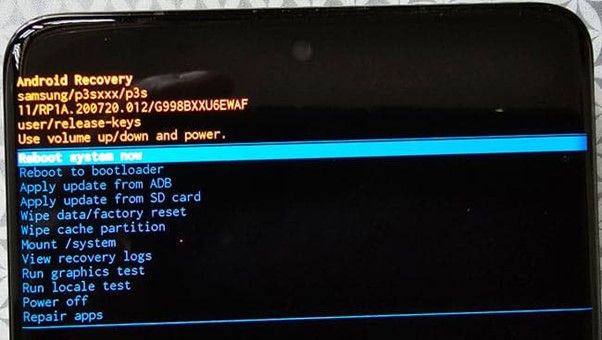
Using the recovery mode on Samsung clears out corrupted files that may be preventing normal startup. It's an effective solution for a stuck logo.
Method 3: Use Dr.Fone - Android Repair
For major system errors causing startup issues, using dedicated software like Dr.Fone can fix your Samsung. Dr.Fone has an Android Repair feature that works to repair the operating system and fix stuck Samsung phones.
Follow these steps:
Step 1: Download and install Dr.Fone on a computer, then launch it.
On the Android Repair screen, connect your Samsung phone via USB. Dr.Fone will recognize the device.
Step 2: Click the 'System Repair' option and the software will download the firmware your phone needs.

Step 3: Next, choose Android to continue fixing Android systems glitches.

Step 4: Click on Start to initiate the repairing process.

Step 5: Follow other instructions that Dr.Fone informs of you. After a few more clicks, the system repair will be complete, and your Samsung should not be stuck on logo any more.

Dr.Fone is highly effective at resolving the Samsung stuck logo by repairing core system files. It offers a simple process to get your phone working again.
Method 4: Factory Reset Your Device
If the above steps don't work, the nuclear option is performing a factory reset to wipe your phone completely.
To reset, boot into Recovery mode again, then select 'Wipe data/factory reset'. Confirm the reset and your phone will restart like brand new, resolving any software issues that caused freezing.

Only reset as a last resort after backing up data, as you'll have to reinstall apps and set the phone up from scratch. But it can fix an unresponsive system and help you resolve the phone stuck at Samsung logo issue in no time.
Method 5: Take It to a Repair Shop
For physical or hardware issues causing freezing, you may need to take your Samsung to a phone repair shop. They can do diagnostics tests to determine if components like the motherboard need replacement or repair.
Some repair shops may be able to fix dropped phones with screen damage or water damage that's preventing normal startup. Get a professional opinion before paying for any repairs.
Which Method is the Best to Fix Samsung Stuck on Logo Issue?
Here is a comparison table of the methods to fix a Samsung phone stuck on the logo:
| Method | Pros | Cons |
| Force Restart | Simple and fast | Only fixes minor software errors |
| Boot into Recovery Mode | Clears system cache | More complex steps |
| Dr.Fone Android Repair | Repairs deep system issues | Need a computer and software |
| Factory Reset | Fresh install fixes software issues | Erases all data |
| Phone Repair Shop | Fixes hardware issues | Costly, takes time |
So, in a nutshell:
- Force restarting is quick and easy but only resolves minor software glitches.
- Recovery mode is helpful for clearing the cache but involves more steps.
- Dr.Fone can deeply repair system files but requires a computer and software.
- Factory reset gives a fresh install which fixes software issues but erases all data.
- Taking to a repair shop can fix hardware issues but is time-consuming and costly.
Overall, trying force restart and recovery mode are good initial troubleshooting steps. For persistent issues, Dr.Fone or a repair shop may be needed depending on if it's a software or hardware problem.
Transfer Data to Your New Samsung Phone Easily
If your old Samsung phone is stuck on the logo and not able to be fixed, you may need to upgrade to a new device. Once you have a new Samsung phone, you'll want to transfer over your data like contacts, photos, videos, and music from the old phone.
Rather than manually backing up and syncing everything to the cloud, the easiest way is to use a phone transfer app.
MobileTrans App is a tool that lets you quickly transfer data from one phone to another with a simple cable connection.
MobileTrans can help you quickly and easily transfer photos, videos, contacts, messages, etc. to your new device with only a few clicks. It supports over 6,000 device types across Android and iOS platforms.
It’s super easy to use as well. Check out the steps as follows to move your data from an old Samsung to a new phone.

Step 1: Download and launch MobileTrans App on your Samsung. Choose Phone to Phone on the interface.
Step 2: Confirm you want to transfer the basic data or other data.
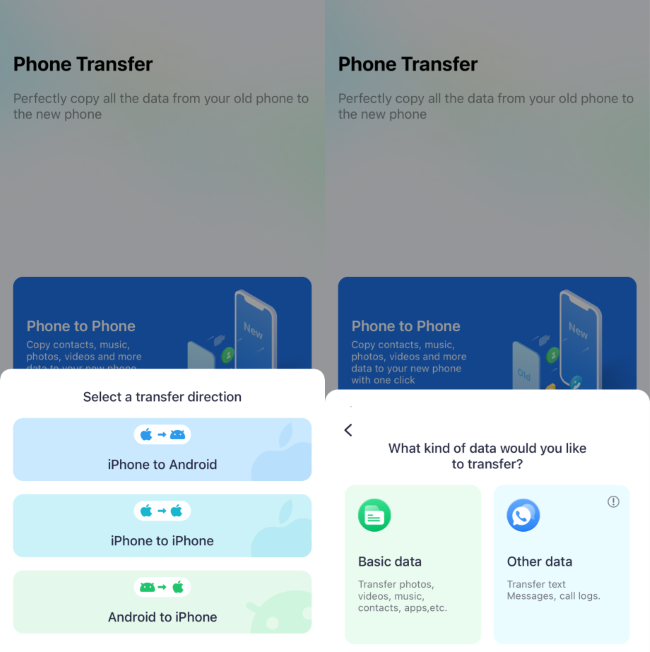
Step 3: Confirm the data you want to transfer.
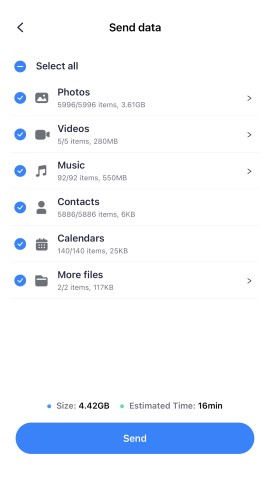
Step 4: Click the “Send” button and MobileTrans will directly migrate data between the two phones and inform you when the process is over.

With MobileTrans, you can seamlessly transfer your data, contacts, and media files from an old Samsung phone with stuck logo issues to a new device in just a few clicks. This makes setting up your new phone a breeze.
Wondershare MobileTrans stands out significantly due to its cross-platform compatibility, making it a versatile and reliable tool for transferring data between phones.
Conclusion
Samsung phones randomly getting stuck on startup logos can certainly be frustrating. But in many cases, this phone stuck at logo issue can be resolved with some basic troubleshooting like a forced restart or wiping the cache partition. For major software damage, Dr.Fone's Android System Repair feature can deeply fix core OS issues and get your Samsung powered back on.
And if you need to switch to a new Samsung phone, MobileTrans makes it easy to transfer all your old data over seamlessly. With the right tools and techniques, you can get your stuck Samsung phone working again swiftly.
FAQ
-
How do I fix Bootloop or stuck on the Samsung logo without data delete?
If your Samsung phone keeps showing the Samsung logo or gets stuck in a loop without deleting your stuff, here's what you can try: Hold down the Power and Volume Down buttons together for about 10-15 seconds to restart it. It's smart to use Wondershare MobileTrans to regularly save your stuff on your computer. If something goes wrong, this backup keeps your important info safe and makes it easy to put everything back if needed.








