Can’t send music from your Samsung S24 to your iPhone? This guide shows you how.
If you are here, it’s because you are trying to send your favorite songs or playlist from a Galaxy S24 smartphone to your iPhone but you can’t seem to figure out how to go about it. Don’t sweat though because this guide reveals quick and easy methods to send music from a Galaxy S24 smartphone to an iPhone swiftly.
The strict compatibility protocols of Apple devices make it difficult to receive files from Android devices outside the Apple family. So, if you want to receive music on an iPhone from a Galaxy S24 smartphone, you’ll have to use your PC, USB transfer, or a third-party phone Transfer tool.
In this article, we discuss how to send music from an S24 smartphone to an iPhone wirelessly and via USB, so you can get to jamming your favorite tunes on your iPhone in no time.
In this article
Can you Transfer Music from Samsung Galaxy S24 to an iPhone?
Yes, you can transfer music from a Samsung Galaxy S24 to an iPhone and you can do this via wireless phone transfer or USB connection.
By design, iPhones and Samsung devices aren’t compatible since they run on different operating systems. iPhone like other Apple hand-held devices runs on iOS while Samsung runs an Android OS. As such, establishing a connection between the devices to send files such as music and photos isn’t usually straightforward.
Conventionally, users would have to establish a direct USB connection between an iPhone and a Samsung phone using a lightning-to-type C USB or connect both devices via PC to send music files.
However, several third-party apps now exist that establish a wireless connection between your iPhone and Galaxy S24 smartphone using a Bluetooth/Wi-Fi network and users can transfer music from a Galaxy S24 smartphone to an iPhone using this secure network. Let’s check out the best of these Phone Transfer Apps and how they work.
How to Send Music from Samsung S24 to iPhone Wirelessly
If you need to transfer music between Samsung and iPhone wirelessly, read this part. We here offer you easy ways to send music from Samsung to S24 to iPhone without USB:
Transfer Music from Samsung to iPhone in One Click: MobileTrans App
The fastest method to move music from your Samsung S24 to an iPhone is using the new MobileTrans Transfer App because it is compatible with the latest iOS and Android OS.
The MobileTrans App can transfer more than 10 different types of data between Android phones and iOS devices and it doesn’t require cellular data or USB cable to work.

Follow the steps below to send music from Samsung S24 to iPhone using MobileTrans App:
- Download and install the MobileTrans App on your Samsung S24 smartphone and iPhone.
- Open the App on your S24, choose File Transfer, and select how you want to transfer music files.
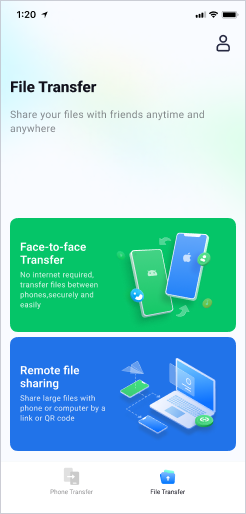
- Next, choose to Send Files on the Samsung S24 and click to Receive Files on the iPhone. Then select the music files you want to send to the iPhone.
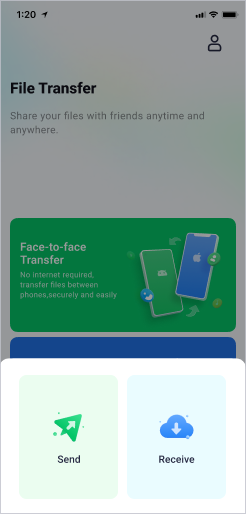
- You’ll see a QR code on your Samsung screen. Scan the QR code using your iPhone camera to start music transfer.

- You can check the progress report on the Transfer screen to see if all the music files you selected have been sent. Then open your iPhone and click on the songs to listen.

Apart from the data transfer tools, Apple also offers the official method to move music from Samsung to iPhone. Check it out in the next section.
Transfer music from Samsung S24 to iPhone Using Move to iOS
Another way to send music from a Galaxy S24 to an iPhone is to use the Move to iOS App.
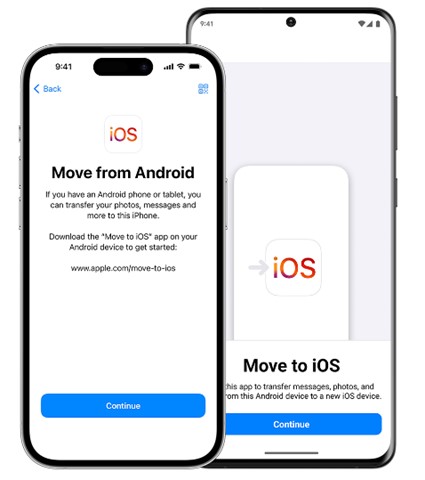
(Credit: Apple Inc.)
This App was designed to aid cross-platform data transfer between Android and iOS devices. Once you install the app on your devices, it uses a secure Wi-Fi connection to transfer music files from your Android phone to the iPhone and vice-versa. However, there is a catch.
Move to iOS app only works when you are transferring files to a new iPhone that hasn’t gone through the initial set-up stage. If you already set-up your iPhone or the device is in use currently, you’ll have to reset it to default settings first.
Here’s how to send music from Galaxy S24 to iPhone 17 using Move to iOS App:
- Install the Move to iOS App and turn on Wi-Fi on your Samsung phone.
- Turn on your new iPhone and follow the on-screen set-up instructions. On the Quick Start screen, select Set Up Without Another [Apple] Device at the bottom of the screen.
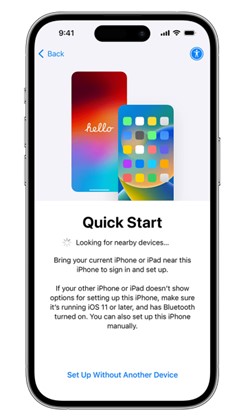
(Credit: Apple Inc.)
- Next, tap to move data From Android on the Transfer Your Apps and Data screen.
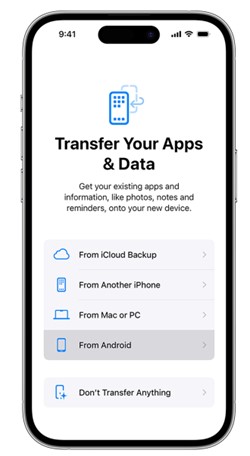
(Credit: Apple Inc.)
- Open the Move to iOS App on your Samsung S24 phone. Then Agree to the terms and conditions and click Continue.
- Wait for a notification code on your iPhone and enter the code on your Galaxy S24 smartphone to connect both devices via Wi-Fi.
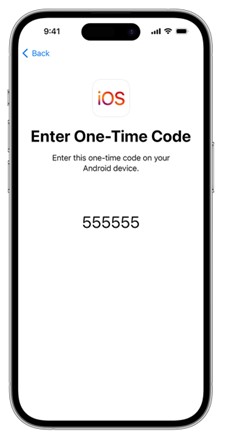
(Credit: Apple Inc.)
- Next, you can select the music files you want to send and tap Continue. Finish setting up your iPhone by following the on-screen prompts and you’ll have your songs on the iPhone.
Transfer Samsung Music to iPhone via E-mail
E-mail transfer is another wireless method to send music from a Samsung S24 to an iPhone. This method uses cellular data and it can be used with new and old iPhones even if you already set up the device.
However, there is a downside. You can’t transfer large audio files or many songs at once using email because there is a transfer limit, often less than 30mb.
Follow these steps to send music to your iPhone from your Samsung S24 smartphone:
- Open Gmail App on your Samsung S24 and enter the email address registered on your iPhone.
- Tap on Attach File and select Audio or Music.
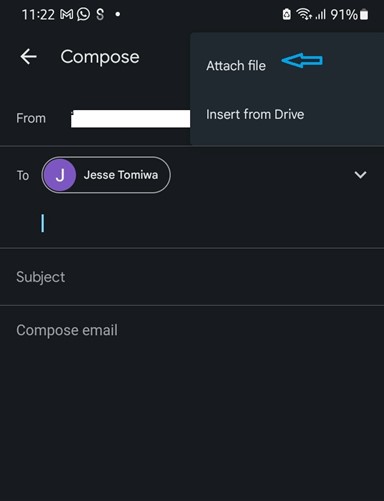
- Next, select the music files you want to send and tap the Arrow icon to Send.
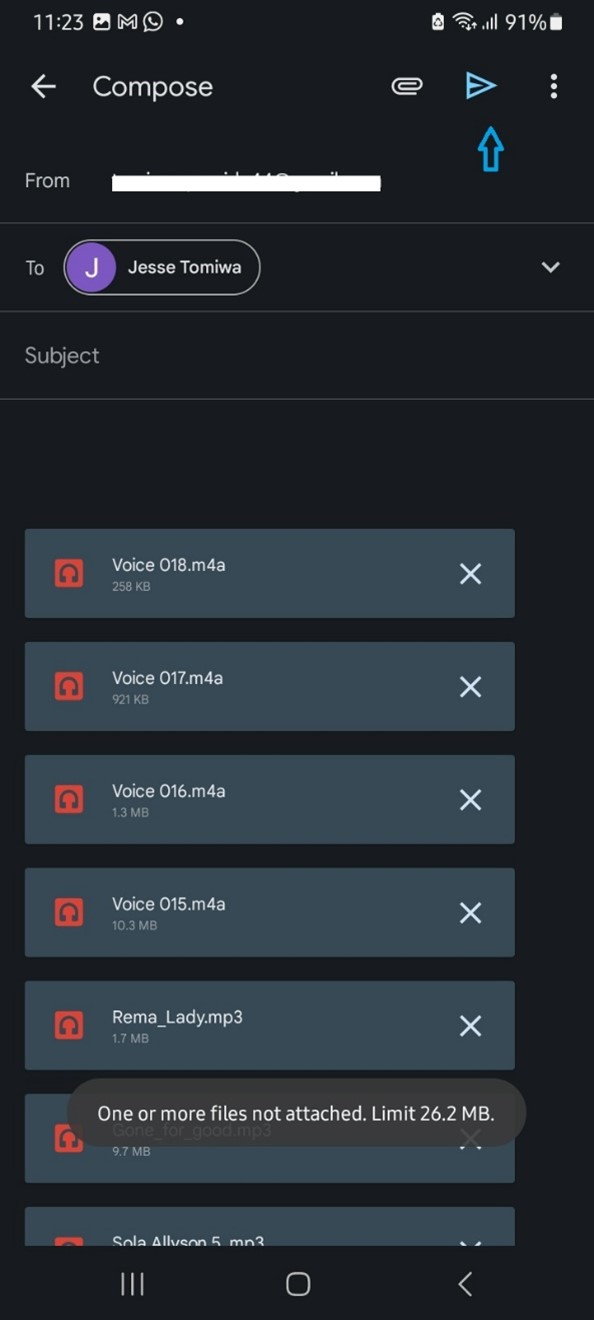
- Open your mail on the iPhone and you’ll see the music files in your inbox. You can tap on the files to listen and download.
How to Transfer Samsung Music to iPhone via Bluetooth
You can also transfer Samsung music to iPhone via Bluetooth transfer. This process is very easy and it doesn’t require any phone transfer tool. However, it may take some time to send heavy music files.
Follow this guide to send music from S24 to iPhone via Bluetooth Transfer:
- Go to Files on your Samsung S24 phone and select the music files you want to send. Ensure Bluetooth is enabled on your iPhone.
- Click the Share Icon and select Bluetooth as your transfer mode.
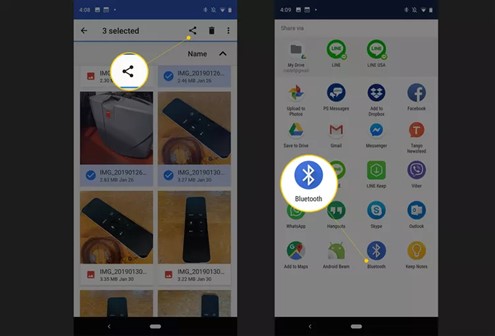
- Scan for nearby Bluetooth devices and select your iPhone Name.
- Select Receive on the iPhone to download the music from your Samsung S24.
How to Send Music from Samsung Galaxy S24 to iPhone via Google Drive
Google Drive is a cloud-based storage service that allows users to store, access, manage, and share different file types online. You can also use Google Drive to send music from an S24 smartphone to an iPhone wirelessly.
All you have to do is back up your music files to Drive and select how to access it on your iPhone. You can log in to the Google Drive App on your iPhone or share the backed-up data directly from your Samsung S24.
Follow these steps to transfer music to your iPhone via Google Drive:
- Sign-in to your Google Account on your Galaxy S24 and open Google Drive.
- Tap the Plus (+) icon at the bottom right of the screen and select upload from the Create new screen.
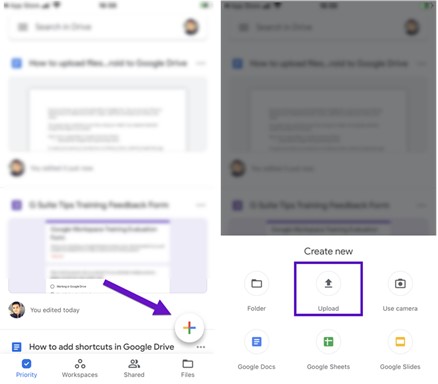
- Choose the music files you want to send from your Galaxy S24 internal storage and click Upload.
- Sign-in to your Google Account on your iPhone and open Google Drive.
- Browse through the recently uploaded files to find your music.
Alternatively, you can save the music files in a separate Google Drive folder on your Samsung phone. Then share the folder Image name to your iPhone to download the songs.
How to Move Music from Samsung to iPhone via USB File Transfer
If you are one for conventional methods of doing things, then you’ll be happy to know that USB transfer still works to move music files from Samsung to iPhone. Here are two quick methods to try out:
Use MobileTrans Phone Transfer Feature on your PC (Fastest USB File Transfer)
MobileTrans - Phone Transfer is a feature that allows users to transfer music and other files from a source phone to a destination phone via USB connection. MobileTrans is swift, user-friendly, and guarantees optimum security for your audio files and recordings.
Once you download Wondershare MobileTrans on your PC, follow these steps to transfer music:
- Plug in your Samsung S24 and iPhone to your PC using USB and lightning cables.
- Launch Wondershare MobileTrans on your PC and select Phone Transfer from the dashboard.

- Select the music files you want to transfer to your iPhone and click on Start at the bottom of the screen.

- MobileTrans will notify you once the data transfer is complete.
Transfer Music from Samsung S24 to iPhone using iTunes
Another way to send music from Samsung S24 to iPhone is to use iTunes. Here’s how to use iTunes to restore music data from your Samsung phone to your iPhone via USB:
- Connect your Samsung S24 to the PC via USB and transfer your music files to the PC.
- Install iTunes on your PC and connect your iPhone.
- Add the music files to iTunes library.
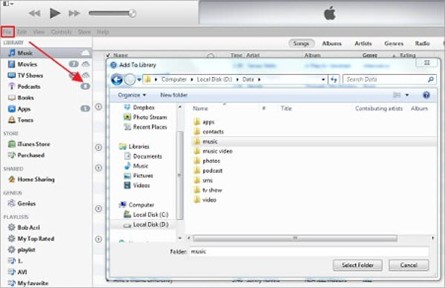
- Next, click on your iPhone name and select Sync Music from the control panel menu. Select the music files to sync and click Sync.
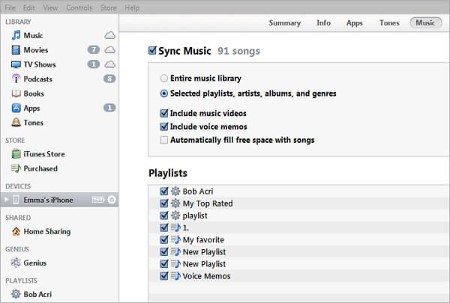
Now you know multiple methods to help you transfer music from iPhone to Samsung S24. Choose the one that fits you the most and start the transfer process!
Final Words
In summary, iPhones and Android devices aren’t compatible by design. As such, sending files like music from one device to the other is often a daunting task.
However, there are many ways to send music from Samsung Galaxy S24 to an iPhone and you can do so wirelessly or via a USB connection. Wireless transfer is faster than USB transfer, especially if you use third-party transfer tools to initiate the connection. It’s important to check the security of the phone transfer tool you are using to prevent file theft and loss of music data.
FAQ
-
1. Can you transfer music from Samsung S24 to iPhone without PC?
Yes, you can transfer music from Samsung S24 to an iPhone without a PC. The conventional transfer method between iPhones and Samsung was via PC and using a USB cable. However, you can now use third-party phone transfer tools, Wi-Fi or Bluetooth transfer, or cloud-based services like Google Drive, iCloud, and Dropbox to send music files from Galaxy S24 to iPhone without PC. -
2. Can you sync music from Samsung S24 to iPhone 17?
Yes, you can synchronize your music playlist from your Samsung S24 to an iPhone 17 using cloud-based storage services like Google Drive, iCloud, OneDrive, and Dropbox. When you sync your music via these cloud-based service, you’ll have the same playlist on your Samsung s24 and iPhone 17. Also, any changes you make to your playlist on one device such as deleting songs or adding new songs will be implemented on the other device too, so your playlist stays updated.










