If you're an iPhone user, you've likely encountered various issues with your device at some point. One of the most frustrating problems is when your iPhone gets stuck in recovery mode. You might have experienced the situation where your iPhone gets stuck on SOS mode. Note that the recovery mode is quite different than that.This mode is typically used for system repairs and updates, but when it's unintended, it can be a real headache.
In recovery mode, your iPhone becomes unresponsive, and you can't access any of its features or data. The common problems related to this issue include "iPhone stuck in recovery mode," "iPhone stuck on recovery mode," "iPhone stuck in restore mode," and so on.
Fortunately, there are several methods to "get iPhone out of recovery mode" and fix an iPhone stuck in recovery mode. In this comprehensive guide, we'll explore the causes of this issue and provide you with the top fixes to get your device back up and running smoothly, even if "iPhone recovery mode not working."
In this article
What Causes the iPhone Stuck in Recovery Mode Issue
Before we dive into the solutions, it's essential to understand what might have caused your iPhone to get stuck in recovery mode. Here are some common reasons:
- Interrupted Software Update: If you attempted to update your iPhone's software but the process was interrupted due to a power failure, network issue, or any other reason, it could leave your device stuck in recovery mode. It also happens when your iPhone gets stuck on preparing update.
- Jailbreaking Attempt: Jailbreaking your iPhone, while it may provide access to unauthorized apps and features, can also increase the risk of your device getting stuck in recovery mode if not done correctly.
- Hardware Issues: In some cases, hardware problems such as a faulty cable, damaged battery, or other internal components can cause your iPhone to enter recovery mode unexpectedly.
- Software Corruption: Corrupted or incompatible software can also lead to your iPhone getting stuck in recovery mode.
- Malware or Virus Infection: Although rare, it's possible for your iPhone to become infected with malware or a virus, which could cause it to enter recovery mode as a protective measure.
iPhone Stuck in Recovery Mode: Top Fixes
Now that you understand the potential causes, let's explore the top fixes for an iPhone stuck in recovery mode, iPhone stuck on recovery mode, iPhone stuck in restore mode, or when an iPhone is stuck on the restore screen.
Force Restart iPhone to Fix iPhone Stuck in Recovery Mode
Sometimes, a simple force restart can resolve the issue and get your iPhone out of recovery mode. Here's how to do it:
Step 1: Press and quickly release the Volume Up button.
Step 2: Press and quickly release the Volume Down button.
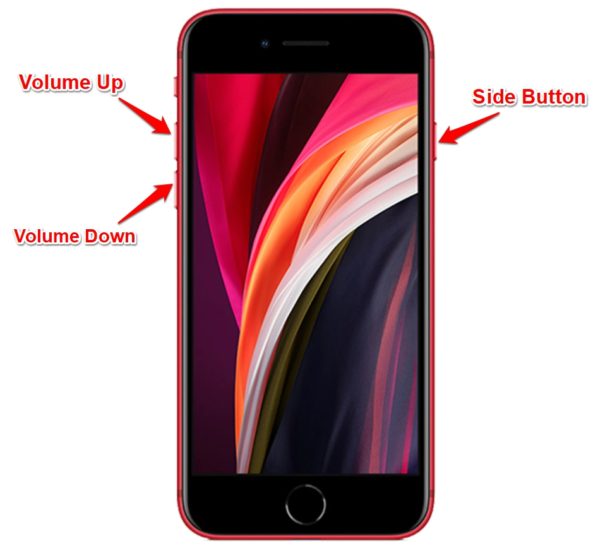
Step 3: Press and hold the Side button until the Apple logo appears.
If the force restart doesn't work, move on to the next method.
Use Dr.Fone to Fix the iPhone Stuck Issue
Dr.Fone - System Repair is a powerful third-party tool that can help you resolve various iOS issues, including an "iPhone stuck in recovery mode."
Here's how to use it:
Step 1: Download and install the Dr.Fone software on your computer.
Step 2: Connect your iPhone to the computer using a Lightning cable. Launch Dr.Fone and select the "System Repair" option. Click on "Standard Repair" to begin the process.

Step 3: Follow the on-screen instructions to download the necessary firmware for your iPhone model. Once the firmware is downloaded, click "Start Standard Repair." Dr.Fone will attempt to fix your iPhone and get it out of recovery mode.

This process may take some time, so be patient. If it's successful, your iPhone should start working normally again, and you won't have to worry about your "iPhone stuck on the restore screen."
Restore Your Device Using iTunes
If the previous methods haven't worked, you can try restoring your iPhone using iTunes. This process will erase all data on your device, so make sure to back up your data beforehand if possible.
Step 1: Connect your iPhone to your computer and open iTunes.
Step 2: If your iPhone is not detected in iTunes, force restart it using the steps mentioned in Method 1.
Step 3: Once your iPhone is detected in "recovery mode," you'll see a prompt in iTunes asking you to restore or update your device.
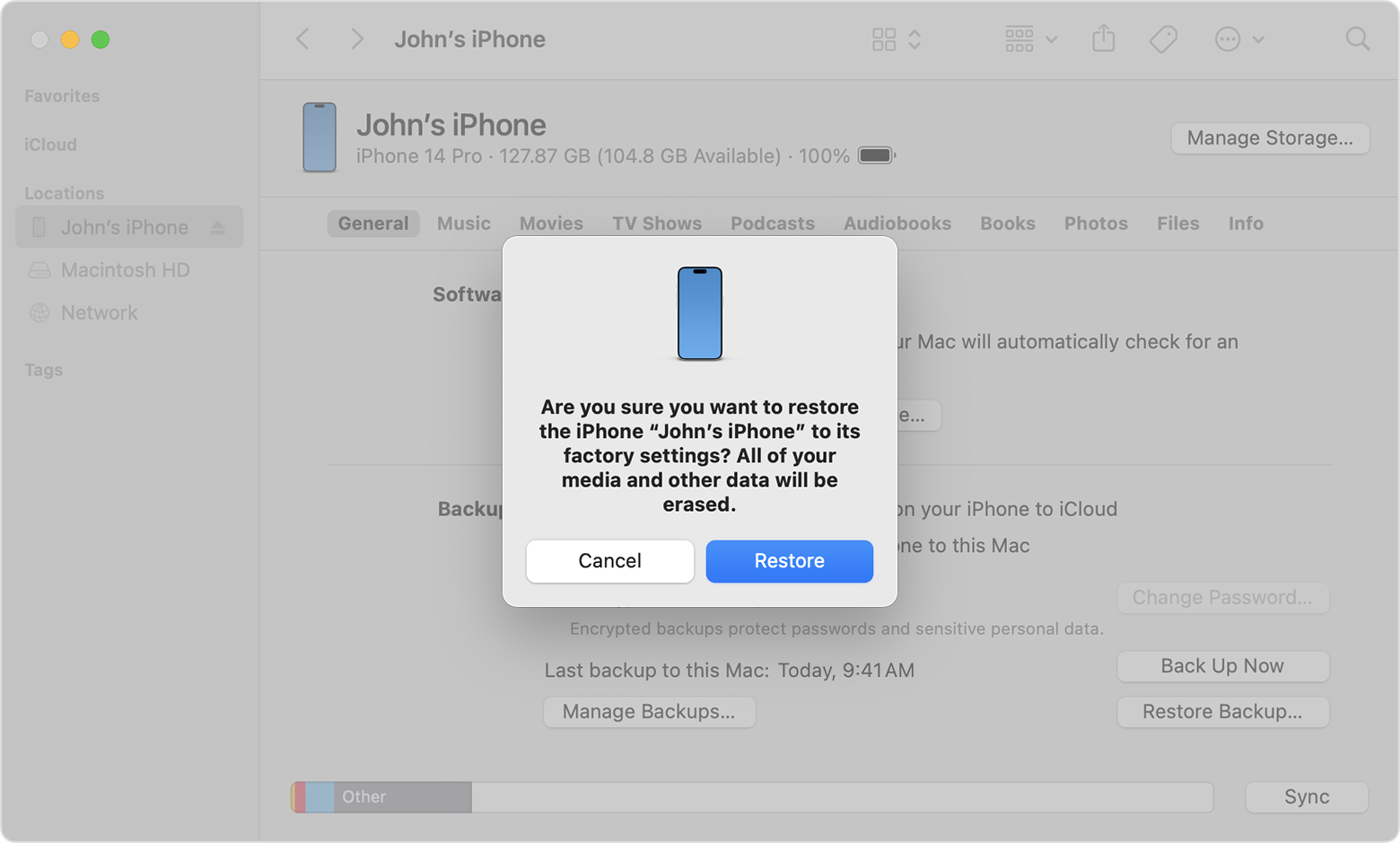
Step 4: Click on "Restore" to begin the process. iTunes will download the necessary software and restore your iPhone to its factory settings.
After the restoration process is complete, you can set up your iPhone as new or restore it from a previously created backup. This method should help you if your "iPhone recovery mode not working" with other solutions.
Reach Out to the Apple Support Center
If none of the above methods work, your last resort is to contact Apple Support. They have trained professionals who can help you diagnose and resolve the issue, or provide further guidance if a hardware repair is required.
You can reach out to Apple Support in several ways:
- Visit the Apple Support website and explain your issue in detail.
- Call the Apple Support hotline and speak with a representative.
- Visit an Apple Store or an Authorized Service Provider and get assistance in person.
Be sure to have your iPhone's serial number and any relevant details about the issue handy when contacting Apple Support. They can provide guidance if you're unable to "get iPhone out of recovery mode" using the methods mentioned above.
Back Up Your iPhone Data Using MobileTrans for Protection
While the methods mentioned above can help you fix an "iPhone stuck in recovery mode" issue, it's always a good idea to have a reliable backup solution in place. MobileTrans - Backup & Restore is a powerful data backup and transfer tool that can help you protect your precious data, even if your iPhone is not responding.
Wondershare MobileTrans
Back Up Your Data to Computer Easily
- • No data loss. No data leaks.
- • Support various data, including files, photos, videos, apps, contacts, etc.
- • Compatible with thousands of types of devices acorss Android and iOS.

 4.5/5 Excellent
4.5/5 ExcellentHere's how to use MobileTrans to back up your iPhone data:
Step 1: Download and install the MobileTrans software on your computer.
Step 2: Connect your iPhone to the computer using a Lightning cable. Launch MobileTrans and select the "Backup and Restore" option.

Step 3: Click on “Phone Backup and Restore" and choose the data types you want to back up (e.g., photos, contacts, messages, etc.). Choose a location on your computer to save the backup file.

Step 4: Click "Start" to begin the backup process.
MobileTrans helps you backup your iPhone data safely, so you don't lose anything important, even if your iPhone gets stuck in restore mode.
Additional Tips and Precautions
To prevent future instances of your iPhone getting stuck in recovery mode, keep these precautionary measures in mind:
- Avoid Interrupting Software Updates: One of the primary causes of an iPhone getting stuck in recovery mode is an interrupted software update. Always ensure that your iPhone has enough battery life and a stable internet connection before attempting an update.
- Be Cautious with Jailbreaking: While jailbreaking can provide access to unauthorized apps and features, it also increases the risk of your iPhone getting stuck in recovery mode. If you choose to jailbreak your device, make sure to follow proper procedures and use reputable tools.
- Protect Your Device: Taking good care of your iPhone can help prevent hardware issues that may lead to it getting stuck in recovery mode. Use protective cases, avoid exposing it to extreme temperatures or moisture, and handle it with care.
- Keep Your Software Up-to-Date: Regularly updating your iPhone's software can help prevent software corruption and other issues that may cause it to get stuck in recovery mode.
- Disable Find My iPhone: If you're planning to restore your iPhone using iTunes, make sure to disable the Find My iPhone feature first. This can prevent potential issues during the restoration process.
- Be Patient:Some solutions in this guide, like using other tools or restoring through iTunes, can take a long time. Be patient and don't stop the process halfway through.
Conclusion
Getting an "iPhone stuck in recovery mode" can be a frustrating experience, but with the right methods, you can resolve the issue and get your device back to normal. Whether it's a force restart, using third-party tools like Dr.Fone, restoring through iTunes, or seeking Apple Support, there are multiple options available to "fix the iPhone stuck issue."
Additionally, it's crucial to have a reliable backup solution in place, such as MobileTrans, to protect your valuable data. By following the steps outlined in this guide, you'll be better equipped to handle an "iPhone stuck in recovery mode" situation and minimize the risk of data loss.
Remember, prevention is always better than cure. Regularly updating your iPhone's software, avoiding unauthorized modifications (like jailbreaking), and taking proper care of your device can help reduce the chances of encountering such issues in the future.

 4.5/5 Excellent
4.5/5 ExcellentFAQ
-
Q: Can I still access my iPhone's data if it's "stuck in recovery mode"?
No, when your iPhone is stuck in recovery mode, you won't be able to access any of its data or features. This is why it's essential to have a reliable backup solution in place. -
Q: Will restoring my iPhone through iTunes erase all my data?
Indeed, using iTunes to restore your iPhone will delete all the data on the device. Hence, it is advised to ensure you have backed up your data before proceeding with this approach. -
Q: Is it safe to use third-party tools like Dr.Fone to "fix my iPhone stuck issue"?
Yes, reputable third-party tools like Dr.Fone are generally safe to use. However, it's always a good idea to exercise caution and only use tools from trusted sources. -
Q: How long does it take to restore an iPhone through iTunes?
The duration needed to recover an iPhone via iTunes may fluctuate based on the speed of your internet connection and the volume of data requiring transfer. This process can range from a brief span of minutes to several hours. -
Q: Can jailbreaking my iPhone cause it to get "stuck in restore mode"?
Yes, jailbreaking your iPhone can increase the risk of it getting stuck in recovery mode if not done correctly. It's generally recommended to avoid jailbreaking unless you understand the risks and know what you're doing.






