“I have got a new iPod Shuffle and now I would like to transfer some music from my iPad to it. Can someone tell me how to transfer music from iPad to iPod Shuffle without computer?”
This is one of the many queries that I have seen recently about transferring music from one iOS device to another. Whenever we get a new iPod, we would like to update our music library on it. Though, learning how to transfer music from iPad to iPod can be a tedious job if you don’t know some smart ways. Don’t worry – in this post, I have included three simplest solutions to transfer music from iPad to iPod that anyone can implement.
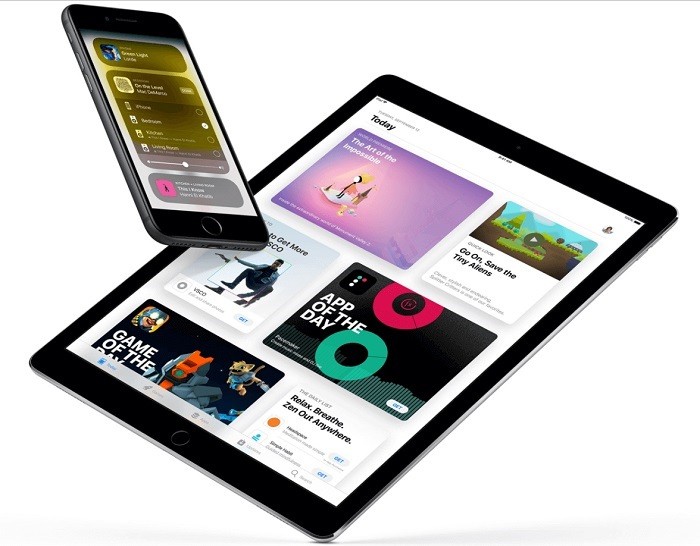
Part 1: Transfer Music from iPad to iPod Directly with MobileTrans - Phone Transfer
MobileTrans – Phone Transfer is one of the best applications out there to perform a direct device to device transfer. Using this reliable application, you can transfer music from iPad to iPod or any other kind of data. The application is fully compatible with all the leading iPad, iPod, and iPhone models.
Apart from iOS to iOS, it can also transfer data from iOS to Android, Android to iOS, and Android to Android as well. You can use MobileTrans – Phone Transfer to move your photos, videos, audios, contacts, and several other data types. Here’s a simple click-through process that you can follow to learn how to transfer music from iPad to iPod directly.
Step 1: Launch MobileTrans – Phone Transfer
Firstly, just install MobileTrans – Phone Transfer on your system and launch it to transfer music from iPad to iPod. Out of all the provided options on the home screen of MobileTrans, just select “Phone Transfer” and continue.

Step 2: Connect your iPad and iPod
Now, carefully connect your iPad and iPod to your computer using working cables and wait as they would be detected by MobileTrans. Once they are detected, their snapshot would be displayed and the iOS devices will be marked as either source or destination.

Please note that to transfer music from iPad to iPod, iPad should be the source and iPod must be the destination device. If it is not correct, then just use the Flip button here to make it right.
Step 3: Transfer music from iPad to iPod
In the end, you can just select “Music” from the list of available data types that are supported by the application. You can also select any other data type that you wish to move. Also, you can enable the “Clear data before copy” option if you wish to delete the existing data on your iPod beforehand.

Afterward, just click on the “Start” button and wait for a while as your music files would be moved from iPad to iPod. When all the selected data is transferred, the application will let you know. You can now safely remove both the iOS devices and access the newly transferred data on your iPod.

Part 2: How to Transfer Music from iPad to iPod with AirDrop
If you have been using an iOS device for a while, then you might be familiar with AirDrop. Developed by Apple, the technology lets us send different kinds of files from one iOS device to another. Therefore, if you only wish to transfer a few songs, then you can just AirDrop them from your iPad to iPod. Since AirDrop is not present in all iPod models, just make sure that the device you are using has the AirDrop feature in advance.
Once you are ready, just follow these steps to learn how to transfer music from iPad to iPod without a computer (via AirDrop).
Step 1: Enable AirDrop on iPad and iPod
Before you proceed, just access your iOS devices and go to their Settings > AirDrop to enable it. You can also turn on the AirDrop feature from their Control Center. Also, the Bluetooth and WiFi features on the device should also be enabled.
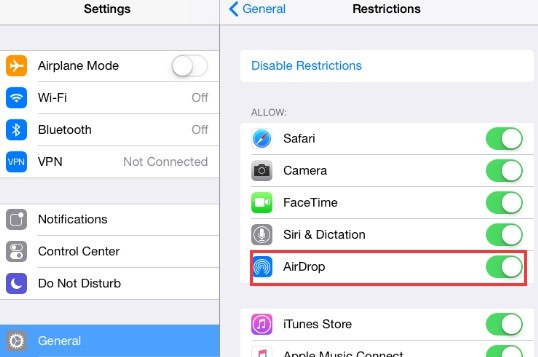
Once the AirDrop feature is enabled, you can access it from the bottom of the Control Center and set its visibility to everyone. You can also go to its AirDrop settings to do that.
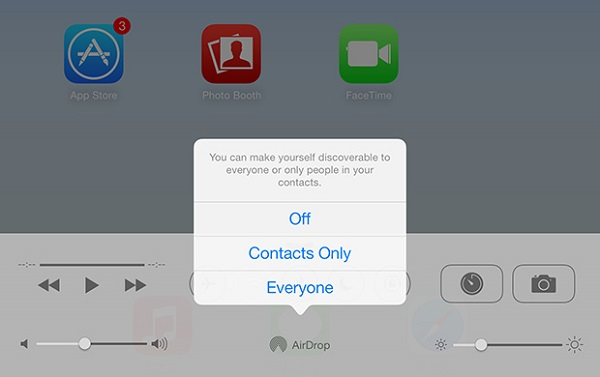
Step 2: Share music files from iPad
Great! Once the AirDrop feature is turned on, you can go to the Music app on your iPad and select what you wish to transfer. Tap on the share icon adjacent to the music file and choose the available device (iPod) that can be connected to your iPad.
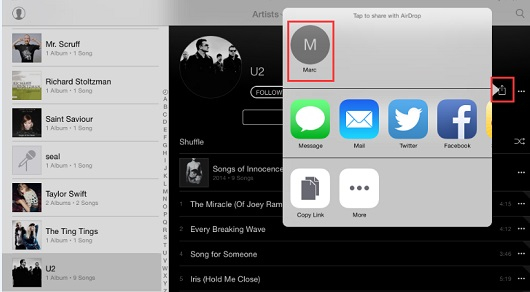
Step 3: Accept the incoming data
As you would AirDrop your music to your iPod, you will get its respective prompt on your device. Just unlock your iPod and tap on the “Accept” button to save the incoming music files from your iPad.
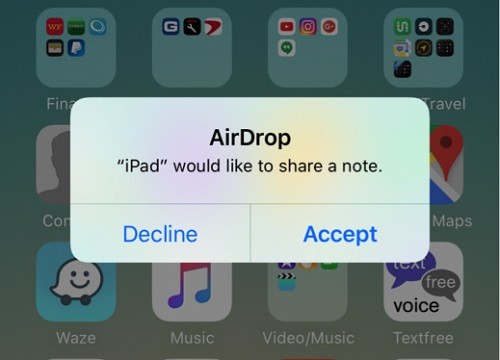
Limitations
- • Takes a lot of time
- • Only recommended to transfer a few music files
- • The feature is not available in all iPod models
Part 3: How to Transfer Music from iPad to iPod using iTunes
Now when you know how to transfer music from iPad to iPod via Bluetooth/AirDrop, let’s quickly consider another method. As you know, iTunes can be used to manage our iOS devices like iPhone, iPad, or iPod. To transfer music from iPad to iPod, you can first sync iPad music to the iTunes Music Library. Later, you can sync iTunes Music Library data with your iPod. While the process is a bit complicated, you can follow these steps to learn how to transfer music from iPad to iPod using iTunes.
Step 1: Sync iPad music with iTunes
Just launch an updated iTunes app on your system and connect your iPad to it. Now, select your iPad from the available devices and go to its “Music” tab from the sidebar. From here, you can enable the Sync Music option and select the songs/playlists/albums that you wish to sync to the iTunes Music Library.
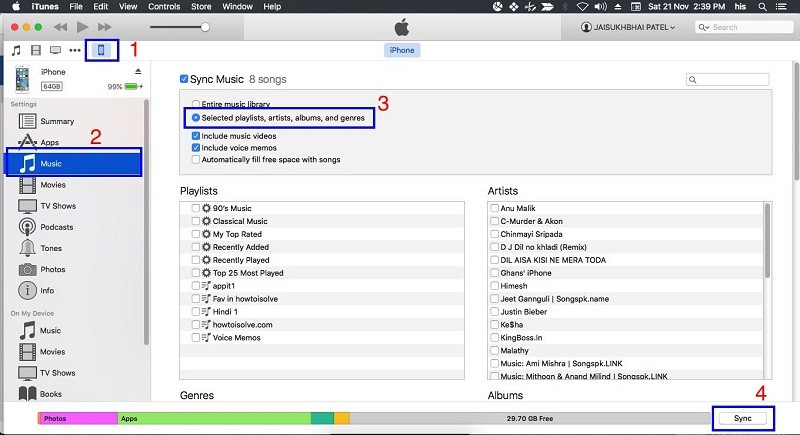
Step 2: Sync iTunes Music Library with iPod
Once your iPad music is stored in your iTunes Music Library, you can sync it with your iPod too. For this, just connect iPod to your computer and launch iTunes on it. You can select your iPod, go to its Music tab, and enable the “Sync Music” option. This will let you select what you wish to sync from your iTunes Music Library to the connected iPod.
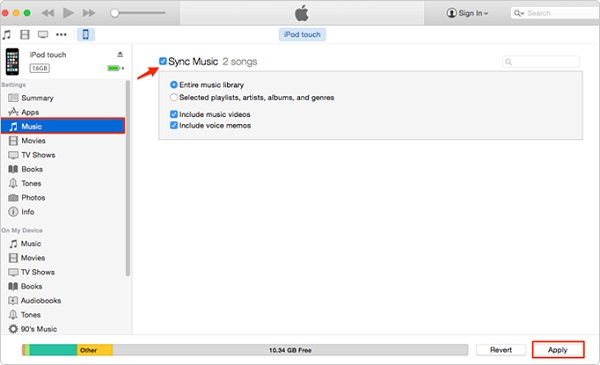
Limitations
- • A bit complicated
- • Users often encounter compatibility issues
There you go! Now when you know three different ways to transfer music from iPad to iPod, you can easily move your favorite songs from one device to another. As you can see, I have listed different options on how to transfer music from iPad to iPod without a computer and with it. Out of them, MobileTrans – Phone Transfer is certainly the best solution to transfer music from iPad to iPod. Not just that, it can help you transfer all kinds of data from one device to another, irrespective of their platforms in a jiffy.
New Trendings
Top Stories
All Categories










Axel Nash
staff Editor