WhatsApp calls have entirely changed how we communicate with friends and family because you can now call anyone on the app without recharging airtime. This makes it easier to collaborate and share information online, but it gets even better.
You can call multiple people on WhatsApp at the same time using the group call feature. You can call multiple users on WhatsApp simultaneously, but the downside is that not everyone knows how to do this.
Do you want to learn how to make a call with multiple people on WhatsApp? If yes, then keep reading because this article reveals how to call multiple users on WhatsApp simultaneously using your Android smartphone or iPhone.
In this article
Part 1: How to Call Multiple People on WhatsApp
The steps to call multiple people on WhatsApp differ on mobile phones and PCs. So, find your device type and follow the steps below to call multiple people online.
1. For Android and iPhone
Here is how to call multiple people on WhatsApp on Android. The steps are similar for how to call multiple people on WhatsApp on iPhone:
- Open WhatsApp on your Android or iPhone and tap the Call icon at the bottom of your chat feed.
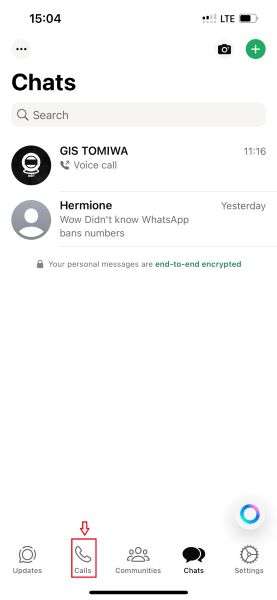
- To access the new call page, tap the Green Plus icon at the top right corner of your screen.
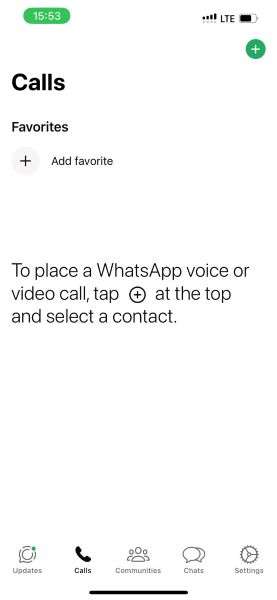
- Next, select all the contacts you want to add to the group call. A WhatsApp group call can have a maximum of 31 contacts.
- Tap the Voice or Video Call icon at the top of your screen to begin a group call with all the selected contacts.
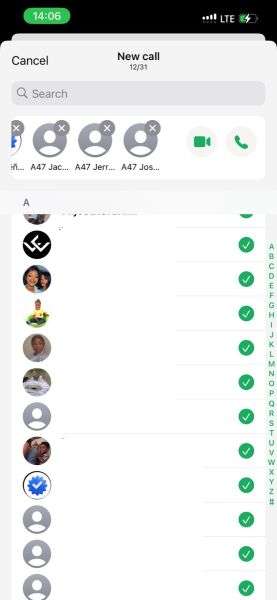
- WhatsApp will send a group call request to every contact that you selected. Everyone can either join the group call or ignore the request.
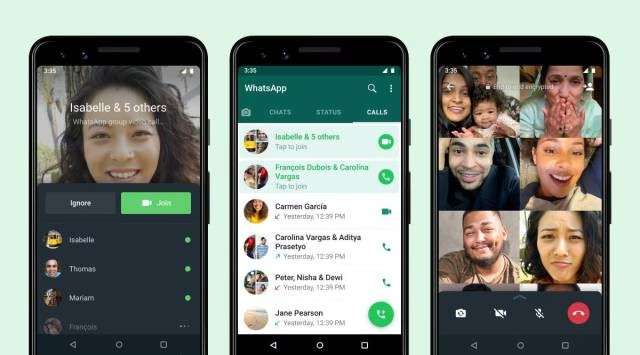
Tip: You should know that while on a WhatsApp group call, any member of the call can hang up and leave whenever they want.
2. For PC (WhatsApp Desktop App)
People also wonder if it is possible to call multiple contacts on WhatsApp from a computer. You can place a WhatsApp group call on your PC, but only if you are using the WhatsApp desktop app. You can't call multiple people on WhatsApp from WhatsApp Web because calls are not supported on the web version of WhatsApp.
Tip: WhatsApp Desktop calling is supported on Windows 10 64-bit version 1903 and newer and macOS 11 and newer.
Here is a detailed guide on how to call multiple people on WhatsApp on a PC using the WhatsApp Desktop app:
- Download the WhatsApp Desktop app on your computer and log in with your registered WhatsApp number and verification code.
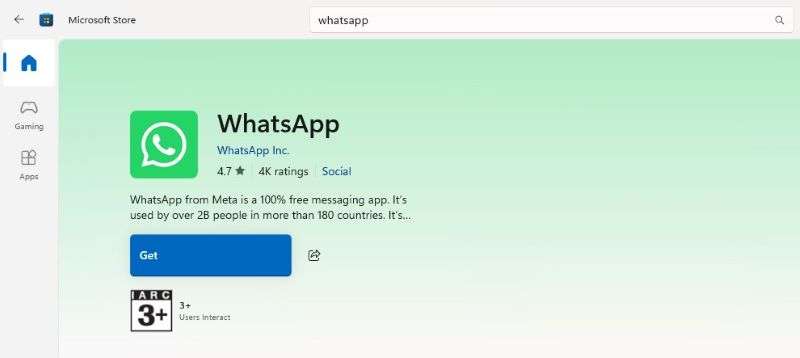
- Select the Calls icon and click New Call > New Group Call.
- Tap on the contacts you want to add to the call and tap on the Audio or Video Call icon to start talking to everyone.
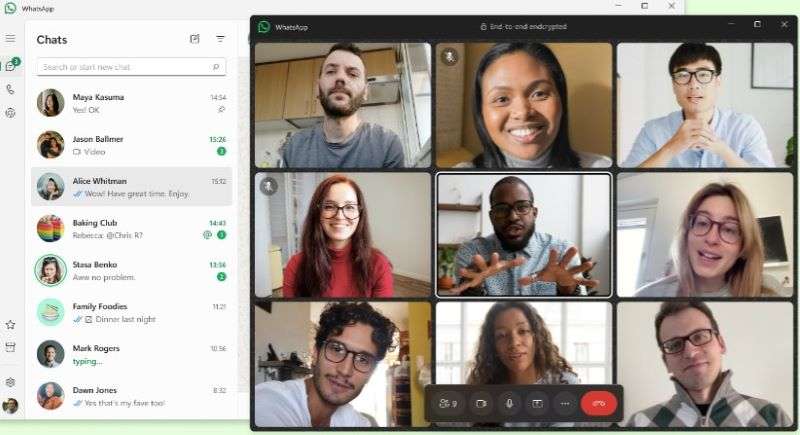
- Tap on the Red Call icon to end the call whenever you want.
Tip: If you use the WhatsApp desktop app, you should always back up your WhatsApp account to your PC to prevent data loss.
Part 2: (Bonus) How to Track Multiple WhatsApp Numbers - WeLastseen App
Getting multiple people on a group call is often tricky due to time zones, daily routines, and differences in online activity. However, you can use the WeLastseen app to track every contact and know when each person will be available for a call.
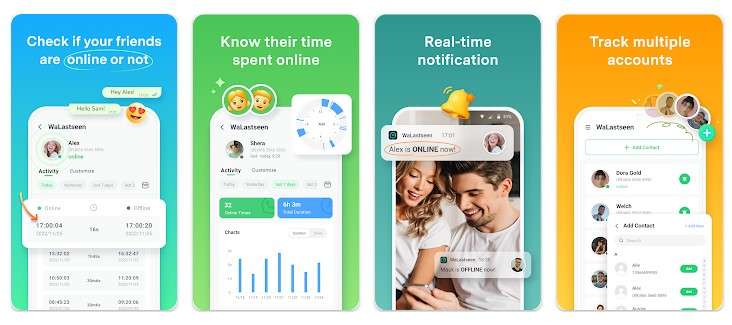
The WeLastseen app can track multiple contacts at once, making it easier to keep tabs on your favorite people and determine the most convenient time for everyone to hop on a group call.
Advanced Features of the WeLastseen App
- Hidden last seen reveal: Check the hidden last seen and online status for any WhatsApp contact.
- Compare timeline chart: The app compares the online timeline of two or more contacts on WhatsApp.
- Instant notifications: The WeLastseen app sends instant notifications when your favorite contacts come online.
- Custom tracking: You can customize a tab to choose when you want to track WhatsApp and receive notifications.
- See how many hours you spend on WhatsApp daily: With WeLastseen, you can see how much time you or your kids spend online daily.
How to Track Multiple Contacts on WhatsApp via WeLastseen
Here is how to track multiple WhatsApp users for a group call in 3 steps:
Step 1: Download the WeLastseen App
Open your phone's Google Play Store app and search for the "WeLastseen: Chat App Tracker" app. Then tap on Install to download the app.
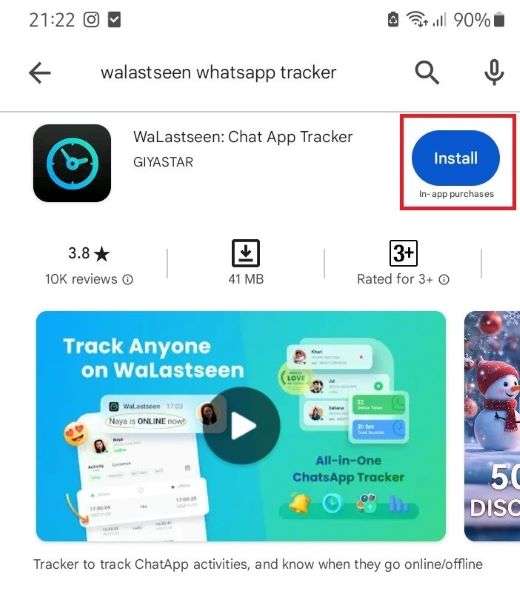
If you use an iPhone or PC, you should use WeLastseen online.
Step 2: Add Multiple Contacts
Launch the app and tap on Add Contacts and Allow so the app can access your WhatsApp contact list.

Click the “Add+” icon next to a contact’s name to add the person to your WeLastseen list. Repeat this process for every contact you want to track.
Step 3: Track Multiple WhatsApp Users at Once
After adding all the contacts, tap the Start Tracking icon at the bottom of your screen to track all the selected numbers.
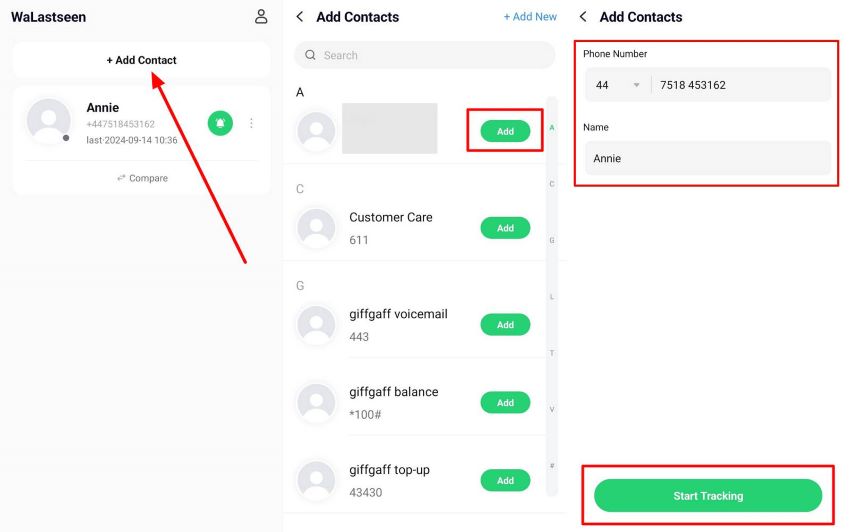
Within seconds, the WeLastseen app will display each contact's activity tab and online chart. You can check when each user is most active online and schedule a group call when convenient for everyone.
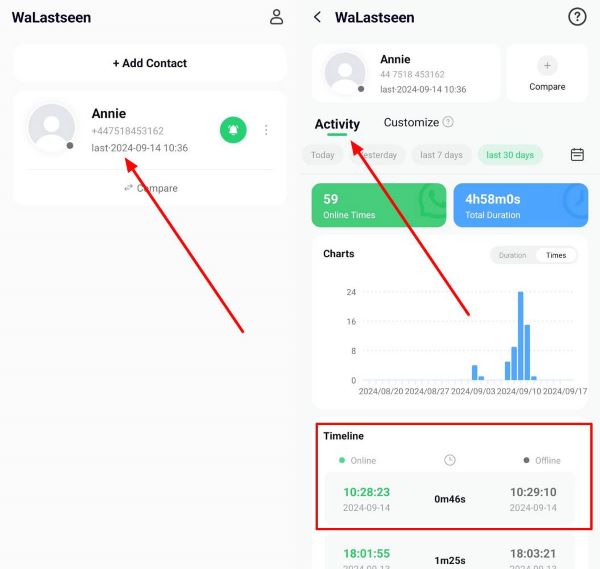
Now you know how to check the availability of multiple contacts for a WhatsApp call, but how do you schedule a group call on WhatsApp? Let’s find out.
Part 3: How to Schedule a Group Call on WhatsApp
- Open WhatsApp and tap the Call icon at the bottom of your screen.
- Tap the Green Plus icon at the top and select New Call Link.
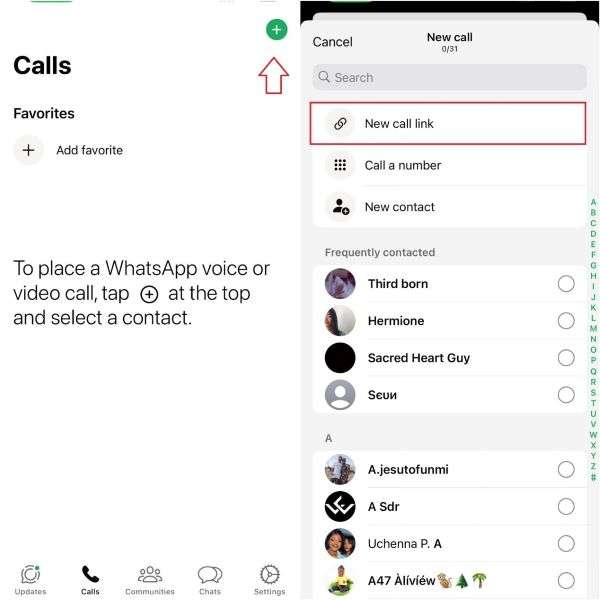
- Choose the Call Type (Video or Audio call) and tap on Send Link via WhatsApp.
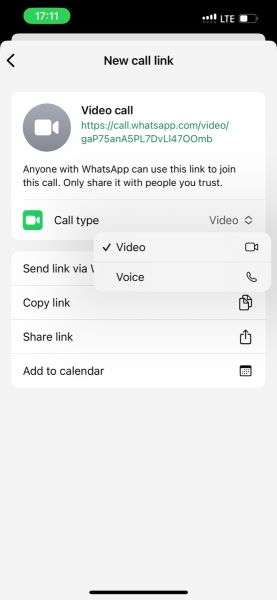
- Choose the contacts you want to schedule the call with and tap on Send. When the call is ready, each contact can tap on the link to join the conversation.
Tip: To schedule a group call on WhatsApp, you must update your WhatsApp and calendar to the latest versions.
How to Switch to a Group Call from an Individual Call on WhatsApp
You can also switch from an individual to a group call on WhatsApp. While on a call with someone on WhatsApp, tap the +Contact icon to add other contacts to the group.
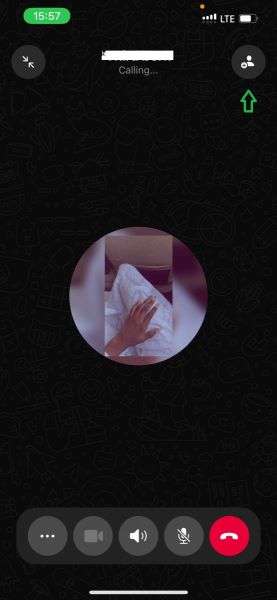
WhatsApp will display your contact list, and you can choose who to add. You can add up to 31 new contacts to the call, but the downside is you have to add each contact at a time.
Conclusion
In summary, people often ask, "How do I call multiple WhatsApp users at once? You can call multiple people on WhatsApp using the group call feature, which allows you to call up to 31 people simultaneously via video or audio. Tap on the Call icon and select New Group call. Then, choose every one you want to call and start talking online.
Suppose you are worried that not everyone will be available to talk simultaneously. In that case, you should download the WeLastseen to check each user's availability before placing the call. The app is user-friendly, efficient, and secure.
- Track WhatsApp contacts' last seen status.
- Get instant online and offline notifications of them.
- Analyze their WhatsApp daily usage.
- Compare chat probabilities of two contacts.
FAQs
-
Can you call everyone in a WhatsApp group at once?
Yes, you can call everyone in a WhatsApp group at once if the group members are not more than 32 people, including yourself. This is because the maximum number of callers for a WhatsApp group call is 32 members. If the group members are more than 32, then you have to select which contacts you want to call before placing the video or voice call. -
Can you merge two different WhatsApp calls online?
No, you can’t merge two different ongoing WhatsApp calls online. If you want people on different WhatsApp calls to come together on a single call, you must hang up one of the ongoing calls and add the other callers individually. Though you can’t merge two different WhatsApp calls, you can merge two WhatsApp accounts. -
Can you add someone who isn’t on WhatsApp to a group call?
You can’t add a non-WhatsApp user to a WhatsApp group call because all WhatsApp calls are placed over VOIP internet on an entirely different system. To add a non-WhatsApp user to a group call, you must first invite the person to join WhatsApp.











