WhatsApp Frequently Contacted is a list of your WhatsApp contacts with whom you interact the most on the app. WhatsApp ranks your interactions with other contacts based on the amount of time you spend chatting with them and the data used to send photos, GIFs, and other media.
Some of the more common questions we get are: Can you edit or remove someone from frequently contacted on WhatsApp? How to remove someone from frequently contacted on WhatsApp?
There are different reasons to remove someone from your frequently contacted list on WhatsApp: Maybe the person is an ex you want to move on from or an old number you don’t need anymore.
Regardless of your reason, you’ll be glad this article explains how to remove frequently contacted on WhatsApp, Android, and iPhone.
In this article
Part 1: How to Remove Most Frequently Contacted on WhatsApp
Removing frequently contacted on WhatsApp can help you declutter your chat feed and reorganize your chats, giving you more control over your WhatsApp account. That said, here is how to remove frequently contacted from WhatsApp on different devices:
1. Clear Chat History or Delete Chats
The fastest method of removing someone from your frequently contacted list on WhatsApp is to clear your chat history with them. When you clear your chat history with someone on WhatsApp, your entire conversation with them is deleted, including all photos and media, starred messages, and pinned texts.
Since WhatsApp ranks your frequently contacted list based on your chat frequency and data, clearing all chats with someone will remove them from your frequently contacted on WhatsApp.
Tip: You should back up your WhatsApp data to your PC before clearing chats in case you need to restore the chats later in the future.
How to Remove Frequently Contacted in WhatsApp by Clearing Chats (Android and iPhone)
- Open WhatsApp and access your main chat feed with all your contacts and WhatsApp groups.
- Search for the contact you want to remove from your frequently contacted on WhatsApp and tap on the Username.

- Tap on the contact’s name again at the top of the chat to access the chat info page. Scroll down to the bottom of the page and tap on Clear Chat.

- Choose Clear all Except Starred or Clear All Messages. WhatsApp will immediately clear all chats and remove the person from your frequently contacted list.
2. Manage Data Used in Chats
Another way to remove someone from your frequent contact list on WhatsApp is to manage the chat data. WhatsApp ranks your interaction with other contacts based on chat data and frequency, so by reducing your chat data, you can indirectly remove someone from your frequently contacted list on WhatsApp.
How to Remove Frequently Contacted on WhatsApp by Managing Chat Data
- Open WhatsApp on your phone and go to Settings. On iPhones, click the Gear icon at the bottom right of the screen to access settings. For Android, click on the Menu icon at the screen's top right and tap Settings.

- Scroll down the Settings page and tap on Storage and Data. Then click on Manage Storage. Here, you’ll see a list of contacts that you share media with mostly ranked according to data consumption.

- Tap on the contact you want to remove from your frequently contacted on WhatsApp and delete some of the media in the chat.
If you delete enough media, the chat data will be reduced and another contact will replace the person you frequently contact on WhatsApp.
3. Start Chats with Less Frequent Contacts
How do you remove frequently contacted contacts on WhatsApp without deleting chats? You don’t have to clear chats or delete all messages to remove someone from your frequently contacted contacts. You can start chats with less frequent contacts, so the new contacts replace the old contacts as you are frequently contacted.
Tip: Don’t spam less frequent contacts with unnecessary messages. You want WhatsApp to rank them as your new frequently contacted contacts, and spamming on WhatsApp can lead to a ban.
4. Delete the Contact from your WhatsApp
Another method that may work is permanently deleting the person from your WhatsApp contacts. When you delete the contact from WhatsApp, he or she will be removed from all your contacts lists, including recent contacts, frequently contacted contacts, and all contacts.
- Go to your WhatsApp contacts and tap on the contact you want to remove from your frequently contacted on WhatsApp.
- Tap on the contact username again in chat and select the Edit icon at the top-right corner of your screen.

- Select Delete Contact and confirm the prompt to delete the person from your WhatsApp contacts list.

Part 2: How to Track and Compare WhatsApp Usage Timeline for Any Contact - WeLastseen
Did you know that WhatsApp is one of the leading sources of distraction in today’s digital age?
While nobody can deny that WhatsApp improves communication efficiency and the transfer of information between people worldwide, the app can also be very distracting due to its many impressive features; if you are unaware of your WhatsApp usage timeline, you’ll lag and struggle to complete your daily tasks.
Are you worried you are spending too much time on WhatsApp? Would you like to track and compare how much time your kids spend on WhatsApp daily? Then, download and use the WeLastseen online timeline tracker.
Key Features of WeLastseen
- WhatsApp Usage Timeline Reveal: The WeLastseen app can show you how much time you or any of your contacts spend online daily. You can even check your WhatsApp usage timeline for previous days of the month.
- Track Multiple Contacts at Once: With the WeLastseen mobile app, you can track multiple WhatsApp contacts simultaneously. This is a great feature to monitor your kids’ online activity and presence.
- Custom Instant Notifications: You can customize the WeLastseen app to send notifications based on your target contact’s online activity. WeLastseen will notify you whether you are online or offline.
- Multiple Sources of Data Representation: The WeLastseen app displays detailed information in multiple methods including bar charts, graphs, and clocks.
- User Privacy and Guaranteed Security: The WeLastseen app offers user privacy, anonymity, and guaranteed security, so no one but you can access your data.
How to Track and Compare WhatsApp Usage Timeline for Any Contact
Follow these steps to see how much time you spend online daily on WhatsApp:
Step 1: Download and Install the WeLastseen App
The first step is to download the WeLastseen app on your Android phone. Go to the Google Play Store, tap the Search icon at the bottom of the screen, and search for “WeLastseen.” Then tap on Install to download the latest version of the app on your phone.

If you can’t download the WeLastseen app from the Google Play Store for any reason or you use an iPhone, you should try WeLastseen online.
Step 2: Add your Target Contact to WeLastseen
Next, tap on Allow to permit the WeLastseen app to access and scan your WhatsApp contacts. Then tap on Add Contact to choose which of your WhatsApp contacts you want to add to WeLastseen.

If you want to track yourself or check how much time you spend on WhatsApp, add your contact as a new user in WeLastseen. The WeLastseen app allows you to add more than one person to add multiple contacts.
Step 3: Check Your WhatsApp Usage Timeline and Activity
Click on the contact you want to track and tap on Start Tracking at the bottom of your screen.

Within a few seconds, the WeLastseen app will display a detailed analysis of your target contact’s WhatsApp online activity including the current online status, last seen information, and usage timeline for the current day.
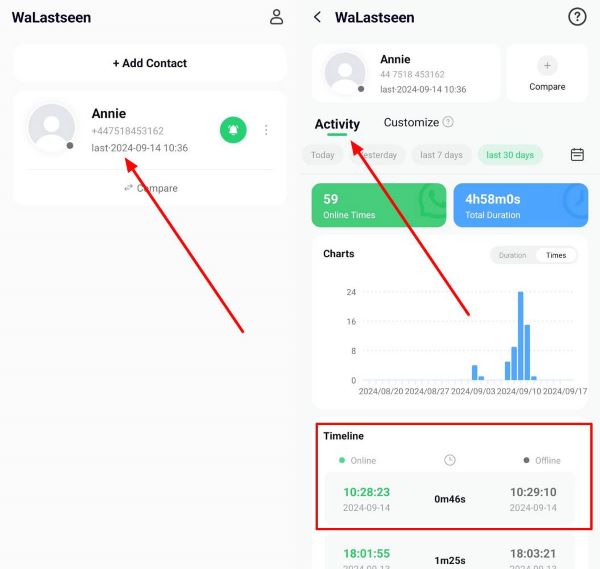
You can click on the Activity tab to see how much time your contact spends online on WhatsApp for any day of the week or month. You can also see the contact’s online timestamp for every day you track at the bottom of the screen.
Step 4: Compare WhatsApp Usage Timeline for Two Contacts
If you want to track your kids on WhatsApp or you want to compare how much time two contacts spend online, you can use the WeLastseen chat probability feature. This feature allows you to compare the online timeline overlap of two WhatsApp contacts to see who spends the most time online.
Add the two contacts to WeLastseen and tap on Compare.
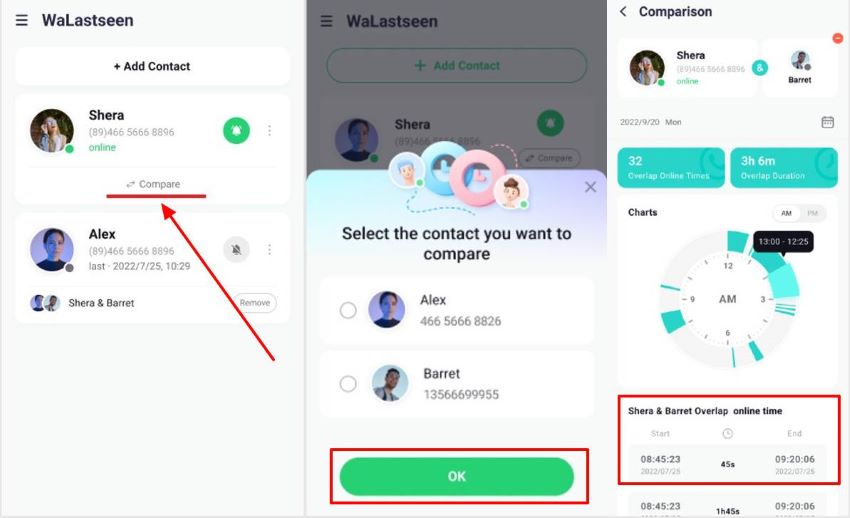
You can also ask the WeLastseen app to send you notifications whenever your target contact is online or offline, so you can know if your child is going online when he or she isn’t supposed to. Tap on Profile on the WeLastseen main interface and go to Notification Settings. Then choose your preferred notification settings.
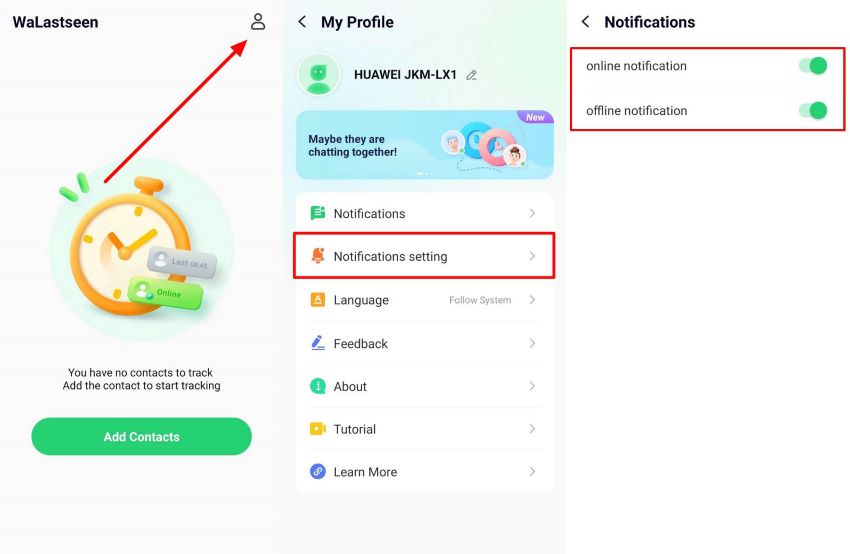
Conclusion
Removing frequent contact on WhatsApp is pretty straightforward. While there is no direct option to remove someone from your frequently contacted list on WhatsApp, you can try the top 4 methods in this article. You can either clear chat, delete the contact, manage data, or chat with less frequent contacts if you want to remove frequently contacted without deleting chat.
Though it’s cool to have frequent contacts on WhatsApp, monitoring your daily online time with the WeLastseen is essential. It allows you to manage your daily schedule and still have time to chat with your favorite contacts.
FAQs
-
How to access frequently contacted persons on WhatsApp?
You can access your frequently contacted person on WhatsApp by going to Settings > Chat > Export Chat. However, this list only shows you your top 3 frequent contacts on WhatsApp. You can see other frequently contacted people under your Recent Contacts list. -
How can you restore frequently contacted on WhatsApp?
Along with removing someone from frequently contacted on WhatsApp, another question people ask us is how to restore frequently contacted on WhatsApp. You can restore someone to your frequently contacted WhatsApp by restoring their chat data from your WhatsApp backup folder. You can restore WhatsApp from your PC backup via the MobileTrans tool or your Google Drive backup by reinstalling WhatsApp on your phone. -
What’s the difference between frequently contacted and recently contacted on WhatsApp?
Your frequently contacted list is of three people you mostly chat with on WhatsApp. It is often a list of contacts you text daily, like your romantic partner, work colleagues, and friends. On the other hand, your recently contacted is a list of contacts you have contacted recently, usually in the past week.










