"Can someone suggest to me the best way to clone my phone?" Transferring data from one phone to another can be daunting, especially regarding cloning devices. Whether migrating to a new Android or iPhone, addressing data security, compatibility, and potential loss issues is crucial. This comprehensive article explores the various concerns involved in phone cloning, as well as reliable solutions and methods tailored for both Android and iOS platforms. So, if you want to learn how to clone a phone, you are in the right place.
Understanding the process and available tools can ensure a smooth and worry-free transition to your new device. Keep reading to learn more.
In this article
Part 1: Things You May Need to Worry about Before Cloning a Phone
You may also be interested in: What is phone clone?
There are a few things that are of concern when cloning a phone. These things are important to remember when learning how to clone a phone. Some of the worries that may concern you while cloning a phone are:
- Data Compromise: Cloning a phone often involves transferring sensitive personal information, leading to data exposure if not done securely. Unauthorized access to cloned data can put your privacy at risk, potentially allowing hackers or malicious software to exploit your information.
- Complexity: Cloning a phone can be intricate and requires a solid understanding of both devices involved. Different operating systems and manufacturers have unique software ecosystems that may complicate the cloning process.
- Data Loss: Important files or data may be lost if the cloning procedure is not executed carefully. This can happen due to corrupted transfers or software incompatibilities that may cause data to be overwritten or lost altogether.
- Legal Problems: While cloning your phone may seem straightforward, there can still be legal considerations. For instance, if the cloning process involves software or tools that the device manufacturer does not officially endorse, you might inadvertently violate user agreements or warranties.
Part 2: How to Clone a Phone: Worry-free Solution (For All Platforms)
If you want to transfer your phone without any of the common concerns that people need to worry about when doing so, MobileTrans is a highly reliable solution. It is a widely trusted tool for transferring phone data and is renowned for its reliability and efficiency. MobileTrans seamlessly facilitates data transfer between phones and computers, eliminating the complexities often associated with such tasks.
With its user-friendly interface and comprehensive functionality, MobileTrans empowers users who ask, " How do you clone a phone?" to transfer a wide range of data types, including contacts, messages, photos, videos, apps, and more.
MobileTrans Desktop (to PC & to android & to iOS)
The advanced technology of MobileTrans-Phone Transfer ensures secure and lossless data transfer, providing peace of mind during the process. Whether you need to migrate data to a new phone or back up your precious memories on your computer, MobileTrans Desktop stands as an indispensable solution for those wondering, "How do you clone a phone?"
Wondershare MobileTrans
Transfer Your Phone Data Easily
- • No data loss. No data leaks.
- • Support various data, including files, photos, videos, apps, contacts, etc.
- • Compatible with thousands of device types acorss Android and iOS.

 4.5/5 Excellent
4.5/5 Excellent
If you want to transfer your phone data from one phone to another, whether from Android to iOS or vice versa, you can use the phone-to-phone transfer feature of MobileTrans desktop. Here are the steps to do so:
Step 1: Install and launch MobileTrans on your computer and select "Phone Transfer" from the main menu.

Step 2: Connect both phones to your computer using the original USB cables. MobileTrans will automatically detect and display the devices.

Step 3: Select the specific data you wish to transfer, ensuring to mark the desired items. Click the "Start" button to commence the transfer process.

With the help of MobileTrans Desktop, you can also transfer the data from your phone to your computer. The steps to ensure this are:
Step 1: Connect your mobile device to your computer via a USB cable to begin the data transfer process. Launch MobileTrans Desktop and navigate to the "Phone Transfer" module.

Step 2: Once the connection is established, MobileTrans Desktop will display a comprehensive list of file types available for export. Carefully review the options and select the specific data types you wish to transfer to your computer.

Step 3: After selecting the desired data, click the "Export" button to initiate the transfer process. MobileTrans Desktop will begin exporting the selected data to your computer.

Pros of MobileTrans Desktop:
- The smart interface allows easy data transfer for users of all technical skill levels.
- Ensures data integrity, significantly reducing the risk of loss during transfers.
- Supports various file types for seamless transfer without missing essential data.
Con of MobileTrans Desktop:
- The software requires installation, which is less convenient for smartphone-only users.
MobileTrans App (Lightweight solution for phones)
If, instead of the desktop version of MobileTrans, you are interested in using MobileTrans on your phone, you can use the MobileTrans App. Those who want to know how to clone a cell phone can easily transfer their phone data with the MobileTrans App.
You just need to follow these steps to do so:
Step 1: Tab “Android to Android” as your transfer direction. Tab “Send” in your old phone and “Receive” in your new phone.

Step 2: Once the data transfer roles have been established, select the specific data types you wish to transfer. This could include contacts, messages, photos, videos, and other file types supported by the MobileTrans app.

Step 3: Thirdly, connect the two devices. Scan the QR code displayed on it with your old phone after giving your permission to MobileTrans app.
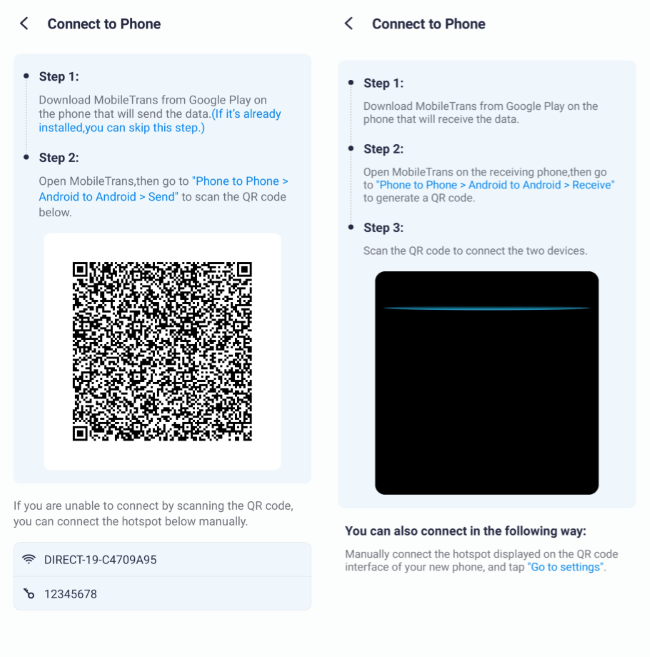
Step 4: Once the data selection is complete, initiate the transfer process. Monitor the progress bar to track the data transfer status and wait until it is fully completed before disconnecting either device.

Pros of MobileTrans App:
- Easy installation allows quick setup for immediate data transfers without complications.
- Prioritizes data safety, preventing the loss of important information during transfers.
- Enables convenient transfers between mobile devices anytime and anywhere.
Con of MobileTrans App:
- The app lacks some advanced features found on the desktop version.
Part 3: How do You Clone a Phone to Android?
There are several methods for cloning a phone to Android. If you follow the necessary steps of the methods properly, you can transfer your phone data to Android. Here are the common ways to clone a phone to Android:
Method 1: Use Quick Start (Android)
Cloning a phone to a new Android device can seem daunting, but the Quick Start method simplifies the process significantly. This method allows you to transfer your apps and data seamlessly from your old device to your new one using a direct connection. You can start the transfer process within minutes with both devices charged and connected to Wi-Fi.
Step 1: Charge both devices, turn on the new phone, and connect it to Wi-Fi.
Step 2: Choose "Copy apps and data" from your old device. Follow prompts to establish a connection (USB or QR code).
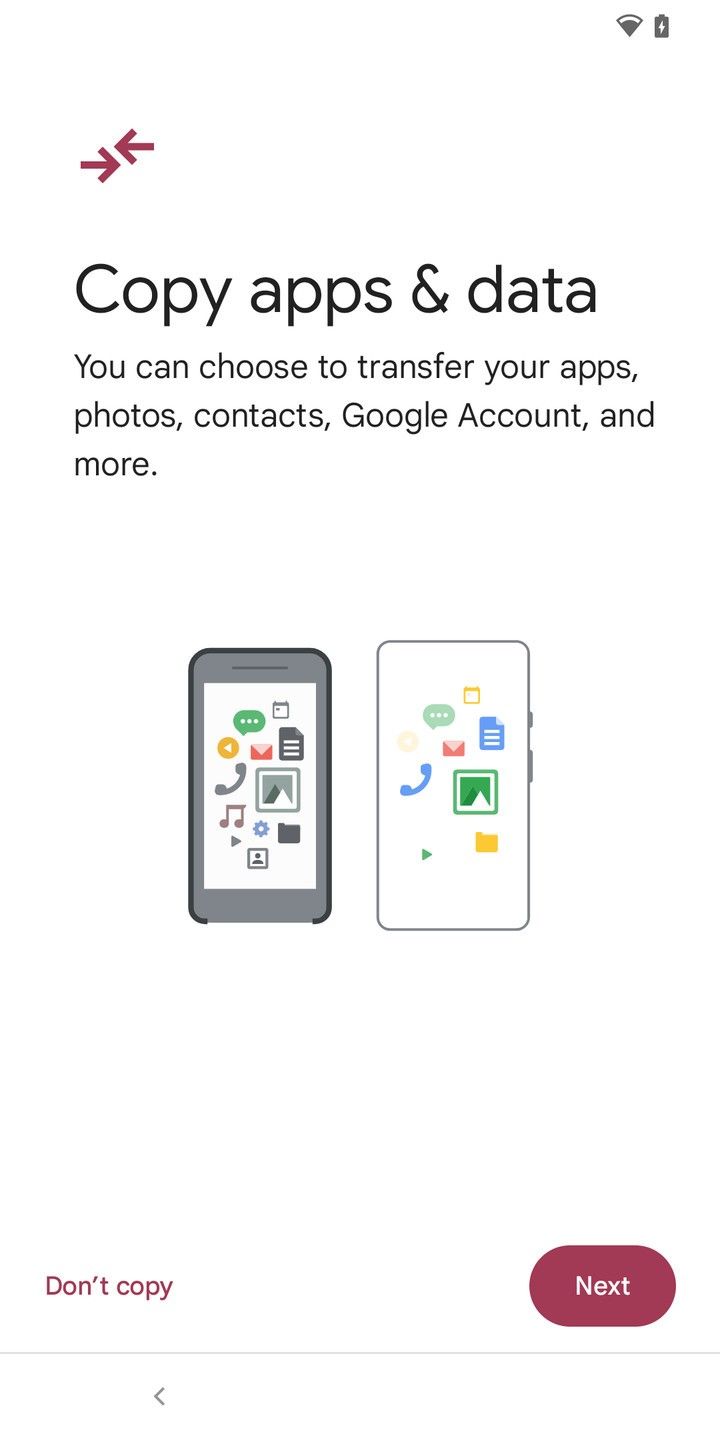
Step 3: Follow on-screen instructions to transfer apps, photos, and other data, then complete the new device setup.
Pros:
- Seamless transfer minimizes data loss.
- User-friendly with straightforward instructions.
- Quick setup when charged and connected.
Cons:
- Potential privacy risks if not secured.
- Limited transfer between older or different platforms.
Method 2: Utilize the Switch to Android App
If you're moving from another platform to an Android device, the "Switch to Android" app offers a straightforward solution for cloning your phone. This specially designed application streamlines the data transfer process between your old device and your new Android phone over Wi-Fi. It might not require extensive technical know-how, as it clearly walks you through each step.
Step 1: Install the Switch to Android app on your old device.
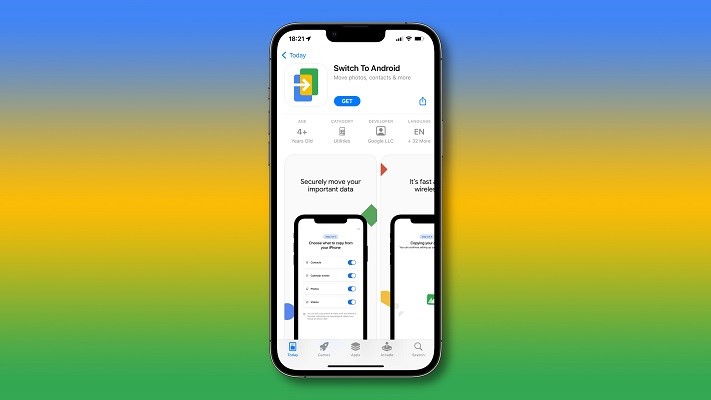
Step 2: Open the app and follow instructions to connect via Wi-Fi.
Step 3: Select the desired data types to transfer and start the process. Complete the setup on the new device.
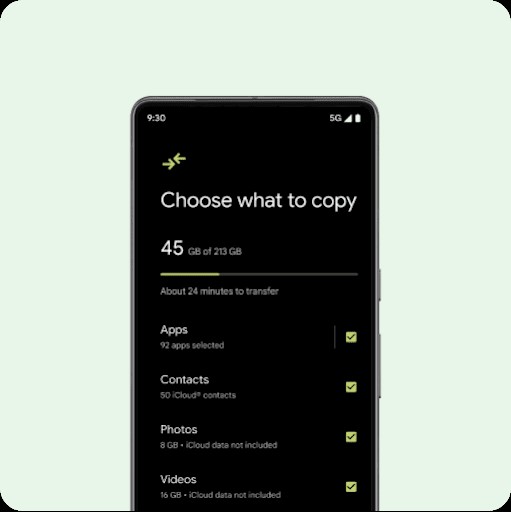
Pros:
- Enables cross-platform data transfer, including iOS.
- Provides clear, guided instructions for users.
- Secure transfer over Wi-Fi reduces risks.
Cons:
- Unstable Wi-Fi may cause data loss.
- Requires app installation, adding complexity.
Method 3: Use Google Drive
With cloud technology, the Google Drive method enables users to back up and restore important data efficiently. Before transitioning to a new Android device, you can use Google Drive on your old phone to secure your essential files and app data in the cloud. The restoration process becomes seamless once you have signed into your new device using the same Google account.
Step 1: Use Google Drive on your old phone to back up important data.
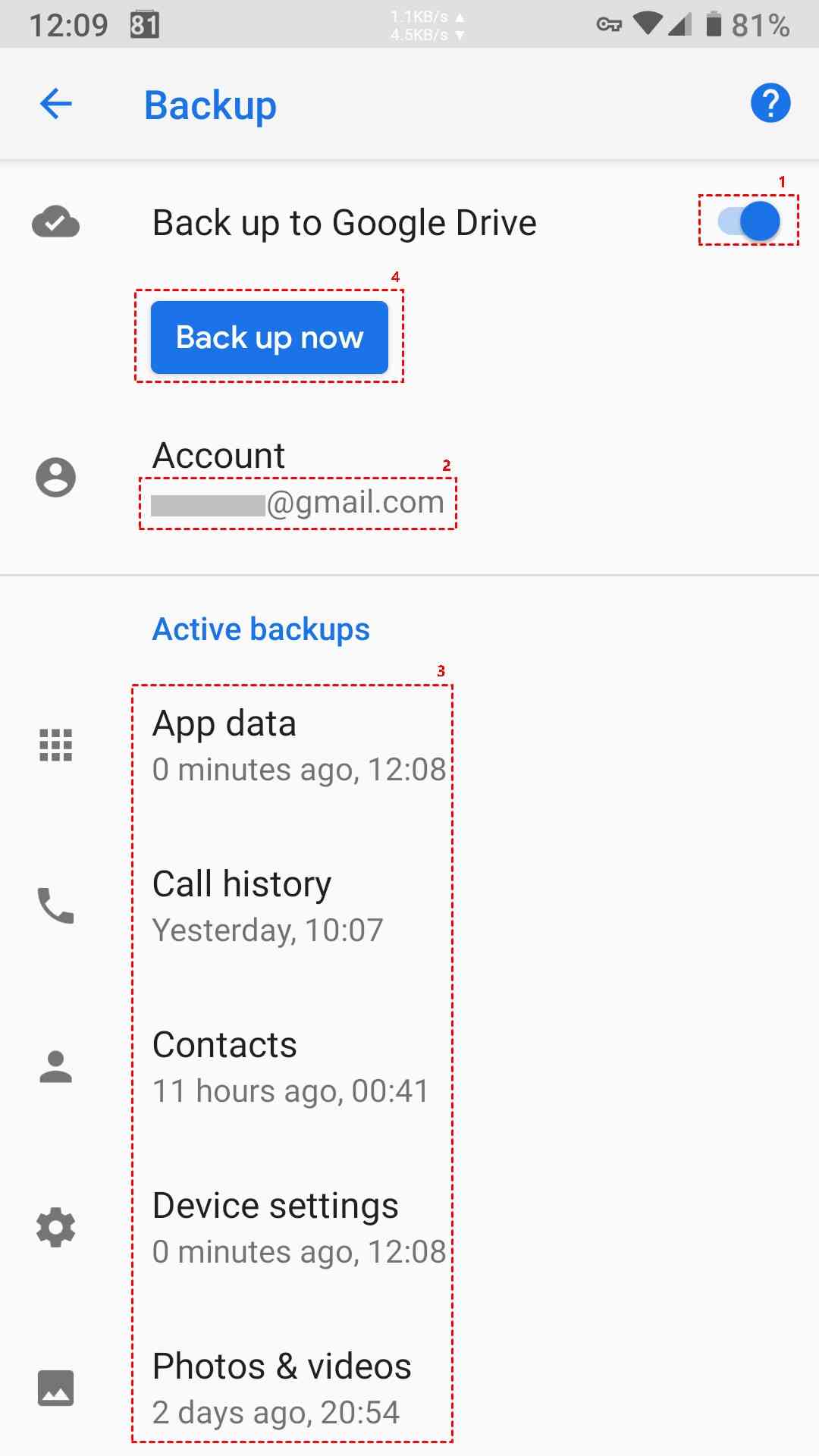
Step 2: Sign in to your Google account on the new device and select "Restore" from the Google Drive backup.
Pros:
- Cloud backup protects data from loss.
- Easy restoration process simplifies setup.
- Familiar interface eases backup and restore.
Cons:
- Sensitive data may face cloud security risks.
- Backups can be time-consuming, especially for large data.
Part 4: Cloning a Cell Phone to iPhone
Users who want to clone their cell phone to an iPhone can try out various methods. Cloning a phone to an iPhone can be done if you are informed about the right methods. Discussed here are the methods for cloning a cell phone to an iPhone:
Method 1: Utilize Quick Start (iOS)
When it comes to cloning a cell phone to a new iPhone, the Quick Start method is one of the easiest options available. This technique allows users to set up their new iPhone using the old iPhone’s information by placing the two devices close to each other. With Bluetooth enabled, the connection is established effortlessly, guiding you through the necessary steps.
Step 1: Turn on your new iPhone and select your language and region.
Step 2: Ensure Bluetooth is enabled, and place the old iPhone near the new one. Follow the prompts to connect.
Step 3: Scan the animation with the old iPhone, enter the passcode, set up Face ID/Touch ID, and choose transfer data options.
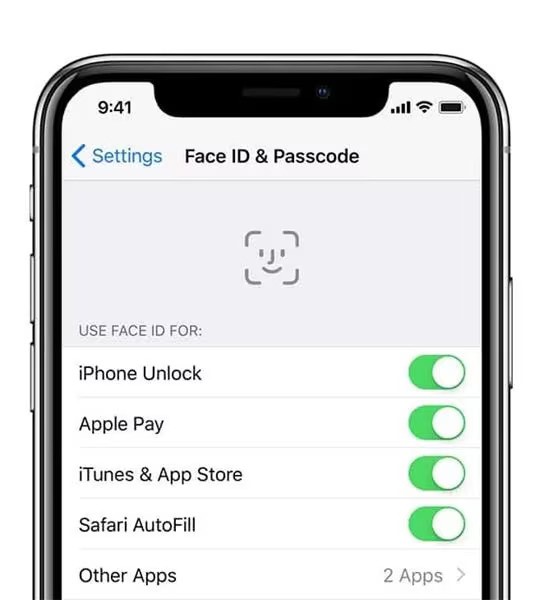
Pros:
- Easy connection; quick device pairing without extra steps.
- Secure Bluetooth minimizes data compromise risks.
- Step-by-step prompts enhance user experience.
Cons:
- Compatibility issues may lead to data loss.
- Depends on the old device being functional.
Method 2: Clone Phone With iCloud
Using iCloud for phone cloning efficiently ensures all your important data transitions seamlessly to your new iPhone. Before you start transferring, it's essential to completely back up your old iPhone to iCloud, safeguarding your most vital information. Once your new iPhone is powered on, you can choose to restore from an iCloud backup during the setup process.
Step 1: Ensure your old iPhone is backed up to iCloud.
Step 2: Turn on the new iPhone, select "Restore from iCloud," and sign in with your Apple ID. Choose the most recent backup and wait for the restore to complete.
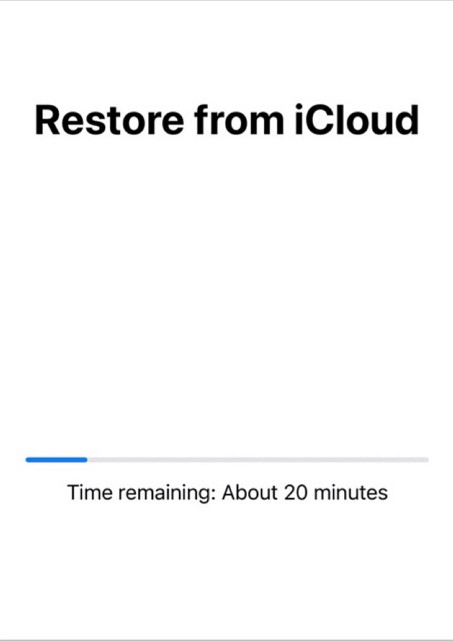
Pros:
- iCloud backup provides secure data storage.
- Simple backup and restoration process.
- Automatic backups ensure data is current.
Cons:
- Cloud storage risks potential data compromise.
- Requires reliable internet for backup and restoration.
Method 3: Utilize iTunes
The iTunes method offers a reliable way to migrate your data from one iPhone to another by utilizing your computer as the intermediary. If you are thinking, "How do I clone a phone?" This is an efficient method. This method provides a backup option, allowing you to restore your data in case of any future issues.
Step 1: Connect the old iPhone to a computer, open iTunes, and back it up.
Step 2: Connect the new iPhone to the same computer and select "Restore from this backup."
Step 3: Wait for the process to finish and complete the setup on the new device.
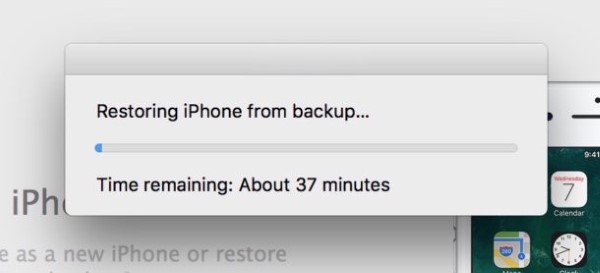
Pros:
- Physical backups reduce data loss risks securely.
- Works without internet, lowering compromise concerns.
- Comprehensive restore transfers all device data.
Cons:
- iTunes can be complicated for new users.
- Backup/restore can be time-consuming with large data.
Method 4: Use the Move to iOS App
Transitioning from Android to iPhone can be made simple with the "Move to iOS" app, which is specifically designed for this purpose. This method allows Android users to transfer a variety of data types, such as contacts, message history, photos, and more, directly to their new iPhone.
Step 1: Turn on your new iPhone and select "Move Data from Android" on the Apps & Data screen.
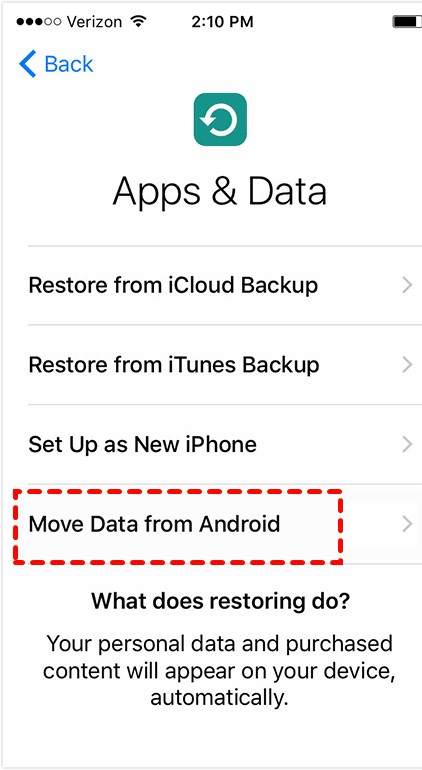
Step 2: Download and open the Move to iOS app on the old Android device.
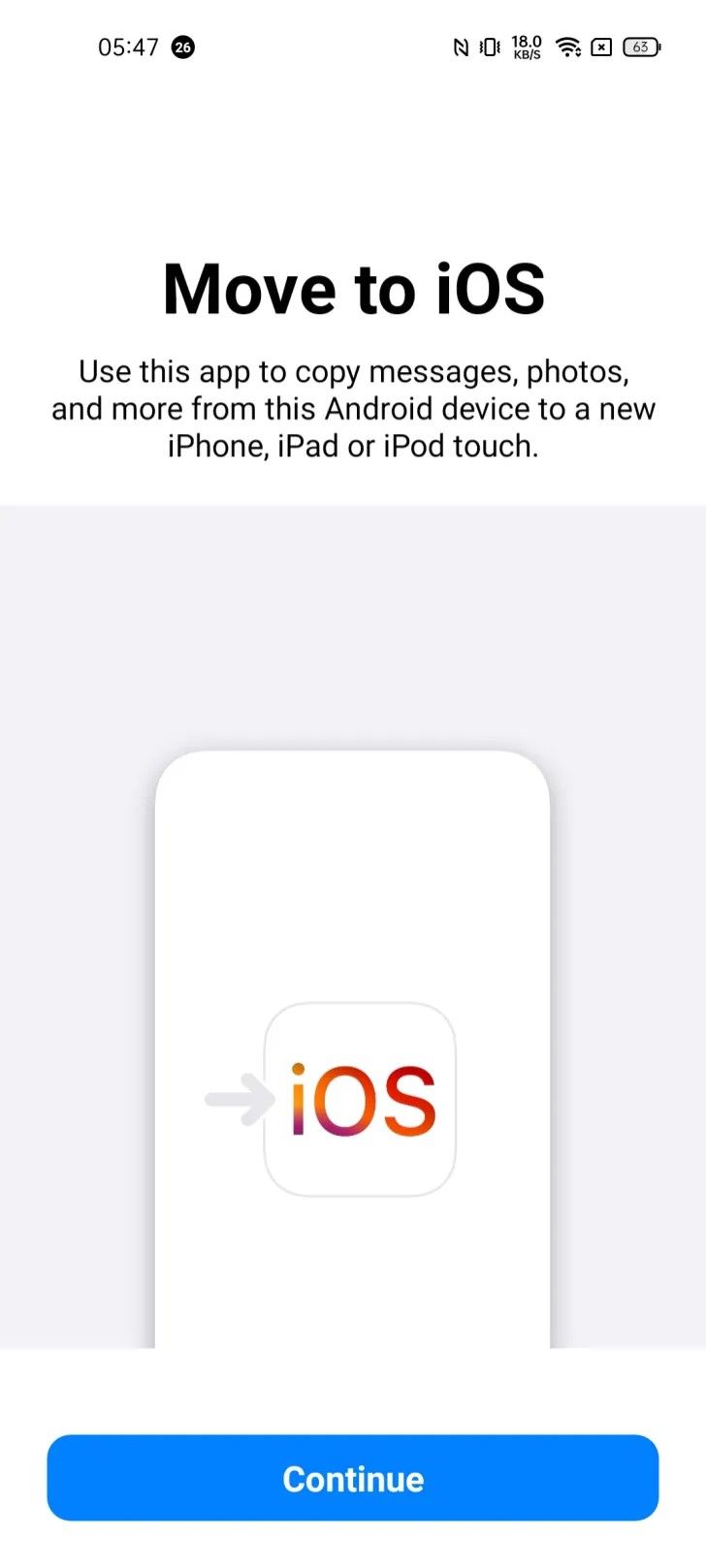
Step 3: Enter the code displayed on the new iPhone. Choose the data to transfer and wait for the process to complete.
Pros:
- Tailored experience simplifies Android to iOS transition.
- Direct transfer reduces cloud data compromise risks.
- Supports multiple data types for complete migration.
Cons:
- Interruptions may result in data loss.
- Limited compatibility can frustrate users during transfer.
Conclusion
With the right apps and tools like MobileTrans and other methods, phone cloning is a smooth process that ensures all your important data seamlessly moves to your new device. The transition is effortless whether you use Wi-Fi Direct, cloud services, or a dedicated app. Embrace the ease of modern technology and enjoy your new phone without missing a beat.










