When it's finally time, you've decided to make a massive jump from Android to iPhone, but are wondering, "What about my apps"? You've spent years customizing your Android with a set of daily-use apps, so the idea of starting from scratch makes you rethink. In similar cases, many Android users look for ways to transfer apps from Android to iPhone to save their health trackers or game progress.
This approach is not just a technical step but a key to keeping your digital life untouched. Unlock your new iPhone and find everything just the way you had it on Android now. We'll show you exactly how to make it happen with proper tutorials for transfer. You'll be introduced to some great methods to make your upgrade smoother.
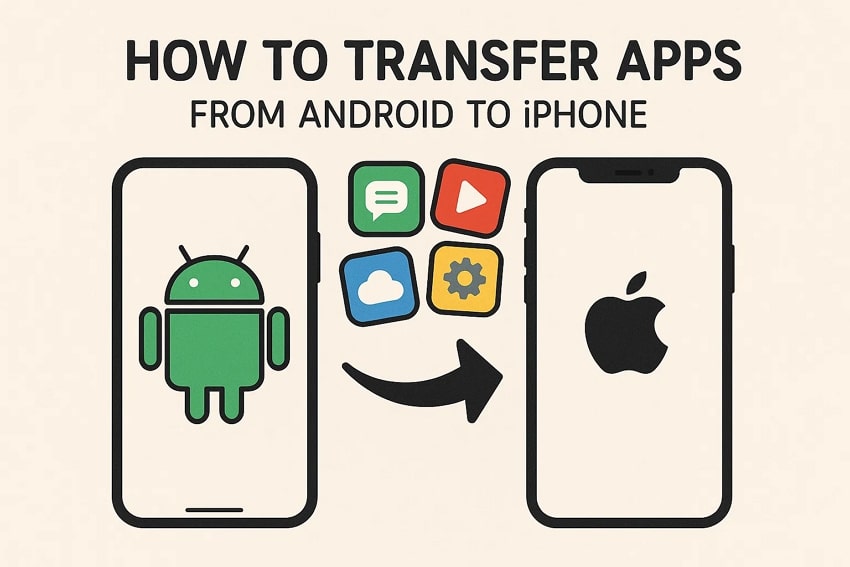
In this article:
Part 1. Why You Can't Directly Move App Files (APK vs. IPA)
In technical terms, you can’t directly move apps from Android to iPhone because smartphones operate on two different operating systems. Where Android uses Google’s ecosystem, conversely, the iPhone runs on Apple’s iOS.
This, in a literal sense, means apps installed on your Android device can’t be moved due to compatibility issues. Anyhow, users can still manage this transition through Apple’s Move to iOS app, which can transfer apps like contacts or messages.
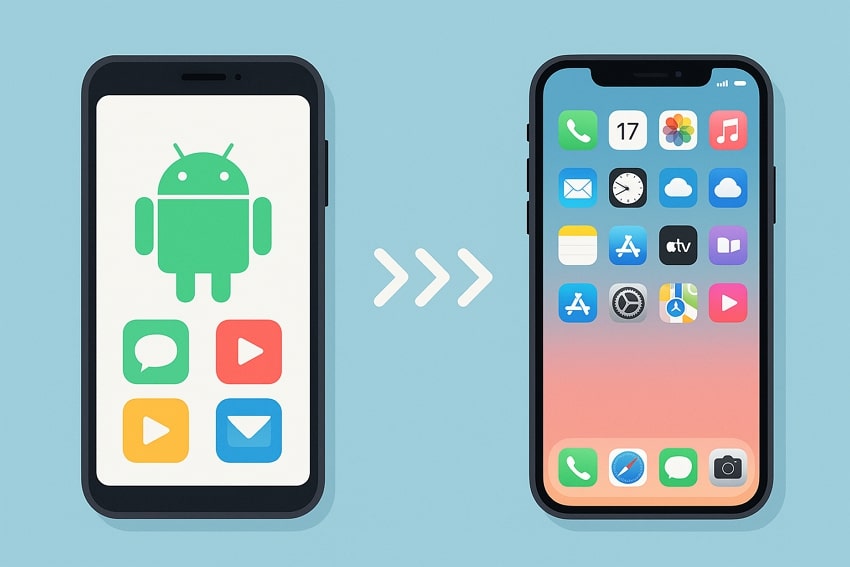
Part 2. Android Apps vs. iOS Apps: What Is the Difference
To transfer Android apps to iPhone, it's better to have an overview of how apps differ to ensure a smoother experience after the switch.
| Aspects | Android Apps | iPhone Apps |
| App Store & Availability | Access via Google Play Store, offering a vast selection, including beta and niche apps. | Installed through the App Store with strict quality and security checks. |
| Customization & Flexibility | Allows deep customization with launchers and even third-party app stores. | Provides limited customization options; Apple enforces a controlled UI/UX across apps. |
| Permissions & File Access | Users have more control over app permissions and can access shared storage or download folders. | Here, apps operate in isolated environments for security, restricting direct file interaction. |
| System Integration & Background Tasks | Apps can run extensive background tasks and offer split-screen multitasking. | The background activity is strongly controlled to conserve battery and improve security. |
| Update Frequency & Developer Freedom | Developers can push updates and experiment more due to fewer restrictions. | App updates go through Apple’s review process, leading to slower updates. |
Part 3. How to Get Your Android Apps on Your New iPhone: 2 Proven Methods
Method 1: Using MobileTrans to Transfer App Data & Reinstall Apps
A transfer of apps from an Android to an iPhone doesn't have to be a hassle, especially when an upgrade is this massive. If the thought of losing apps triggers, consider MobileTrans as a savior to switch from Android to iPhone. Its Phone to Phone transfer function allows users to connect phones with the program installed on the computer. You can choose to Clear Data Before Copy to erase existing data on the destination phone.

Once you’ve decided to switch, follow the manual for how to transfer apps from Android to new iPhone, as provided by MobileTrans:
Step 1. Launch MobileTrans on the computer and access the "App to App" function from the "Phone Transfer" tab. Now, pair both phones with the software.

Step 2. Press the “Flip” icon to specify the source and target device. Specify the required apps > Start button > log in with your Apple App Store ID. And the transfer process will start.
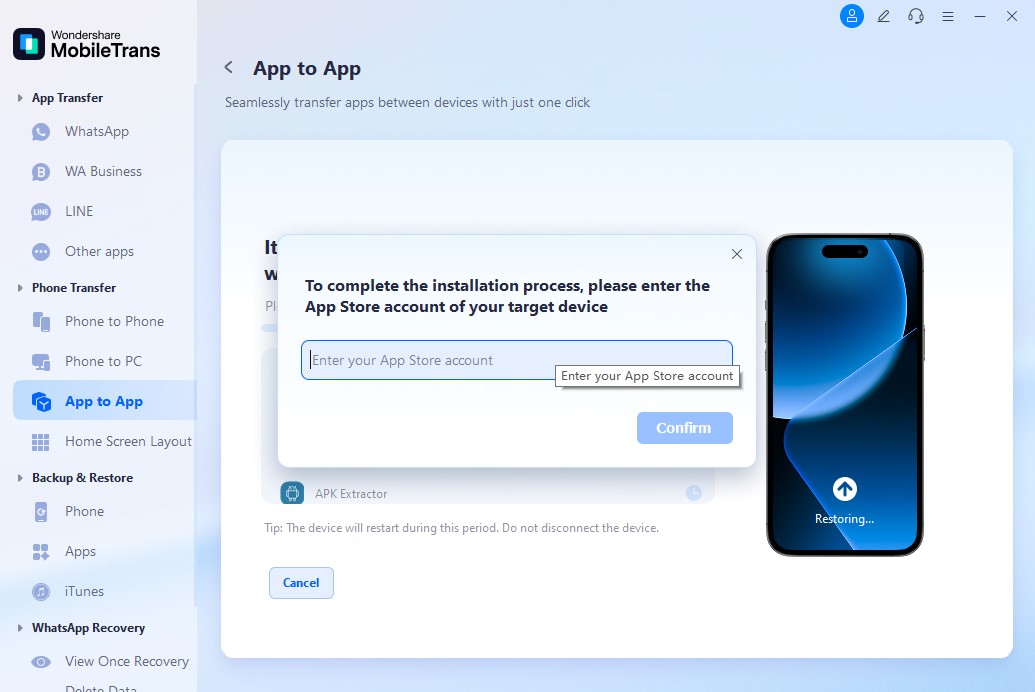
Step 3. Once the transfer is completed, disconnect your phone and check all transferred applications.

It can move all your data from one phone to another at an average speed of 30 MB/s with no data consumption, which is 200 times faster than Bluetooth.
What to Do If Your Favorite Android App Isn't on iOS?
Sometimes, an app you love is exclusive to Android. Don't worry, there's usually a great alternative. Here's a list of common Android-only apps and their best iOS equivalents:
- Tasker (Android): Best alternative is Shortcuts (built-in iOS app).
- Files by Google (Android): You can use the built-in Files app on iPhone.
Method 2: Using Apple's 'Move to iOS' App for a Basic Transfer
Android users can opt for the Move to iOS app while figuring out ways to move apps from Android to iPhone. Without needing to save anything elsewhere, you can transfer all kinds of content from Android to iPhone. Not only messages or media, but the app also allows users to move accessibility settings to their new iPhone. For better understanding, explore the given tutorial for transferring apps through Move to iOS:
Step 1. Download the app on your Android phone, press “Continue,” and tap “Continue” again.
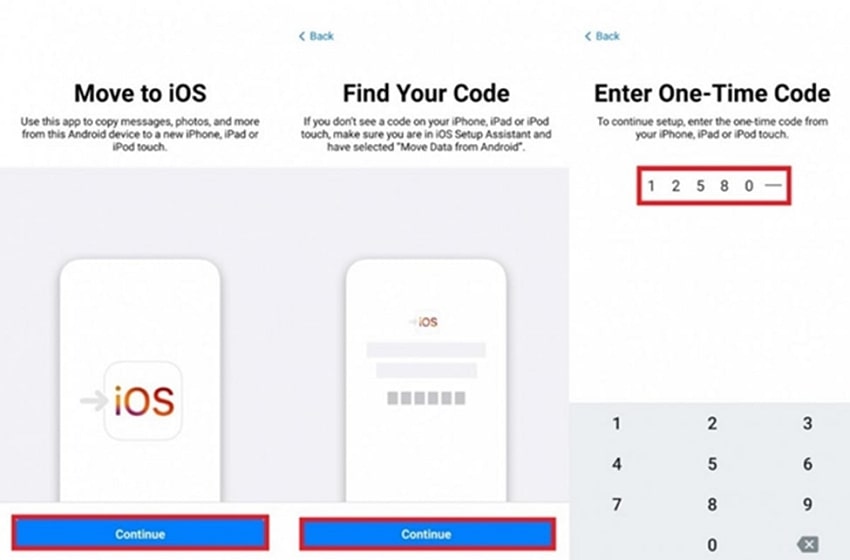
Step 2. In the setup for a new phone, specify "From Android" and get the code to insert into the old device.
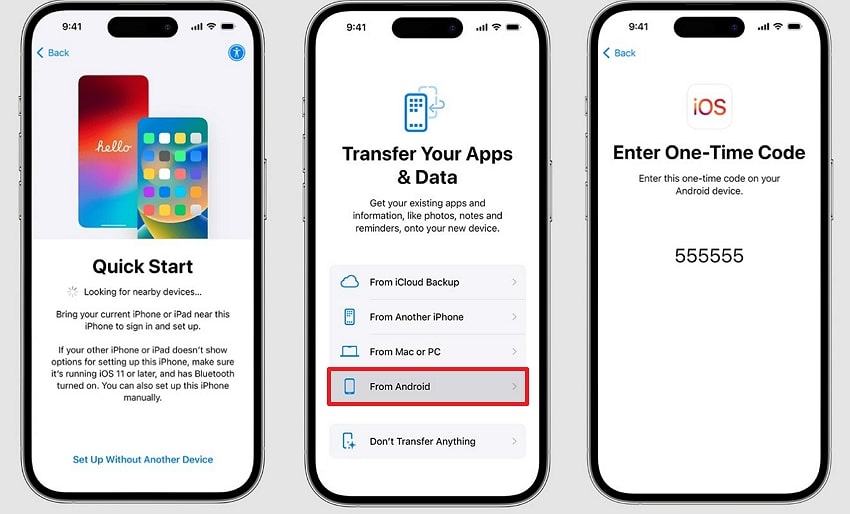
Step 3. Confirm the data type and the free apps you want to move and press the “Continue” button.
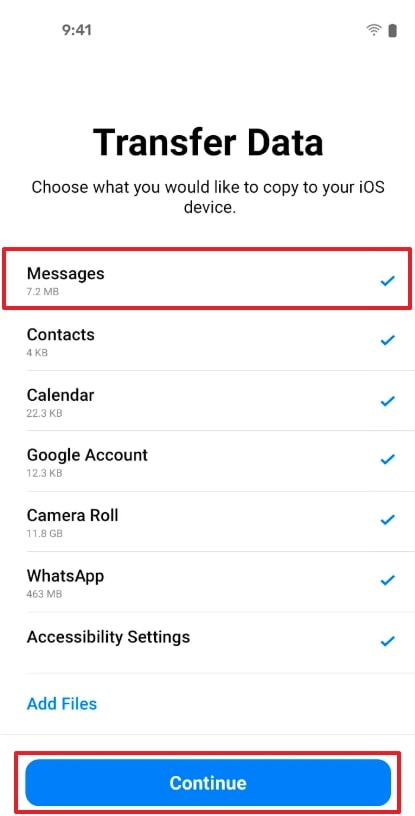
Fix Move to iOS Stuck on 1 Minute
Fix Move to iOS Not Showing WhatsApp
Fix Move to iOS Not Connecting
Conclusion
In the end, a journey of transferring apps from Android to iPhone might seem challenging, but with proper guidance, the process is simplified. Even if you use Move to iOS for basic transfer, always ensure that nothing important gets left behind. Still, if you aren’t satisfied, consider the MobileTrans App or desktop version to make your new iPhone feel like home from the first tap.
FAQ
-
How to share an app from Android to iPhone?
While you can't directly "share" the app file, you can share a link to the app's page on the App Store. For transferring the app itself, you need to find its iOS version and download it on your iPhone. Tools like MobileTrans can help identify your apps and prepare them for download. -
How to transfer apps from Samsung to iPhone?
The process for transferring apps from a Samsung device to an iPhone is the same as for any other Android phone. You can use either the 'Move to iOS' app during the initial iPhone setup or a third-party tool like MobileTrans for a more comprehensive transfer of app data. -
What about paid apps? Do I have to buy them again?
Unfortunately, yes. App purchases are tied to the app store (Google Play Store vs. Apple App Store). You will need to repurchase any paid apps that you want to use on your iPhone.












