I understand your frustration - You have transferred your files from your Android device to your new iPhone successfully, but on Move to iOS, WhatsApp is not showing, so you can’t transfer messages, images, or other data from WhatsApp. It might require you to use Move to iOS after setup.
As annoying as this is, you’ll be happy to know there are easy methods to fix the Move to iOS no WhatsApp option problem. In this article, we reveal easy ways to fix the problem and your best alternative to transfer WhatsApp data without using Move to iOS. Here we go.
In this article
-
- Use WhatsApp Transfer of MobileTrans to move WhatsApp to iPhone
- MobileTrans WhatsApp Transfer vs Other Solutions – Which is The Best?
- Connect Your Devices to The Same Wi-Fi Network
- Charge Your Android phone and iPhone
- Update Your Device to The Latest Operating System
- Download the New WhatsApp Version
- Reset Your iPhone to Factory Settings
Part 1: Does Move to iOS Include WhatsApp Option?
Yes. Move to iOS allows you to transfer WhatsApp data between devices, but there are limitations. Since the feature is part of the Move to iOS app, it only works when your iPhone is new or has been reset to factory settings.
Also, the app requires a transfer code to allow you to move your WhatsApp data from your Android phone to your iPhone. You also have to update iOS and Android versions to move WhatsApp.

However, it’s possible that you still can’t see the WhatsApp option on Move to iOS even if you meet all the requirements above. Why and how to fix the issue? Read on to learn more.
Part 2: Why is WhatsApp Option Not Showing on Move To iOS?
Here are possible reasons why you can’t find the WhatsApp option on the Move to iOS app:
-
You Have an Obsolete WhatsApp Version
If your device operates an outdated WhatsApp version, then the Move to iOS tool won’t show WhatsApp as a transfer option.
-
Either or Both Devices Have a Low Battery
If either of your devices has a low battery, you won’t enjoy the full features of the Move to iOS app including the WhatsApp transfer option.
-
Your Devices Are Connected to Different Wi-Fi Networks
When your devices are connected to different Wi-Fi networks, they won’t link and you’ll be unable to move WhatsApp data.
-
Your Device Operating System is Not Compatible with the Move to iOS App
If your iPhone or Android operating system is not compatible with the Move to iOS app, you won’t see the WhatsApp option until you update the device system.
-
You Have Already Set Up Your iPhone
If your new iPhone has been set up, you won’t see the WhatsApp option on the Move to iOS app until you reset the device.
Part 3: Solutions to Move to iOS Not Showing WhatsApp
Here are quick ways to fix the WhatsApp Move to iOS not working problem:
1. Use WhatsApp Transfer of MobileTrans to move WhatsApp to iPhone
MobileTrans is an efficient tool that allows users to transfer files between an Android phone and an iOS device. MobileTrans is better than the Move to iOS app for transferring WhatsApp data because it doesn’t require you to reset your iPhone or enter a one-time Move to iOS code to enable data transfer.
MobileTrans is compatible with 6000+ Android and iOS devices, so you can easily connect various devices and transfer WhatsApp data between them hassle-free.
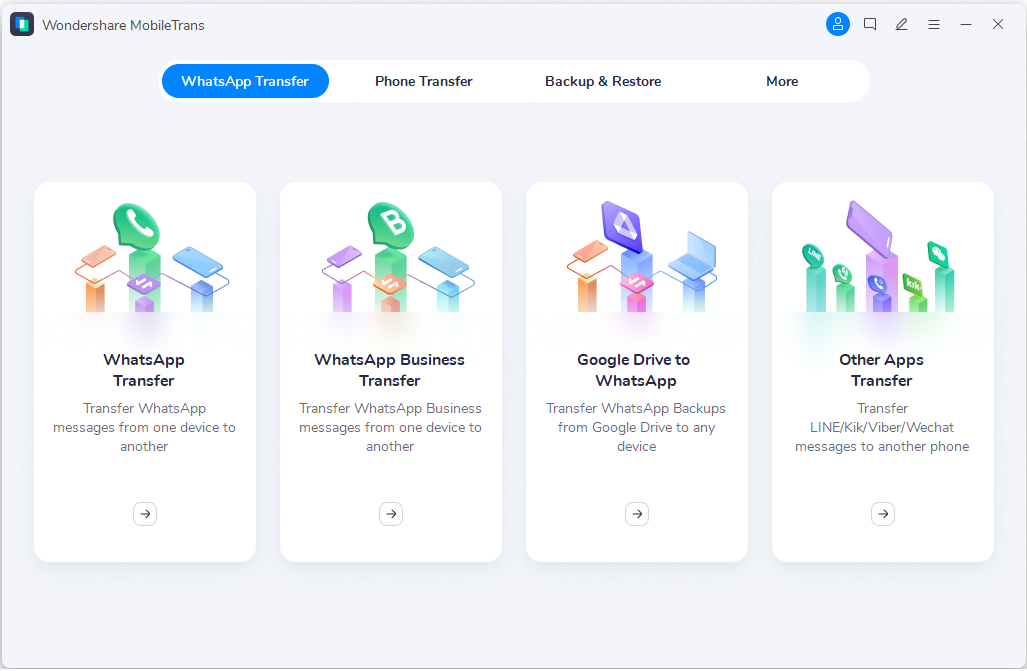
MobileTrans WhatsApp Transfer Feature
MobileTrans WhatsApp Transfer is a simpler and better way to transfer WhatsApp data between iOS and Android devices. You can back up, restore, and transfer WhatsApp messages, attached photos and videos, and business chats from your old device to your new one in a flash. You can also transfer WhatsApp backups from Google Drive to an iOS device using MobileTrans.
Want to know the best part? MobileTrans WhatsApp Transfer is compatible with almost all WhatsApp, Android, and iOS versions and you can transfer WhatsApp data to a new phone number. You can watch this video to learn how to use the MobileTrans WhatsApp Transfer.
Aside from transferring WhatsApp, MobileTrans can also help you:
- Restore deleted WhatsApp data
- Transfer texts and media from other messaging platforms like WeChat, Kik, and GB WhatsApp.Transfer contacts, photos, videos, and more between phones
- Back up phone data to PC
MobileTrans WhatsApp Transfer vs Other Solutions – Which is The Best?
| WhatsApp Transfer on Move to iOS app | Third-Party Apps for WhatsApp Transfer | MobileTrans WhatsApp Feature |
| Sometimes, the app hangs especially when transferring large files. | Delayed transfers and temporary glitches. | File transfer is swift at 20Mb/second. |
| Only works on several Android and iOS versions. | Not compatible with all devices. | It’s compatible with 6000+ iOS and Android devices. |
| Only transfer WhatsApp files. | Can only transfer WhatsApp data. | Can transfer, back up, restore, and migrate files across different messaging apps. |
| Many limitations and requirements. | Steps are sometimes cumbersome. | User-friendly and easy to use in just a few clicks. |
| Can only move from Android to iOS. | Usually designed to move files one way. | Move WhatsApp files from Android to iOS, iOS to Android, and from phone to PC. |
| 48MP main with f/1.8 12MP ultra-wide with f/2.4 |
48MP main with f/1.8 12MP ultra-wide with f/2.4 |
From the chart above, you can see that MobileTrans is the best method to move WhatsApp data between devices.

 4.5/5 Excellent
4.5/5 Excellent2. Connect Your Devices to The Same Wi-Fi Network
Your old phone and new iPhone should be connected to the same Wi-Fi network for the Move to iOS app to show WhatsApp.
Alternatively, you can also connect your Android phone to your iPhone hotspot. Once both devices are on the same Wi-Fi network, see if the Move to iOS is showing WhatsApp.
3. Charge Your Android phone and iPhone
Since a low battery can prevent the Move to iOS app from showing WhatsApp, charging both devices to at least 50% can fix the problem.
4. Update Your Device to The Latest Operating System
Your iPhone must have iOS 15.5 or higher and your Android device must have Android 5.0 or higher to be compatible with the Move to iOS App. If you have an older version, you’ll need an update.
Here is how to update iOS on your iPhone or iPad:
- Back up your files and ensure the device is charged or plugged in.
- Connect to a strong Wi-Fi network and navigate to “Settings.”
- Select “General” and tap on “Software Updates.”

- Tap on “Download and Install” to start updating.
- Enter your iPhone passcode and wait till the update is complete.

Here is how to update your Android version:
- Charge the device and connect to a strong Wi-Fi network.
- Open “Settings” on your Android phone.
- Select “Software Update” at the bottom of the screen to see the list of available updates.

- Tap “Update” and install the new version on your device. You can also toggle the “Auto download over Wi-Fi” option, so the system automatically updates when on Wi-Fi.

5. Download the New WhatsApp Version
Your Android phone must have the WhatsApp Android version 2.22.7.74 or higher and your iPhone should have the WhatsApp iOS version 2.22.10.70 or higher to access the WhatsApp option on the Move to iOS app. You must also use the same phone number on both devices.
If you have an outdated WhatsApp version, simply go to your “Google Play” app on your Android device and the “App Store” on your iOS device to update your WhatsApp version.
6. Reset Your iPhone to Factory Settings
If you already set up your iPhone, you’ll need to reset it to factory settings because the Move to iOS app only works with new iPhones.
Here is how to reset your iPhone and iPad to factory settings:
- Back up your files to the cloud or your PC.
- Tap on “Settings” and tap “General.”
- Scroll down and click on the “Transfer or Reset iPhone” option.

- Click on “Get Started” and enter your iPhone passcode or Apple ID password.
- Confirm you want to factory reset the device and wait till the process is complete.

Once the factory reset is done, check if the Move to iOS app is showing WhatsApp.
Part 4: Final Verdict
Here is the bottom line – There are different possible reasons your Move to iOS app isn’t showing WhatsApp but you can easily fix the problem by using the appropriate solution highlighted in this guide. Also, you can always count on Wondershare MobileTrans to transfer WhatsApp data swiftly between devices.






