Many people notice that some of their old messages seem to disappear from the main chat list on their phones. This usually causes confusion because it looks like the messages are gone, even though they are not deleted. In most cases, these messages have simply been moved to a hidden section in the messaging application. This archive section in messaging apps temporarily holds conversations, so users don't see them in the chat list.
Since users who move to iOS can find this feature puzzling, this article will explain how to retrieve archived WhatsApp messages on iPhone. We will discuss the features in detail, including the reasons one should use it. Along with that, you will learn about a robust data recovery tool to restore deleted chats that you can’t find in the archived section.
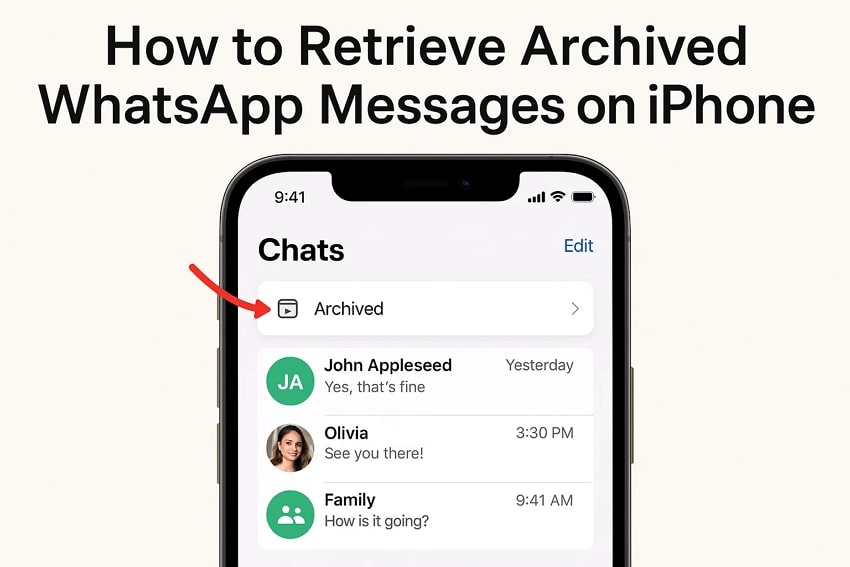
In this article
Part 1. Understanding WhatsApp Archiving on iPhone
Before learning how to retrieve archived WhatsApp messages on iPhone, it's helpful to know what archiving means. Thus, this part explains why chats are archived and how they work so you can manage your messages more effortlessly:
What "Archiving" Means?
It actually means hiding a chat from the main chat screen without deleting it. This feature helps keep your chat list clean and organized, especially if you have many conversations. When you archive a chat, it goes into a separate folder called “Archived” so that your selected chats are not visible on the main screen. Notably, you can archive both individual and group chats on this texting app effortlessly.
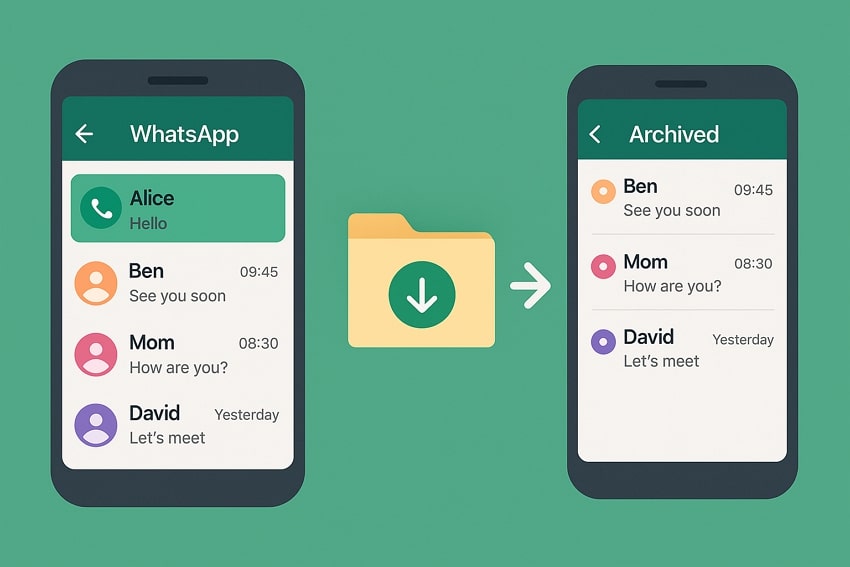
All the chat history in this folder remains safe, and you can view it anytime. You won't get alerts for archived chats unless someone replies to or mentions you. When a number appears next to the Archived section, it tells you how many chats inside have messages you haven't read yet. So, when you're wondering how to find archived messages on WhatsApp iPhone, the platform has a special section for such chats.
Why Chats Are Archived?
- Easy Information Access: Archiving chats on the messaging app helps you store less active conversations without deleting them permanently. Besides, you can retrieve important details and messages without scrolling endlessly through the main chat list.
- Clean Chat List: WhatsApp archive keeps your main screen tidy by hiding chats you don't need every day. In this way, it helps reduce distractions from inactive or muted conversations cluttering your inbox.
- Privacy and Focus: Archived chats remain hidden even when new messages arrive, especially when you enable the Keep Chats Archived feature. This adds a layer of privacy by keeping sensitive or personal chats out of immediate view.
- Safe Conversation Storage: This feature acts as a backup zone for chats that you don't want to lose. That's because you can move the conversations out of sight without deleting valuable messages or media files.
- Better Chat Management: The messaging app’s archiving feature helps you organize your conversations in a better way. You can hide inactive groups or old conversations while keeping everything saved.
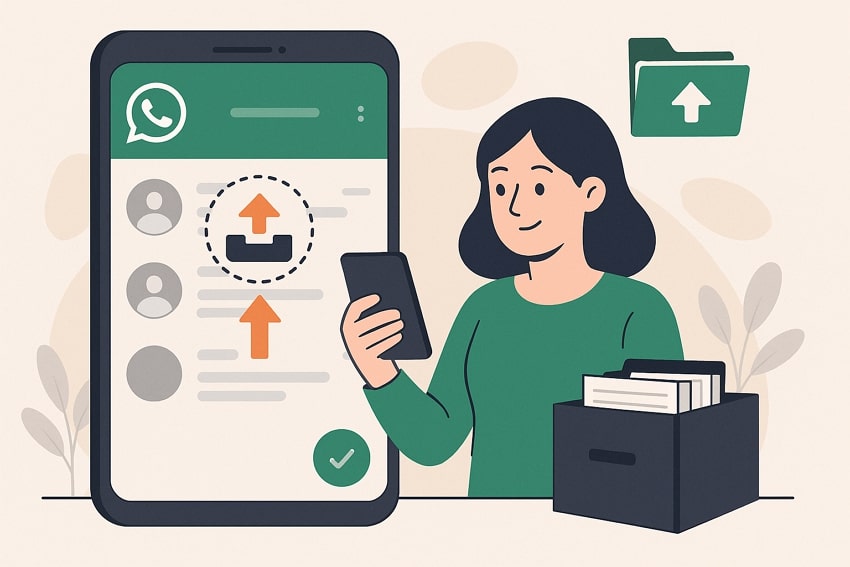
Many users mistake archived chats as deleted, but they are only hidden from the main screen. Archiving simply moves them to a separate folder so that you can still view and restore these chats anytime. Thus, understanding this avoids confusion and ensures you don't assume messages are lost or removed.
Part 2. Step-by-Step Guide: How to Retrieve Archived WhatsApp Messages on iPhone
Upon exploring what achieving means, it’s time to explore how to retrieve such chats on your iOS smartphone. The following section gives 2 ways that help when you can't find archived chats on WhatsApp iPhone:
Method 1. Finding Archived Chats from the Main Chat Screen
This method lets you check your archived chats directly from the chatting app's main screen. As explored above, it actually shows all hidden chats in one separate folder without opening extra menus. In that hidden folder, you can select multiple contacts' chats and unarchive or read them all together with respective options. Anyhow, go through the instructions below and learn how to find archived messages on WhatsApp iPhone:
Instructions. Launch the app, and you’ll see the Archived section at the top.
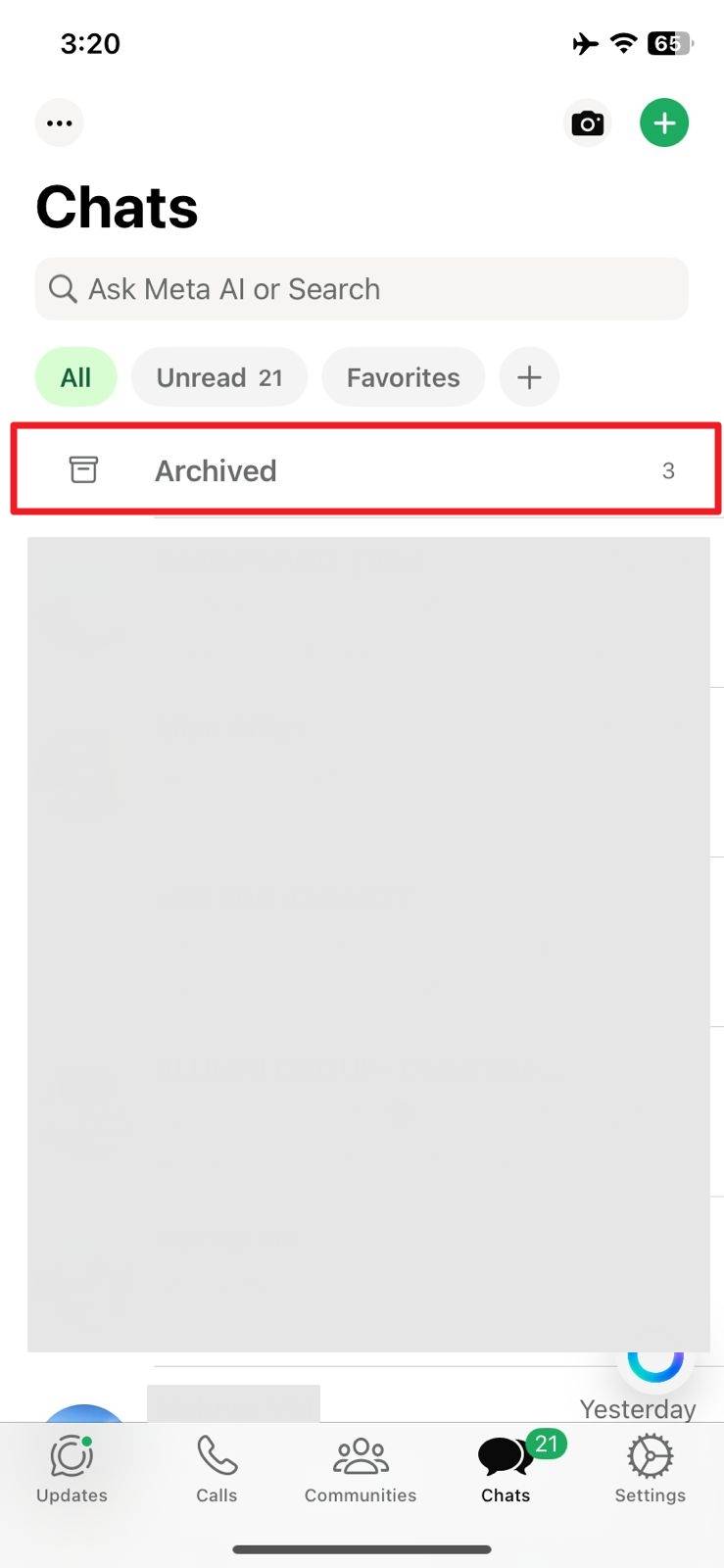
Method 2. Searching for an Archived Chat
In case you don’t see the archived folder on your app’s main screen, you can also search for chats that are in this folder. For this purpose, you can leverage the dedicated search feature of the messaging app and access the hidden chats containing the “Achieved” sign on them. Anyhow, take guidance from the following instructions when you can’t find archived chats on WhatsApp iPhone:
Instruction. On the app's main display, type the contact name in the “Search Bar,” and you will see the “Archived” chat.
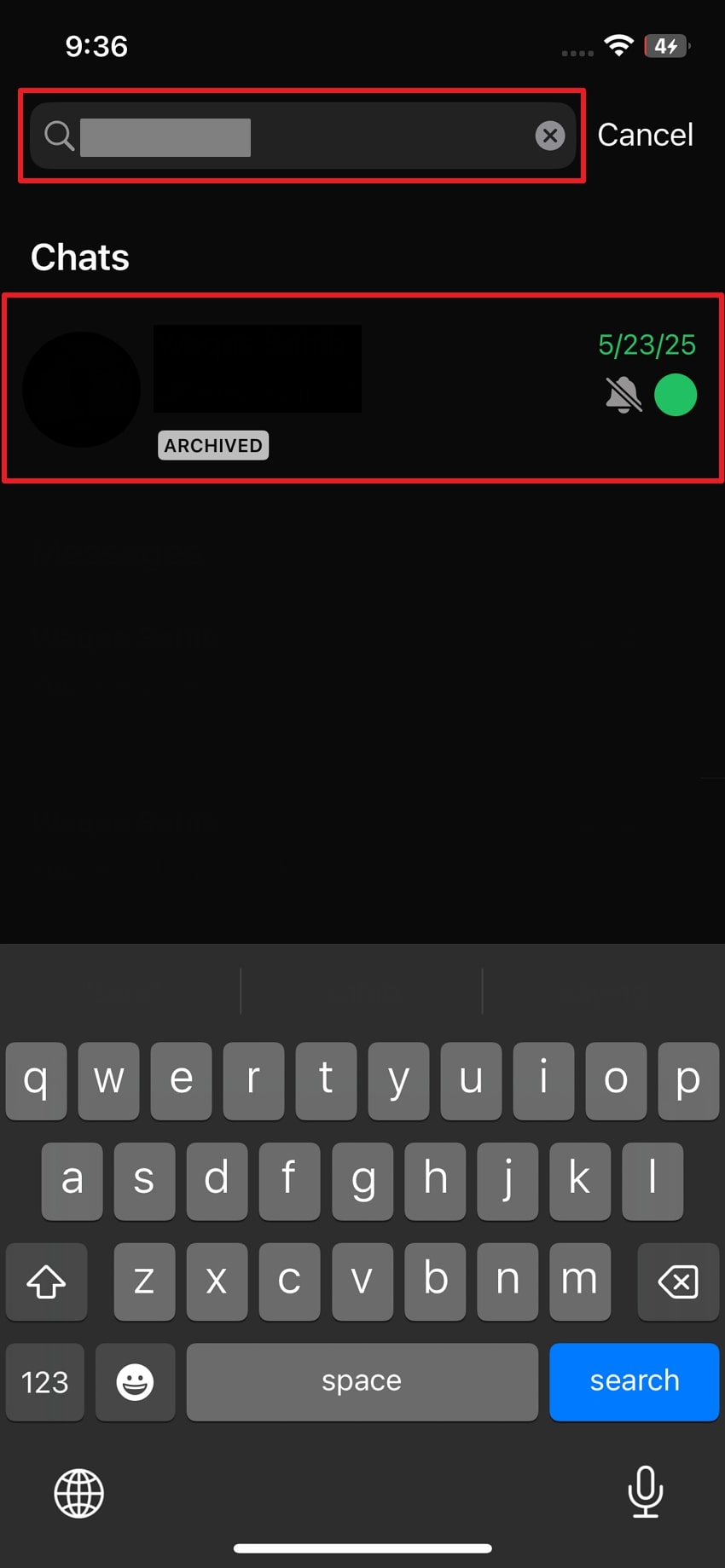
Part 3. What to Do If You Still Can't Find Your WhatsApp Messages?
When you still can’t find archived chats on the messaging app, there might be other issues. Thus, this section shows what to check and suggests a simple tool to help you bring back missing or remove messages:
Way 1. Check If Chats Were Accidentally Deleted
Many times, your chats may not be archived but deleted by mistake while cleaning up your inbox. At this point, it’s an important step to learn how to find archived messages on WhatsApp iPhone because it will clear up confusion. When you can't find chat in the archived section, too, consider them gone and take the necessary steps for their recovery.
Way 2. MobileTrans to Recover Deleted WhatsApp Messages – A Better Solution
As discovered above, it is possible that your message may be deleted when you can’t find archived chats on WhatsApp iPhone. At this point, we highly recommend you utilize MobileTrans to cater to this issue. This advanced data recovery program recovers your mistakenly deleted messages from your WhatsApp, and WhatsApp Business.
Alongside that, it works smoothly with the latest iOS 26, so even users with newer models like the iPhone 17 can use it without problems. Plus, the software keeps your current data safe and secure during the restoration process. This means you won’t lose any of your existing messages or media while getting your old chats back.
Quick Guide to Recover Deleted WhatsApp Messages Using MobileTrans
Adhere to the given steps and learn how to retrieve your removed or deleted WhatsApp messages on your phone:
Step 1. Access MobileTrans to Recover Deleted WhatsApp Messages
Run MobileTrans, go to More Tools > Deleted WhatsApp Data Restore feature.

Step 2. Connect the Phone Using a USB Cable
Connect the phone to the PC via a USB cable and follow the on-screen guide. Ensure WhatsApp backup, delete the app, reinstall, and choose "Restore" on the phone.

Step 3. Restore Your Deleted WhatsApp Messages
Get a preview of deleted chats and tap the "Restore to Device" button.

Besides restoring deleted messages, you can use the MobileTrans App that lets you transfer your WhatsApp data, including messages and multimedia files. So, you must install and try the MobileTrans App today to effortlessly migrate your data from one device to another.
Sum Up
In conclusion, learning how to retrieve archived WhatsApp messages on an iPhone is simple with the right steps. Plus, archiving actually keeps chats safe but hidden, which ultimately makes your screen cleaner. In case you still can’t find messages because you mistakenly delete them, you should opt for MobileTrans. It can help recover deleted WhatsApp messages easily and securely by saving your important conversations.






