Stuck with my WhatsApp is not receiving messages issue? Is your WhatsApp acting up, and you're not getting messages? Don't worry; you're not alone! Many people face issues with WhatsApp where their messages fail to show up. It can be frustrating when your WhatsApp is not receiving messages, but there are solutions to fix this problem.
This guide will walk you through easy steps to get your WhatsApp back on track and ensure those important messages come through without any hiccups.
In this article
Part 1: Why Is WhatsApp Not Receiving Messages?
There are several potential reasons why you might not be getting whatsapp messages or why your whatsapp is not receiving messages. Here are some common causes:
- Network connectivity issues: Poor internet connection or network fluctuations can cause delays or prevent messages from being received.
- App cache and data issues: Over time, the app's cache and data can become corrupted, leading to performance issues and problems with receiving messages.
- Outdated app version: Running an older version of WhatsApp can cause compatibility issues and prevent you from receiving messages from users on newer versions.
- Notification settings: Incorrect notification settings on your device may cause WhatsApp messages to be missed or not displayed properly.
- Blocked contacts or groups: If you've accidentally blocked a contact or group, you won't receive messages from them.
- Storage issues: Insufficient storage space on your device can prevent WhatsApp from functioning correctly and cause issues with receiving messages.
Part 2: Solutions to WhatsApp Not Receiving Messages for All Phones
Fix 1: Restart your Device
Sometimes, a simple restart can resolve minor software glitches or connectivity issues that may be preventing WhatsApp from receiving messages.
Here's how to restart your device:
For Android:
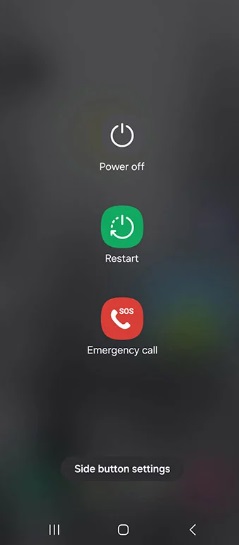
Step 1: Press and hold the power button until the power menu appears.
Step 2: Tap "Restart".
For iOS:
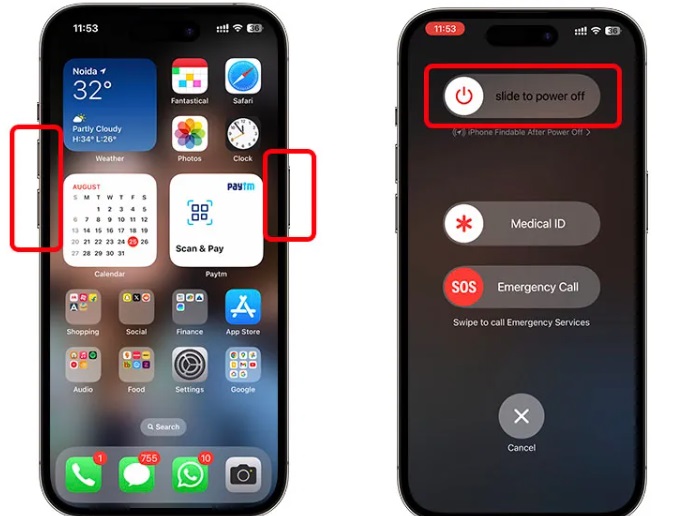
Step 1: Press and hold the power button and either volume button simultaneously.
Step 2: When the "Slide to Power Off" message appears, swipe the slider to turn off your device.
Step 3: After a few seconds, press and hold the power button again to turn your device back on.
Fix 2: Check the Notification Settings
Incorrect notification settings can cause WhatsApp messages to be missed or not displayed properly. Here's how to check and adjust your notification settings:
For Android:
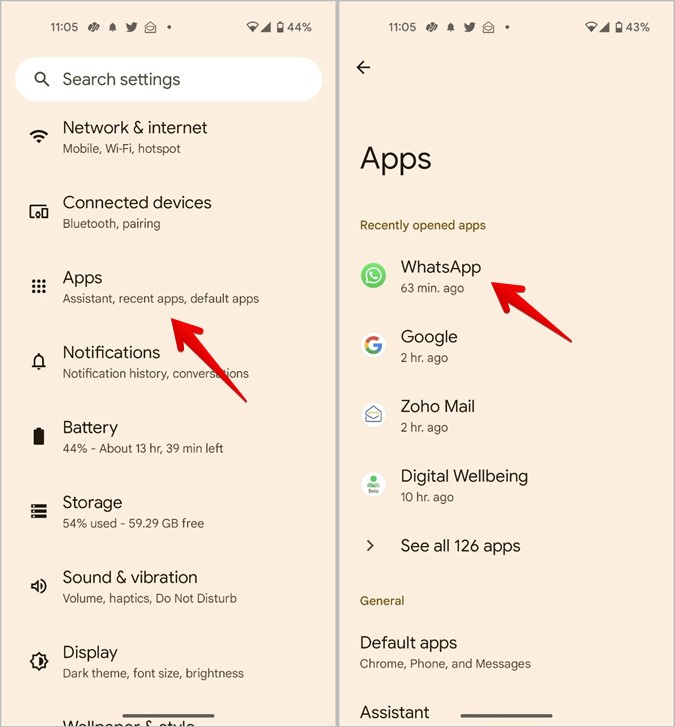
Step 1: Open the Settings app on your device. Go to Apps & notifications > App info > WhatsApp.
Step 2: Tap "Notifications" and ensure that notifications are enabled for WhatsApp. Adjust the notification settings according to your preferences.
For iOS:
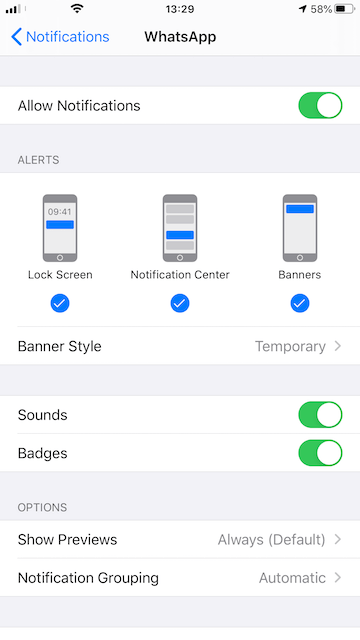
Step 1: Open the Settings app on your device. Go to Notifications > WhatsApp.
Step 2: Ensure that "Allow Notifications" is enabled.
Fix 3: Review the List of Blocked Users and Groups
If you've accidentally blocked a contact or group, you won't receive messages from them. Here's how to check and unblock users or groups:
Step 1: Open WhatsApp and go to the "Settings" menu.
Step 2: Tap "Account" > "Privacy" > "Blocked contacts." Review the list of blocked contacts and groups.
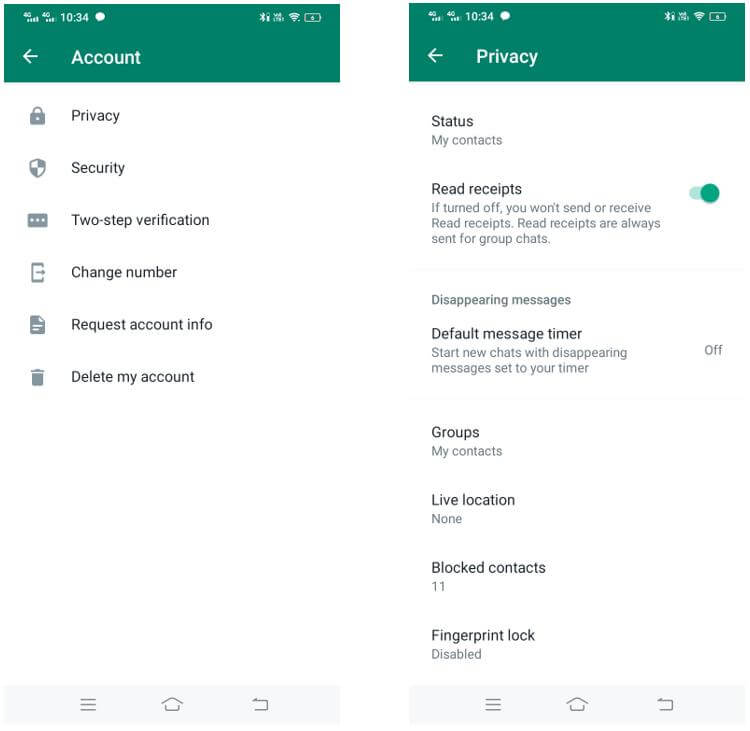
Step 3: Tap the "Unblock" button next to any contact or group you wish to unblock.
Fix 4: Update the WhatsApp App
Running an outdated version of WhatsApp can cause compatibility issues and prevent you from receiving messages from users on newer versions. Here's how to update the app:
For Android:
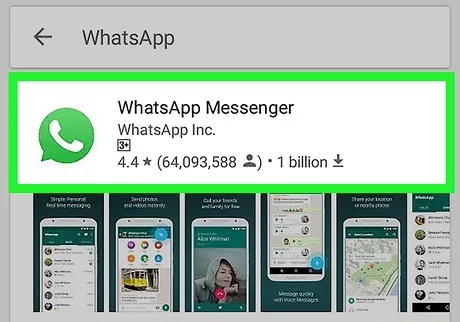
Step 1: Open the Google Play Store app on your device. Search for "WhatsApp" and tap the app listing.
Step 2: If an update is available, tap "Update."
For iOS:
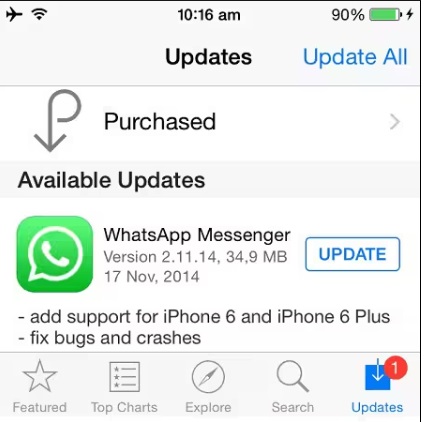
Step 1: Open the App Store app on your device. Tap the "Updates" tab at the bottom.
Step 2: If an update for WhatsApp is available, tap "Update" next to it.
Fix 5: Uninstall and Reinstall the App
If the above solutions don't work, uninstalling and reinstalling the WhatsApp app can help resolve persistent issues. Here's how to do it:
For Android:
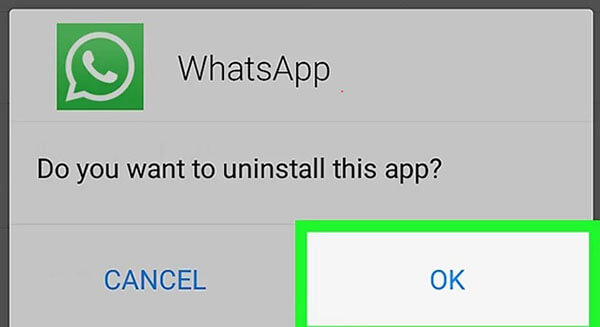
Step 1: Go to your device's Settings > Apps. Find WhatsApp in the list and tap it.
Step 2: Tap "Uninstall" to remove the app from your device.
Step 3: Open the Google Play Store and search for "WhatsApp." Tap "Install" to reinstall the app.
For iOS:
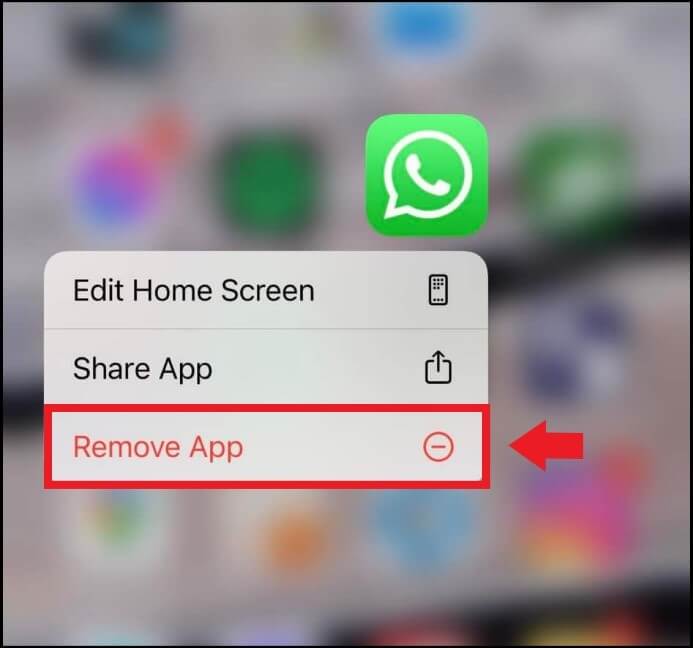
Step 1: On your device, long-press the WhatsApp app icon until it starts wiggling. Tap the "X" icon on the app to uninstall it.
Step 2: Open the App Store and search for "WhatsApp." Tap the cloud icon or "Get" button to reinstall the app.
Part 3: Fixes to WhatsApp Messages Not Coming Through iPhone
If you're an iPhone user experiencing issues with WhatsApp not receiving messages or WhatsApp messages not coming through, try these fixes:
Fix 1: Enable Background App Refresh
Background App Refresh allows apps to update their content and receive data even when they're not actively running. Here's how to enable it for WhatsApp:
Step 1: Open the Settings app on your iPhone.
Step 2: Tap "General" > "Background App Refresh." Make sure Background App Refresh is enabled for WhatsApp.
Fix 2: Disable Low Battery Mode
Low Battery Mode helps conserve battery life by disabling certain features and background processes. However, it can also prevent WhatsApp from receiving messages. To disable Low Battery Mode:
Step 1: Open the Settings app on your iPhone.
Step 2: Tap "Battery" > "Battery Saver." Toggle off "Low Power Mode."
Fix 3: Enable Send and Receive in Messages Settings
Make sure your iPhone is set to send and receive messages from WhatsApp:
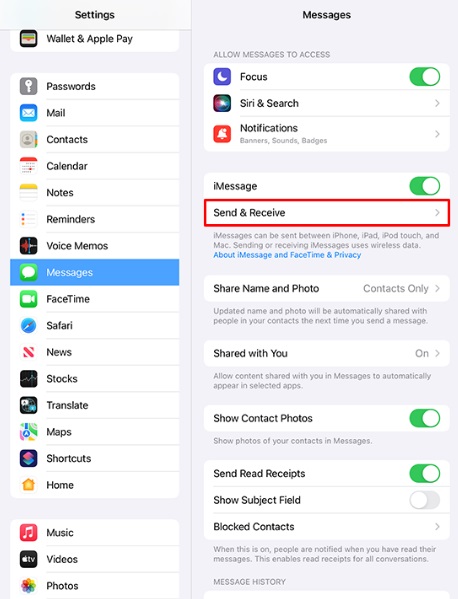
Step 1: Open the Settings app on your iPhone.
Step 2: Tap "Messages" > "Send & Receive."
Under the "YOU CAN RECEIVE MESSAGES" section, ensure that your phone number and Apple ID email address are selected.
Part 4: WhatsApp Not Receiving Messages on Android? Try This
If you're an Android user and whatsapp is not receiving messages, try these solutions:
Fix 1: Disable Mobile Data Limitations
Some Android devices have built-in data-saving features that can limit apps' background data usage, which may prevent WhatsApp from receiving messages. Here's how to disable these limitations:
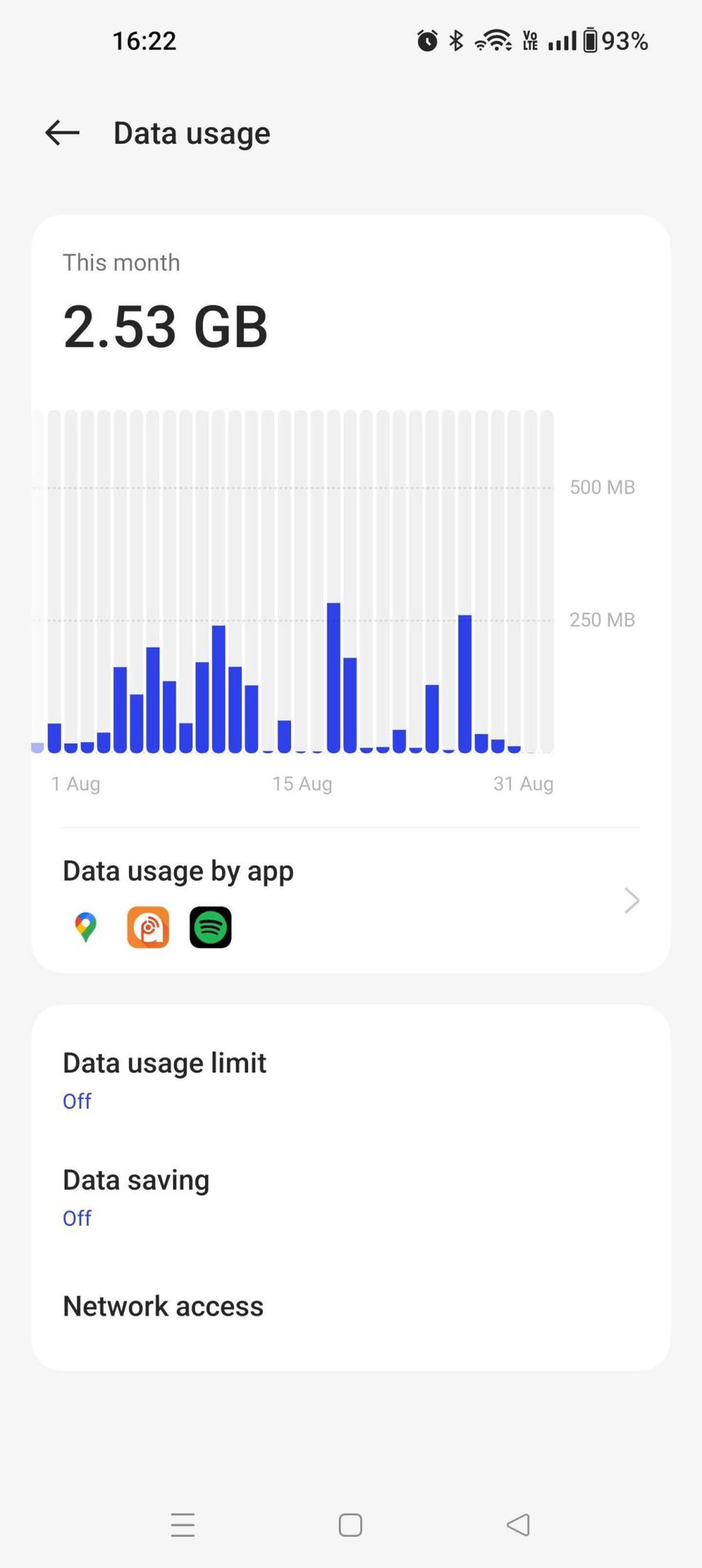
Step 1: Open the Settings app on your Android device.
Step 2: Go to "Network & Internet" > "Data Saver" or "Data usage." Disable the "Data Usage Limit” option.
Step 3: Find WhatsApp in the list of apps and ensure that background data is enabled for it.
Fix 2: Clear Cache
Clearing the app's cache can help resolve issues caused by corrupted data or temporary files. Here's how to do it:
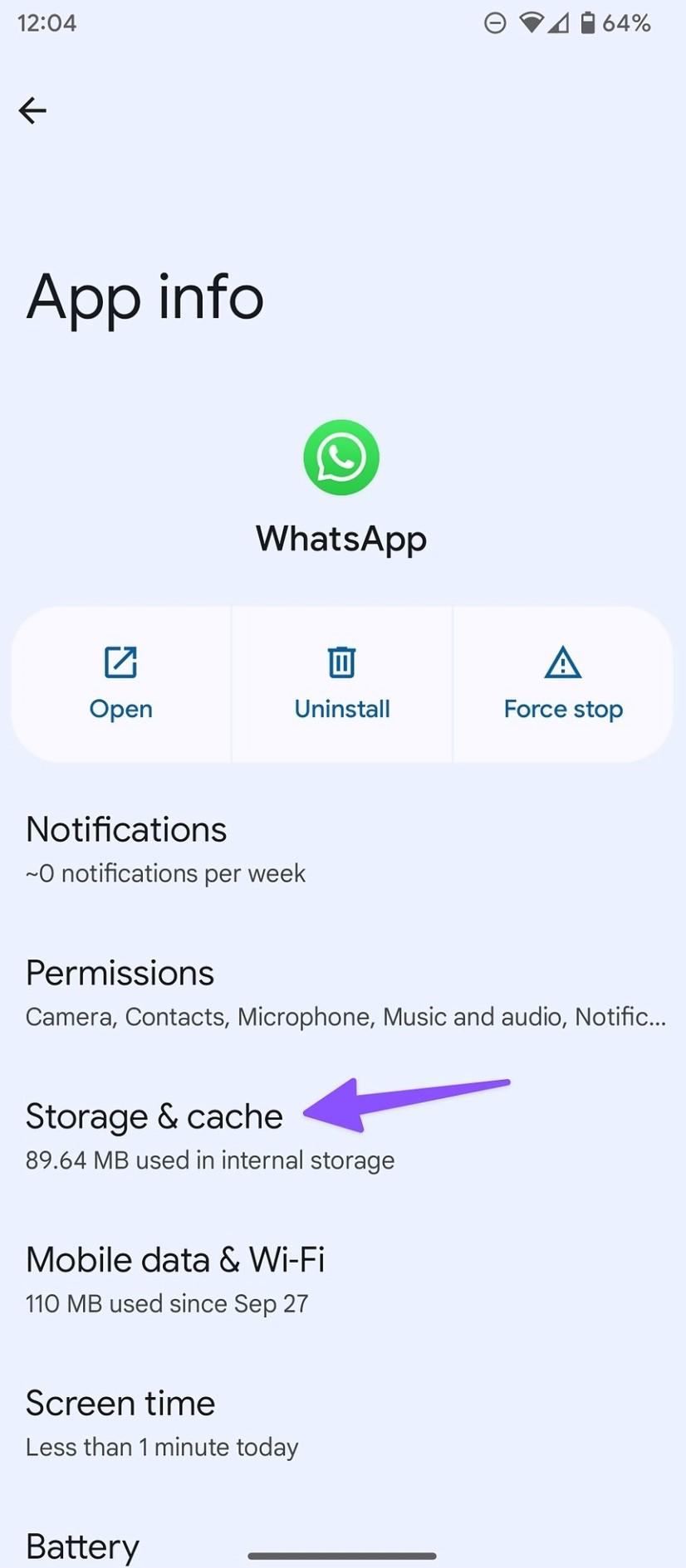
Step 1: Open the Settings app on your Android device.
Step 2: Go to "Apps" and find WhatsApp in the list of installed apps and tap it.
Step 3: Tap "Storage" > "Clear Cache."
Fix 3: Free up Storage Space
Insufficient storage space on your device can prevent WhatsApp from functioning correctly and cause issues with receiving messages. Here's how to free up storage space:
Step 1: Open the Settings app on your Android device. Go to "Storage".
Step 2: Under the "Storage” section, you'll see how much storage space is being used by different types of files.
Step 3: Tap on the categories that are taking up the most space (e.g., pictures, videos, apps) and delete unnecessary files or uninstall unused apps.
Part 5: [BONUS] Seamlessly Transfer Data Between Two Phones via Mutsapper
If you're switching to a new phone and want to transfer your WhatsApp data (including chat history, media files, and settings), Wondershare Mutsapper can be a helpful tool.

Here's how it works:
Step 1: Install the Mutsapper app on your Android device. Regardless of whether you're switching from Android to iPhone or vice versa, simply download Mutsapper on your Android phone and adhere to the provided instructions.
Step 2: Launch the Mutsapper app on your Android device and select the desired transfer direction, either "Android to iPhone" or "iPhone to Android."

Step 3: Input your phone number to log into your WhatsApp account, then proceed by tapping on "Next."

Step 4: You'll be presented with two options: transferring data via a "USB cable" or “No USB Cable”. using the WhatsApp Desktop Toolkit.

Step 5: Choose your preferred method and connect your Android device to the iPhone, then grant authorization.

Step 6: Follow the prompts on the screen to establish a connection between the two devices and complete the transfer process.
Conclusion
If you've been experiencing issues with WhatsApp not receiving messages, not getting WhatsApp messages, or WhatsApp messages not coming through, we hope this guide has provided you with effective solutions. By following the steps outlined for your specific device and situation, you should be able to resolve the problem and get back to seamless messaging on WhatsApp.
Remember, regularly updating the app, checking your notification settings, and ensuring sufficient storage space on your device can go a long way in preventing such issues from occurring in the future. If the problem persists, don't hesitate to reach out to WhatsApp's customer support for further assistance.
FAQ
-
Can I use Mutsapper to transfer WhatsApp data from iPhone to Android?
Yes, Mutsapper can be used to transfer WhatsApp data in both directions – from Android to iPhone and from iPhone to Android. -
Is it safe to use Mutsapper for transferring WhatsApp data?
Mutsapper is a third-party app, and while it is generally considered safe, you should always exercise caution when using such apps. Review the app's permissions and ensure you trust the developer before proceeding with the transfer process. -
Will I lose any data during the transfer process using Mutsapper?
No, Mutsapper creates a complete backup of your WhatsApp data, including chat history, media files, and settings. As long as you follow the steps correctly, you should not lose any data during the transfer process.








