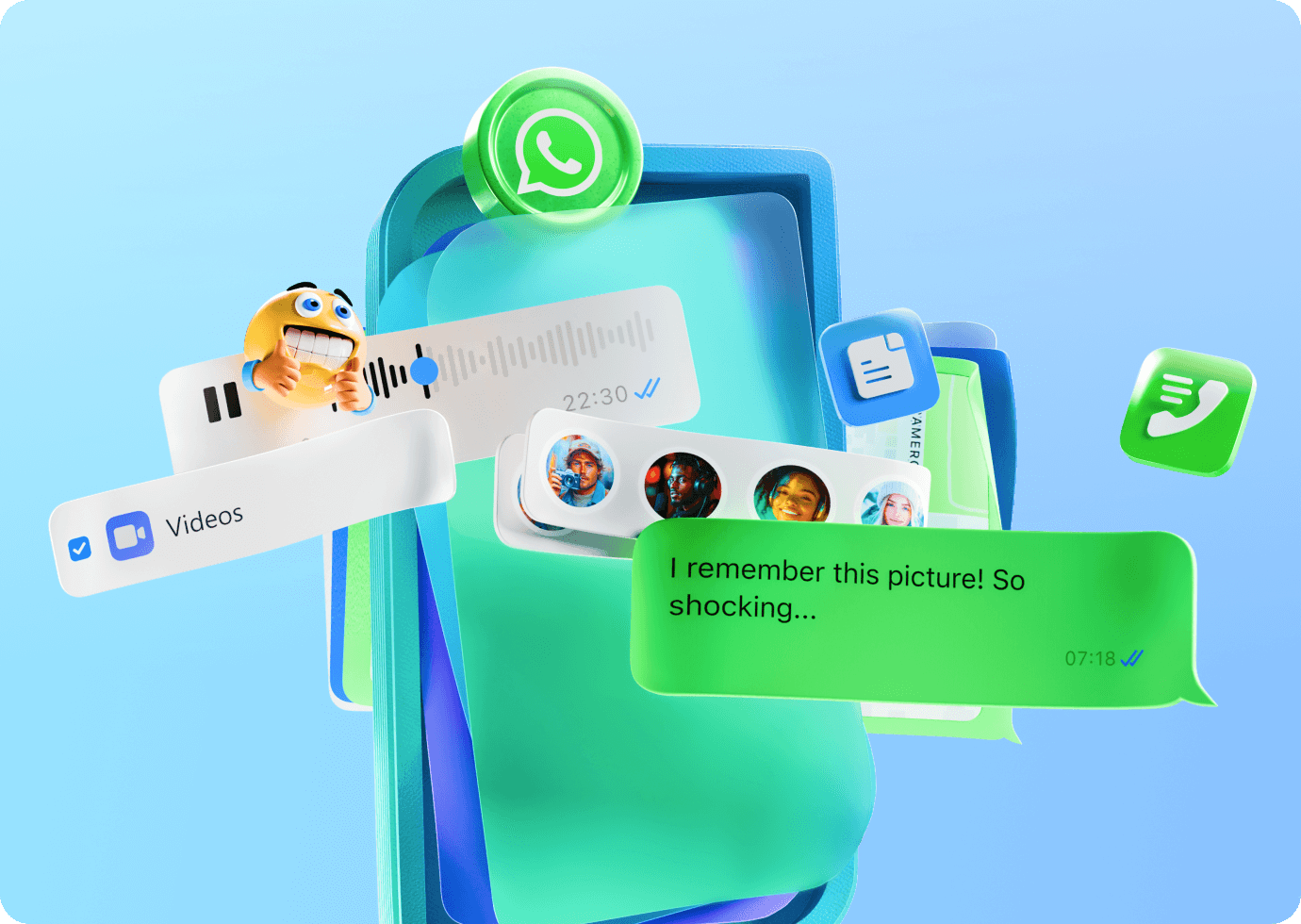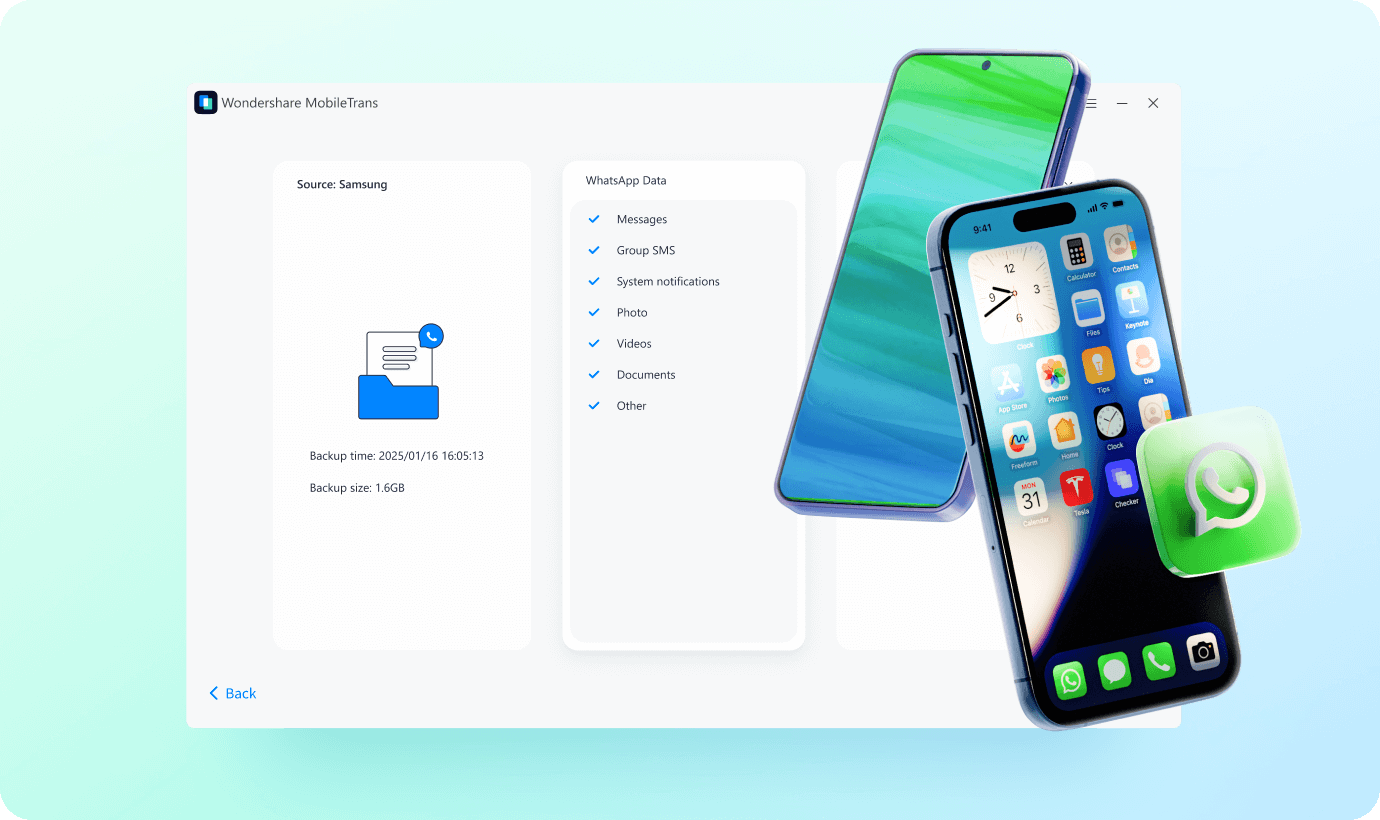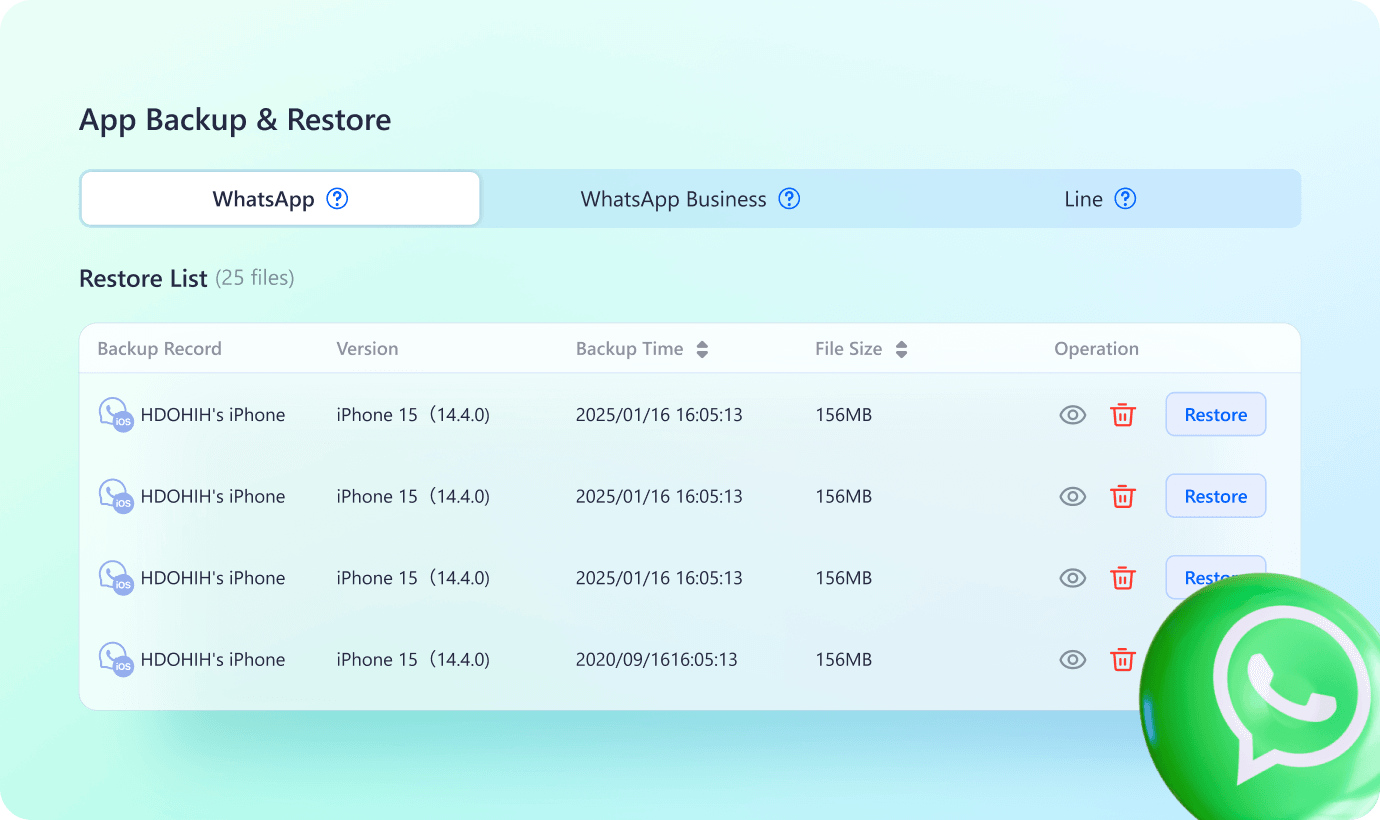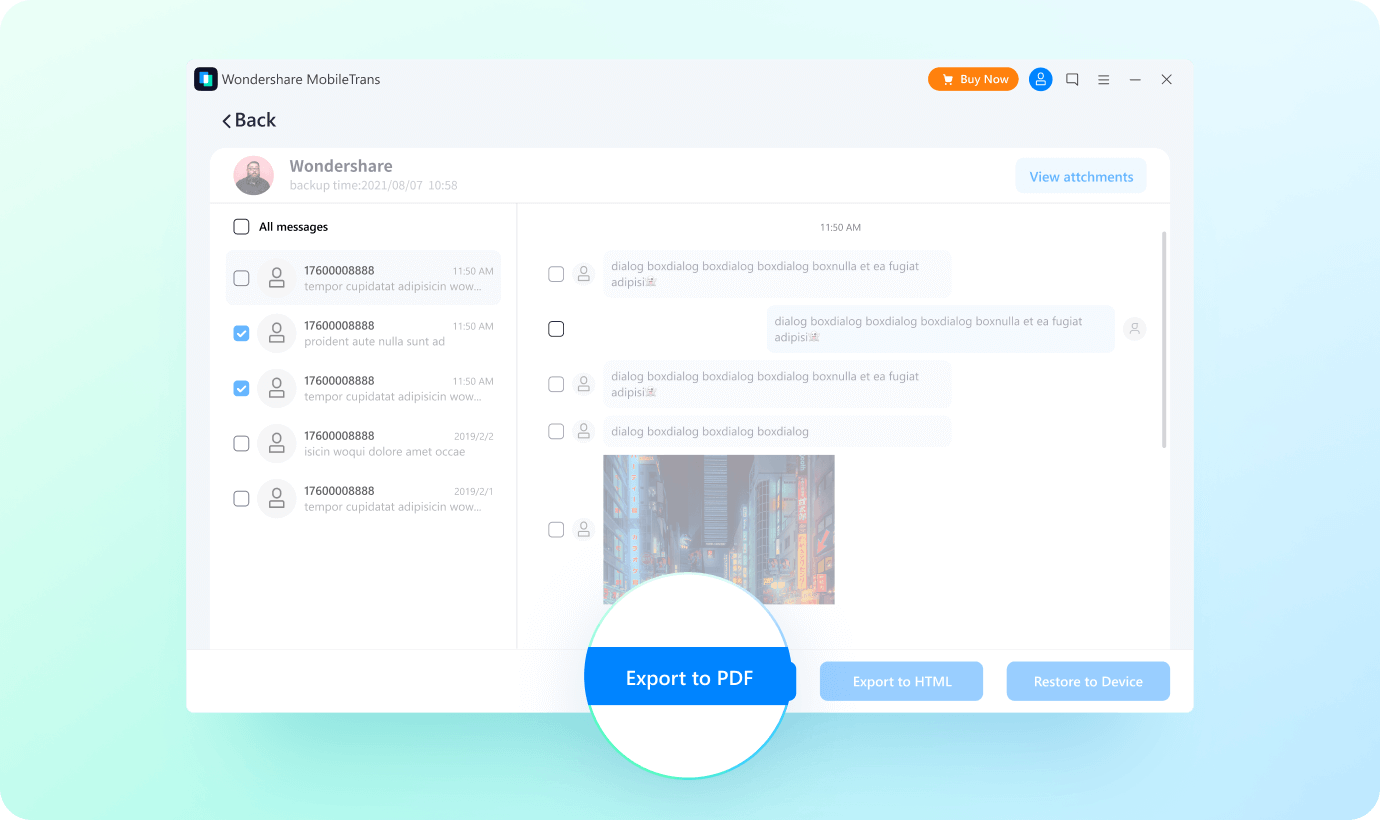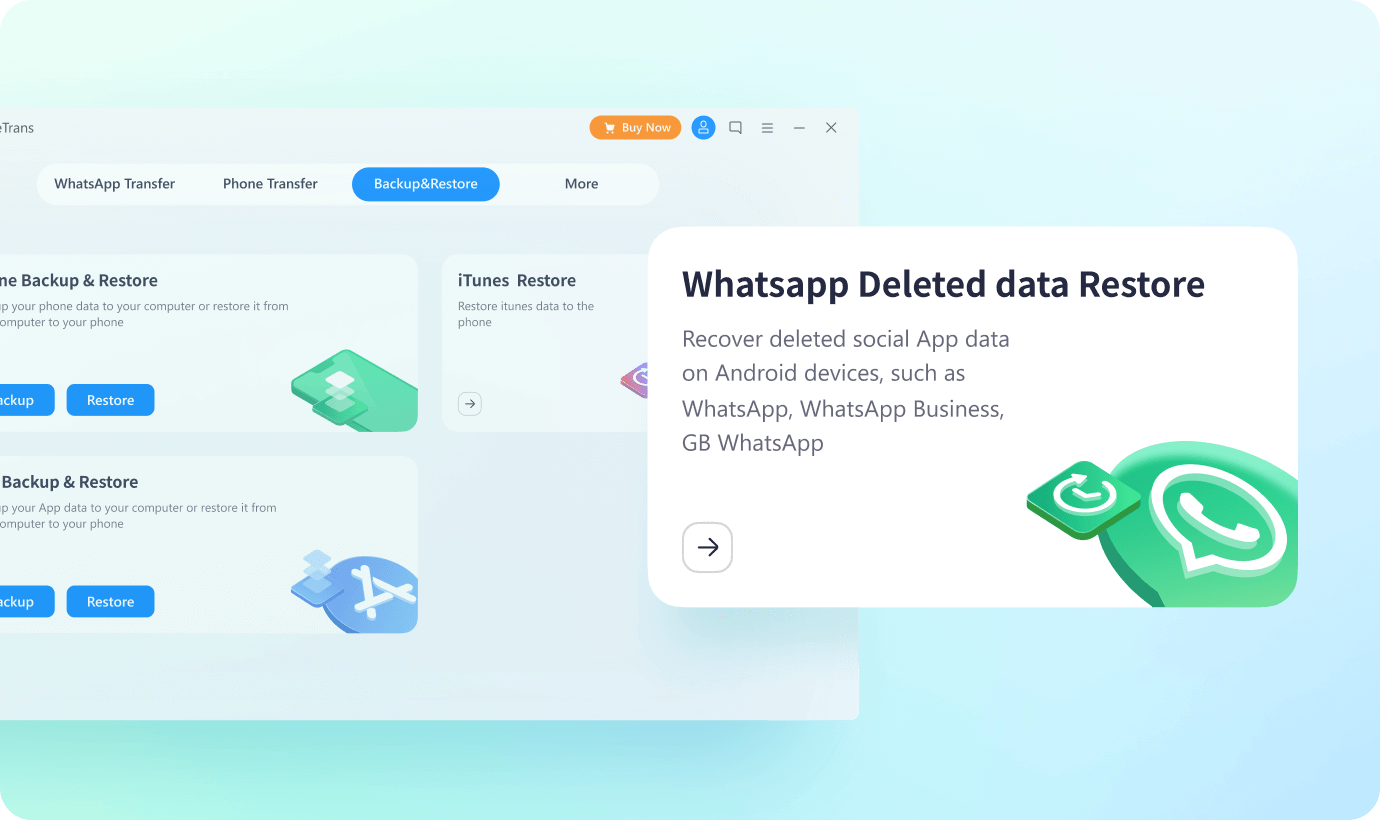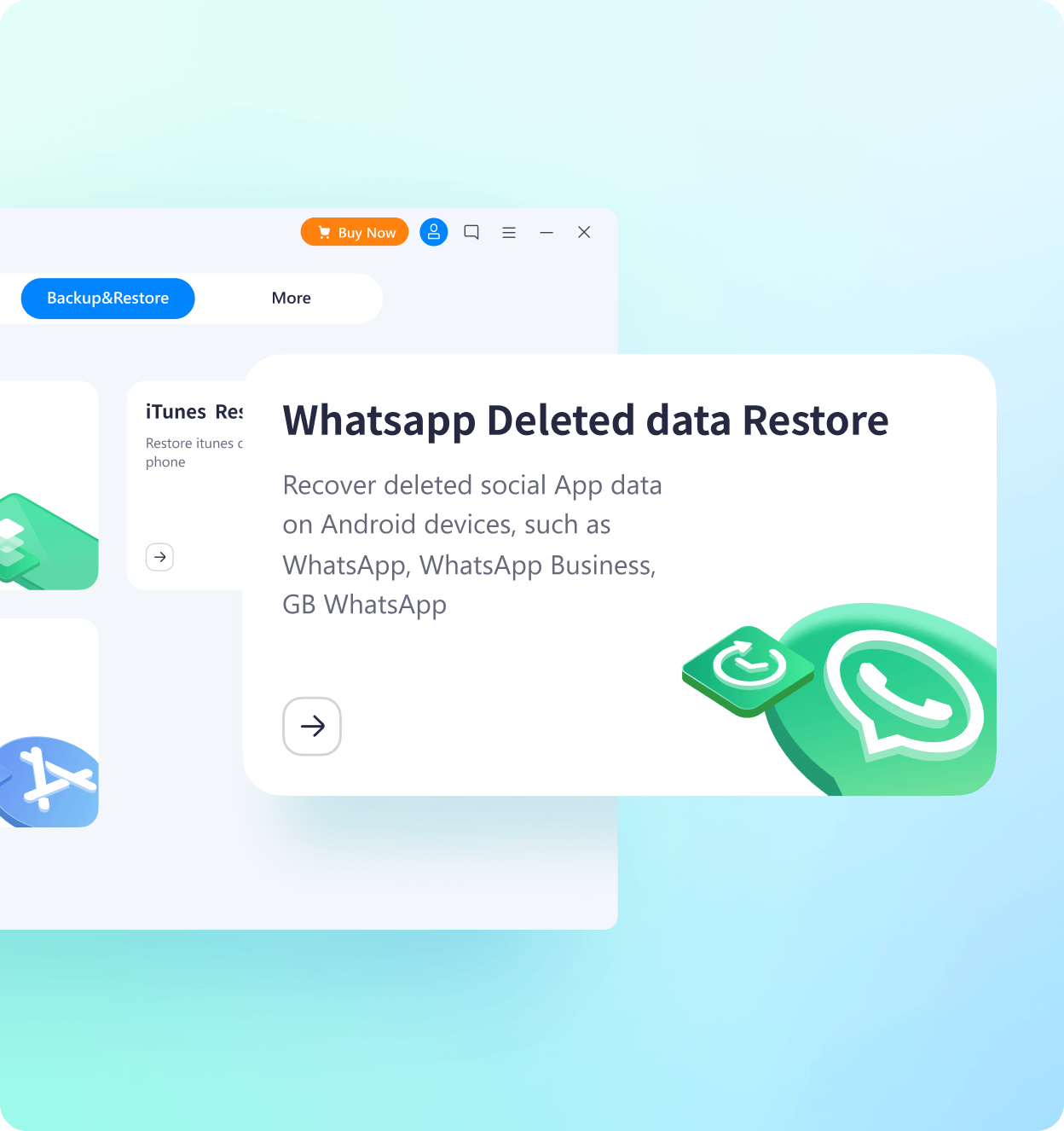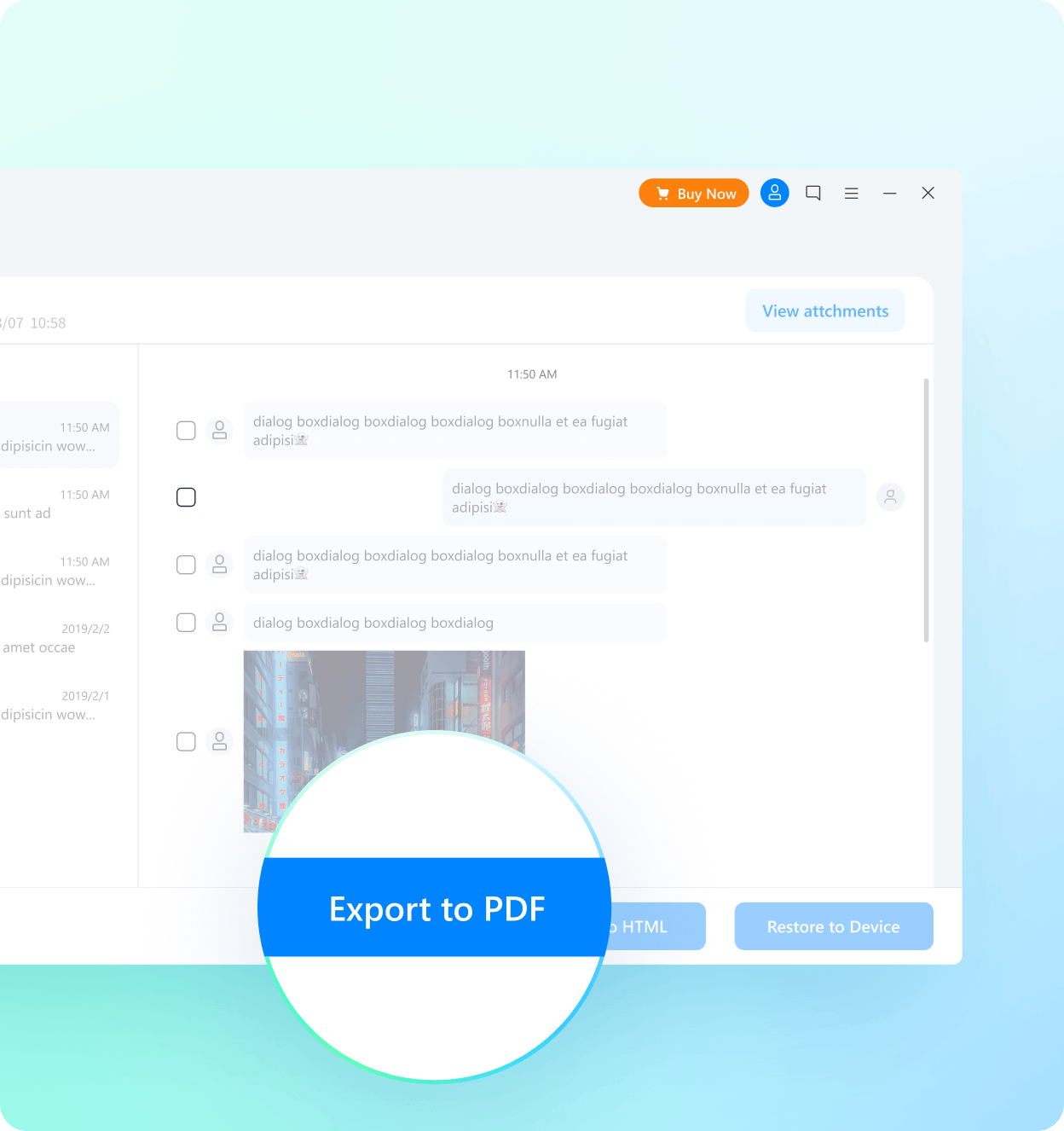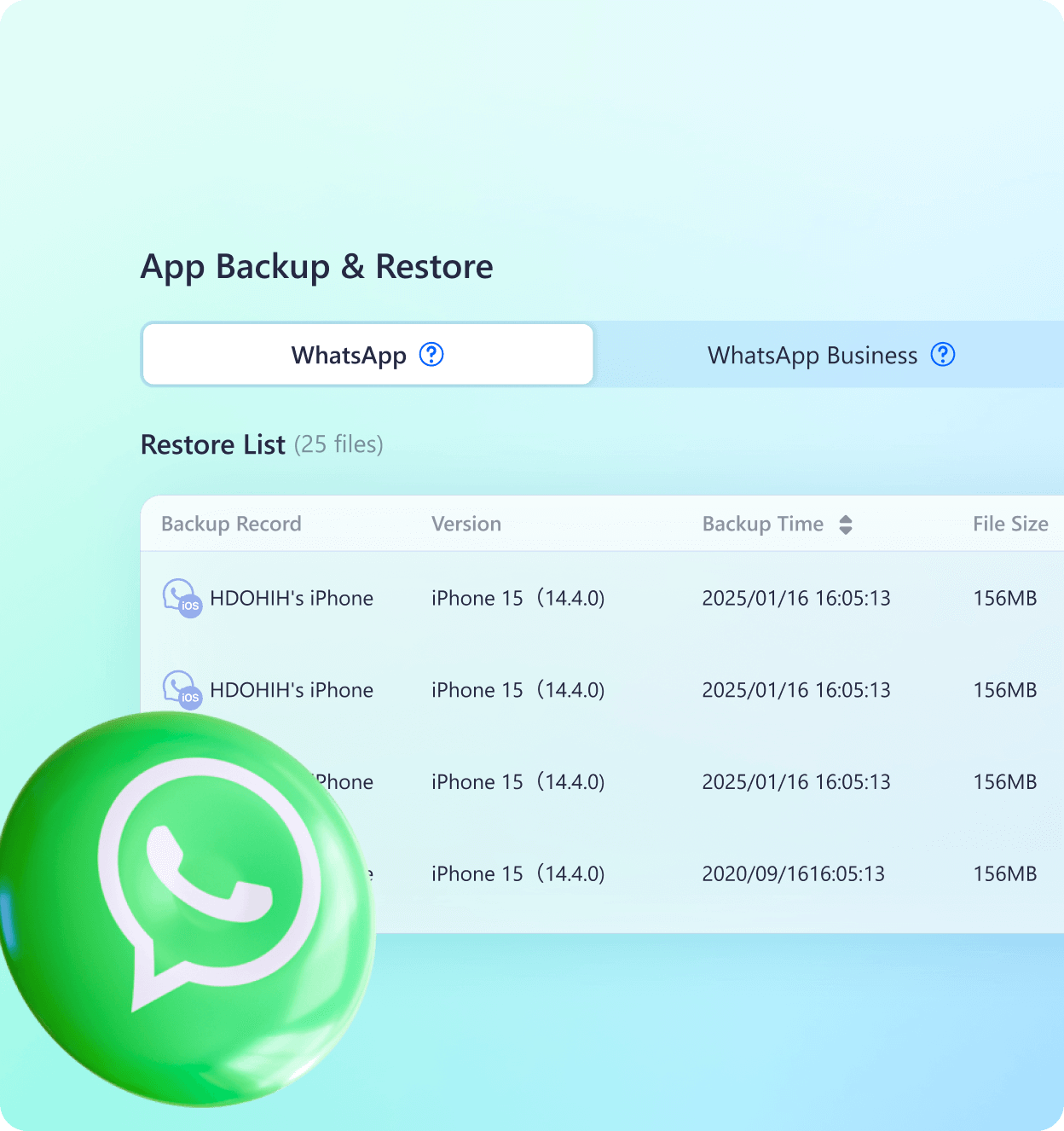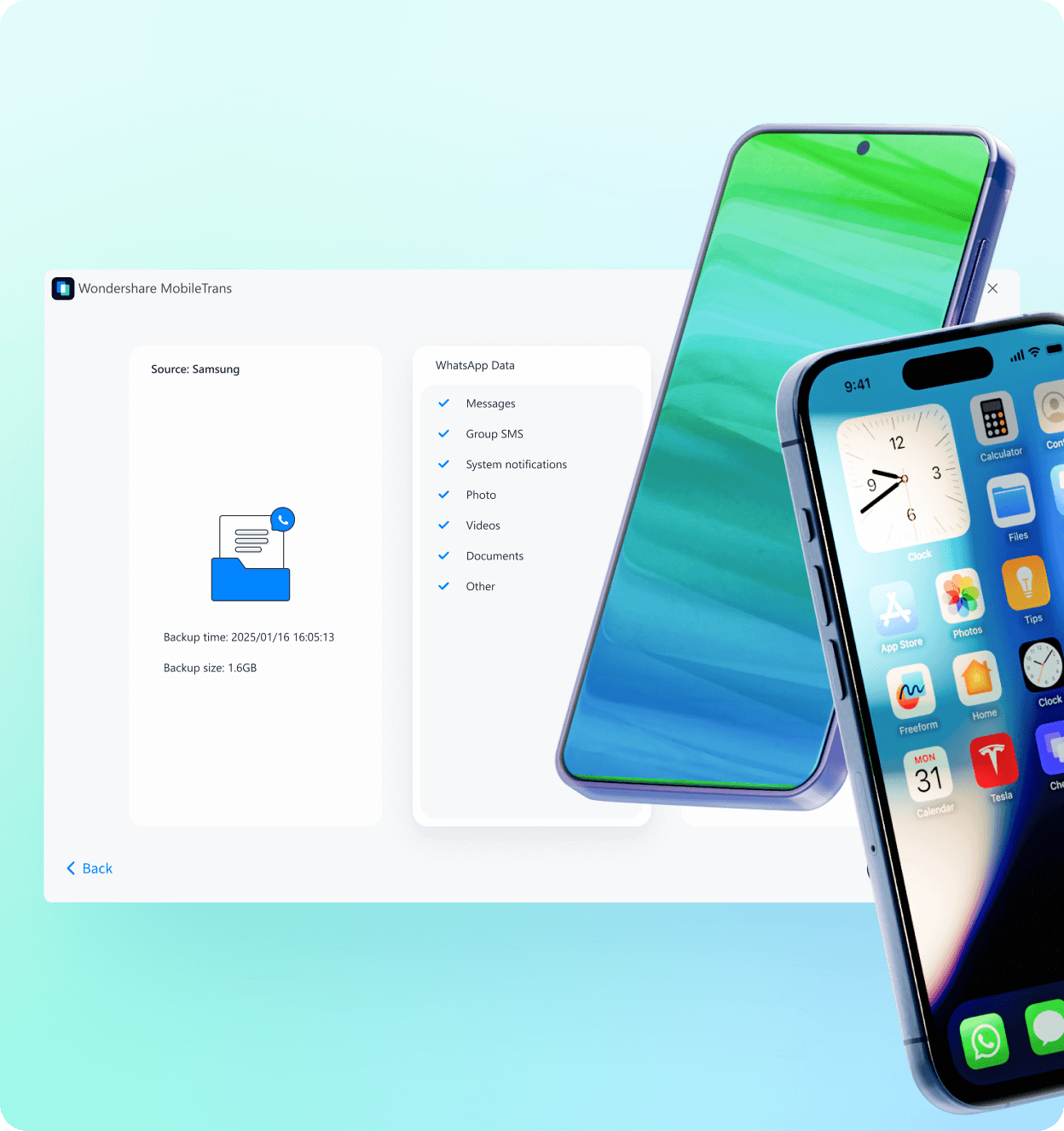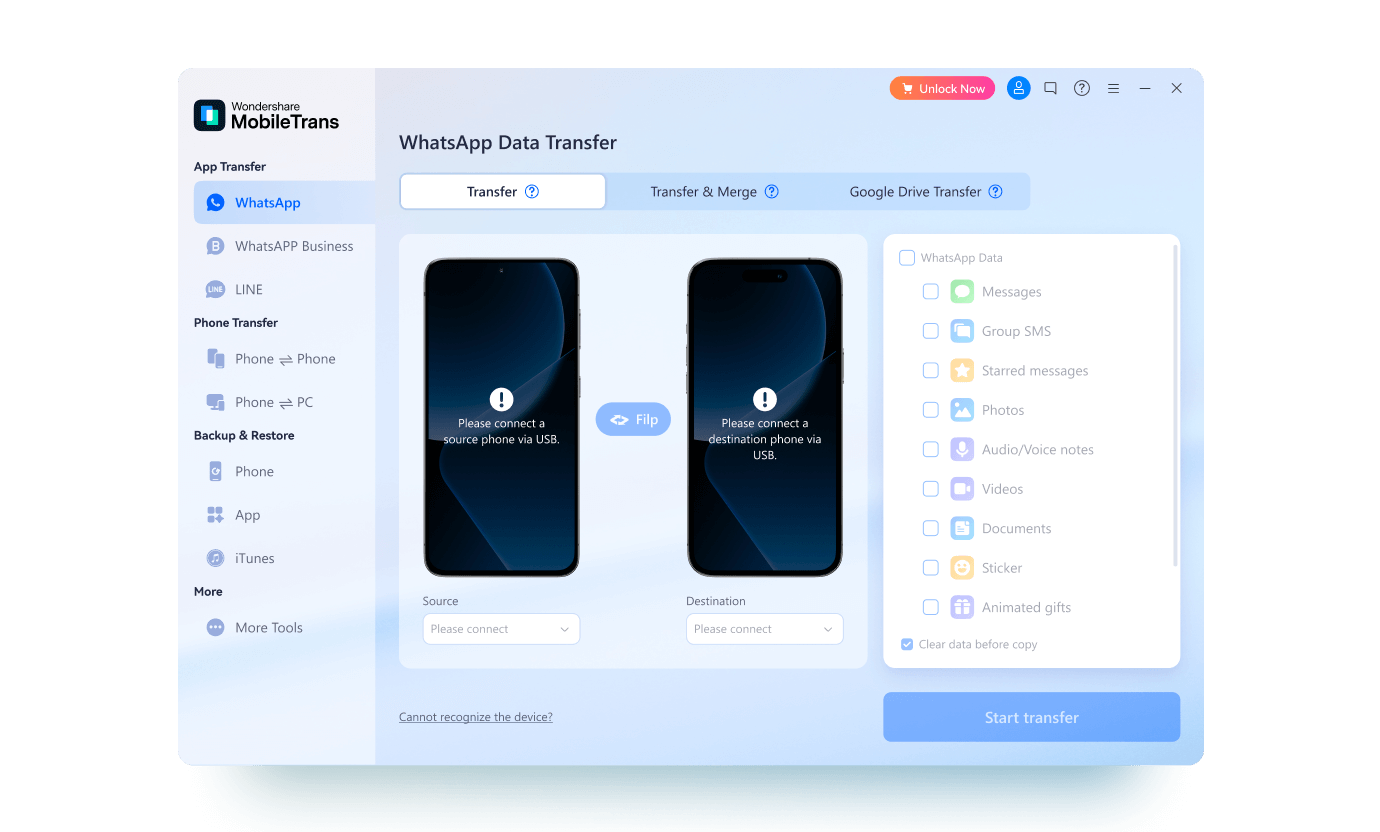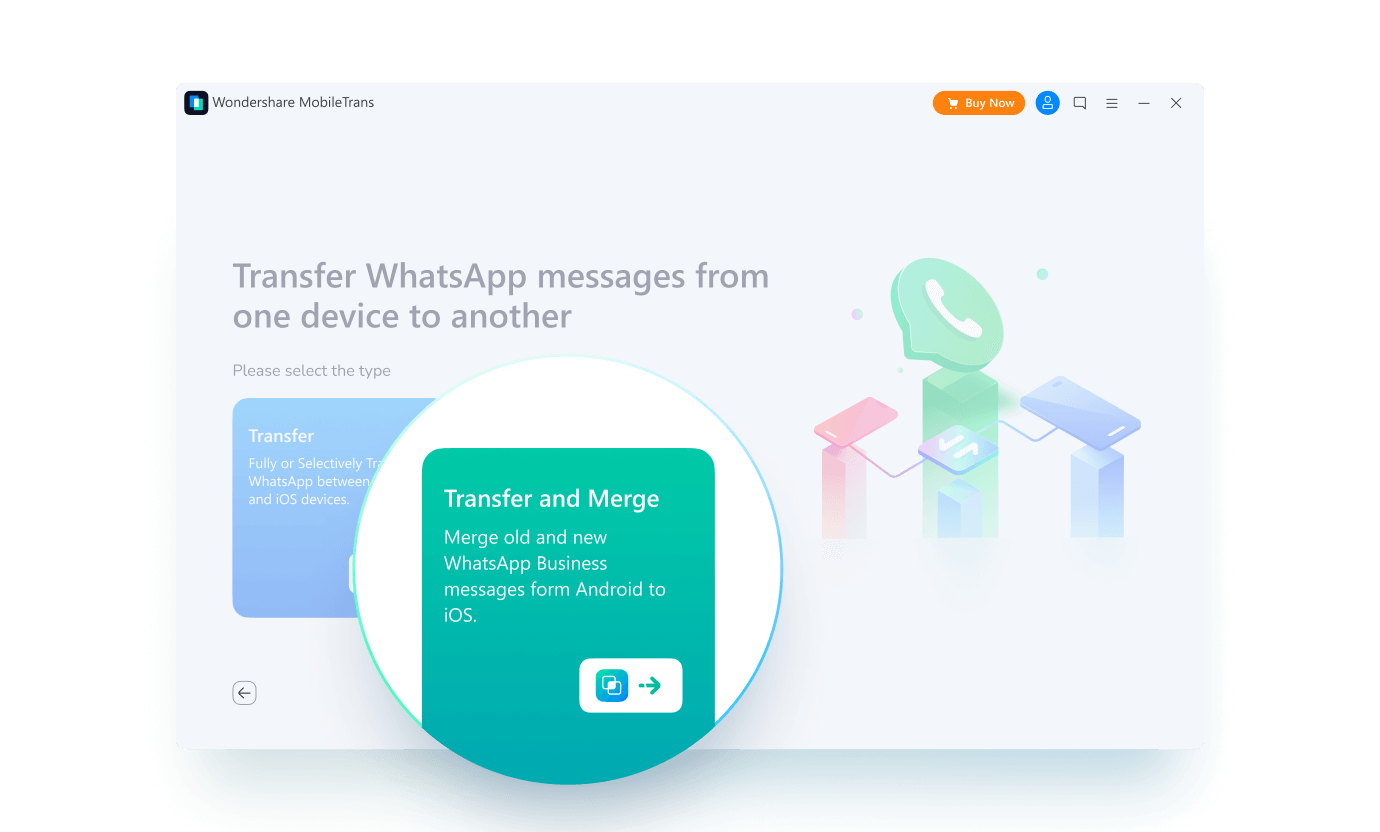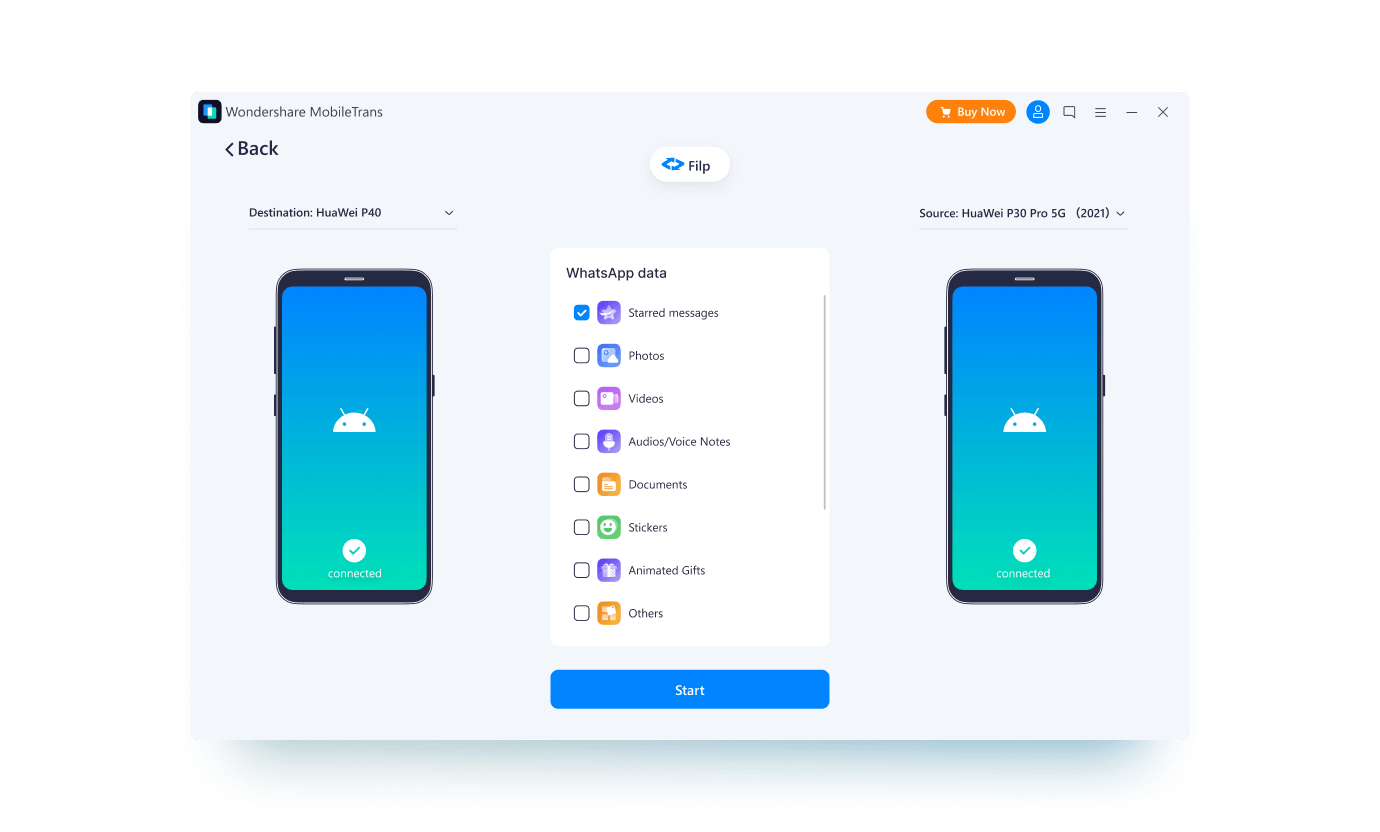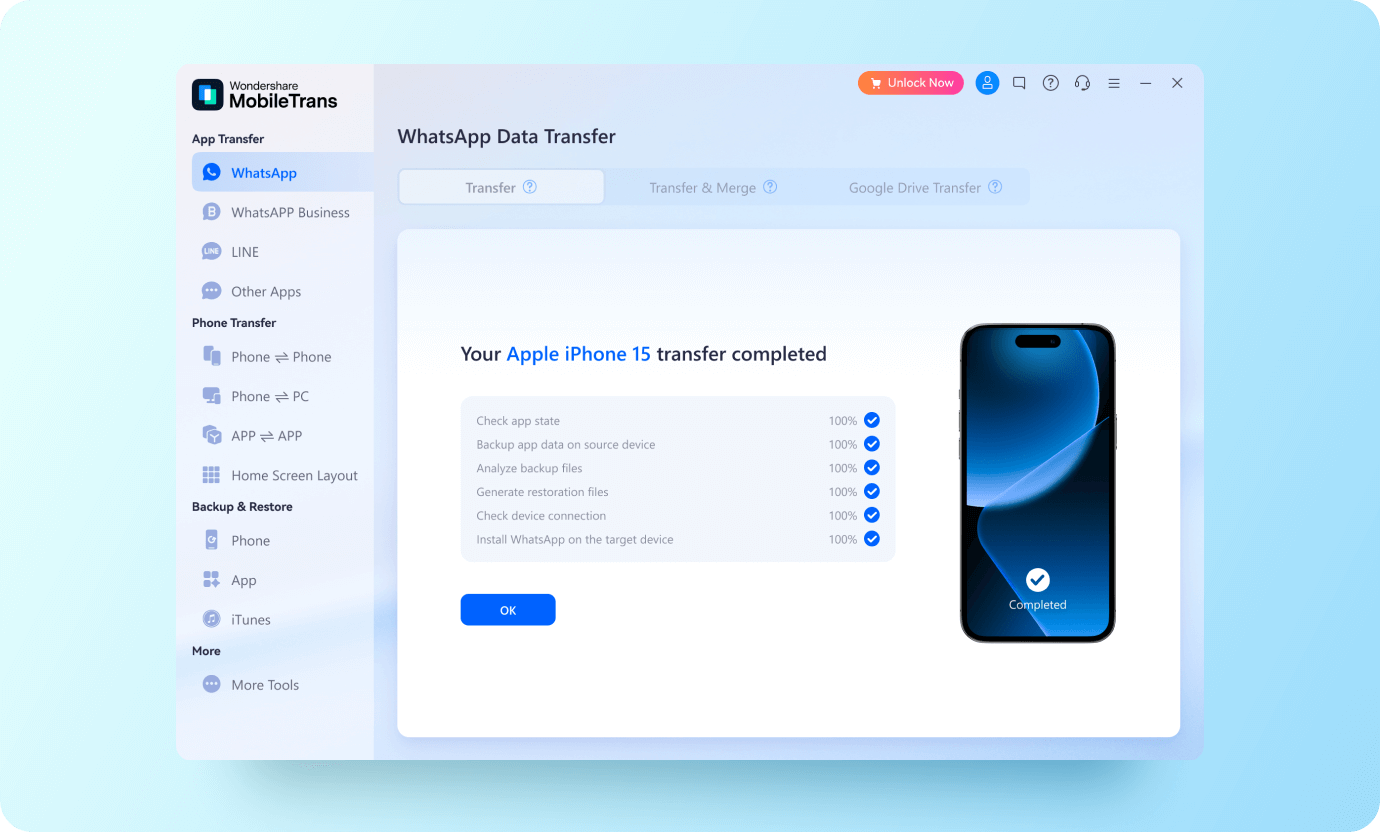Cross-Platform WhatsApp Transfer
Migrate WhatsApp from Another OS
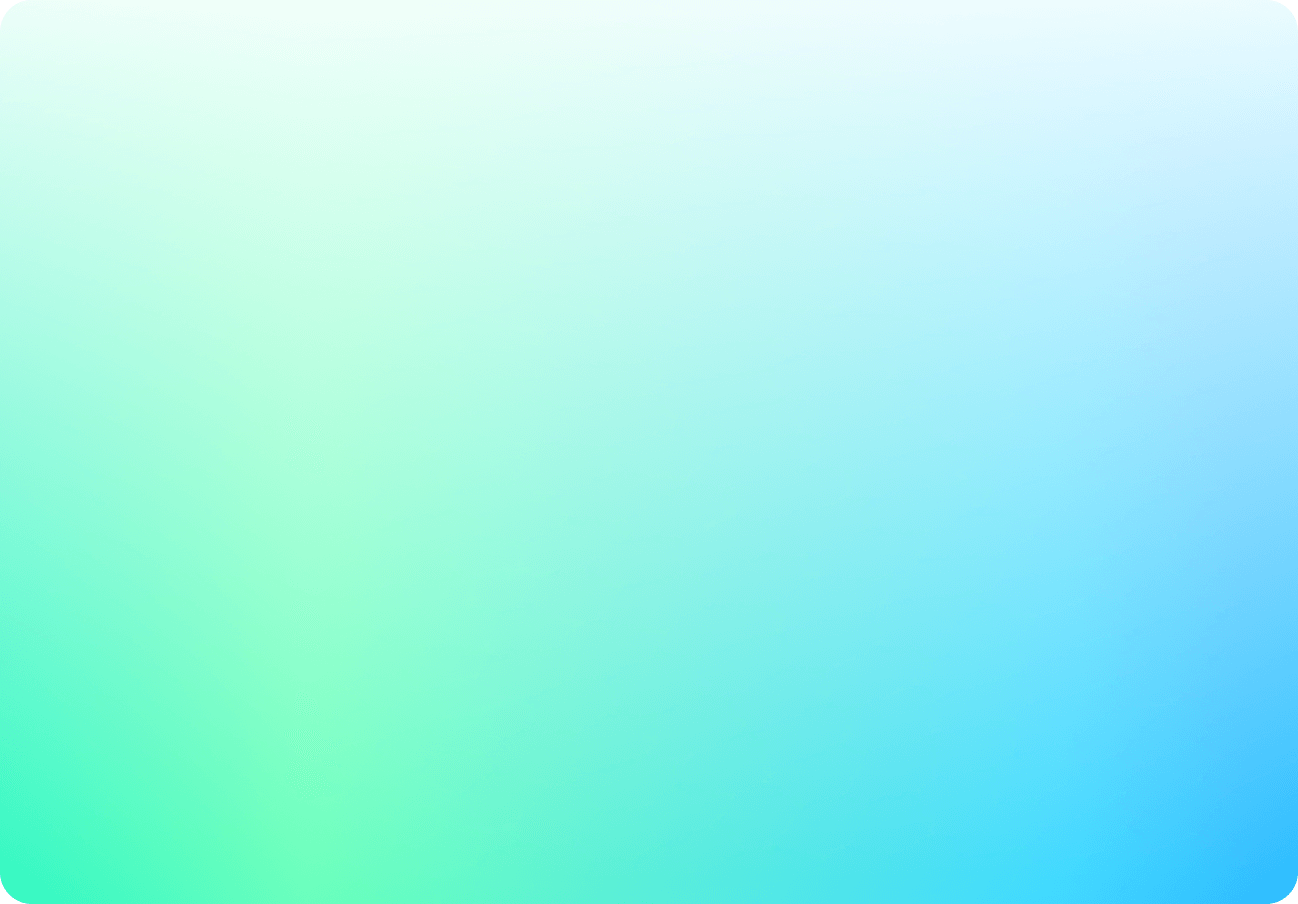
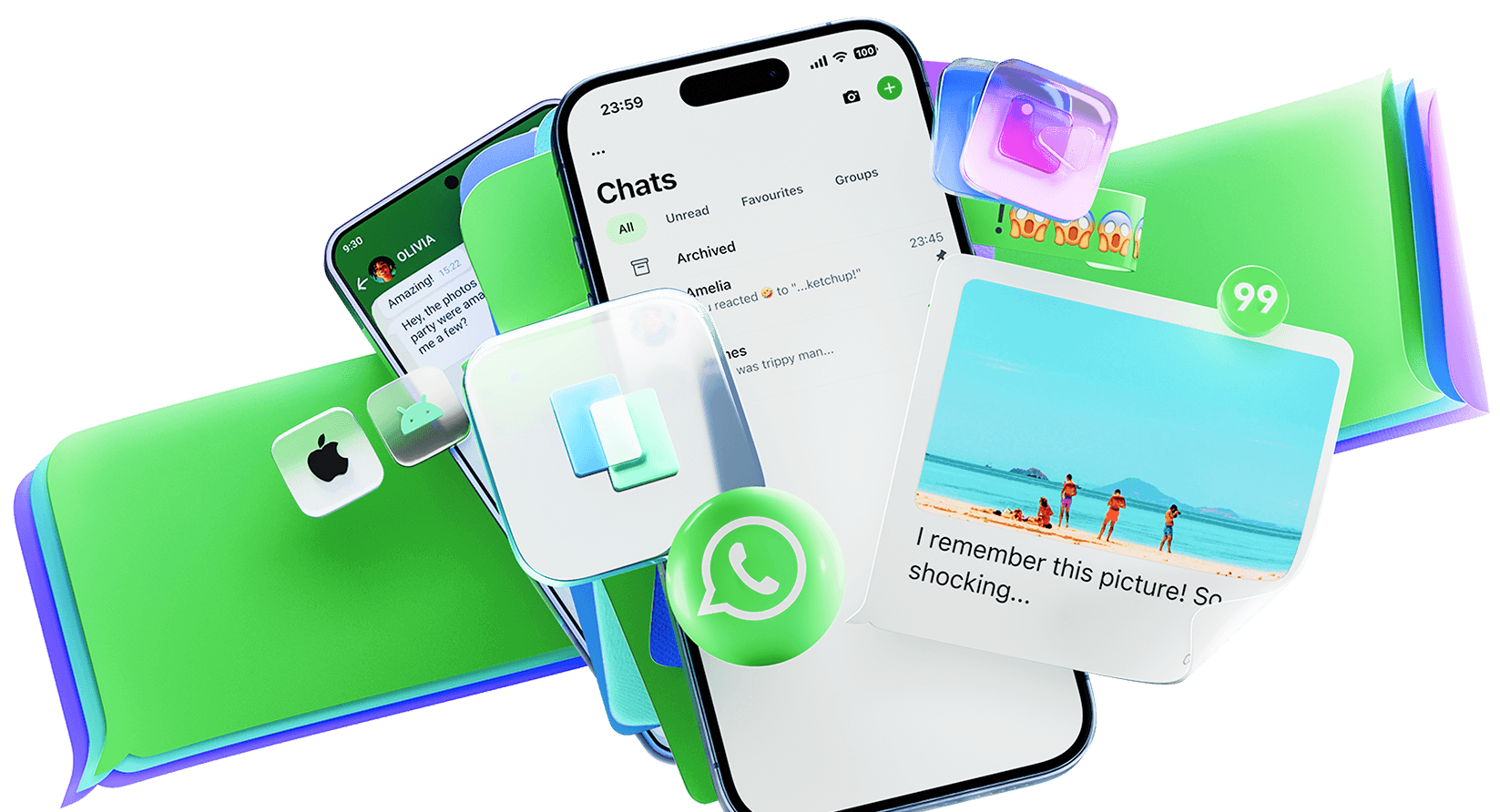
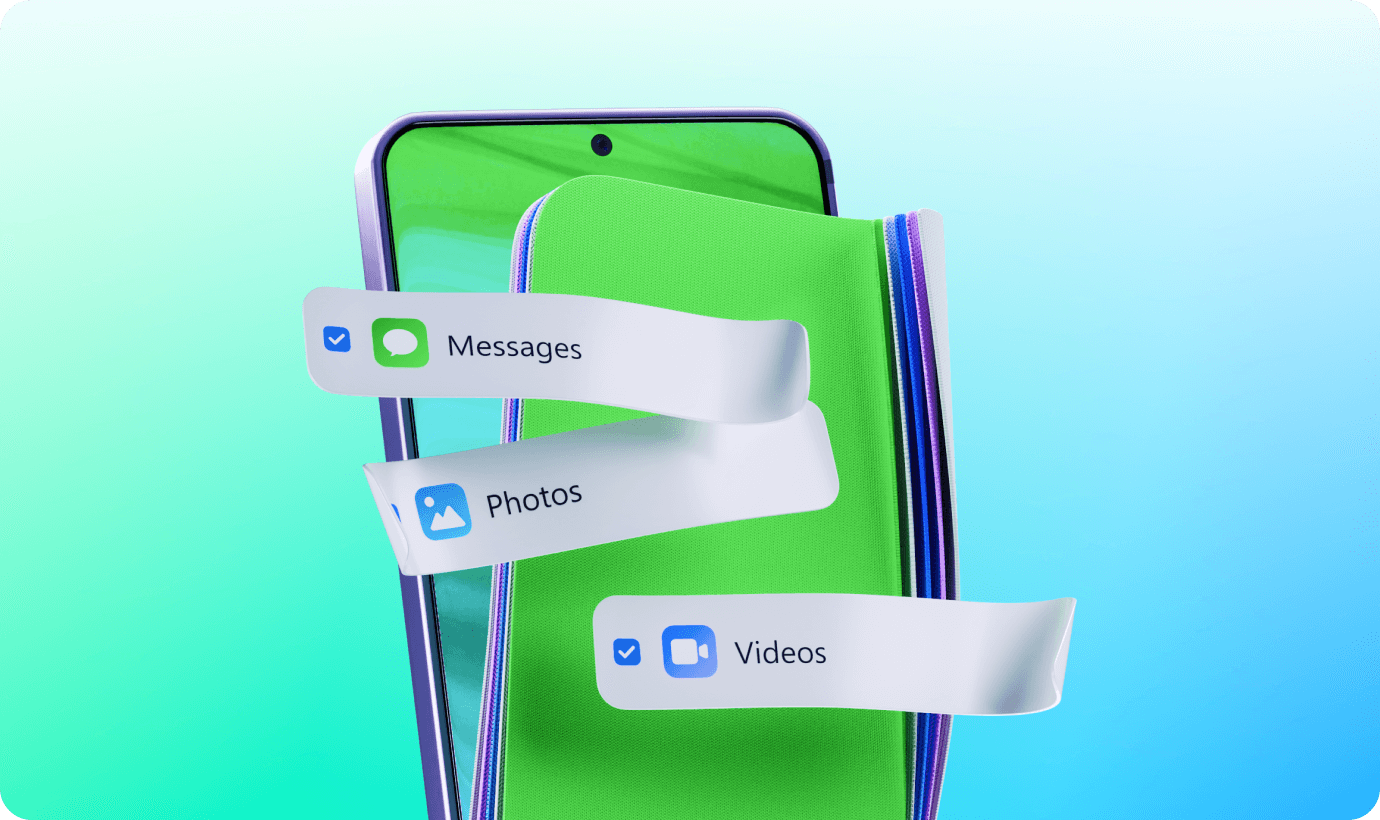
Merge Old and New Data for Integrity
Move WhatsApp data to another phone without erasing old data. This feature simplifies your WhatsApp data management as you can easily access and manage old and new messages, photos, videos, etc., all on one device.
Restore WhatsApp/WhatsApp Business from Cloud Drive
Even though Move to iOS supports transferring WhatsApp data to iPhone, it still cannot restore your WhatsApp or WhatsApp Business backups stored on Google Drive or iCloud to your phone. MobileTrans, on the other hand, can parse the backup, transfer the files to your Android/iPhone directly, and merge them with existing data.
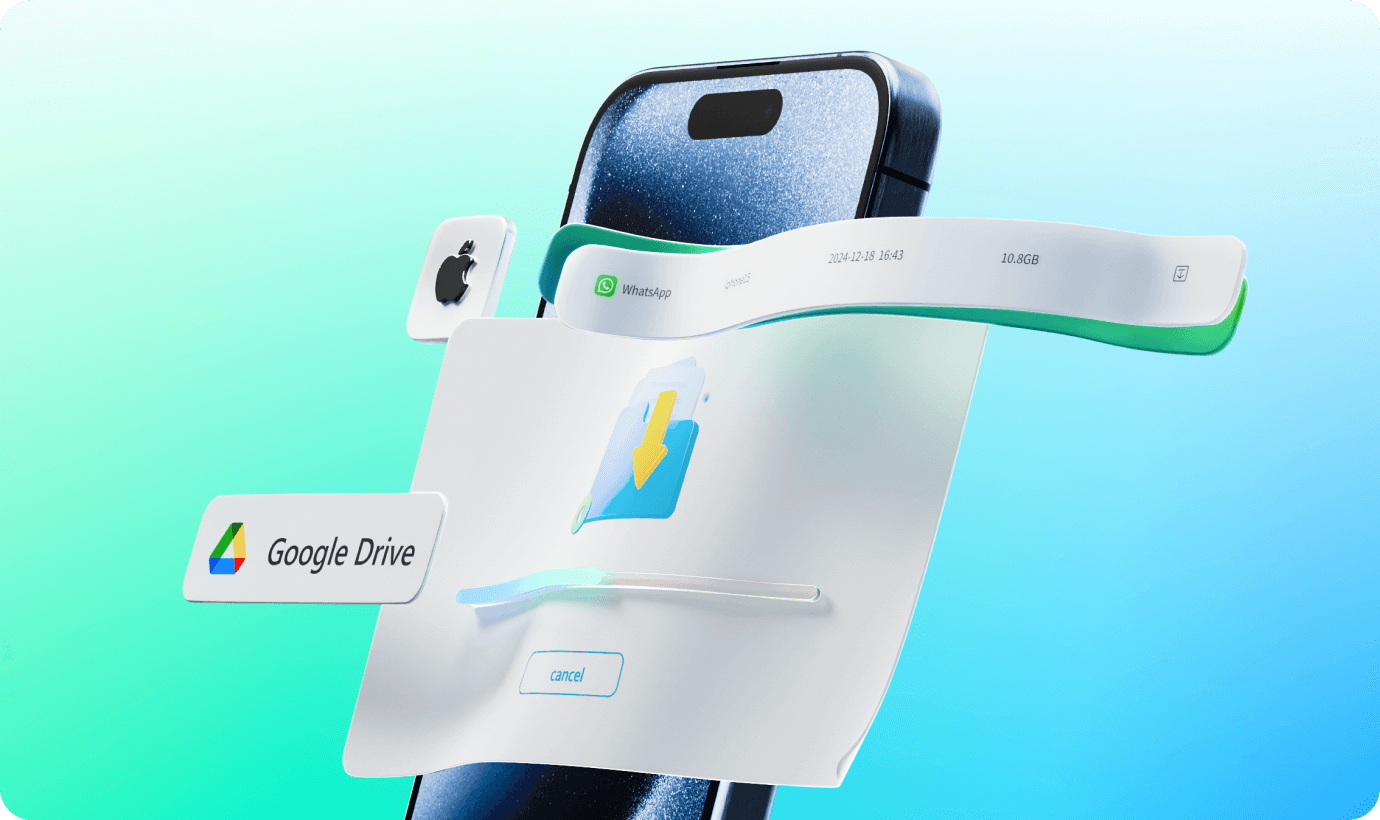
Best WhatsApp Transfer App
MobileTrans stands out to be the best solution in WhatsApp transfer, not only because of its easy-to-use interface but also because of its remarkable features:
|
|
Move to iOS | |
|---|---|---|
| Transfer WhatsApp from iPhone to Android |

|

|
| Merge WhatsApp Chats of Two Accounts |

|

|
| Recover Delete WhatsApp Data |

|

|
| No Need to Factory Reset |

|

|
| Export WhatsApp Chats |

|

|
| Backup & Restore WhatsApp |

|

|
| Transfer WhatsApp Call History |

|

|
| WhatsApp Version supported |
ALL
|
2.22.15.11 beta or above
|
| iOS version supported |
iOS 6 or above
|
iOS 15.5 or above
|
Transferring More Apps?
MobileTrans Never Lets You Down

Likewise, you can transfer WhatsApp Business messages from Android to iPhone and vice versa, Android to Android and iPhone to iPhone.

Using MobileTrans, you can also transfer LINE chats from Android to iPhone or vice versa.
Using Viber instead of WhatsApp? MobileTrans allows you to back up and restore Viber messages.
MobileTrans can also transfer Kik messages, ensuring a smooth experience when you moving Kik data.
TECH SPECS
1GHz (32 bit or 64 bit)
200 MB and above free space
256 MB or more of RAM (1024MB Recommended)
iOS Versions: iOS 6 and up (iOS 26 beta included)
Android Versions: Android 4.6 and up (Android 16 included)
Windows: Win 11/10/8.1/8/7/Vista/XP
Mac: 15 (macOS Sequoia), 14 (macOS Sonoma),13 (macOS Ventura), 12 (macOS Monterey), 11 (macOS Big Sur), 10.15 (macOS
Catalina), 10.14 (macOS Mojave), Mac OS X 10.13 (High Sierra), 10.12(macOS Sierra), 10.11 (El Capitan), 10.10 (Yosemite), 10.9 (Mavericks), or
10.8)
You May still be Wondering
 Can you transfer WhatsApp conversations to a new iPhone?
Can you transfer WhatsApp conversations to a new iPhone?

 How can I see WhatsApp messages on my PC?
How can I see WhatsApp messages on my PC?

 Can I also transfer LINE/Kik/Viber to a new phone?
Can I also transfer LINE/Kik/Viber to a new phone?

 How can I restore my WhatsApp messages without phone backup?
How can I restore my WhatsApp messages without phone backup?

Connect both phones to a computer and run MobileTrans. Open Transfer Social App and restore WhatsApp from source phone to the destination phone. You'll see WhatsApp messages on the target phone after a complete transfer.
 What devices are supported?
What devices are supported?