We all know of the iPhone's strict compatibility protocols with mobile devices outside the Apple family. Sending WhatsApp from an iPhone to a Galaxy S25 phone is difficult without a third-party phone transfer app.
But what App can you use to move WhatsApp from iPhone to Samsung s25? And What’s the best way to move files from an iPhone to Android phone?
This guide reveals the answers to these questions and six pro tips to send WhatsApp music, photos, and texts successfully from an iPhone to your Samsung Galaxy S25. Let’s dive in.
In this article
-
- Transfer WhatsApp Files with One Click
- Transfer WhatsApp from iPhone to Samsung Galaxy S25 Using Mutsapper
- Transfer iPhone WhatsApp to Samsung s25 with Smart Switch
- Move WhatsApp from iPhone to Samsung s25 Using Google Drive
- WhatsApp from iPhone to Samsung Galaxy S25 Using iCloud
- Transfer WhatsApp from iPhone to Samsung Using E-Mail
Can You Transfer WhatsApp from iPhone to Galaxy S25?
Yes, you can transfer WhatsApp data from an iPhone to a Galaxy S25 smartphone. By design, iPhones and Samsung phones run on different operating systems.
While the Galaxy S25 runs Android, the iPhone runs iOS. As such, both devices are not naturally compatible, so sharing media and data such as WhatsApp would often require a third-party phone transfer tool.
Most phone transfer tools use Bluetooth and or Wi-Fi to enable a connection between both devices, so you can send files wirelessly. Other transfer methods require a USB connection and a PC to allow you to send WhatsApp from an iPhone to your Galaxy S25.
Let’s show you the best of these Phone transfer methods and how to use them.
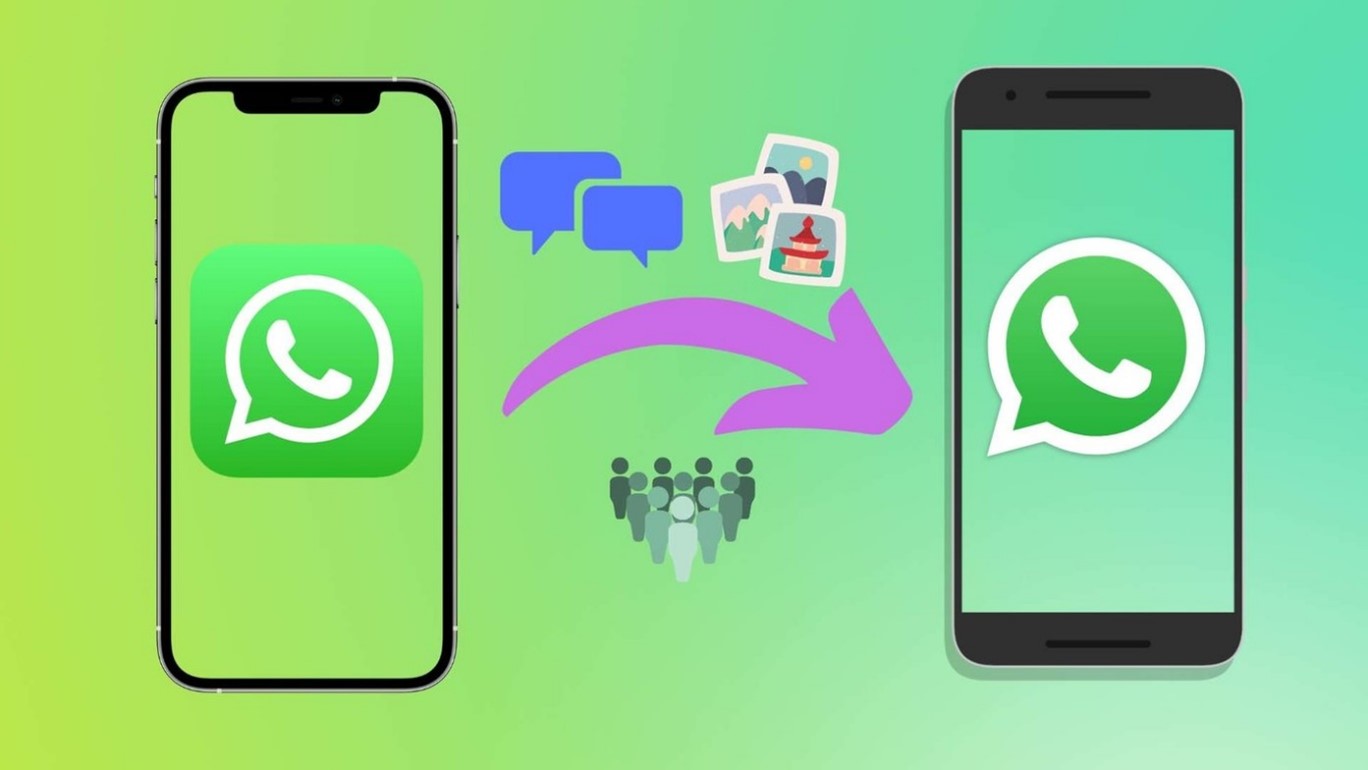
Top Methods to Transfer WhatsApp from iPhone to Galaxy S25
Sending WhatsApp data from an iPhone to Android is tricky for two reasons. One, both devices have different operating systems. Two, WhatsApp stores and backs up Android and iOS WhatsApp data differently, making cross-platform transfer from iPhone to Samsung difficult.
Since iPhones and Samsung devices aren’t compatible, you have to initiate a connection between both devices to allow WhatsApp transfer. Here are the top six ways to send WhatsApp data from an iPhone to a Galaxy S25 smartphone wirelessly:
Transfer WhatsApp Files with One Click
Wondershare MobileTrans - WhatsApp Transfer feature is a safe, swift, and secure way of moving WhatsApp files from an iPhone to a Galaxy S25.
You can send 10+ data types between 6000+ iOS and Android devices with MobileTrans. And that’s not even the best part. MobileTrans - WhatsApp Transfer also allows you to merge WhatsApp data from old devices to your Galaxy S25.
Once you download and install MobileTrans on your PC, follow these simple steps to send WhatsApp from iPhone to Galaxy S25 Ultra.
Step 1. Launch MobileTrans & Connect Phones
- Open MobileTrans on your PC. Select "App Transfer > WhatsApp".
- Connect both phones to your computer. The system will automatically load WhatsApp data.
- Click "Start" (text messages transfer by default for speed; optional manual selection).

Step 2. Complete Transfer
- Do not disconnect devices during transfer.
- Once finished, check WhatsApp on the target device to verify data.

Transfer WhatsApp from iPhone to Samsung Galaxy S25 Using Mutsapper
Another option to transfer WhatsApp from iPhone to Samsung s25 is to use Mutsapper.
Mutsapper is a mobile transfer app that allows you to transfer WhatsApp data, including chat history, photos, files, voices, and emojis, from an iPhone to a Galaxy S25 and vice versa.
You can also merge WhatsApp data from an iPhone to a Galaxy S25 using Mutsapper without erasing existing data or backup. If you are an entrepreneur using WhatsApp business app, Mutsapper can help you transfer your WhatsApp business data without having to reset your phone first.

Once you download and install Mutsapper on your device, follow these simple steps to transfer WhatsApp:
- Connect your iPhone with Android device with a USB-C to lightning or OTG cable and Authorize Mutsapper to access the iPhone.
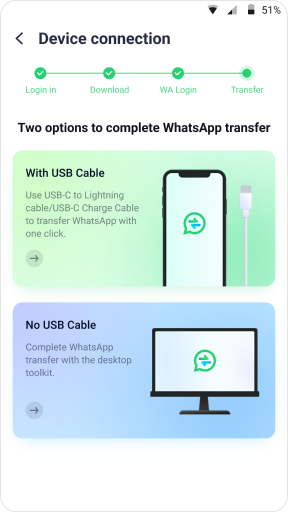
- Copy the WhatsApp Data Backup from iPhone to your Android device.

- Log in to WhatsApp to gain permission to transfer data.
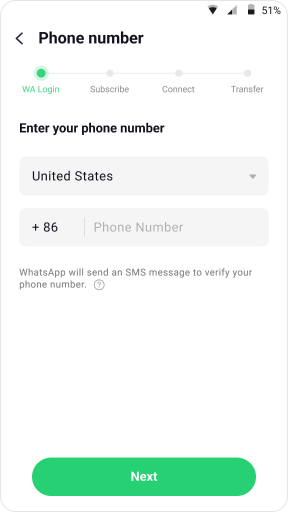
- Restore WhatsApp on your Samsung s25 using the guiding tutorial.

Transfer iPhone WhatsApp to Samsung s25 with Smart Switch
Expect for third-party tools, you can also use the official solution offered by Samsung. The next method to Transfer WhatsApp data from iPhone to Galaxy S25 is to use Samsung’s in-house Phone Transfer App; Samsung Smart Switch.
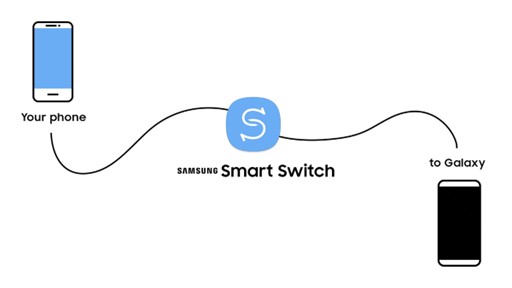
Samsung Smart Switch is a mobile app developed by Samsung Electronics to allow users send and receive important files from different devices. With Smart Switch, you can transfer your WhatsApp data from iPhone to Samsung s25 over Wi-Fi, with a USB cable or with a PC or Mac.
The fastest transfer method is via Wi-Fi, and here is a step-by-step guide on how to use Smart Switch to transfer WhatsApp from iPhone to Galaxy S25 wirelessly via Wi-Fi:
- Back up your iPhone WhatsApp data to iCloud as a fail-safe.
- On newer Samsung devices like your Galaxy S25, you’ll find Smart Switch at Settings > Accounts and Back Up > Smart Switch.
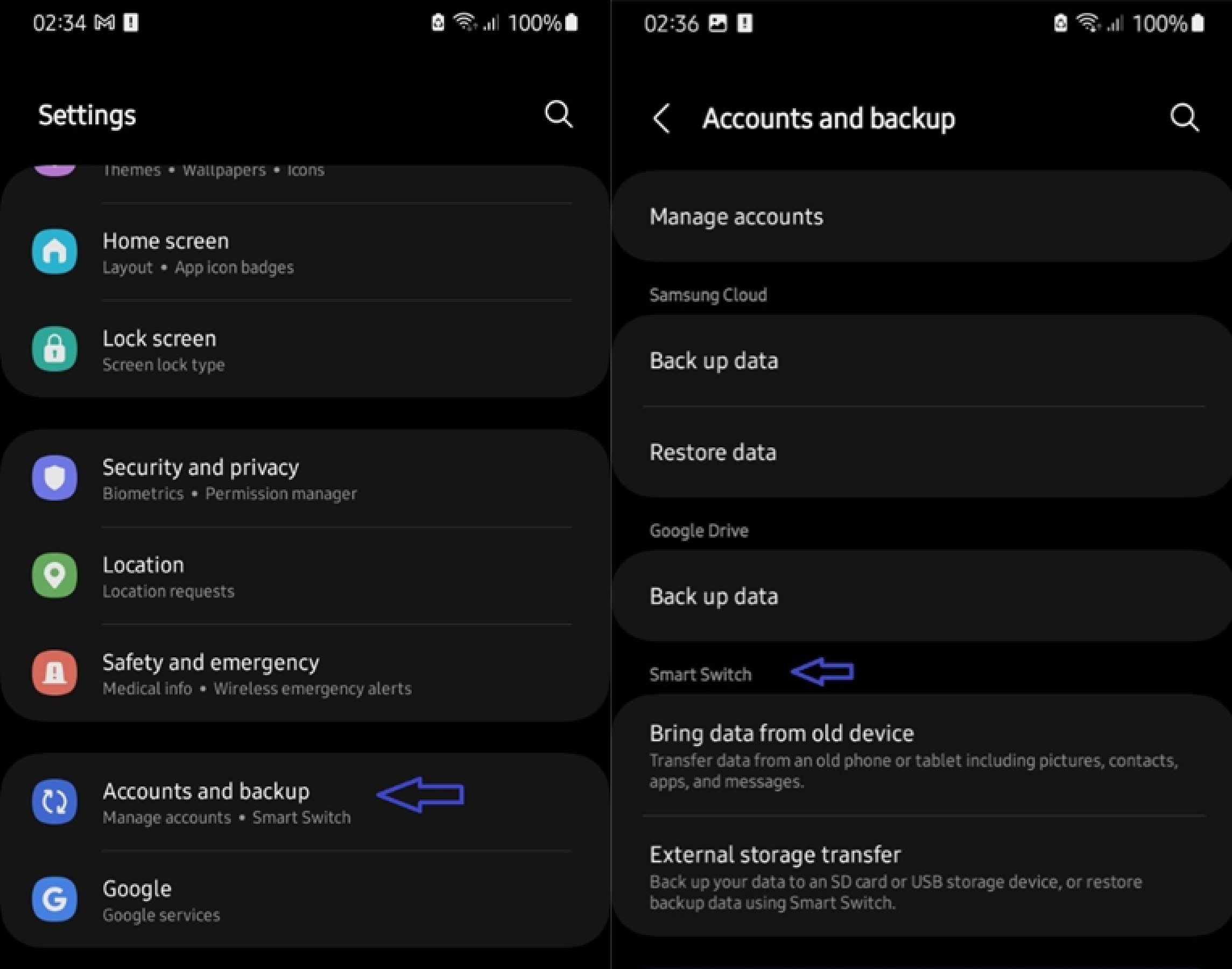
- If you can’t find Smart Switch in Settings, you can download it on the new Galaxy S25 smartphone via Google Play Store. You should also download the mobile app on your iPhone from the App Store.
- Open Smart Switch and select Start or Bring Data from Old Device.
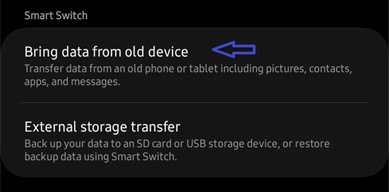
- You’ll receive a notification that asks “What Should This Phone Do?” Click Receive Data.
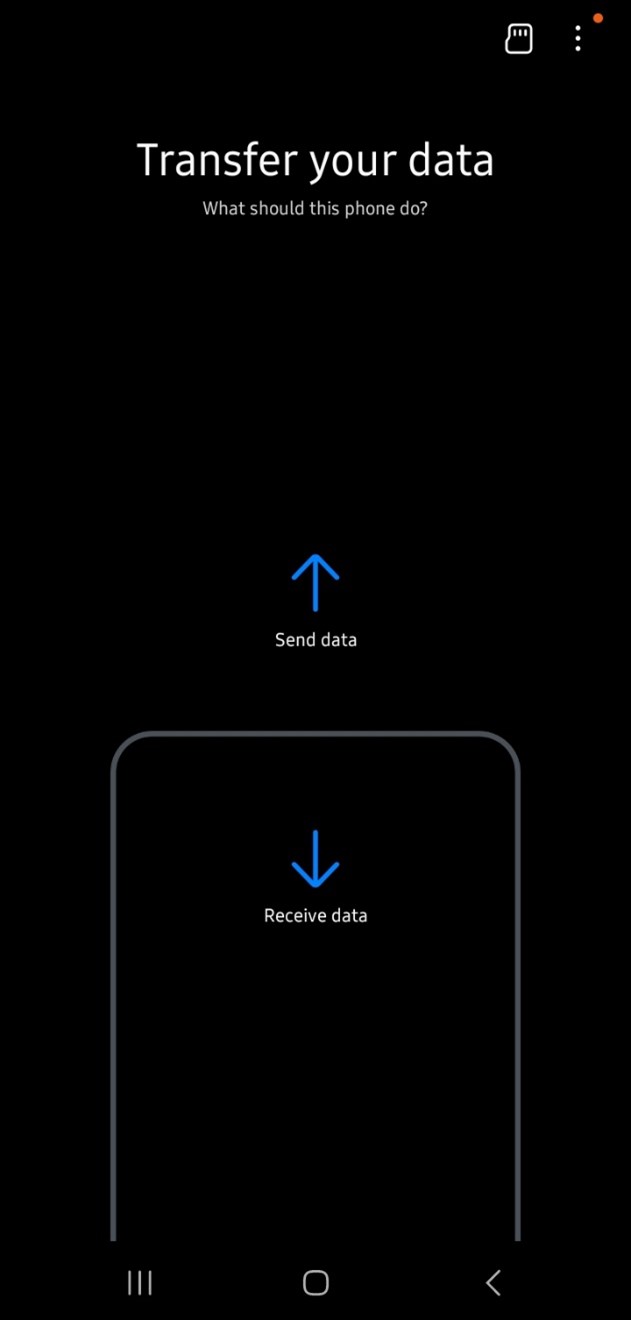
- Select iPhone/iPad as your source device.
- You’ll be asked to Connect to iPhone or iPad using a compatible Lighting-to-USB-C cable. Select Get Data from iCloud Instead at the bottom of the screen.
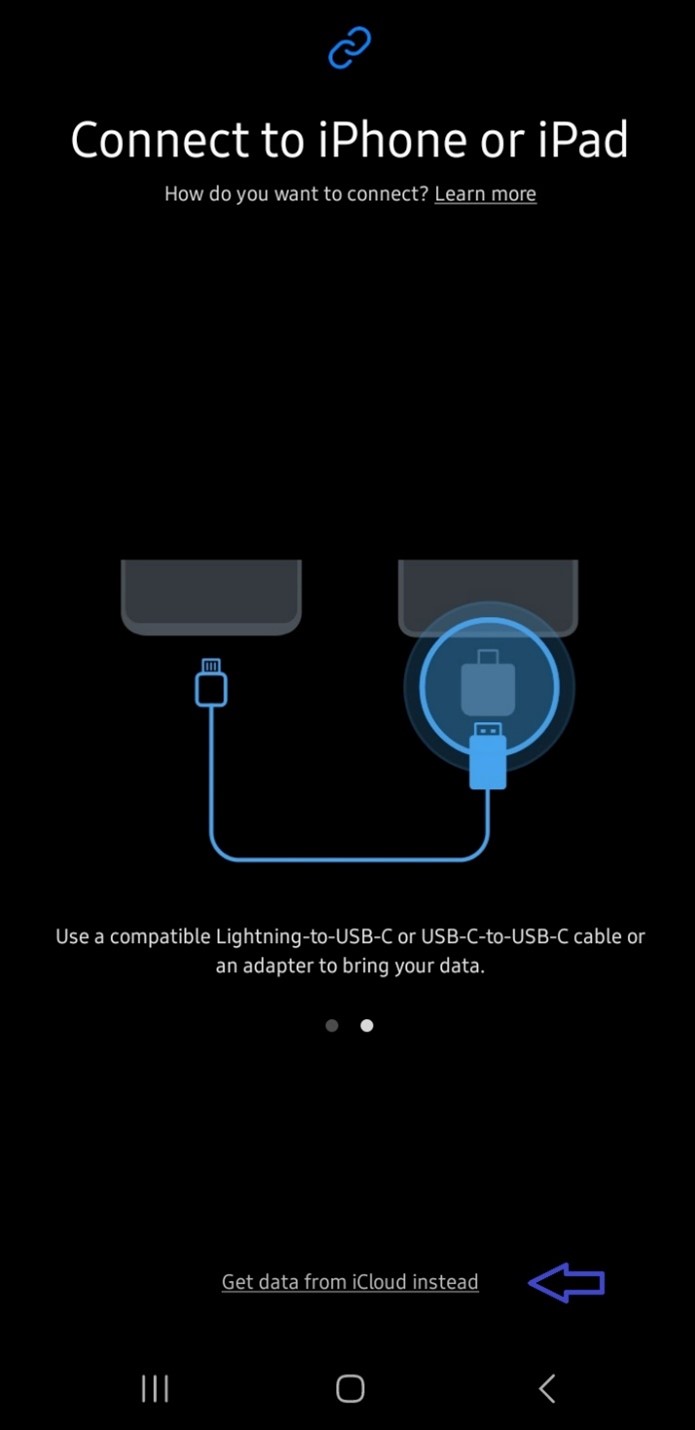
- Then sign in to your iCloud backup using your Apple ID or email and password.
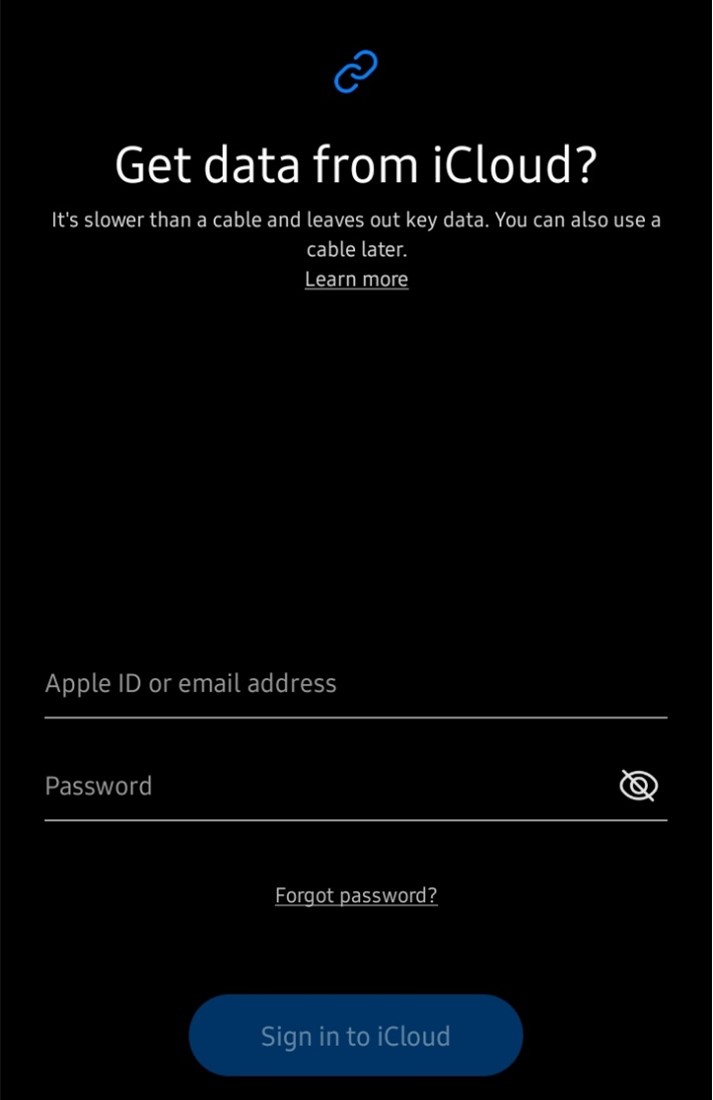
- You’ll receive a sign-in notification on your iPhone along with a verification code. Enter the code on your new Galaxy S25 and wait for iCloud searching to be complete.
- Select the WhatsApp data you want to transfer to the Galaxy S25 and select Transfer/Import at the bottom of the screen.
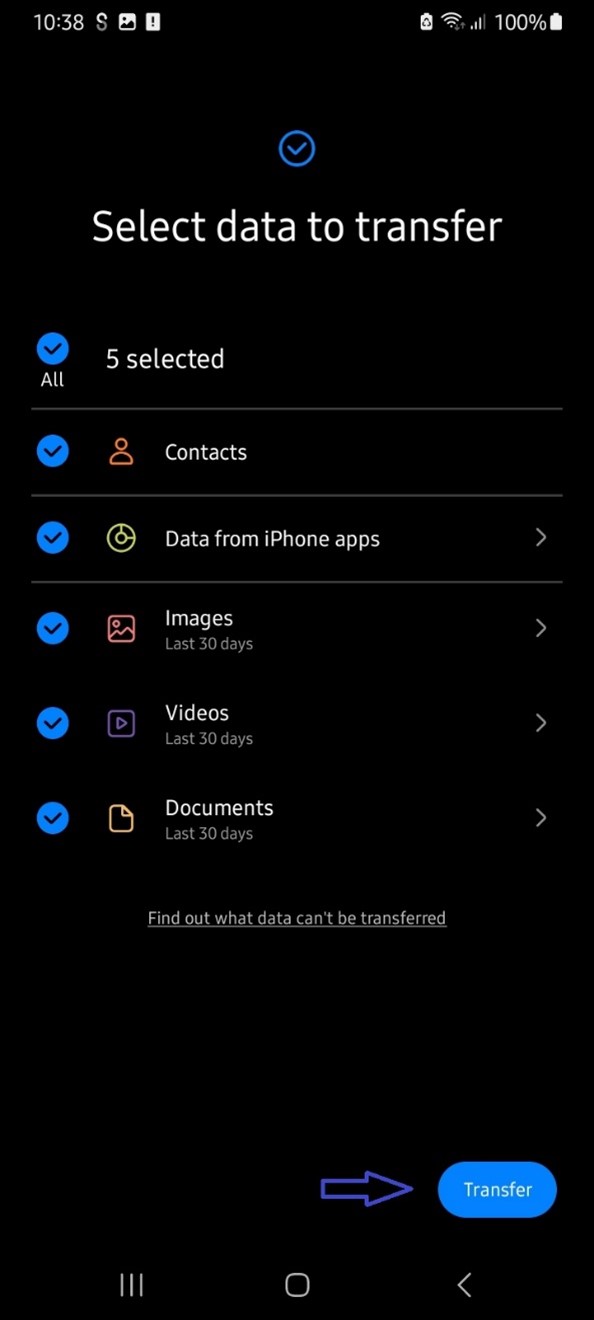
Move WhatsApp from iPhone to Samsung s25 Using Google Drive
You can also use Google Drive to move WhatsApp from iPhone to Galaxy S25. However, you have to back up your iPhone’s WhatsApp data to Google Drive first.
To do this, open the Google Drive App on your iPhone and select WhatsApp Backup. After completing the Google Drive backup, open Google Drive on the Galaxy S25 and Restore WhatsApp from backup. You should have access to all the backed-up WhatsApp data.

WhatsApp from iPhone to Samsung Galaxy S25 Using iCloud
iCloud is the primary cloud-based backup and storage service for Apple devices. If you already turned on iCloud syncing for your iPhone, then your WhatsApp data should automatically be backed up when you are connected to a Wi-Fi network.
If not, you’ll have to back up WhatsApp manually on your iPhone:
- Open WhatsApp and go to WhatsApp Settings.
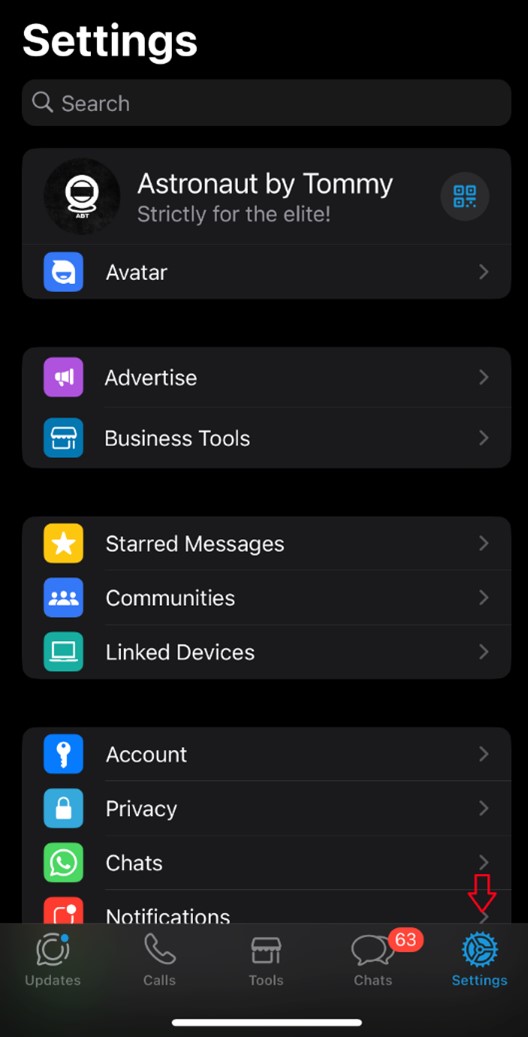
- Tap on Chats, then Chat Back Up, and select Back Up now. This will back up your WhatsApp data to iCloud.
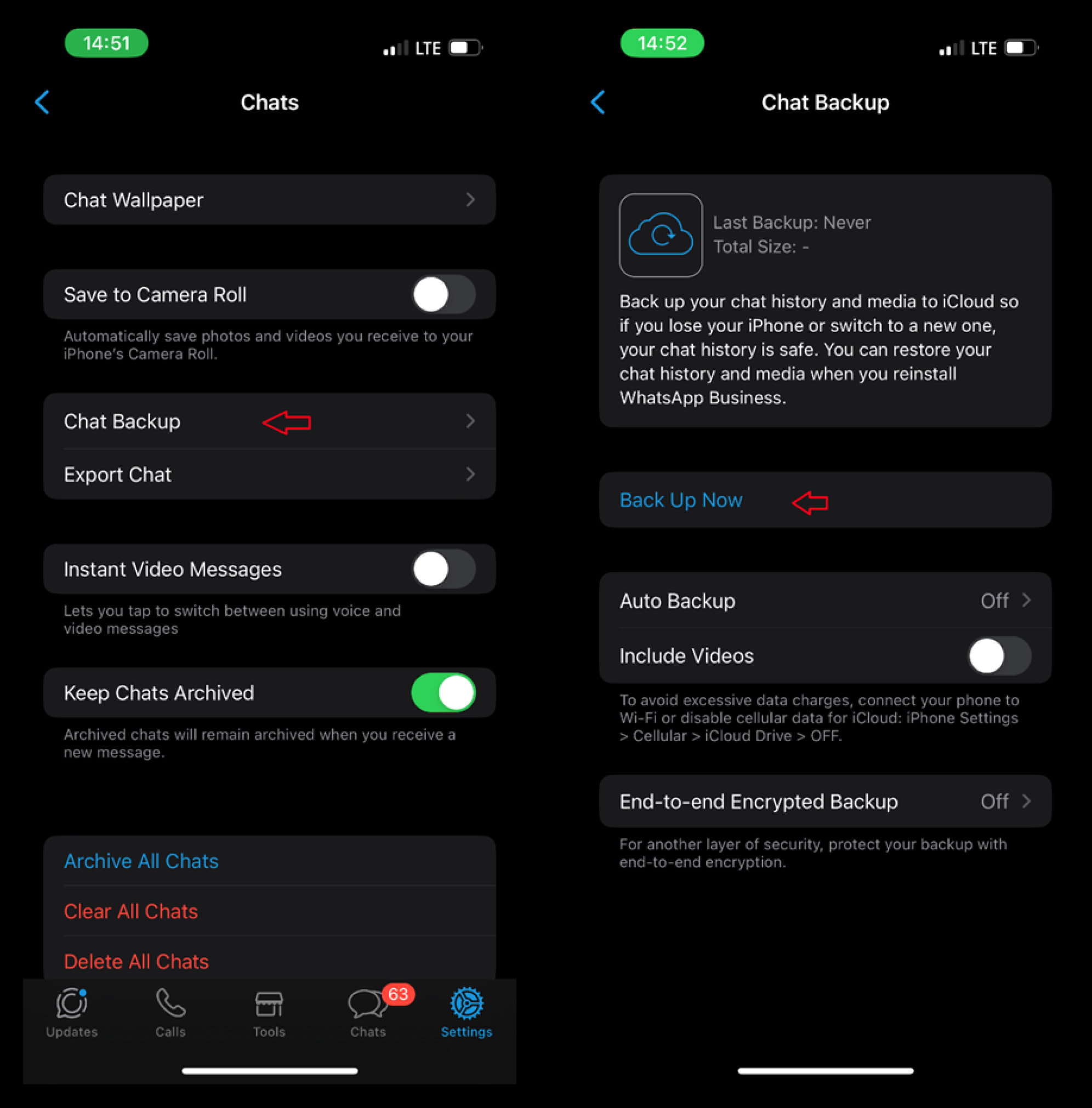
Once the WhatsApp backup is complete, sign-in to the iCloud website using your Apple ID and Password. Then find and download your WhatsApp data from iCloud to your Samsung phone. You can also restore WhatsApp backup from iCloud using MobileTrans - iCloud Restore.
Transfer WhatsApp from iPhone to Samsung Using E-Mail
Another quick method to send WhatsApp data from iPhone to Samsung is via email. Follow these steps:
- Download and save your WhatsApp files on your iPhone.
- Go to your Email App and click on the Pen icon at the bottom of the screen. Enter the email address that you registered on your Galaxy S25 phone as the recipient and select WhatsApp files from iPhone storage.
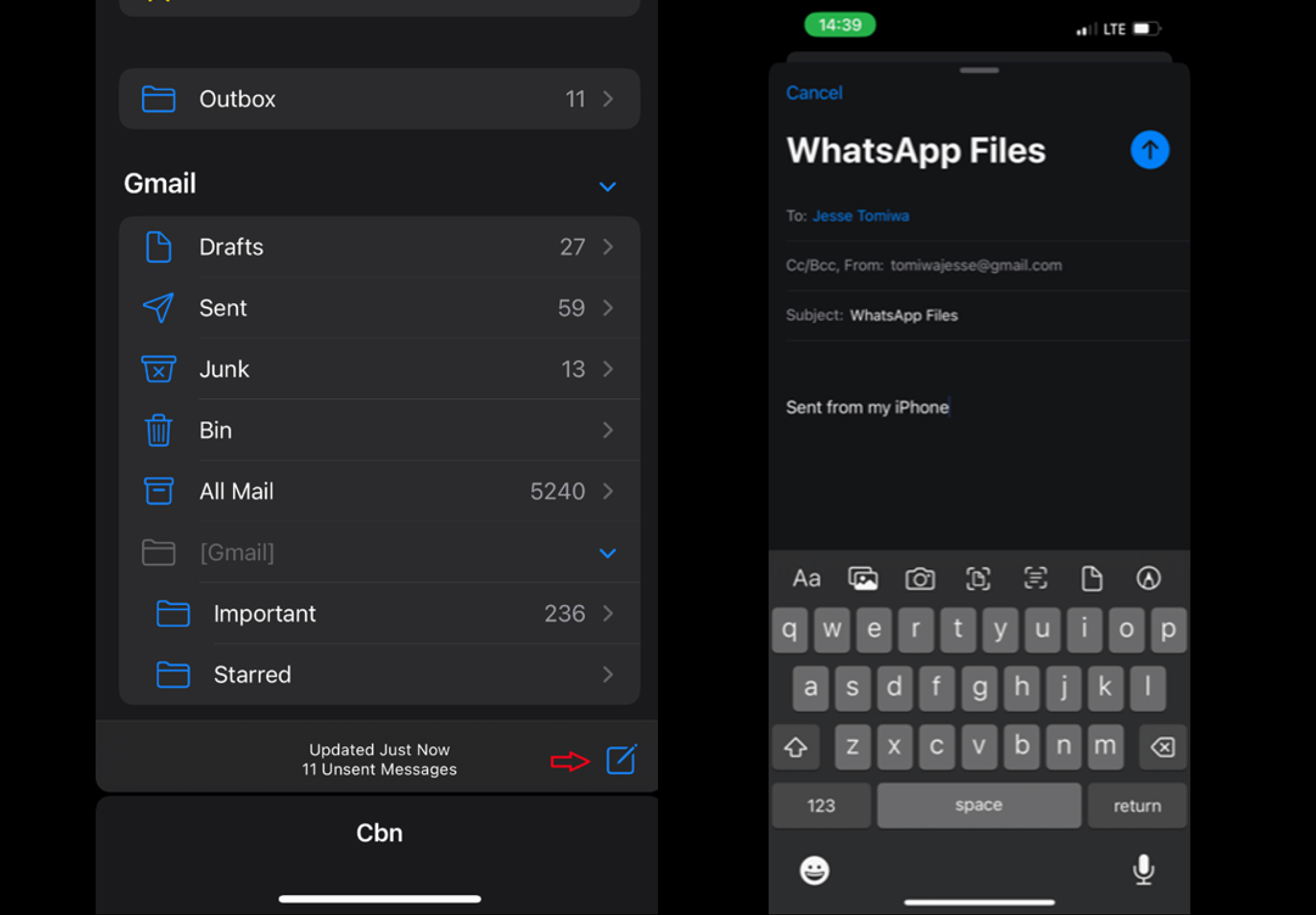
- Click on Send and select the File Size you want. Go to your Email App on the Samsung phone and download the WhatsApp files directly on the device.
Other Methods to Transfer WhatsApp from iPhone to Samsung s25
In case the above WhatsApp transfer methods didn’t work for you, here are other methods to try out:
- Using WhatsApp to Send files
You can send the files you want directly via WhatsApp. Save your S24 contact on the iPhone and send all the files to the saved contact. Then open WhatsApp on your Samsung phone and you’ll receive all the files there just like a normal WhatsApp text.
- Using Third-Party Phone Transfer Tools
Third-Party phone transfer applications like Xender, Nearby Share, and SHAREit can also allow you to send WhatsApp from an iPhone to an S24 smartphone using Wi-Fi and Bluetooth connection. However, you’ll have to save the WhatsApp data on the phone first.
- Using a computer through USB transfer
You can also go the long route. Connect your iPhone to your PC using a USB cable and upload your WhatsApp data. Save the data in a separate folder and connect your S24 phone to the PC using USB. Send the folder to the Samsung phone.
Final Words
In summary, there are different ways to send WhatsApp from an iPhone to a Galaxy S25 smartphone. You can send data wirelessly or use a USB transfer method. Wireless WhatsApp transfer is much faster than USB transfer and less tedious too.
Third-party phone transfer tools use Wi-Fi or Bluetooth to make a secure connection between both devices and allow WhatsApp Data Transfer.
You can also use USB cables to share WhatsApp from iPhone to Samsung or restore WhatsApp backup from iPhone to your Galaxy S25 phone using iCloud or Google Drive.
FAQ
-
1. Why Can’t I see my Samsung s25 on my iPhone?
There are different possible reasons for this. If you are using a USB file transfer method, a faulty USB cable or loose USB port may prevent both devices from connecting. Also, you need to set your devices to File Transfer Mode to allow WhatsApp transfer using USB.If you are using a Wi-Fi or Bluetooth transfer tool, you have to enable Bluetooth and Wi-Fi to see your S24 on the iPhone. If another app is using Wi-Fi or Bluetooth, it may disrupt connection between your iPhone and Samsung phone. -
2. Can you transfer WhatsApp files from iPhone to Samsung s25 wirelessly?
Yes, there are different ways to transfer WhatsApp files from an iPhone to a Galaxy S25 smartphone wirelessly. You can use third-party phone Transfer tools that use Wi-Fi or Bluetooth connection like the MobileTrans App, send WhatsApp data to Samsung using online messaging platforms and email, or use cloud-based storage services like iCloud and Google Drive. Wireless WhatsApp transfer is much faster than USB File Transfer but it requires a stable network connection. -
3. Can you restore iPhone WhatsApp backup to Samsung s25 Smartphone?
Yes, you can restore your iPhone WhatsApp backup to a new Samsung s25 smartphone using iCloud, Google Drive, or any other cloud-based service. Once you complete the WhatsApp backup on the iPhone, open the backup service you used on your Samsung phone and restore WhatsApp backup.For instance, if you backed up iPhone WhatsApp data using iCloud, you can restore the stored WhatsApp data on your Samsung s25 when you sign in to iCloud website or restore WhatsApp using iTunes.








