Since AirDrop debuted on iOS in 2013, it has been the easiest way to share data between Apple devices. This software transfers data between two nearby devices using Bluetooth and Wi-Fi. Unfortunately, it only works on iPhones, iPads, and MacOS. In other words, you can’t AirDrop iPhone to Android.
But that doesn’t mean you can’t share content wirelessly with an Android phone. Several third-party apps exist and offer the same convenience as AirDrop. You only need to find a reliable app for the cross-platform data transfer/movement.
Continue reading to discover the various third-party options to consider. Find out which AirDrop alternative is the fastest and most user-friendly.

In this article
-
- Easily AirDrop from iPhone to Android via MobileTrans App
- AirDrop iPhone to Android via Samsung Smart Switch
- AirDrop Between iPhone and Android via Official Android Solution
- Transfer from iPhone to Android via SHAREit
- Move Data from iOS to Android via File Transfer
- AirDrop for iPhone to Android: DropBox
Part 1 Best Third-Party Apps to AirDrop iPhone to Android
As stated, there's no AirDrop for Android. But, it doesn't matter whether you want to AirDrop from iPhone to Android or vice versa. You deserve to find an AirDrop alternative that's worth your time. The following are the best third-party apps to share data between iPhone and Android:
-
Easily AirDrop from iPhone to Android via MobileTrans App
MobileTrans App is the best app for fast and secure phone and file transfer across iOS and Android platforms. It allows users to share up to 10 data types between devices. You can transfer videos, photos, WhatsApp, apps, contacts, documents, and more.
It doesn't matter whether you're switching to a new phone or only sending a few files. This app is designed to make the process quick and hassle-free. It's easy to use and transfers data without a cable or cellular data usage.

The app is your best choice when switching from iPhone to Android. It will copy all data from the old to your new phone in minutes. Follow these easy steps to AirDrop between iPhone and Android on the MobileTrans app:
- Tab iPhone to Android as your transfer direction. Tab Basic data on both of your phones.
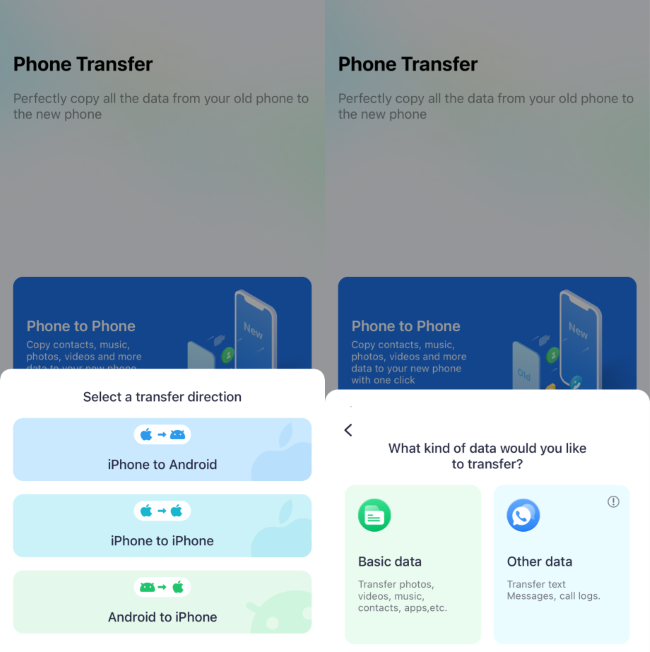
- Select all data to send to your new phone and tap Send. Ensure Bluetooth, Wi-Fi, and Location services are on.
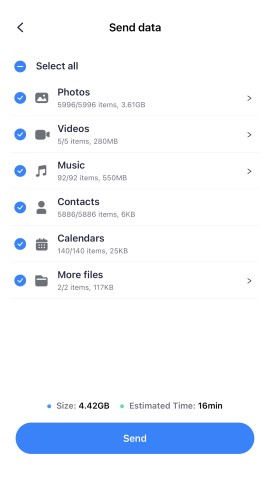
- Scan the QR Code on the old phone to establish a connection between the two devices.
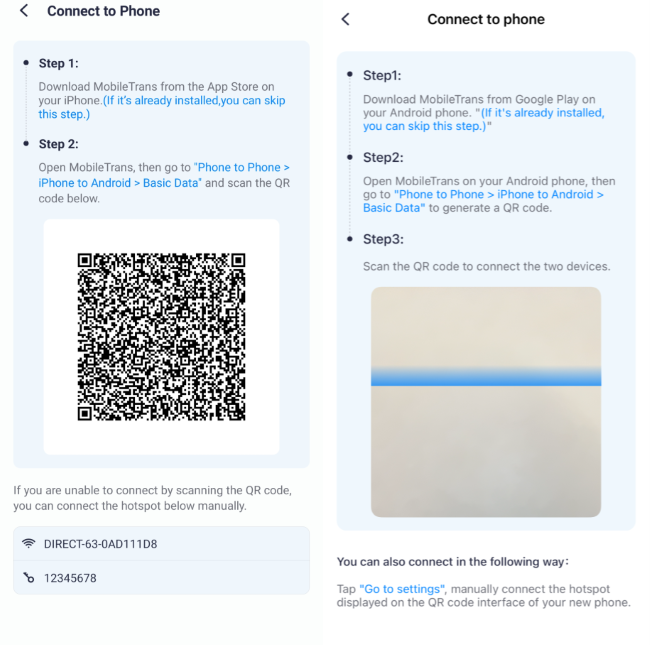
- Wait as the data transfer process is completed in a few minutes.

You may want to transfer one or more specific files between your iPhone and Android. In that case, MobileTrans can also help. Follow the easy steps:
- Download and install the MobileTrans app on both devices.
- Open the app on both phones. On the sender phone, tap File Transfer, then select the Send option.
- Select the data you'd like to send, then hit the Send button.
- On the receiver phone, tap File Transfer, then select Receive. Allow Wi-Fi Permission, Location Services, and Nearby devices. Tap Next.
- Scan the QR code on the sender phone to connect the two devices.

- Once a connection has been established, the MobileTrans app will send your files. When completed, tap Done or Send files to share more files.

-
AirDrop iPhone to Android via Samsung Smart Switch
Samsung Smart Switch is one of the best options to AirDrop from iPhone to Android. It's ideal when switching from an Android/iOS phone to a Samsung Galaxy. The application is built-in on the Galaxy S24 series, Galaxy A25 5G, Galaxy Z Fold5, and Galaxy Z Flip5. But you can download this transfer app for free on your iPhone.
It's cross-platform, meaning you can transfer data from different platforms. However, the app is designed to only share data with Samsung Galaxy devices. Not the other way around. It supports multiple data type sharing.
These include contacts, photos and videos, documents, apps, call logs, calendars, and music. You can do a direct iPhone to Android AirDrop through Wi-Fi via Smart Switch. Or share between the devices using a USB-C to Lightning cable. The app can also transfer data from a PC or Mac to a new phone.
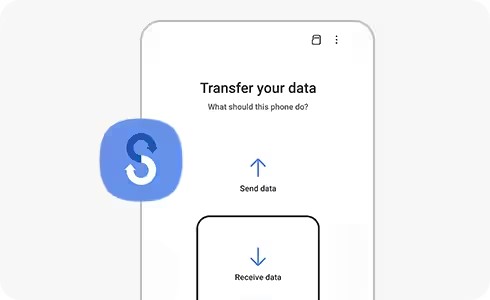
-
AirDrop Between iPhone and Android via Official Android Solution
The official Android solution is another popular AirDrop alternative. It can transfer music, apps, videos, photos, contacts, texts, wallpaper, and call history.
You can use it to AirDrop to Android from iPhone or vice versa. There are typically three simple steps to transfer data with the official Android solution. That is, connect both phones, choose what to copy, and you'll be all set!
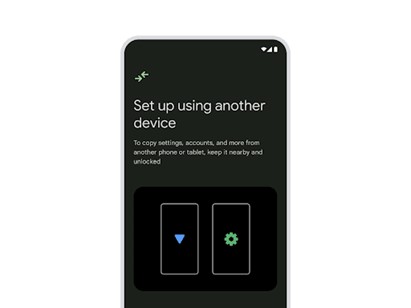
-
Transfer from iPhone to Android via SHAREit
SHAREit is another popular app for cross-platform data transfer. It can serve as an AirDrop for iPhone to Android. The best part about this app is that it supports online and offline transfer of data.
It also has a decent speed. You can share data between your devices at up to 20 Mbps. The data types SHAREit supports include PDFs, videos, GIFs, photos, and music. You only need to download the app to get started. The steps to transfer data between phones with SHAREit are straightforward.
-
Move Data from iOS to Android via File Transfer
You can quickly AirDrop iPhone to Android phone with the help of the File Transfer app. It supports both Android and Apple operating systems (cross-platform). You can transfer up to 17 data types with this app.
These include contacts, videos and photos, music, notes, documents, and messages. One of the app's greatest strengths is that it moves data without resetting devices or erasing the original data. However, it can only send or receive only 5MB of data at a time.
Its interface is easy to use. The steps to send data with File Transfer between devices are also straightfords.
-
AirDrop for iPhone to Android: DropBox
DropBox is one of your ideal options for AirDropping iPhone to Android online. It's a cloud storage service. You only need to download the app on both devices to start. Then open the app on your iPhone, then sign in with your name and password.
Upload the data you wish to transfer to your Android. The app offers up to 2GB of storage space. Once you upload the data, log in to the same account on your Android to access it.
Part 2 Other Alternative Methods to AirDrop iPhone to Android
-
Use Cloud Services
On top of the DropBox (discussed above), you can also use various cloud services to share data. Google Drive app, Google Photos app, and iCloud are convenient for iPhone to Android transfer.
Generally, you only need to upload the data you need to share to your particular cloud service. After that, log in to the service on your Android phone using the same account details. Download the data to the device.
For example, upload a file on iCloud from your iPhone. Open a browser on your Android and go to iCloud.com. Sign in with your Apple ID to access and download the uploads.
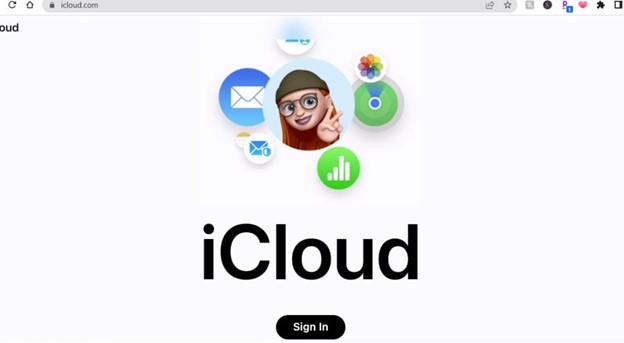
-
Use a Computer (Windows or Mac)
The above cloud services are easy to use but require an internet connection. But, you can also rely on Wondershare MobileTrans - Phone Transfer. This is a secure and simple-to-use software.
You don't need internet or Wi-Fi to AirDrop photos from iPhone to Android (or any other data type). You can transfer 18+ data types with just a USB cable. The software is fast and will barely take a few minutes even for large files.
To AirDrop from iPhone to Android phone via MobileTrans - Phone Transfer:
- Install Wondershare MobileTrans on your computer. Connect both your phones with functional USB cables.
- Open MobileTrans and click Phone Transfer. Choose the Phone to Phone option.

- On the left sidebar, choose the data type you'd like to AirDrop to your Android. Select the specific files and click Start.

- Keep the phones connected and Wait. MobileTrans will complete the transfer process in a little while.

Once the transfer is successful, disconnect the iPhone and plug in your Android device. Wondershare MobileTrans allows you to AirDrop most data, including even apps like WhatsApp.
What about when you only want to transfer basic, small-size data like music and video? In that case, you can use the File Explorer/Finder and transfer data the old-fashioned way. Check out the steps below:
- Connect your iPhone to your computer with a USB cable.
- Once the iPhone is detected, open it through the File Explorer/Finder and copy the data you'd like to transfer.
- Paste that data on the computer - you can create a new folder on the desktop for it.
- Disconnect your iPhone and connect the Android device. Copy the data on the computer and paste it on the phone through the File Explorer/Finder.
You can connect both phones at the same time if you have two USB cables. Open your iPhone and copy the data you want. After that, open the Android device and paste the content directly.
Tip: You can also use a Lightning to USB-C cable to AirDrop from iPhone to Android phone. Or you can transfer the data wirelessly through Wi-Fi. That's especially ideal when switching from iPhone to Android.
Conclusion
You now know how to AirDrop on iPhone to Android using one of the AirDrop alternatives discussed. MobileTrans app is your best option, especially for transferring data without cellular data.
But you can also use Samsung Smart Switch, SHAREit, Move to Android, File Transfer, or DropBox. Alternatively, you can turn to one of the other options discussed. These are cloud services, including iCloud.
MobileTrans - Phone Transfer is best for all types of file sharing with a computer. It's also an ideal choice for large files, such as videos, because it's fast. But we leave you to choose the option that is the most convenient for you.
FAQ
-
Does Bluetooth Support Data Transfer Between iPhone and Android?
Bluetooth doesn't support data transfer between iPhone and Android. That is due to system compatibility limitations between Android and iOS. You can only use Bluetooth to share a file from one Android to another Android. Or only from one iPhone to another; not cross-platform.










