Why is my iPhone flashing the Apple logo and what can I do to fix it?
The iPhone flashing logo is a common problem most iPhone and iPad users face. This is when your device suddenly starts to blink the white Apple logo on the screen and it can happen for many reasons ranging from an update error to hardware damage.
When your iPhone keeps blinking the Apple logo, you can’t enjoy the full features of your iPhone and the device can suddenly shut off anytime, indicating an underlying software problem. As such, it’s important to fix this problem immediately.
Luckily, this guide reveals the top fixes for an iPhone/iPad flashing logo problem in 2024 and other tips that can prevent the problem from reoccurring in the future.
In this article
-
- Charge Your iPhone to Stop Apple Logo flashing
- Fix iPhone Flashing Logo Problem with iTunes Restore
- Force Reboot/Restart Your iPhone
- Put the iPhone in Recovery Mode
- Once your iPhone is restored from recovery mode, it should stop flashing the Apple logo.
- Reinstall or Update Your iPhone iOS Software
- Restore iPhone to Factory Settings
- Put iPhone in Device Firmware Update (DFU) Mode
Why does my iPhone Keep Flashing Apple Logo?
Before we discuss the different fixes for an iPhone flashing Apple logo, let’s find out why you are experiencing this problem. Here are reasons your iPhone is flashing the Apple logo:
- You Tried to Jailbreak Your iPhone
Because of iPhone’s strict compatibility protocols, there are certain apps you can’t use on your device. To install apps and programs that aren’t compatible with iOS devices by default, some users attempt to jailbreak their devices.
Jailbreaking is when you alter your device software system, so you can install apps and run programs from other sources other than the App Store. A failed jailbreak attempt can corrupt your iPhone software, causing the Apple logo flashing problem.
- Your iPhone Battery is Faulty
If your iPhone keeps flashing the Apple logo and shutting off after, the problem could be from a bad battery. When your iPhone battery is weak or not charged enough to boot your device, the Apple logo will keep flashing whenever you try to turn on the iPhone.
- iOS Update Error
Did you recently update your iPhone iOS? Then this may be why your iPhone keeps flashing the Apple logo.
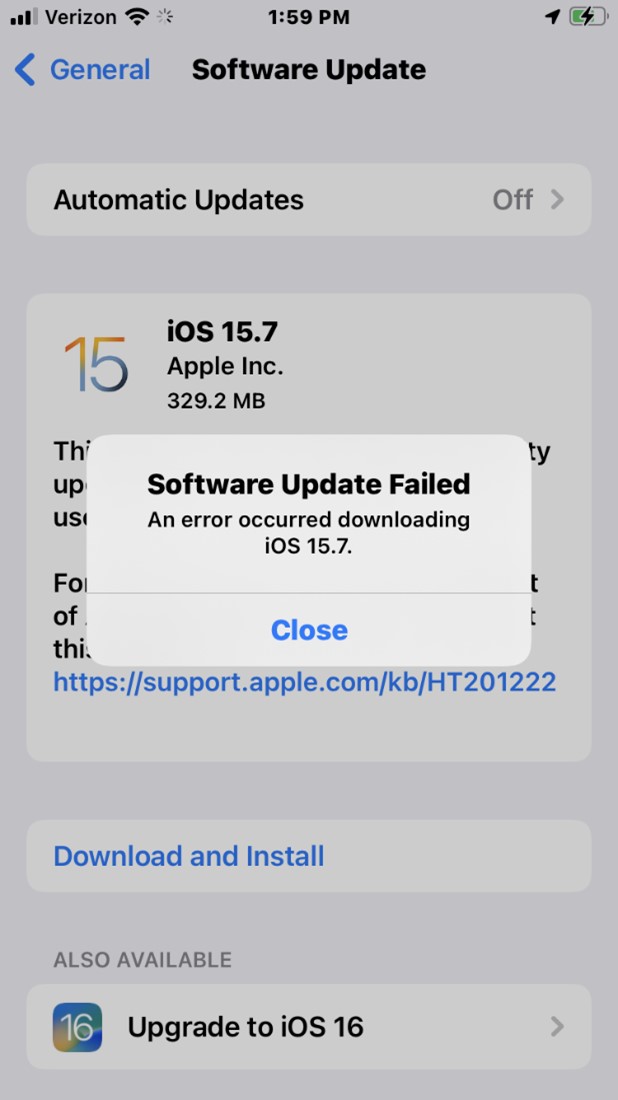
A failed iOS update can disrupt your iPhone operating system. This happens when you install iOS from untrusted sources or when you install an iOS version that is not compatible with your iPhone/iPad. For instance, if you tried to install iOS 26 on your iPhone 7, your device may develop the flashing Apple logo problem because iOS 26 is not compatible with iPhone 7.
- iPhone Screen is Damaged
If you dropped your iPhone recently or it suffered water damage, the screen could stuck in a loop where it keeps displaying the Apple logo.
- Wrong iOS Restore via iTunes
An iTunes restore deletes all your iPhone settings and data. Then it restores the iPhone to the latest software. Any issue during this restoration process can cause software glitches on your iPhone, causing the Apple logo flashing problem. To avoid iPhone restoration issues, you should learn how to restore iPhone data from iTunes Backup file.
- You are Using a Bad Charger
Using a faulty charger or the wrong USB cable to charge your iPhone can cause it to flash the Apple logo frequently. If you see the “This accessory isn’t supported by the device” error prompt on your iPhone screen, you should change your charger or clean your USB port to see if that stops your iPhone from flashing the Apple logo.
Now that we have covered the various possible reasons your iPhone keeps flashing the Apple logo, let’s explore quick and easy methods to fix an iPhone flashing Apple logo problem.
7 Quick and Easy Methods to Fix iPhone Flashing Apple Logo Problem
Since an iPhone flashing Apple logo is often a software problem, most of the fixes we’ll be discussing below will address software issues. If you suspect your iPhone is flashing the Apple logo due to a hardware problem or component damage, you should visit an Apple repair store or contact a professional for help.
Here are 7 quick and easy methods to fix an iPhone flashing Apple logo problem:
Charge Your iPhone to Stop Apple Logo Flashing
If your iPhone battery isn’t strong enough to power up your iPhone, the phone screen will display a flashing Apple logo whenever you press the power button to boot the phone. So, plug in your phone using a compatible lightning cable and power adapter. Ensure your iPhone charges completely, then try rebooting the device to see if the flashing Apple logo problem has stopped.
Fix iPhone Flashing Logo Problem with iTunes Restore
Did you know that you can also fix your iPhone flashing Apple logo problem through an iTunes restore? An iTunes restore is a deep reset of your iPhone that restores the device to its default settings and updates your iPhone’s software.
This kind of restore can resolve most iOS and software problems with any iPhone. However, restoring your iPhone via iTunes may erase custom settings and personal data, so ensure to back up your iPhone before proceeding with this method.
Are you ready to fix your iPhone flashing Apple logo with an iTunes restore? Then follow the steps below:
- Launch the latest version of iTunes on your Windows PC or Mac computer and connect your iPhone to the PC using a USB/lightning cable.
- For iPhone 8 and later iPhone models, press and release the Volume Up button. Then press and release the Volume Down button. Then hold the Side button for a few seconds until you see the Connect to iTunes screen.
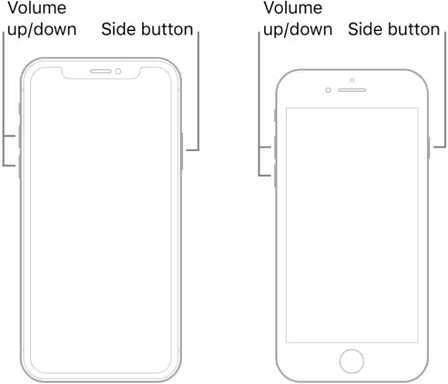
- For iPhone 7, hold the Power and Volume Down buttons until you see the Connect to iTunes screen.
- For iPhone 6, hold the Home and Sleep/Wake buttons until you see the Connect to iTunes screen on your iPhone.
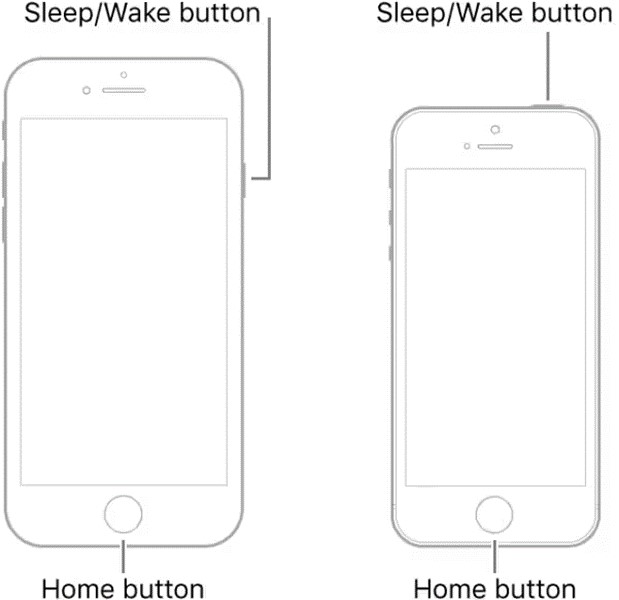
- iTunes will open a dialog box on your PC. Select the Restore option from the dialogue box and follow the on-screen instructions to restore your iPhone backup from iTunes.
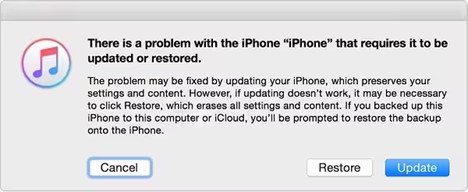
iTunes will restore a backup of your iPhone from your backup archives and update your iPhone software to the latest version.
Force Reboot/Restart Your iPhone
Force restarting your iPhone can also stop the device from flashing the Apple logo. A force restart reboots your iPhone’s operating system, apps, and programs without saving running data. The good thing about a force restart is it doesn’t erase your personal data or iPhone settings.
Ready to force restart your iPhone to end the Apple logo flashing problem? Then follow the steps below:
How to Force Restart iPhone 6S, iPhone SE (1st generation), or Earlier Models:
- Hold the (Sleep/Wake) button and the Home or Center button at the same time for 8-10 seconds.
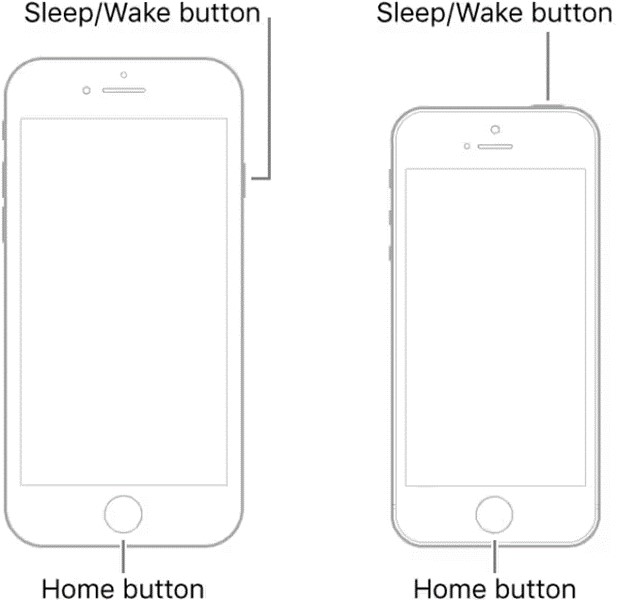
- Wait till the iPhone screen turns black and the Apple logo comes on the screen. Then release both buttons and allow the device to reboot properly.
How to force restart an iPhone 7 or iPhone 7 Plus
- Hold the Sleep/Wake button on the right side of your iPhone and the Volume Down button on the left side at the same time for about 10 seconds.
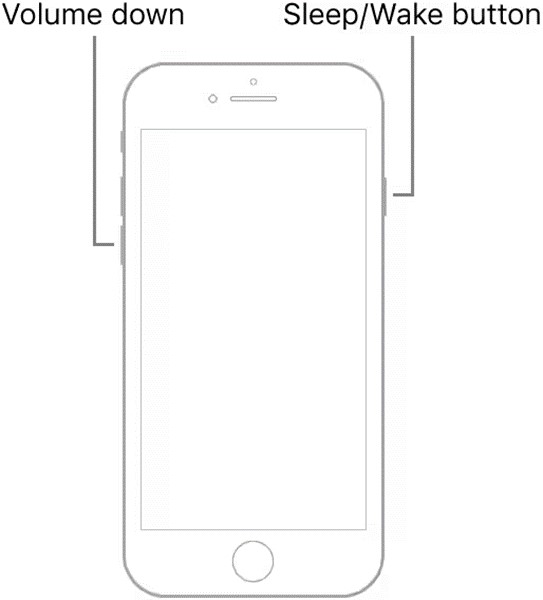
- Wait till the iPhone vibrates and the screen turns black. Release both buttons when the iPhone powers back on and displays the Apple logo.
How to Force Restart iPhone 8, X, 11, 12, 13, 14, and 15
- Press the Volume Up button and release after 5 seconds.
- Hold the Volume Down button and let go after 5 seconds.
- Long Press the Side or Power button for about 10 seconds until the screen displays the Apple logo. Then release the side button.
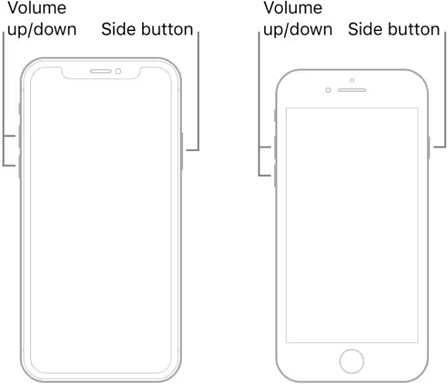
Is your iPhone still blinking the Apple logo after a forced reboot? Don’t sweat it because we still have other methods you can try to fix the problem.
Put the iPhone in Recovery Mode
Putting your iPhone in recovery mode and performing a restore is a quick way to fix software issues on your iPhone such as the iPhone blinking Apple logo problem. The recovery or bootloader mode is a troubleshooting tool that restores your iPhone to its default settings using iTunes or Finder on your computer.
Here’s how to fix an iPhone flashing Apple logo by putting the iPhone in recovery mode:
- Launch the latest version of iTunes on your computer and connect your iPhone to the computer.
For iPhone 8 series and newer models, hold and quickly release the Volume Up button. Then hold and quickly release the Volume Down button. Hold the Power button for a few seconds until you see the Connect to iTunes screen.
For iPhone 7 series, hold the Power and Volume Down buttons for about 10 seconds until you see the Connect to iTunes screen.
For iPhone 6 series, hold the Home and the Power buttons for about 10 seconds until you see the Connect to iTunes screen. Now, your iPhone is in recovery mode.
- When your iPhone shows Connect to iTunes, a dialog box will show up on your PC screen. Select the Restore option and follow the on-screen prompts to restore your device.
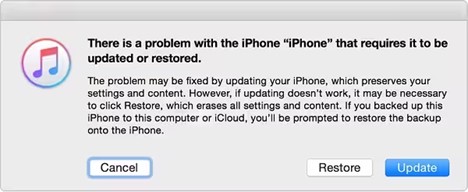
Once your iPhone is restored from recovery mode, it should stop flashing the Apple logo.
Reinstall or Update Your iPhone iOS Software
If an iOS update is the cause of the problem, updating your device iOS correctly should fix it and allow your iPhone to boot correctly. Since your iPhone is unresponsive and keeps flashing the Apple logo, it may be difficult to update your device iOS directly via Settings. As such, you’ll have to update your device’s iOS using your Windows PC or Mac computer.
Here’s how to update your iPhone iOS via your PC to fix the Apple logo flashing problem:
- Open the latest iTunes version on your MacBook or Windows PC. Then connect your iPhone to the computer using a compatible USB cable.
- Tap the iPhone Icon.
- Go to the Summary Tab on the left of the screen and click Check for Updates.
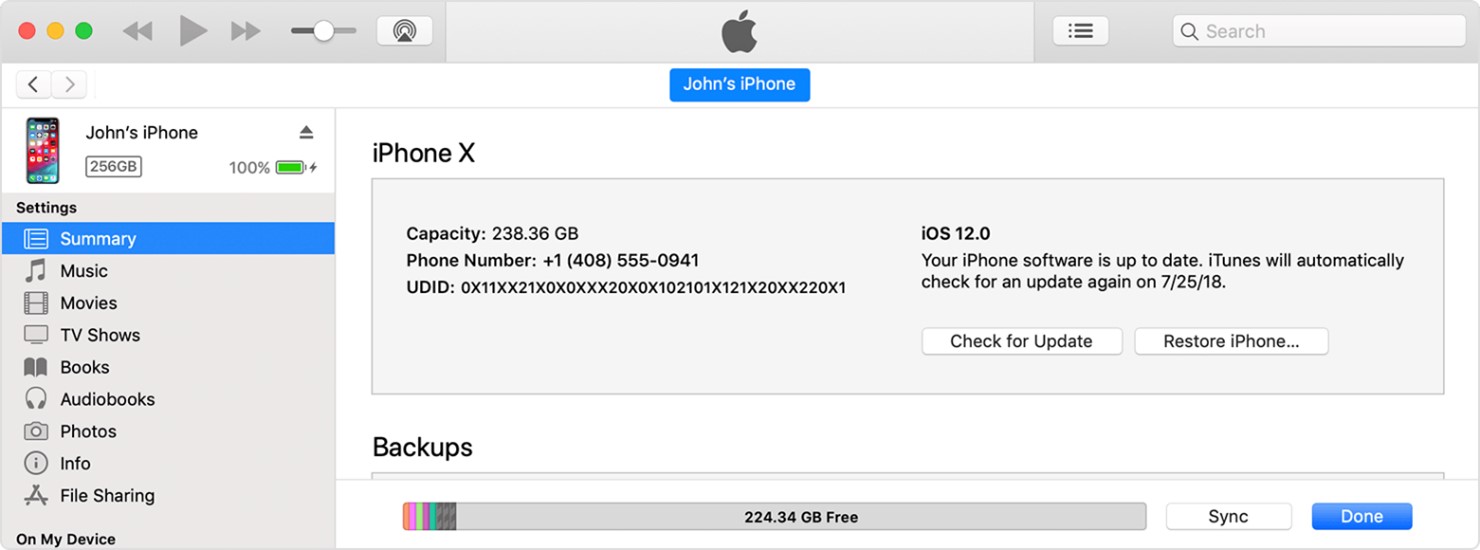
- If there is an available iOS update for your iPhone, click Download and Update. When the iOS update is complete, unplug your iPhone from the PC and see if the Apple logo flashing problem has been fixed.
Restore iPhone to Factory Settings
If your iPhone flashes the Apple logo randomly, you may be able to reach your iPhone settings and perform a manual factory reset on the device. This method is very similar to restoring your device via iTunes and it may erase all the data you made after setting up the iPhone initially. So, before performing a factory reset on an iPhone, you should back up your iPhone data to your PC.
Here’s how to factory reset your iPhone to fix the Apple logo flashing problem:
- Go to Settings and click General.
- Find and click the Transfer or Reset iPhone option. Then select the Erase All Content and Settings option at the bottom of the screen.
- Once the process is complete, your iPhone will come on as a new device and the Apple logo flashing problem should be fixed. You can then restore your iPhone data from the backup you made earlier.
Put iPhone in Device Firmware Update (DFU) Mode
DFU stands for Device Firmware Upgrade and it is the deepest type of reset you can perform on your iPhone. DFU Mode is specially designed to restore your iPhone when the device is unresponsive and experiencing advanced software issues. So, if you have tried other fixes but your iPhone keeps flashing the Apple logo, you should try DFU Mode.
Here is how to put your iPhone in DFU mode to fix iPhone flashing Apple Logo problem:
- Open the latest version of iTunes or Finder on your computer. Then connect your iPhone to the computer via a Lightning/USB cable.
- For iPhone 6, 6S, and earlier models, press the Home/Center button and the Power button together for 10 seconds. Then release the Power button and continue holding the Center button until you receive a pop-up notification from iTunes or Finder.
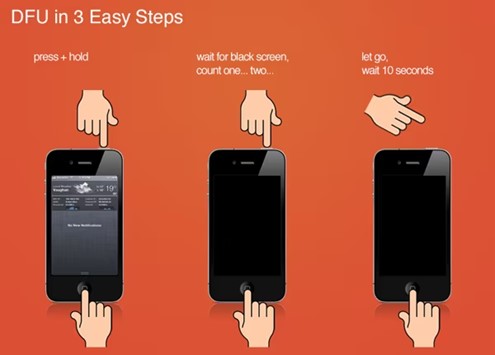
- For iPhone 7 and 7 Plus, Long press the Power/Side button and Volume Down button together for about 10 seconds. Then release the Power button and continue holding the Volume Down button until you receive a notification from iTunes or Finder.
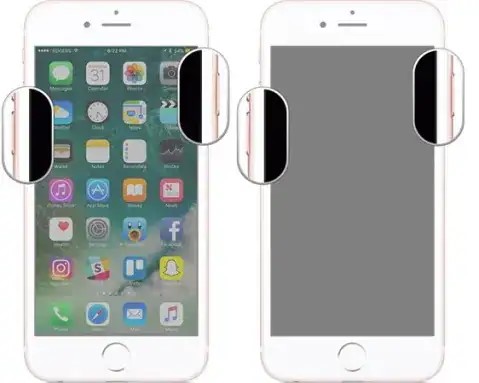
- For iPhone 8 and newer models, press and quickly release the Volume Up button. Then press and quickly release the Volume Down button. After, hold the Side button until the screen goes black. While still holding the Side button, long press the Volume Down button. Then release the Side button and continue pressing the Volume Down button for about 8 seconds till the iPhone enters DFU mode.
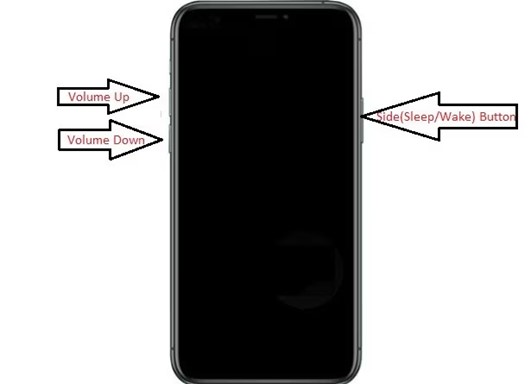
- Once your iPhone is in DFU mode, you can restore it using iTunes. The iPhone flashing logo problem should be fixed now.
Here is a video tutorial on how to put your iPhone in DFU mode to fix any iOS software issue.
Prevent Data Loss on iPhone via MobileTrans
As frustrating as it is having your iPhone flash the Apple logo, losing important files and data while trying to fix the problem is a more painful experience. Most of the methods that can fix an iPhone flashing the Apple logo also result in temporary or permanent data loss.
If you don’t want to lose important files, it’s important to back up your iPhone to your PC before attempting to fix any iPhone software problem.
Would you like a safe and secure method to back up your iPhone data to your computer? Then try Wondershare MobileTrans – Backup & Restore, the best iOS-to-PC phone transfer, backup, and restore tool.
MobileTrans is a user-friendly and secure backup and restore tool designed for iPhone and Android users to back up important data and files to any PC. With MobileTrans, you can back up photos, videos, app data, and WhatsApp messages without a Wi-Fi or network connection. The tool is compatible with all devices including the latest iPhones, Windows PCs, and Mac computers.
Wondershare MobileTrans
Back Up Your Data to Computer Easily
- • No data loss. No data leaks.
- • Support various data, including files, photos, videos, apps, contacts, etc.
- • Compatible with thousands of device types acorss Android and iOS.

 4.5/5 Excellent
4.5/5 ExcellentAre you ready to back up your iOS data to your computer? Then download and install the MobileTrans program on your PC and follow the steps below:
- Open MobileTrans on your computer and connect your iPhone via a USB cable.
- Select Backup & Restore from the MobileTrans main interface and select Phone Backup & Restore.

- MobileTrans will display all your iPhone data. Select the filles you want to back up to your PC and select Start at the bottom of the screen.

- Wait till you receive the file backup is complete notification. Then set a custom password to protect your backup archive using a custom password.

Did you know that you can also restore your data to any device from your PC using MobileTrans. Just select Phone Restore from the MobileTrans dashboard and follow the on-screen instructions.
Final Words
In summary, having your iPhone blink the Apple logo can happen for many reasons such as an iOS update error, a failed iTunes restore, or a failed jailbreak attempt. The best way to resolve the problem is to find the cause and troubleshoot using the appropriate method above.
If you aren’t sure what is causing the Apple logo flashing problem, you can force restart your iPhone or perform an iTunes restore. If that doesn’t work, you’ll need a deeper reset provided by entering DFU mode. Ensure to back up your iPhone data and settings to your PC to avoid permanent data loss

 4.5/5 Excellent
4.5/5 ExcellentFAQ
-
What is the fastest way to resolve Apple logo flashing problem on my iPhone?
The fastest way to resolve the problem is to restart your device either manually or via a force restart. This should take just a few seconds and should reset your iPhone properly. However, restarting your iPhone isn’t guaranteed to fix the problem, so you may have to try out other methods that take longer. -
Is iPhone blinking Apple logo a software or hardware problem?
iPhone flashing Apple logo is often related to a software issue on the device but hardware or component damage can also cause the problem. It’s better not to rule out any cause when trying to fix the problem. -
How can I stop my iPhone from flashing the Apple logo in the future?
The best way to prevent the Apple logo flashing problem is to ensure your iPhone iOS is updated and compatible with the device. When the iOS is correctly installed, you’ll rarely encounter any software problems with your iPhone including the Apple logo flashing issue. Other tips such as using a compatible iPhone charger and only installing updates from trusted sources also help.






