How to Make a Sticker on WhatsApp? How to turn a pic to a WhatsApp sticker? What is the best sticker maker for WhatsApp?
If you are being confused by the issues above when using WhatsApp stickers, this article will give a complete tutorial on how to use WhatsApp stickers, including How to Make a Sticker on WhatsApp, how to Convert videos to WhatsApp Stickers, how to send, share, download, save and delete WhatsApp sticker.Here we go!
Part 1: How to make a sticker for WhatsApp
WhatsApp has officially launched the function of self-made stickers. You can make your custom stickers. However, this feature is only available on Web WhatsApp. The following are some steps about how to create a sticker on WhatsApp.
1. How to make a sticker for WhatsApp on Web WhatsApp
First, log in to WhatsApp Web, then, go to a chat room, click the emoji button, and then select the sticker. You can see all the stickers in your account here. There is an "Create" icon in the upper left corner. Click it to start creating your own sticker.

2. How to turn a pic to WhatsApp Sticker
On the one hand, you can turn photos into stickers on Web WhatsApp.
First, download or transfer the photo you like to the PC desktop, click create, select the photo in the pop-up folder, and then you can edit the photo.
You can use tools to edit the photo, such as removing the background of the picture, adding text or emoji, rotating or cutting the picture, etc.

On the other hand, you can also edit photos and gifs on the mobile side of WhatsApp.
First, save a photo on your phone, then select a chat room and send it to your contact, then you can click on the photo to edit it.
You can also search for a gif in the search box, click on a gif you like, and you can start to edit it.

3. How to make a WhatsApp sticker from a video
Although WhatsApp allows the import of third-party stickers, it is not yet possible to customize animated stickers in WhatsApp.
If you want to turn videos into WhatsApp animated stickers, or you want to turn gifs saved on your phone into WhatsApp animated stickers, you need to use a third-party software.
Here are some simple steps to convert video to WhatsApp stickers!
Step 1: Locate a MP4 video to convert to animated stickers for WhatsApp.
First of all, find a video you are trying to covert to an animated sticker for whatsapp. This video can be a MP4 video in you phone's internal storage, or just a video URL you've got from the web.
Step 2: Convert to WebP using a third-party tool
Visit the official site https://ezgif.com/video-to-webp. Tap Choose File or paste video URL in the box to upload this MP4 media.Then tap Upload Video and Convert to WebP. After everything is done, save this file to your device.
Step 3: Make your own animated sticker for WhatsApp!
Copy the downloaded Webp file to WhatsApp>WhatsApp Stickers.Then copy the name of any other animated sticker file and delete the file.Rename your custom sticker by pasting this name into the Rename tab.
Go to WhatsApp, you can see the deleted sticker has been replaced by your custom animated stickers for WhatsApp. Now add it to favorites!

4. How to Convert a Gif to WhatsApp Sticker with WhatsApp Sticker Maker
Follow the steps below to covert a gif to WhatsApp Sticker:
- Download third-party software WhatsApp Sticker Maker
- Create a sticker folder
- Click the “+” icon and start uploading the GIF on your phone
- After the uploading, they will be quickly turned into animated stickers
- Just send it to WhatsApp!
With the third-party app, you can create animated WhatsApp stickers from GIFs on your phone.
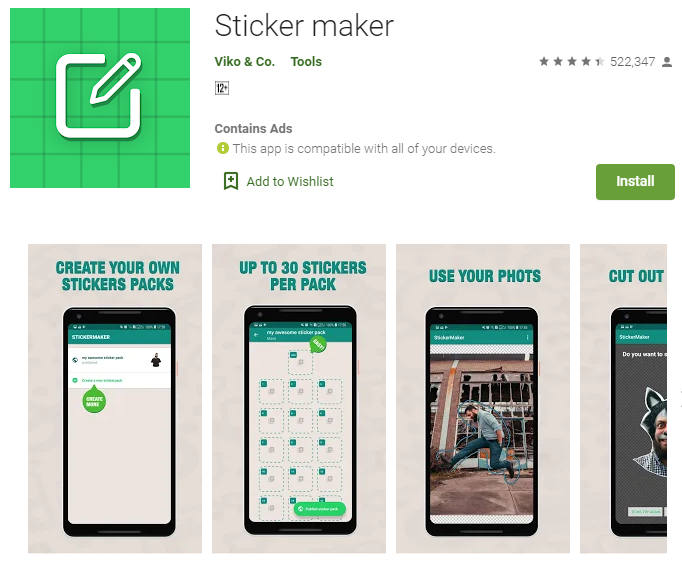
5. Other WhatsApp Sticker Maker Recommended
Following are some popular WhatsApp Sticker Maker Apps for you to choose, Click to see detailed introduction to these apps.
- Sticker Studio
- Sticker.ly
- Sticker maker by Stickify
- Sticker Maker!

Part 2: How to download stickers from WhatsApp
1. How to download a sticker from WhatsApp On Android
If you are an Android user, then you can download and use stickers for WhatsApp by following the steps below.
- First, open WhatsApp on your Android device.
- Next, tap Individual or Group Chat.
- To add a sticker, you need to tap Sticker > Add (+) in the top right corner. This will open the sticker packs section.
- Click Download next to the sticker pack you want to download.
- Once the download is complete, a checkmark will appear, then return.
- Now, go back to the stickers section and you will be able to see the new pack along with the recently used stickers. Click on any one of the stickers and it will be automatically sent to the person in the chat window.

2. How to download a sticker from WhatsApp On iPhone
- First, open WhatsApp on your iPhone.
- Next, open a personal or group chat.
- To add a sticker pack, you need to tap the Emoji > Sticker > Add.
- Tap the download icon next to the sticker pack you want to download.
- Now, just like iPhone, you need to go back to the stickers section and you will be able to see the new pack along with the recently used stickers. Find the sticker, and tap the one you want to send; it will be sent to the person in the chat window.

Part 3: How to search for stickers on WhatsApp
If you want to search for a particular sticker on whatsapp, follow the steps below:
- If you are an Android user, you can click on the Emoji icon.
- For Apple users, click on the Sticker icon, and then tap Gif icon.
- Then you can see the Search icon in the bottom left corner of the box that appears.
- After clicking, you can search for the sticker you want.
Part 4: How to save a sticker on WhatsApp
If you see a very interesting sticker in the chat, for example, the TV series Squid Game was very popular some time ago, and your friend sent you a sticker of a character in it.
Now you can tap the sticker, and in the options that appear, tap Add to Favorites. Or you can choose to view the sticker pack and add them to your own sticker pack.

When you're used to using the same sticker in your chats, you can tap the Recents the clock icon to save your most recently used stickers, so you don't have to find this sticker when it’s wanted.
Part 5: How to share&send a sticker on WhatsApp
If you are in a chat and want to send a sticker to your friend, just click on the Sticker icon, select a suitable sticker pack in the recently used stickers, or search for stickers to send.
But if you are in a group chat or chatting with someone, and you see a funny sticker, which makes you want to share it with friends, then you can long press the sticker, select Forward from the options that appear, and then send it to one of your contacts.

Part 6: How to remove a sticker pack from WhatsApp
If you are no longer interested in one of your stickers or sticker packs, or if you feel that there are too many sticker packs and want to replace some old ones, then you may need to remove some stickers.
If you’re an Android user, to unfavorite a sticker:
- Tap Emoji > Stickers > Favorites.
- Tap and hold the sticker, then tap Remove.
To unfavorite a sticker pack:
- Tap Emoji > Stickers > My Stickers.
- Choose the target sticker pack, and tap Delete.
If you're an Apple user, to unfavorite a sticker:
- Tap Stickers > Favorites.
- Tap and hold the sticker, then tap Remove from Favorites.
- Alternatively, in an individual or group chat window, click Label > Remove from Favorites.
To unfavorite a sticker pack:
- Tap Stickers > My Stickers.
- Choose the target sticker pack, and tap Delete.

Conclusion
That’s it! Follow the guidelines above to better use your WhatsApp stickers, and try to make your own creative stickers with WhatsApp Web or other WhatsApp sticker maker software!
New Trendings
Top Stories
All Categories









Axel Nash
staff Editor