Due to Apple’s compatibility protocols between its Macintosh computers and Android devices outside the Apple ecosystem, Google designed Android File Transfer. An app that allows Mac users to view and transfer files between their Mac and Android devices directly via USB transfer.
While Android File Transfer hosts several benefits for Mac and Android users, the app may experience occasional glitches and problems that cause the Android File Transfer not to work. So, why is Android File Transfer not working on Mac? And how do you fix the problem?
In this guide, we reveal possible reasons Android File Transfer isn’t working on your Mac computer and quick ways to fix the problem. You’ll also discover an alternative to send files from your Mac to your Android phone without using Android File Transfer.
In this article
Why Is Android File Transfer for Mac Not Working?
Like another software tool or application, Android File Transfer also experiences downtime and when this happens, you won’t be able to send or receive files between your Mac computer and Android phone. That said, here are possible reasons why Android File Transfer isn’t working on your MacBook computer:
- Faulty USB Cable or Loose USB Port

Android File Transfer enables cross-platform file transfer from your Android phone to your Mac computer and vice-versa through a secure USB connection. So, if you are using a faulty USB cable or you plugged the USB cable into a loose USB port on your computer, Android File Transfer will not detect your Android phone or allow the transfer of files between your devices. Ensure to only use a compatible and good USB cable for file transfer from your Mac to an android phone.
- A Third-Party File Transfer Tool Is Running
When it comes to transferring files from a Mac to an Android phone or vice-versa, you can’t use multiple file transfer tools or the apps will interfere with each other since they are designed to perform the same function. Ensure Android File Transfer is the only app running for mac-to-android transfer.
- Your Device Is Locked
To protect your files from prying eyes, smartphone companies make sure your files can’t be accessed when your device is locked even when using a file transfer tool like Android File Transfer. Ensure to unlock your device, so Android File Transfer can detect and access your files.
- Device OS Is Obsolete
Android File Transfer only works with Android phones running Android 3.0 or later and Mac computers running macOS X 10.5 or later versions. If your devices have an older OS version, Android File Transfer will not work until you install an updated version of the device OS.
- Android File Transfer Is Set Up to Charge Only

When you plug in your Android phone to your Mac via a USB cable, there are different USB modes to choose from. Automatically, your device will enter the Charging mode where the Mac computer charges your phone via a USB connection. To enable file transfer, you have to put the USB connection in File Transfer Mode.
How to Fix Android File Transfer on Mac Not Working Problem
Here are quick and easy ways to fix the Android File Transfer not working problem:
1. Check the USB Cable and Change the USB port
The first thing to do is to check your USB connection. Switch USB ports if you suspect the USB port you are using is loose or the cable is faulty. If you don’t see an option for File Transfer when you plug in your phone to the MacBook, switch the USB cable.
2. Update Device OS
Is Android File Transfer still not working? Update your device OS to fix the problem. If your phone software is outdated, it won’t support Android File Transfer until you update the device software or operating system.
You can check for new software updates for your Mac when you go to Settings>General>Software Updates. Install the latest software update available for your computer.
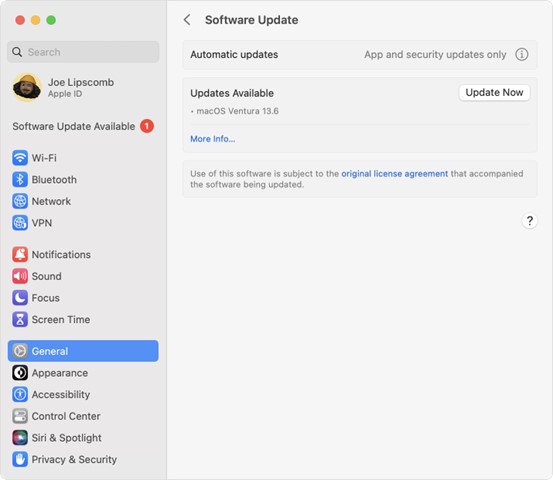
On your Android phone, go to Settings>System>System Updates. Then follow the on-screen prompts to update your Android OS. Once you have updated your device OS, try using Android File Transfer again.
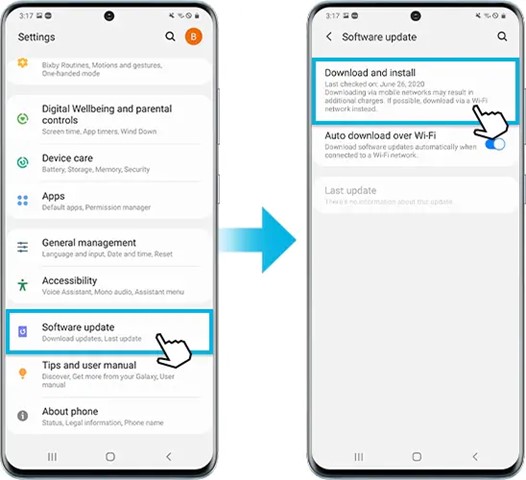
(Image Credit: Samsung)
3. Restart and Reinstall the Android File Transfer
Sometimes, Android File Transfer may experience software glitches and bugs that can cause the app to stop working temporarily. In this case, you can restart the app to see if that fixes the problem. Usually, restarting the Android File Transfer app gives the software a quick reboot that can eliminate glitches.
If restarting the app doesn’t work, you may be using an outdated version of Android File Transfer. In this case, installing the latest version of the app on your MacBook may fix the problem. Delete and uninstall the current Android File Transfer on your MacBook. Then install the updated version of the app from the Android File Transfer website.
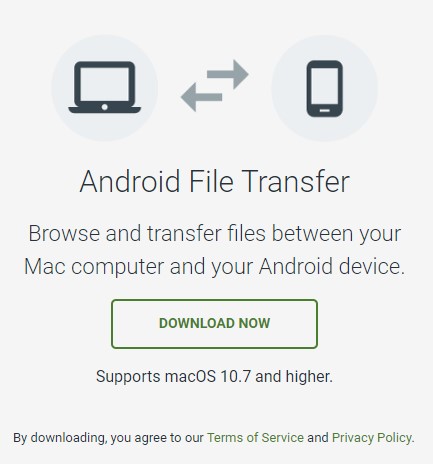
4. Set Your Phone to File Transfer Mode
By default, your Android phone goes into Charging This Device via USB mode when you connect your phone to a Mac PC via USB. To transfer files from a Mac to an Android phone, you have to put the phone in File Transfer mode.
Simply click on the Charging notification on your Android phone and select File Transfer mode to enable file transfer from your Mac to your Android phone.
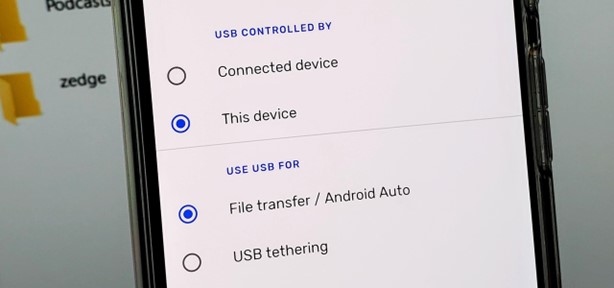
When you click Transfer Mode, your max will immediately recognize the Android phone and display it in the sidebar when you go to files.
5. Reboot your Android Phone and Mac Computer
A quick system reboot on your Android smartphone and Mac computer can resolve the Android File Transfer not working problem.
To reboot your Android phone, hold the Power button for a few seconds until you see the option to turn off the device or restart the device. Click Restart and wait for the phone to power up again.

On your MacBook, close all the running programs and go to the Apple Menu. Next, click Restart and wait for the computer to power off and come back on. Then try Android File Transfer again to see if it works now.
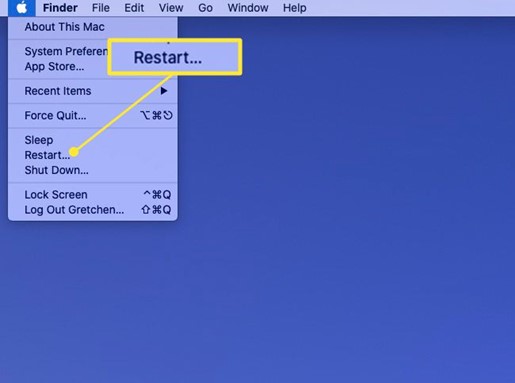
6. Close other File Transfer Tools
For Android File Transfer to work properly, you have to disable other file transfer tools on your computer, so they don’t interfere with the App’s functioning. Close or uninstall apps like Samsung Smart Switch, Nearby Share, and Samsung Kies.
7. Try an Alternative to Android File Transfer
If you have tried the fixes to Android File Transfer not working problem and you still can’t get the App to function properly, it’s time to try an alternative to Android File Transfer. There are dozens of third-party file transfer tools that allow you to send files from a MacBook to an Android phone without using Android File Transfer but the best one is Wondershare MobileTrans.
Transfer Files Without Android File Transfer
In days when Android File Transfer is not working on your Mac, Wondershare MobileTrans is a suitable alternative designed especially for Macintosh computers to aid file transfer from the computer to an Android phone.
MobileTrans is a user-friendly and swift phone-to-PC file transfer tool that allows you to send and receive over 18 different types of files between your Android phone and Mac including photos, videos, documents, music, recordings, and WhatsApp data.
Even more impressive is that MobileTrans doesn’t require cellular data to send or receive files. Instead, the tool enables file transfer via a USB connection and you don’t have any file size limit when using MobileTrans.
Wondershare MobileTrans
Move Your Data to Computer Easily
- • No data loss. No data leaks.
- • Support various data, including files, photos, videos, apps, contacts, etc.
- • Compatible with over 6,000 types of devices acorss Android and iOS.

 4.5/5 Excellent
4.5/5 ExcellentOnce you download and install MobileTrans on your Mac PC, follow these simple steps to send files from your Mac to your Android phone via a USB connection.
- Launch MobileTrans on your MacBook and connect your Android phone to the PC using a compatible USB cable.
- Next, select the Phone Transfer mode from the MobileTrans main interface and click on Import to Phone.

- Click on Add File to select the files you want to send from your Mac computer to your Android phone and click Import. This will begin the file transfer from your Mac to your android device.

- Wait for the file transfer complete notification from MobileTrans. Then unplug your phone from the computer and you should have your files on your new Android phone.

To send files from your Android phone to your MacBook, click Export to PC from the MobileTrans main interface and follow the on-screen prompts. Did you know you can even backup and restore data to new devices using MobileTrans? That’s just some of the outstanding benefits of the file transfer and management tool.
Final Words
In summary, Android File Transfer is a swift phone-to-mac file transfer tool that you can use to send and receive dozens of files between your Android phone and Macintosh computers. However, Android File Transfer also experienced downtime and this can be caused by a faulty USB cable, loose USB port, wrong USB settings, an outdated device OS, or an obsolete Android File Transfer version.
Whenever you discover that Android File Transfer isn’t working on your Mac, try the troubleshooting tips revealed in this article and check your USB connection too. If the problem persists, try out other alternatives to Android File Transfer for mac-to-Android file transfer like MobileTrans.

 4.5/5 Excellent
4.5/5 ExcellentFAQ
-
1. How do I get my MacBook to Recognize my Android Phone in Android File Transfer?
If you can’t get your MacBook to recognize your Android phone, it’s probably because you haven’t enabled File Transfer Mode and the device is still Charging this Device via USB mode. The default USB connection mode from Mac to Android is charging but, in this mode, your Android phone will not be detected by the computer until you switch to File Transfer mode. Also, if you are using a faulty USB cable or loose USB port, your MacBook will not recognize your Android phone. The same goes for if your Android phone is locked.
-
2. Can you transfer files wirelessly without Android File Transfer?
Yes, you can transfer files wirelessly from a MacBook to an Android phone and vice-versa without using Android File Transfer. You can use cloud-based file-sharing services like Dropbox and Google Drive to share files wirelessly or transfer files from Mac to Android phone using social media and messaging platforms like Email and WhatsApp. However, the best and most secure way to send and receive files between Mac and Android devices is via a USB connection. This is because USB file transfer is less likely to be hacked and files can’t be lost during transfer.






