How to Archive or Unarchive WhatsApp Chat - Everything You Need to Know

Written By Axel Nash |

WhatsApp is one of the finest messaging applications; it is free, easy to use, and pretty secure. As a result, it is one of the most used applications in the world, with an active user base of 2 billion.
WhatsApp has added several features regarding privacy and security, such as disappearing texts and keeping messages end-to-end encrypted. Also, the Archived feature.
And now, if you are wondering how the archived chat on WhatsApp works, no wonder you are in the best place. In this post, we will share everything about this feature, how it works, how it helps, and how you can use it.
Remember to read this post till the end.

What is Archived Chat in WhatsApp, and What Can It Do?
Per the official release statement from WhatsApp, the prime intention for the archive chat feature is to keep the inbox organized. It also helps the users to pay more attention to their important contacts.
Here is what the Archive Chat Feature does:
- It allows you to keep individual or group chats separately in the archived folder.
- Archived chats won't show up on your main chat list.
- You will not receive notifications unless someone mentions you in a chat.
- Archiving a chat does not mean backing up a chat or deleting
- No one will know if you have their chat archived.
- You can still view messages in the archive chats:
MobileTrans - Transfer WhatsApp between iOS and Android
Easy WhatsApp transfer between different phones. The 1-click solution to backup WhatsApp chats on iOS/Android devices.
How to Archive WhatsApp Chat?
If you have been wondering how to use the archive chat feature, here is how you archive a chat:
For Android
Archiving WhatsApp chats is pretty easy on Android.
How to Archive an Individual or Group chat on Android?
- Open WhatsApp. On your chat list, press and hold a particular chat you want to archive.
- At the top of your screen, you will find a down arrow icon; tap the icon to archive the chat.

How to Archive All Chats on Android?
- Open WhatsApp and go to the chats tab. Click on the three dots and navigate to the
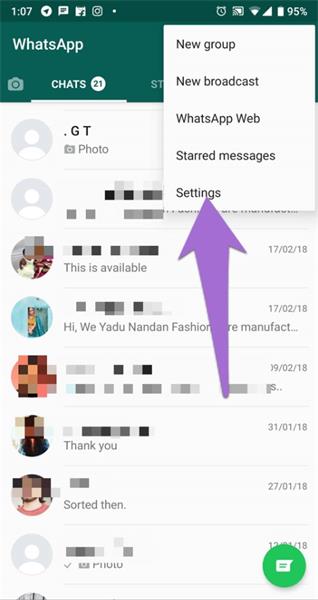
- Tap on Chats, tap on Chat History, and finally select Archive all chats.

How to See Archived Chats on WhatsApp?
- Open WhatsApp, and you will see the Archived tab at the bottom of your regular chat list.
- Hit on Archived chats, and you can view all the archived messages.

For iPhone
Archiving a chat on iPhone is a bit different compared to the method for Android, but it is pretty easy!
How to Archive an Individual or Group chat on iPhone?
- Open WhatsApp and get to the main screen. Choose a chat you want to archive
- Now, to archive the chat, all you will do is slide the chat from right to left
- As soon as you do it, you will see two options; choose Archive. And particular chat will disappear from the screen.

How to Archive All Chats on iPhone?
- Open WhatsApp and go to the main screen. Simply tap on Edit, and you will find this option at the top-left corner of the screen
- As you click on Edit, you will see a checkbox before each chat.
- Now, select the chats you wish to archive and tap Archive, showing right at the bottom of your screen.
- Then tap on Done and navigate to the main screen.
Note: There is another way of archiving chats. You can directly head to Settings, select Chats, and tap on Archive all chats.
How to See Archived Chats on WhatsApp?
- Open WhatsApp, and you will see the Archived tab right at the top of the screen,e., above the options New Group and Broadcast.
- Click on Archived and view all your archived messages.
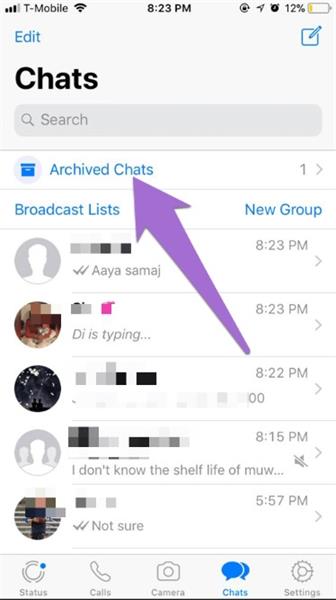
How to Unarchive WhatsApp Chat?
Now that you know how easy it is to archive a chat on WhatsApp let us see how to unarchive a conversation on WhatsApp.
For Android
- Open WhatsApp and tap on Archived.
- Tap and hold the chat that you wish to unarchive.
- Now, you will find the Unarchive option at the top of the screen.
- Tap on Unarchive, and the chat will be on your regular chat list.

For iPhone
- Open your WhatsApp and get to the main screen.
- Navigate to the Archived section.
- To unarchive your desired conversion, you can send a message to the person. This will pull the particular chat out of the archived section.
- Or, you swipe the selected chat to the left. You will find the Unarchive option. Tap on it to send it back to the regular chat list.

The Closing Thoughts
Now that we are at the end of this post, I hope this article helped you understand how archived chats on WhatsApp work. It is a great feature that can help you manage your chats.
MobileTrans - Transfer WhatsApp between iOS and Android
Easy WhatsApp transfer between different phones. The 1-click solution to backup WhatsApp chats on iOS/Android devices.
New Trendings
Top Stories
All Categories







Axel Nash
staff Editor