iPhone contacts are an essential tool to stay on top of your communication. That is, both at personal and professional levels. They help you stay connected to those who matter without remembering their numbers.
But when you find a few or all iPhone contacts missing, your ability to connect with people takes a significant hit. Therefore, it is important to keep a safe backup of your contacts. Also, learning how to recover missing contacts on your iOS device is essential.
This article discusses different tricks to retrieve lost contacts on the iPhone. But first, you'll discover what could have caused this absurd situation. Read on.
In this article
Part 1 iPhone Contacts Missing: Possible Reasons
The first step to fixing a problem should be knowing why it happened. Knowing the possible cause of an issue can help you prevent it. So, check out the possible reasons why your iPhone contacts disappeared:
-
iOS Update Error
After updating the device to the latest operating system, you may find a contact missing in the iPhone. The same can happen if you downgrade to the previous iOS - for whatever reason.
A smooth iOS update doesn't cause any data loss. But, if the process is interrupted due to a system error or power cut, you may lose existing data. Always consider backing up your iPhone before updating its iOS version.
-
iTunes Restore/iCloud Sync Hitches
Your iPhone can run into some issues when restoring data or syncing with iTunes. Such problems can also lead to your contacts on your iPhone disappearing.
Similarly, if you have activated iCloud sync, all your contacts will be uploaded and kept in iCloud. But if, by accident, you disable this feature, you'll find contacts erased from the iPhone.
-
Accidentally Deleted iPhone Contacts
Accidental deletion of iPhone contacts is common. It may have happened to you. For example, you may have operated wrongly with iCloud contacts sync, leading to the loss. That's especially true if all your iPhone contacts disappear.
-
iPhone Jailbreak
You might have recently granted root access to your iPhone to download third-party software. Jailbreaking may be fun until you encounter some system issues. Some of these glitches can lead to your contacts disappearing.
Part 2 iPhone Contacts Missing: How to Recover Them
It doesn't matter what caused the 'iPhone lost phone contacts' situation. The most important thing is to know how to recover the missing iPhone contacts. One of the following tricks will help you get them back. See which one works for you:
Restart the iPhone
Restarting an iPhone is the primary way to fix temporary software bugs and glitches. All services and apps start afresh when the iPhone restarts. It might help fix an iCloud syncing problem and restore the contacts.
Turn iCloud Contacts Off and Back On
All your contacts disappeared probably because of an iCloud syncing issue. You can fix this by turning iCloud Contacts off and then back on. Think about it as re-syncing the contacts with iCloud.
- Go to Settings > [your name] > iCloud > toggle the Contacts option to Off.
- Tap Keep on My iPhone, then re-enable the option. When asked if you wish to Merge or Cancel, tap Merge. Check if your contacts are back.

Restore from icloud.com
You can also restore missing contacts from iCloud.com using a computer. These are the simple steps:
- Open your favorite browser and go to iCloud.com. Log in using your Apple ID and passcode.
- Once signed in, click the profile picture icon on the top-right corner. Tap iCloud Settings.

- Choose Data Recovery in the top menu.

- Click the Restore Contacts option.

- You'll see a list of archives you created in the past. Use their dates to find an archive that should contact your missing contacts and click Restore.

- Click Restore to confirm the restoration. After the restoration, you’ll find a message in the email address Image nameed to your Apple ID.
This method helps restore contacts and other data, such as Reminders and Calendar events. However, it only restores an earlier version automatically archived in iCloud. You may lose new contacts that you might have added since the last backup.
Restore from iTunes Backup Using MobileTrans
If your contacts disappeared from iCloud, you can restore them from iTunes backup. Since the iTunes app doesn't allow users to view backup files, you may not know whether the backup you created on iTunes contains your missing contacts. But it's worth trying, and that's where Wondershare MobileTrans comes in.
MobileTrans is a secure and easy-to-use software. It can help you retrieve data, including contacts from previous iTunes backups. To restore contacts from iTunes with Mobilestones:
- Install MobileTrans on your computer, then connect your iPhone to the computer using a USB cable.
- Open MobileTrans and choose the Backup & Restore mode on the software's interface. Next, click iTunes Restore.

- Click the iPhone backup file on MobileTrans, then choose the "Phone Data" option.

- Choose the iTunes backup on the left list, then select the data types you wish to restore. You could choose Contacts and other files. Click Start to begin the restoration process.

- Keep your iPhone connected to the computer. MobileTrans will completely restore your data in a short while.
Check Your Settings
Your contacts may be synced on your Gmail account or other third-party service. Contacts in the Phone app are grouped based on their sources. Thus, some contacts may need to be added due to misconfigured settings. To fix this:
- Open the Settings app and tap Contacts.
- Tap Accounts and then choose the account that might contain the missing contacts.
- Turn on Contacts to add contacts.

You can also restore missing contacts by resetting network settings. Go to Settings > General > Reset and then choose Reset Network Settings. Enter your passcode to complete the process.
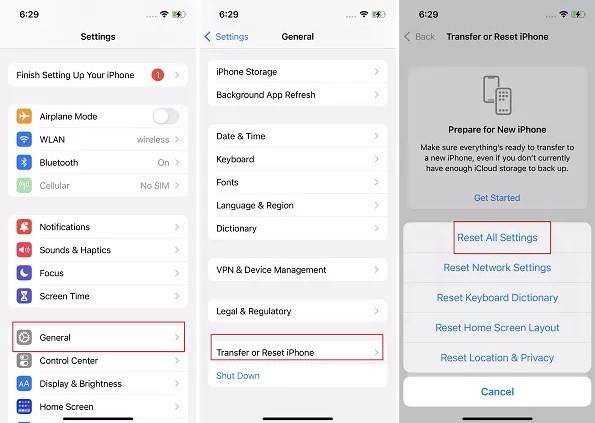
Part 3 Back Up iPhone Contacts and Restore them Easily When Needed
One of the solutions discussed above may help you restore your missing iPhone contacts. But, the problem can happen again in the future. Whether the contacts go missing temporarily or permanently, finding yourself in the same situation can suck the joy out of you. Wondershare MobileTrans can help you back up contacts to any PC.
That way, you can conveniently retrieve them if the need arises. In addition to contacts, MobileTrans can help you back up other important files, such as videos and photos. The software supports over 18 data types.

 4.5/5 Excellent
4.5/5 ExcellentIt's also super easy to use for anyone, as highlighted below:
- Download and install MobileTrans on your computer (Windows or Mac). Next, connect your iPhone to the computer with a USB cable.
- Open MobileTrans and choose Backup & Restore from home. Next, select Backup under the Phone Backup & Restore option.

- MobileTrans will display all your iPhone data files so that you can back them up to the computer. Select the file types you want to back up, then click Start.

- Wait a few minutes for MobileTrans to complete the backup process. Disconnect your iPhone once you see the "Backup Complete" message on the screen.

If you ever lose all your contacts on your iPhone again (or any other data), MobileTrans will help you restore the data with a few clicks. Here's how to restore iPhone backup with MobileTrans:
- Connect the iPhone to the computer with the backup using a USB cable.
- Launch MobileTrans and choose Backup & Restore mode. Under Phone Backup & Restore, choose Restore.
- Select Contacts and other data you wish to restore from MobileTrans file backup.

- Click Start and wait for a few minutes. MobileTrans will notify you when the restoration process is completed. Disconnect your iPhone from the PC. You've restored the data!

Conclusion
Finding your iPhone contacts missing can be irritating and inconveniencing. But this article provides relief by discussing the various tips and tricks to get the contacts back. They include recovering them from iCloud and iTunes backups.
Hopefully, one of the tricks works for you. Remember to give your contacts and other data an extra layer of security by backing it up to your computer. Wondershare MobileTrans is convenient for that. And as you have noted, using the software to back up and restore data is a walk in the park!

 4.5/5 Excellent
4.5/5 Excellent





