Switching phones is a hassle nobody looks forward to. Isn’t it? Especially when you're switching from an iPhone to an Android device. You've got tons of important stuff like contacts, photos, messages, and more that need to make the jump between these very different operating systems. But don't sweat it - we've got you covered with this ultimate guide on how to transfer data from iPhone to Android.
In this comprehensive walkthrough, we'll explore multiple foolproof methods to copy data from iPhone to Android. From handy apps to cloud solutions and pro software, you'll find a solution that fits your needs perfectly.
Let's get started!
Previwe of all the methods
| Method | Transfer Type | Supported Data Types | iPhone Reset Required? | Ease of Use | Offline Transfer? | Highlights / Notes |
|---|---|---|---|---|---|---|
| MobileTrans App | App-based (PC or Mobile) | WhatsApp, contacts, messages, photos, videos, music, call logs, more | No | ⭐⭐⭐⭐⭐ | Yes | All-in-one tool, cross-platform, no reset required |
| Switch to Android | App-based (Google) | Contacts, messages, photos, videos, calendar, WhatsApp (limited) | Yes (during setup only) | ⭐⭐⭐⭐ | Yes (with cable) | Official Google tool, ideal for Pixel/Android 12+ |
| Samsung Smart Switch | App-based (Samsung) | Contacts, messages, photos, videos, apps, calendars, call logs, music | No (if using cable) | ⭐⭐⭐⭐ | Yes | Best with Samsung Galaxy devices |
| Dropbox | Cloud Storage | Photos, videos, documents (manual upload/download) | No | ⭐⭐⭐ | No | Manual transfer, media, and files only |
| Google Drive | Cloud Sync | Contacts, calendar, photos, videos, notes (manual backup) | No | ⭐⭐⭐ | No | Partial data sync via Google Account |
| iCloud | Cloud Sync | Contacts, calendar, photos, notes (export via browser or app) | No | ⭐⭐ | No | Manual export required, not Android-friendly |
| File Explorer | Manual USB Transfer | Photos, videos, documents (from DCIM folder) | No | ⭐⭐ | Yes | Basic file copy only, no app or message data |
In this article
Part 1: How to Transfer Data from iPhone to Android Wirelessly
Wondering how to transfer data from iPhone to Android? The beauty of using your phone lies in the convenience it offers for all tasks, including data transfers. Check out these nifty mobile app solutions to move to Android from iPhone fuss-free:
Method 1: Move Data from iPhone to Android via MobileTrans App
MobileTrans App is an incredibly versatile data migration tool tailor-made for transitioning between iOS and Android seamlessly.
Wondershare MobileTrans
Transfer Pictures, Photos and Stickers with 1-Click!
- • Migrate photos selectively or in bulk. Transfer up to 10 different data types.
- • Preserves 100% intact photo quality during transfer.
- • Encrypted data transfer and no third-party server storage for privacy.

 4.5/5 Excellent
4.5/5 Excellent
Here's how to migrate data from iPhone to Android:
Step 1: Download and install the MobileTrans app on both your iPhone and your new Android phone. Fire up the app on each device and ensure they are connected to the same Wi-Fi network.
Step 2: Firstly, install and launch the MobileTrans application. Then tap the Phone to Phone button. Tab iPhone to Android as your transfer direction. Tab Basic data on both of your phones.
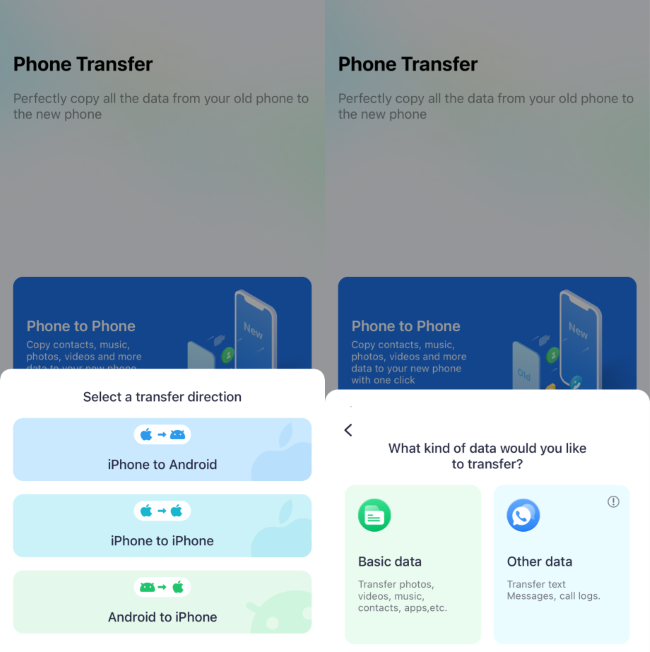
Step 3: Select the types of data you wish to migrate - contacts, photos, videos, music and more.
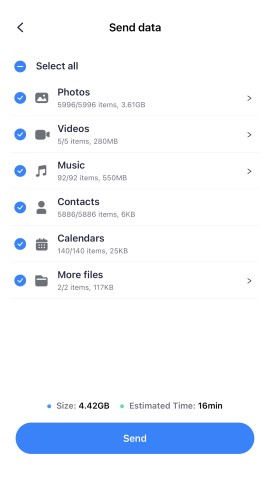
Step 4: Hit “Send” and sit back as MobileTrans works its magic to migrate iPhone data to Android safely.

Note: You can also use MobileTrans on your PC. Download it and then launch MobileTrans, navigating to the "Phone Transfer" module. Select the “Phone to Phone” transfer option. Follow the prompts to establish a connection between your two phones via the computer.

Method 2: Move Data from iPhone to Android via Switch to Android
Before setting up the new Android phone, there is an official method to transfer data from iPhone to Android. That is the Switch to Android feature. Switch to Android supports transferring essential data, such as contacts, photos, videos, and calendar events, and can also guide users through disabling iMessage to ensure a smooth messaging experience after switching. Designed for simplicity, the app enables a quick and user-friendly transition from iOS to Android, offering both wireless and cable transfer options. Here's a guide for it:
Step 1: Install and open the Switch to Android app on your iPhone. Factory reset your Android phone if you have set it up.
Step 2: Start the setup process on your Android and connect both phones to the internet.
Step 3: A QR code will appear on the screen on Android devices. Scan it with your iPhone. Or you can pair the devices with a pairing code.
Step 4: Select the data to transfer from the list. Then, tap "Next".
Step 5: You can wait for the data transfer process to be complete. Keep the devices close to each other and keep them linked to the internet while transferring.
Method 3: Transfer Data Between iPhone and Android Using Samsung Smart Switch
If you're upgrading to an Android phone made by Samsung, you can take advantage of their proprietary Smart Switch application. Samsung Smart Switch is a data transfer app developed by Samsung that enables users to easily transfer content from an old device—whether it's an Android, iOS, or Windows device—to a new Samsung Galaxy phone or tablet. It supports transferring contacts, messages, photos, videos, music, apps, settings, and more. Smart Switch offers multiple transfer options, including Wi-Fi, USB cable, or PC/Mac, making it a convenient and flexible tool for setting up a new Samsung device with minimal hassle. It's designed to help you migrate data from an iPhone to a Samsung Android device effortlessly. Here’s how to transfer information from iPhone to Android:
Step 1: Download the Smart Switch app on both your iPhone and your new Samsung phone.
Step 2: Launch Smart Switch on your Samsung device and follow the instructions to connect it to your iPhone.
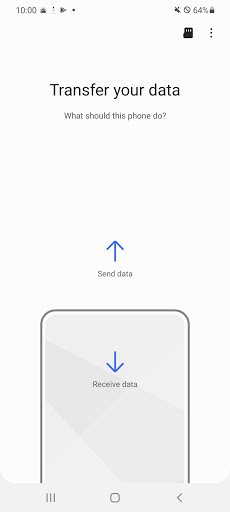
Step 3: On your iPhone, allow the connection and data transfer when prompted by Smart Switch.
Step 4: Select the data types like contacts, photos, messages, etc. you wish to transfer.
Step 5: Hit transfer and wait for your content to migrate from your iPhone to your new Samsung Android device.
Part 2: How to Transfer Data from iPhone to Android on the Computer
While wireless solutions are convenient, sometimes you need the reliability of professional desktop software to migrate all your iPhone data and content to a new Android device without a hitch. File Explorer, a native feature of Windows, allows users to access and manage files stored on connected devices. With a USB cable and a few simple steps, you can transfer files from your iPhone to your Android device without needing any additional software. This method works well for transferring media files, such as photos, videos, or documents, stored in the iPhone’s file system. However, it might be a little confusing for non-tech-navvies. Let's learn how:
Preparations:
- A Windows PC
- A Lighting cable for iPhone
- USB-C cable for Android
- Sufficient storage space on your Android and Windows PC for the data you're going to transfer
Step 1: Connect your iPhone with a Lightning cable to the PC. Unlock your iPhone and tap "Trust This Computer" in the pop-up window.
Step 2: Open File Explorer on your PC and navigate to your iPhone under the "Devices and Drives" folder.
Step 3: Find the data you want to transfer in the folders. For example, photos are in Internal Storage > DICM. Copy the files or folders you want to transfer to the Desktop.
Step 4: Disconnect the iPhone and connect your Android with a USB-C cable to the PC. Unlock your Android and set File Transfer (MTP) mode.
Step 5: In File Explorer, you can also find your Android under the "Devices and Drives" folder.
Step 6: Paste the files and folders copied from iPhone into the destination folders in Android. (e.g., Pictures or Downloads for photos).
Step 7: Wait for some time until the transfer is complete. And you can disconnect your Android and PC.
Part 3: How to Transfer Data from iPhone to Android via Cloud
While wireless solutions are convenient, sometimes you need the reliability of professional desktop software to migrate all your iPhone data and content to a new Android device without a hitch. Let's review two excellent options:
Method 1: Transfer Data from iPhone to Android via Dropbox
The popular cloud storage service Dropbox offers a neat wireless method to transfer content from iPhone to Android. Follow these steps to move data from iPhone to Android using Dropbox.
Step 1: Install the Dropbox app on your current iPhone and new Android device. Sign into your Dropbox account on both phones.
Step 2: On your iPhone, locate the files you wish to transfer and upload/share them to your Dropbox.
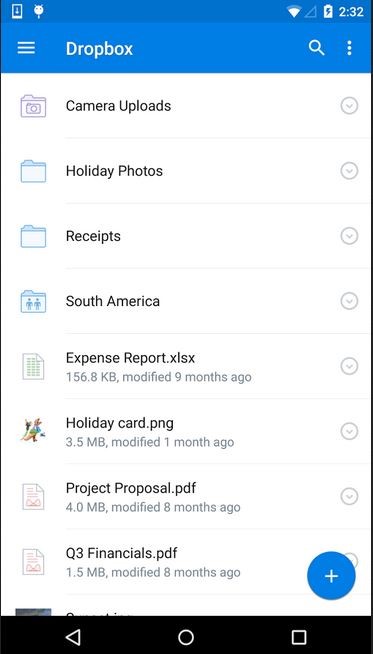
Step 3: Switch to the Dropbox app on your Android phone to access these shared files.
Step 4: Download or move the content from Dropbox to your Android device's storage.
Method 2: Transfer from iPhone to Android with Google Drive
Google's cloud platform is another great option to migrate iPhone data to Android wirelessly. For the transfer, you simply need the Google Drive app installed on both devices. Here’s how to move from Android to iPhone:
Step 1: Get the Google Drive app for iOS and install it on your iPhone. Sign in to the same Google account on the app and your new Android device.
Step 2: On iPhone, open Drive and upload the data like photos, documents, etc. that you want to transfer. Fire up Google Drive on your Android phone to access this uploaded data.
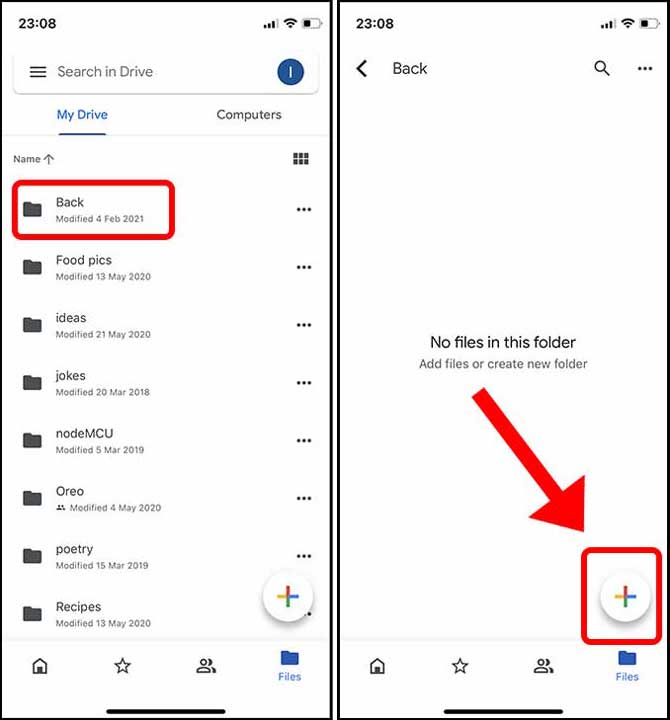
Step 3: Download or move files/folders from Drive storage to your Android device's internal storage.
Method 3: Move Data from iPhone to Android via iCloud
You can also migrate data from iPhone to Android indirectly via iCloud storage, although it requires an extra step using a computer:
Step 1: On your iPhone, ensure your data is synced to iCloud storage.
Step 2: Now here comes a crucial step. From a computer, sign into iCloud.com using your Apple ID and access your iCloud data.
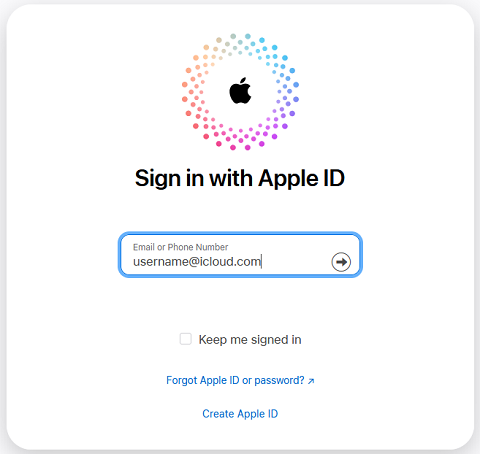
Step 3: Export or download the specific data like contacts, photos, documents, etc. to your computer.
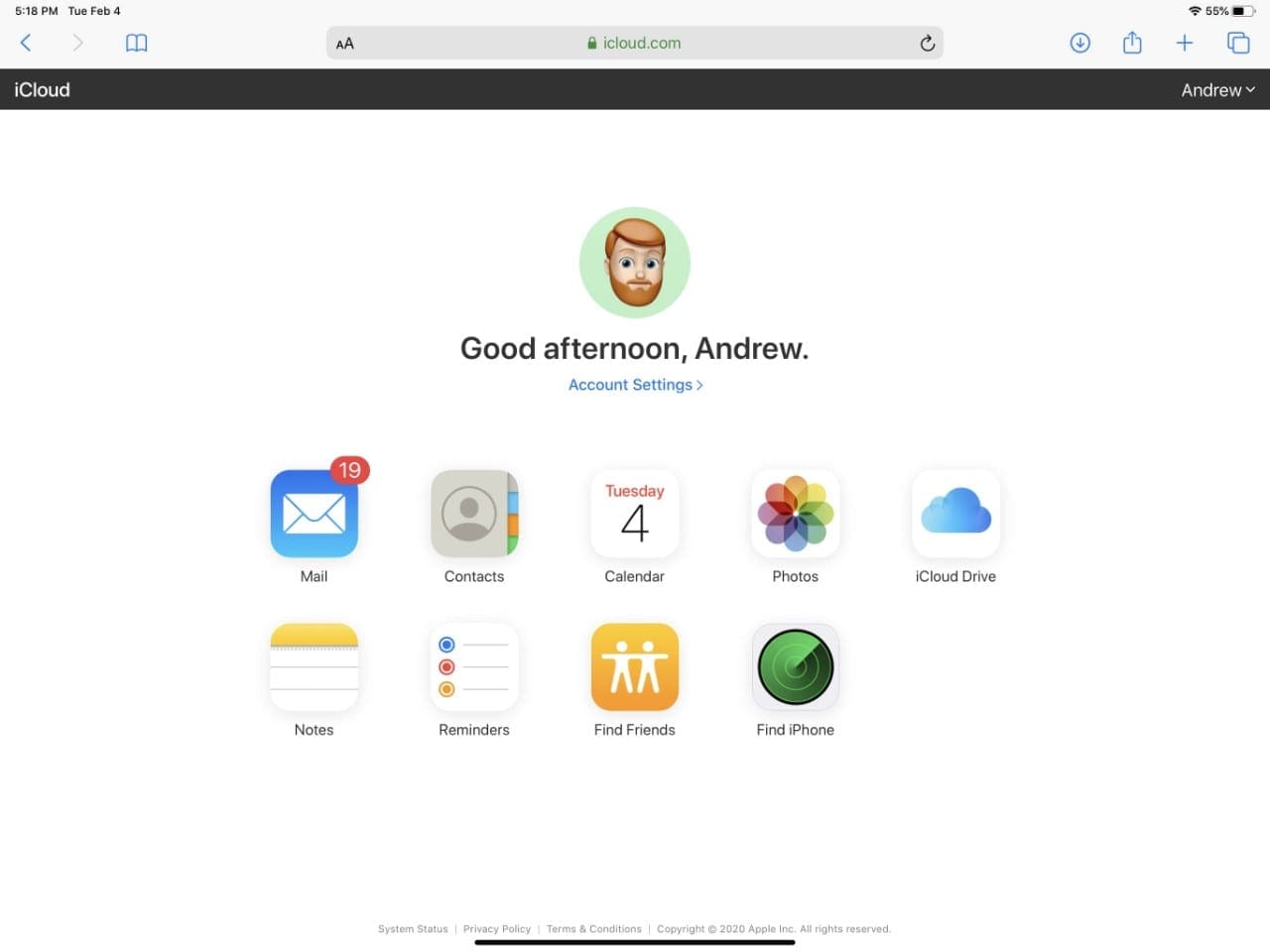
Step 4: Now transfer this downloaded data from your computer to your new Android device using a cable or cloud service.
Part 4: Tips for Seamless iPhone to Android Data Transfer
Now that you're familiar with all the methods to switch from iPhone to Android, here are some tips to ensure your data transfer goes smoothly:
- Always back up iPhone data first: Before disconnecting your iPhone and making the switch, take a complete local or cloud backup of all the device data you want to transfer. This creates a safety net in case anything goes wrong.
- Check compatibility: Not all iPhone models may be compatible with the latest Android data transfer methods and apps. Do your research beforehand and stick to reliable solutions proven to work with your specific devices.
- Optimize storage space: If you're migrating years' worth of data like high-res photos and 4K videos, make sure you have enough free space on your new Android phone. Remove unnecessary apps and content beforehand.
- Be patient during transfers: Depending on how much data you're transferring, the transfer process can take a long time from a few minutes up to several hours. Don't disrupt it midway as that may corrupt or lose data.
- Deregister from iMessage/FaceTime: Don't forget to deactivate/deregister your phone number from iMessage and FaceTime services before fully switching to Android. This prevents messaging issues.
- Back up app data if possible: Besides personal data, also look into ways to back up important app data and purchased content that you want to transfer to your new Android device. Some services offer this.
If you are not transferring all the data from iPhone to Android, but just transferring messages, contacts, photos and videos, music, or files, you can read the other blogs in the table below for more methods:
|
Data Types |
Links |
|
Photos |
|
|
Videos |
|
|
Messages |
|
|
|
|
|
Contacts |
|
|
Music |
Step-by-step guides for transferring music from iPhone to Android |
|
Ringtones |
|
|
Files |
|
|
Call Logs |
Conclusion
Making the big switch from iPhone to Android is a piece of cake once you know the right tips and methods. Whether you use specialized apps, leverage cloud storage, or opt for robust software like Wondershare MobileTrans, getting your data across securely is very much possible.
With this guide on how to transfer data from iPhone to Android, you're now equipped with a variety of excellent solutions to migrate data from iPhone to Android safely. From wireless transfers to the reliability of desktop tools, the choice is yours based on convenience and needs. Don't let data losses stop you from upgrading to Android!

 4.5/5 Excellent
4.5/5 Excellent
FAQ
-
Q: Can I directly transfer my WhatsApp chats from iPhone to Android?
Unfortunately, there is no official way to directly migrate your entire WhatsApp conversation history from an iPhone to an Android device. You'll have to explore third-party apps or backup and restore methods. -
Q: Will my iOS apps and their data transfer to the new Android device?
No, since iOS and Android are different platforms, your iPhone apps and their data will not directly transfer. You'll have to find alternatives on Android and sign in to transfer data for compatible apps. -
Q: What types of iPhone data can be transferred to Android?
With a robust tool like MobileTrans, you can migrate nearly any data type including contacts, messages, call logs, calendars, notes, Safari bookmarks, photos, videos, music, documents, and more. -
Q: Is using cloud services to transfer data from iPhone to Android secure?
Reputed cloud platforms like Google Drive, Dropbox, and iCloud encrypt data transfers over the internet. However, using a direct wired connection via software like MobileTrans is considered safer.








