“Is there any smart solution to transfer data from Huawei to Samsung directly? I have a new Galaxy S25 phone and am looking for ways to perform a Huawei to Samsung transfer.”
A Samsung user recently posted this query on a leading website about phone transfer. The situation is pretty common as many users migrate from one smartphone to another frequently.
While moving, many of us end up losing our data, but we don’t have to. If you choose the right way to transfer data from Huawei to Samsung, you can easily migrate to a new phone without losing data. This post will teach you how to use tools like MobileTrans and Smart Switch to transfer data from Huawei to Samsung.
Samsung Data Transfer: How to transfer data to Samsung S25?
Overview: Which is the Best Way to Transfer Data from Huawei to Samsung?
When you know about three different ways to transfer from Huawei to Samsung all kinds of data, you might wonder about the best method. For your convenience, I have quickly compared these options here.
| MobileTrans | Manual | Smart Switch | Google Sync | MobileTrans App | |
|---|---|---|---|---|---|
| Time | Extremely fast | Extremely fast | Medium | Slow | Extremely fast |
| Mode of transfer | Wired connection | Wired connection | Wireless | Wireless | Wireless |
| Data support | Extensive | Extensive | Extensive | Limited | Extensive |
| Devices supported | Extensive (6000+ devices supported) | Extensive | The Target phone has to be a Samsung | Extensive | Up to 10 types of phone data |
| Compatibility issues | None | None | Sometimes | None | None |
| Ease of use | Extremely easy | Complicated | A bit complicated | A bit complicated | Extremely easy |
| Limitations | Needs to install the desktop application | Needs cables and a computer | Limited to Samsung phones, compatibility issues with data | Google Drive storage consumption, network data consumption, slow | Needs to install the mobile application |
| Other features | Device backup and restore as well as WhatsApp transfer solution | None | None | None | WhatsApp transfer and file transfer |
Method 1: The Easiest Way - MobileTrans - Phone Transfer
How to transfer data from Huawei to Samsung? If you are looking for one of the easiest solutions, then take the assistance of MobileTrans – Phone Transfer. A part of the MobileTrans application, it can directly move all kinds of data from Huawei to Samsung. Moreover, besides Android to Android, it also supports the transfer of data between iOS and iOS and iOS and Android.

Learn how to perform Huawei to Samsung transfer using MobileTrans. Follow these steps:
Step 1: Launch the Phone Transfer tool
Firstly, install and launch MobileTrans on your PC or Mac. Next, go to the “Phone Transfer” module from the dashboard and then choose "Phone to Phone."

Step 2: Connect your Huawei and Samsung phones to computer
Now, connect your Huawei and Samsung devices to the computer. If the Huawei phone is listed as a destination (or Samsung as a source), then use the “Flip” button to correct its position.

Step 3: Transfer data from Huawei to Samsung
Select the data types and click on the “Start” button to begin data transfer. You can enable the “Clear data before copy” option to wipe the existing data on the target phone.

Step 4: Wait for the Process to be Completed
Afterward, sit back and wait for a few minutes. When the process is completed, you will be notified so that you can safely remove both phones.

Method 2: The Official Way - Samsung Smart Switch
To make it easier for users to move from an Android or iOS to a Samsung Galaxy phone, the company has come up with a dedicated app – Smart Switch. You can just install the Smart Switch app on both devices and connect them wirelessly. Many people think they can easily use Phone Clone (a product of Huawei) to transfer data from Huawei to Samsung, which is a common misconception. You cannot phone clone Huawei to Samsung, but if you're switching from Samsung to Huawei, Phone Clone is one of the suitable transfer tools for you.
Please note that both phones' Bluetooth and WiFi features are enabled beforehand. Ideally, the application can transfer your media files, documents, contacts, messages, call logs, and other important data types. To learn how to use Smart Switch to move from Huawei to Samsung, follow these steps:
Step 1: Launch Smart Switch and select the phone type
Firstly, go to the Play Store and install the Smart Switch application on both devices. Then, place both the phones nearby and launch the Smart Switch application. You can just select the type of source phone (Android, in this case). Also, mark your Huawei as the sending and Samsung as the receiving phone.
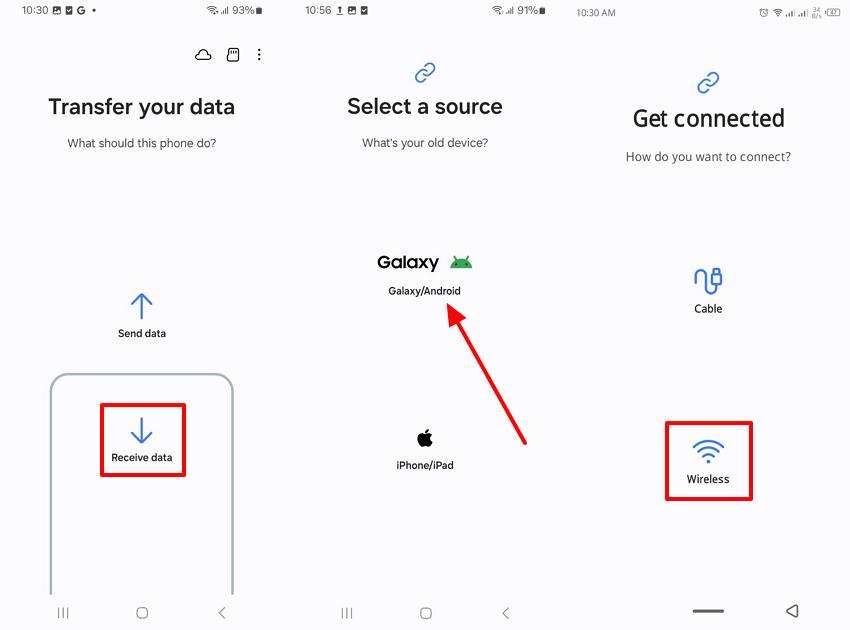
Step 2: Connect both the phones
Now, you need to connect both devices wirelessly and to establish a secure connection, enter the displayed one-time generated code on the phone.
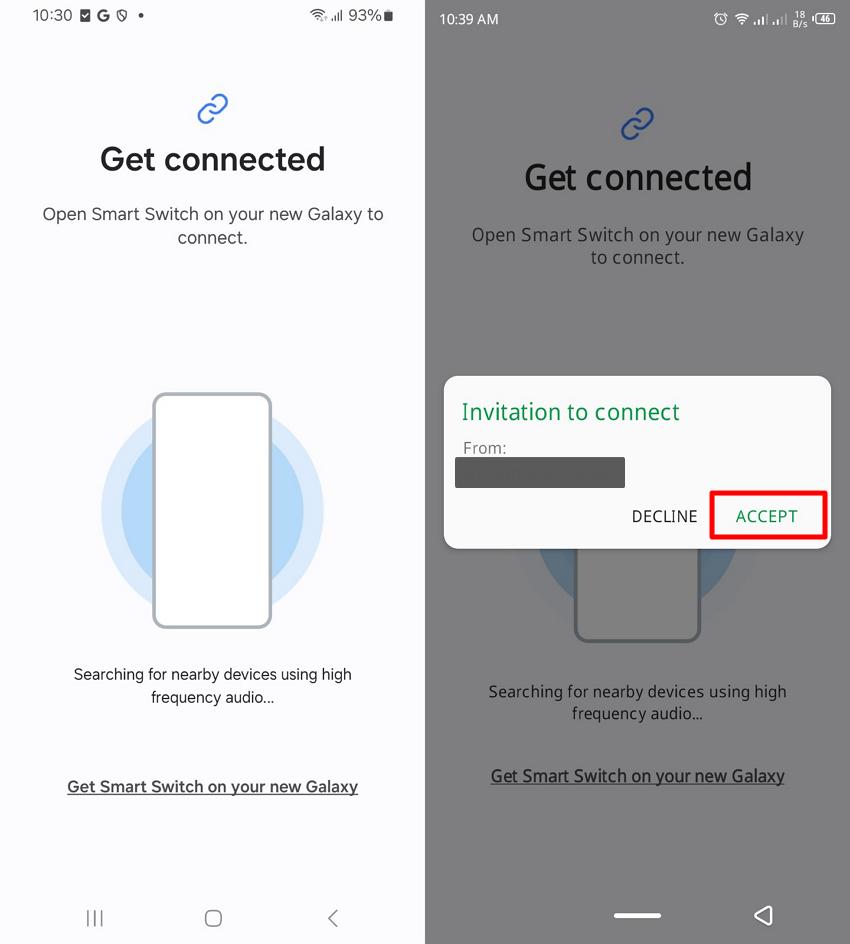
Step 3: Transfer your data from Huawei to Samsung
That’s it! Once both devices are connected, you can select the data type you wish to move. Mark your choices and tap the “Send” button to transfer data from Huawei to Samsung. Receive the incoming data on your Samsung and access it once the process is completed.
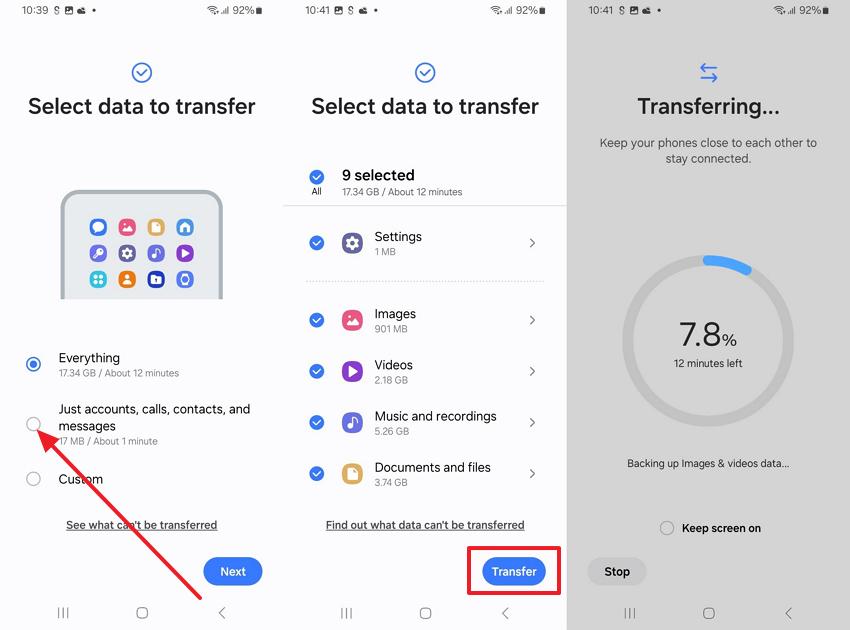
ethod 3: The Wireless Way - Google Sync
If both devices are linked to the same Google account, you can sync your data between both devices. This would be an ideal solution to transfer from Huawei to Samsung with your contacts, call logs, messages, etc. Apart from syncing, you can also back up your data on Google Drive and later restore it to Samsung. Please note that there should be enough space on your Google account beforehand to perform Huawei to Samsung transfer in this way.
Solution 1: Sync data between both devices
First, unlock your Huawei phone, go to its Settings > Account > Google, and turn on the option to sync your data. You can select what you wish to sync (, contacts, Gmail, app data, and so on).

Now, go to the same settings on your Samsung phone and enable the option to sync your data on it. This will move the synced files on your Google account to your Samsung phone.
Solution 2: Backup and Restore Data via Google
You can also take a backup of your data from your Huawei phone to your Google account and later restore this backup to your Samsung. Firstly, go to Huawei phone’s Settings > Backup & Restore and choose to backup your data on the Drive.
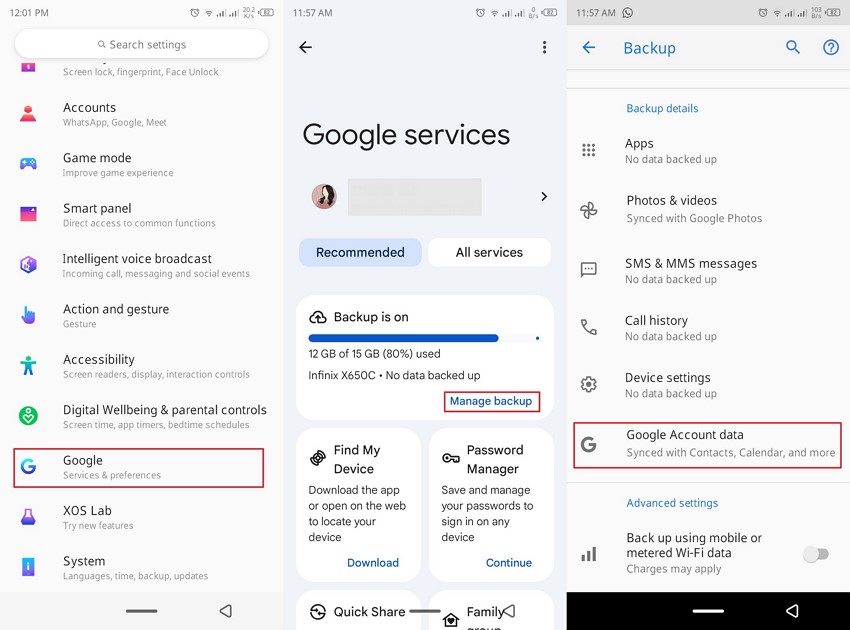
Now, while setting up your Samsung phone, choose to restore data from an existing backup. First, select the existing backup and pick the type of data that you wish to move to start the restoring process.

Method 4: The App Way - MobileTrans App
The MobileTrans app is a powerful tool that allows you to transfer up to 10 types of phone data between Huawei and Samsung devices, making it easy to switch between phones without losing any of your important information. With this app, you can easily move contacts, messages, photos, videos, music, call logs, and more in just a few clicks!
- • Transfer data from Huawei to Samsung or vice versa.
- • Transfer up to 10 phone data types between devices, including contacts, messages, photos, videos, music, call logs, and more.
- • Transfer large files between phone, PC, and tablet.
- • Easy-to-use interface with a simple one-click transfer process.

Step 1: Download MobileTrans App on your phone. Hit the Phone to Phone button to start.

Step 2: Choose the transfer direction.

Step 3: Select the data you need to transfer.

Step 4: The process is to be completed within seconds.
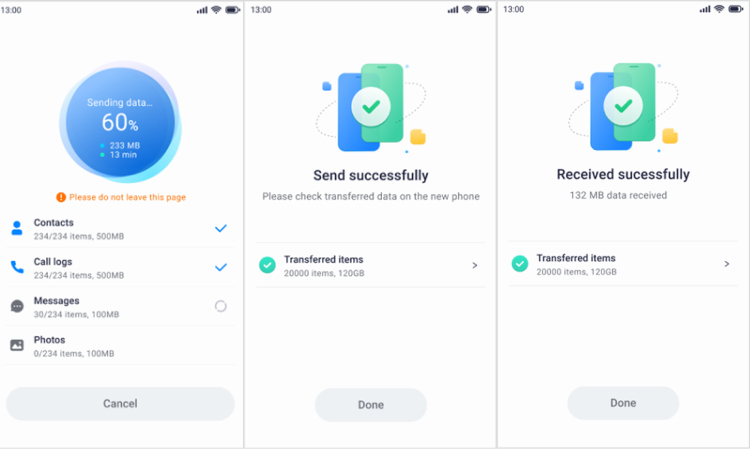
Method 5: The Manual Way - Using a PC
If you are familiar with the operation of computers, you can transfer data from Huawei to Samsung manually. It might be a little complicated, but no third party can approach your data. So, the risk of data leak is lower. You will need a computer and cables to achieve the process. Here's how to transfer datat from Huawei to Samsung with computer:
Step 1: Connect your Huawei phone to computer with a USB cable. Select "File Transfer" mode on your Huawei phone.
Step 2: Open File Explorer on your computer and navigate to your Huawei phone drive. Browse through the folders and select the files you wish to transfer. Common folders include "DCIM" for photos and videos, "Music" for audio files, and "Documents" for text files.

Step 3: Copy the folders to computer and disconnect your Huawei. Now, connect your Samsung with USB cable. Select "File Transfer" or "MTP" mode on your Samsung phone.
Step 4: Open File Explorer again and navigate to your Samsung phone this time. Find the folders for different types of files and copy the data from computer to Samsung.
Step 5: Then the transfer is finished and you can disconnect your Samsung.
It will be difficult and troublesome to find the data in each folder and copy them to the correct folders again. We recommend you to use MobileTrans - Phone Transfer to transfer data.
Conclusion
There you go! After following this guide, you would certainly be able to transfer data from Huawei to Samsung without any trouble. If you don’t want to encounter any compatibility issues, simply pick MobileTrans as your Huawei to Samsung transfer solution. It supports all common kinds of data, every leading device, and offers tons of extra features as well. Download it once and use it as many times as you want to move from one phone to another, irrespective of any limitations.
New Trendings
Top Stories
All Categories















Axel Nash
staff Editor