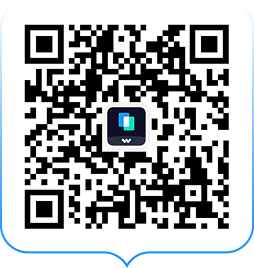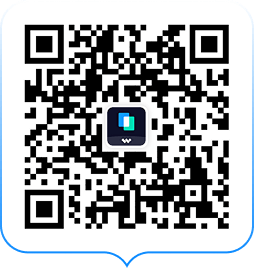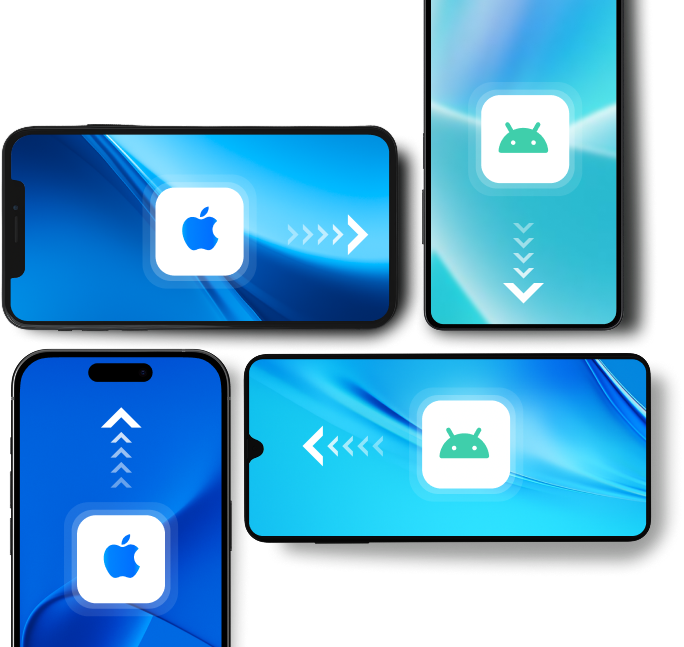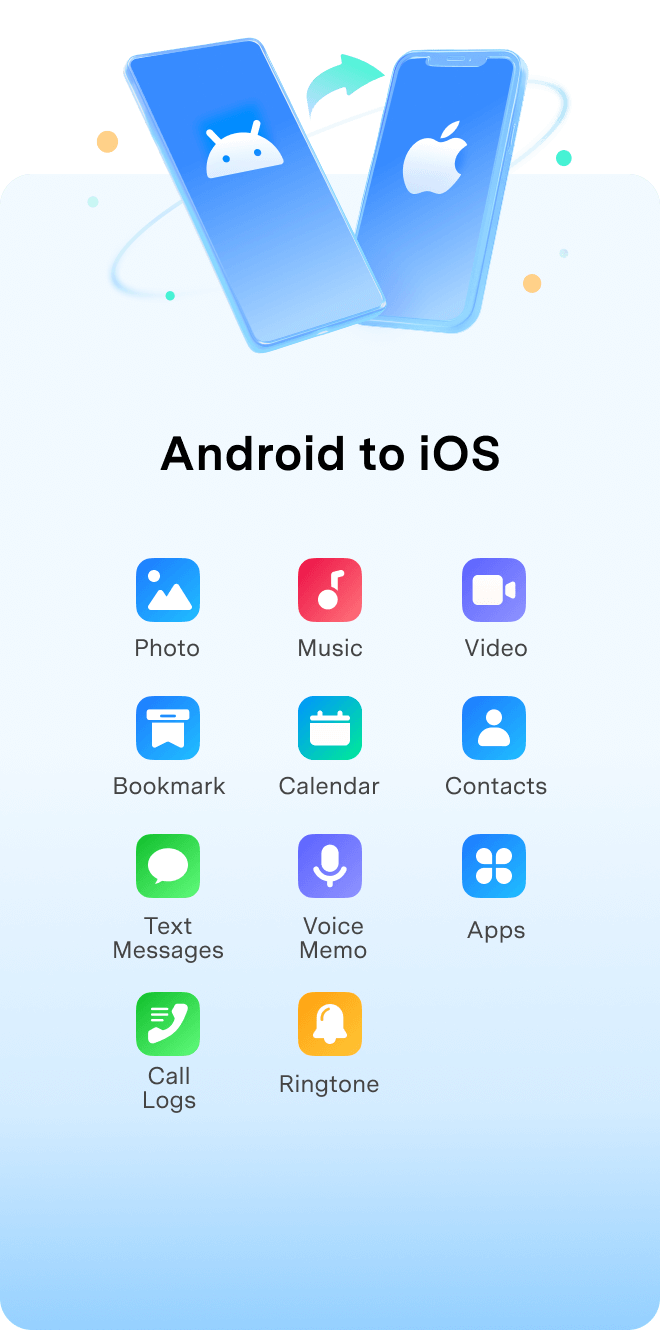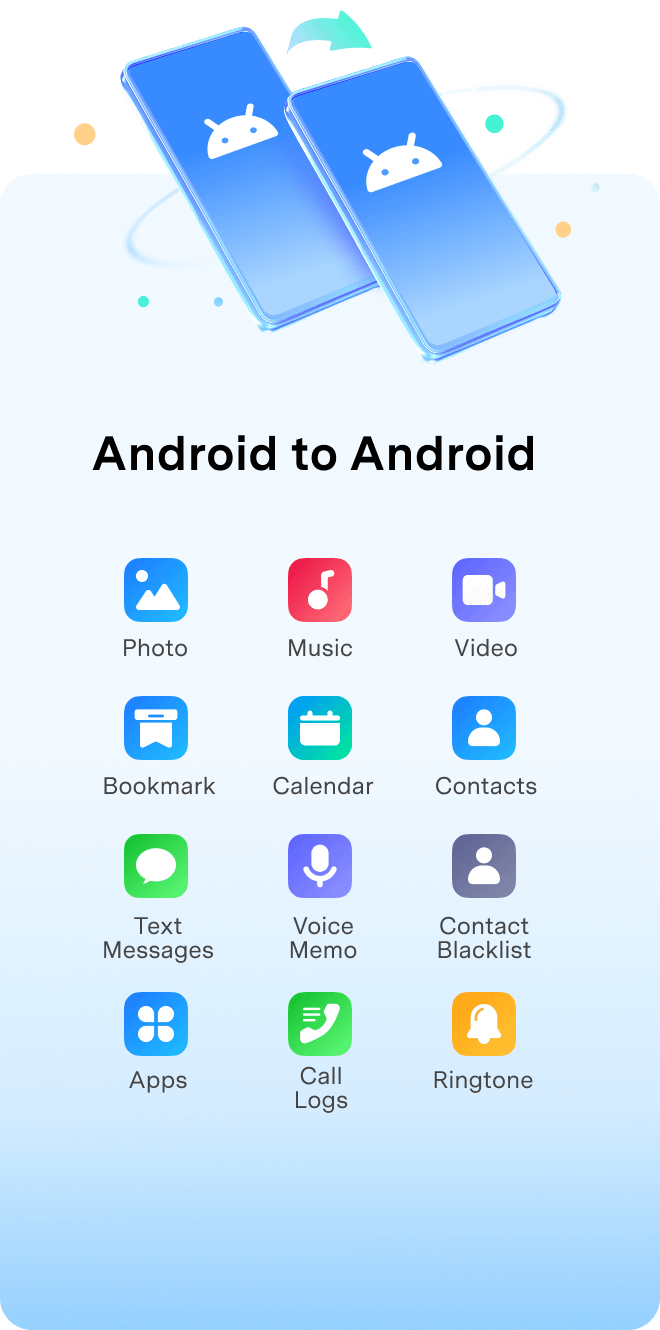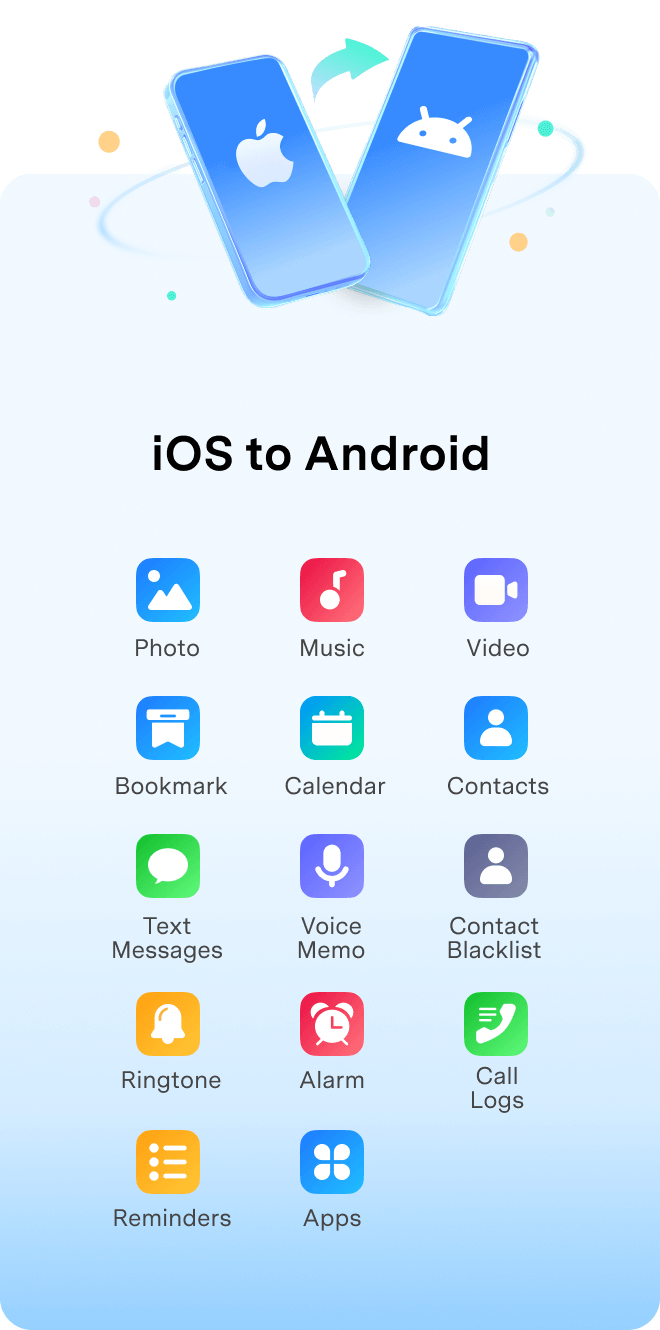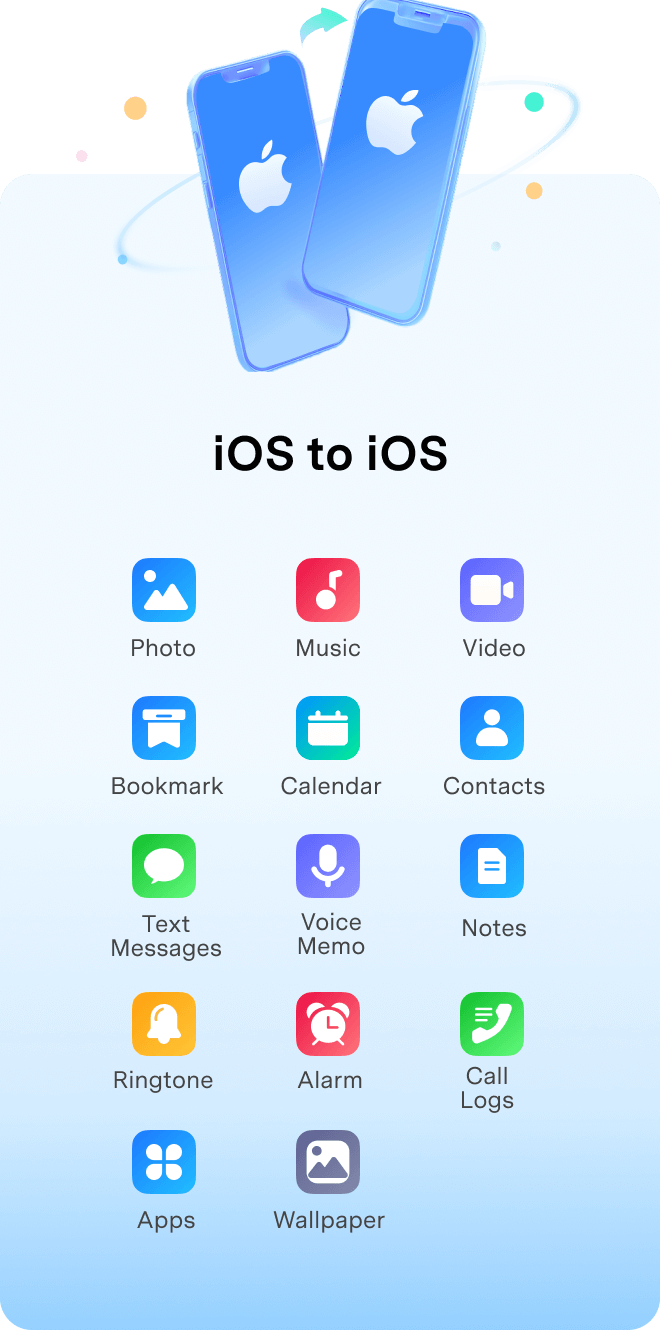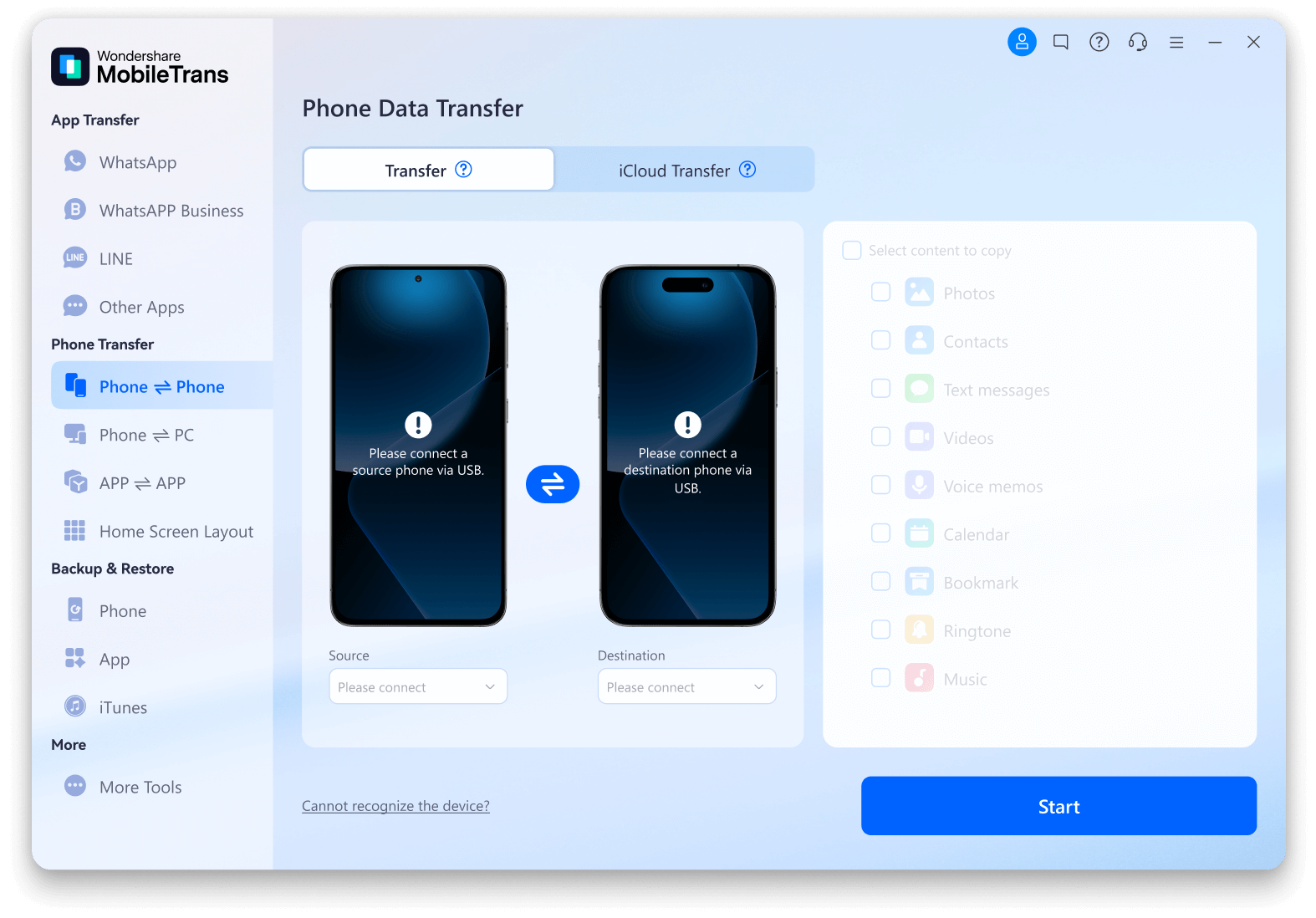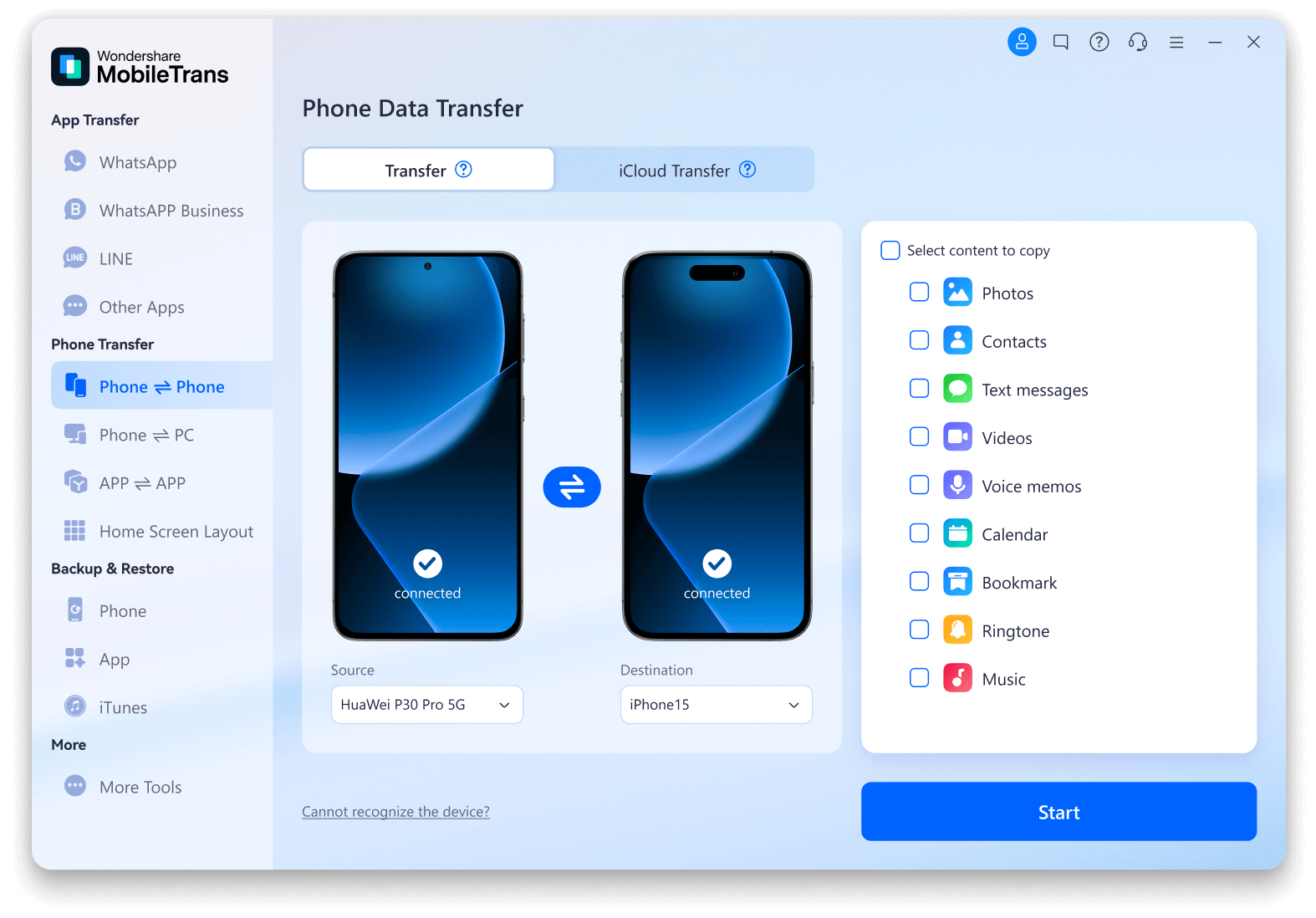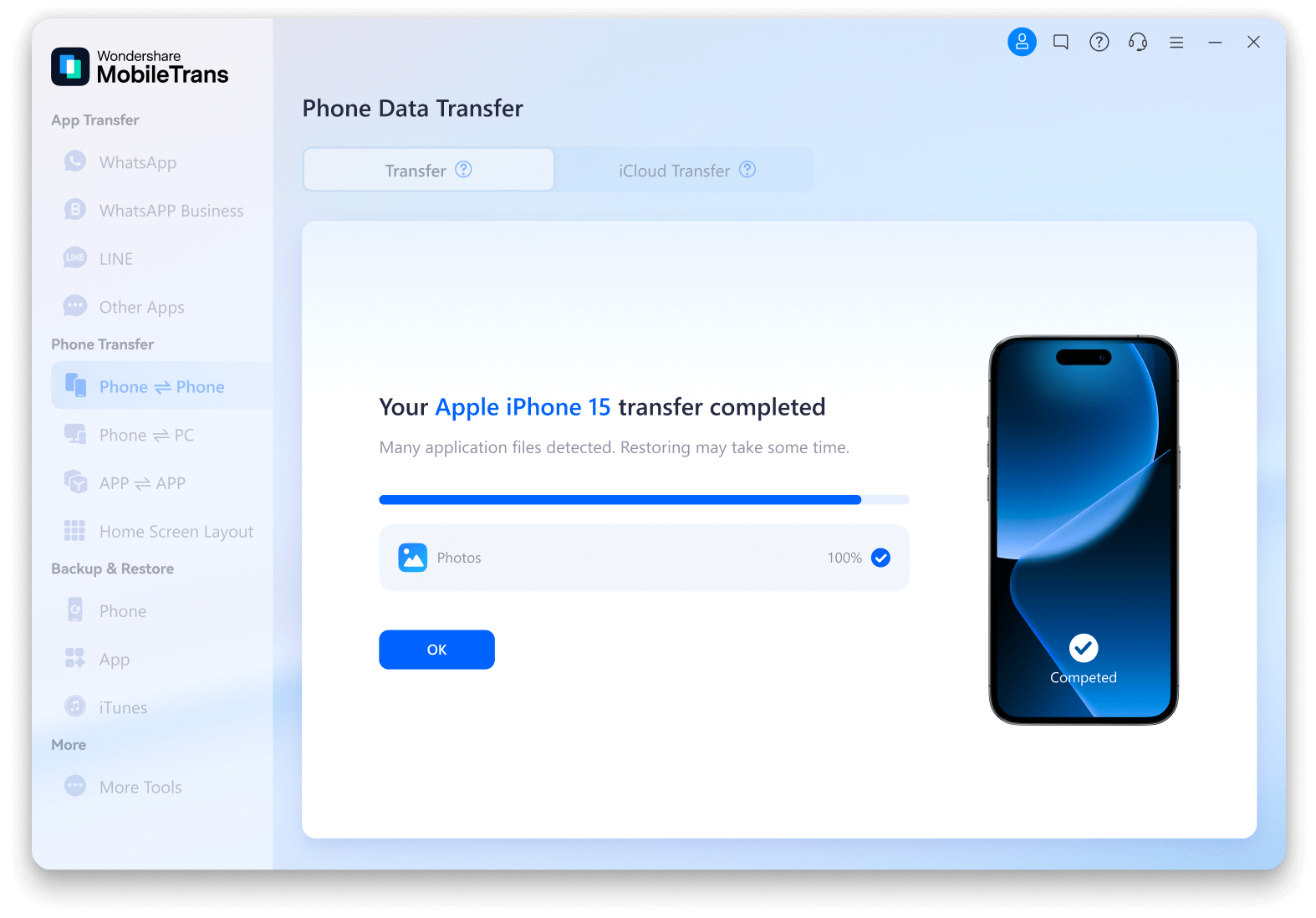Cross-platform Phone to Phone Transfer
Whether you're switching from Android to iPhone or vice versa, Wondershare MobileTrans makes the utmost effort to transfer
data across the bridge without a hiccup. Break the limits of the OS and enjoy the freedom of seamless data sharing.
Explore the Data You Can Transfer with MobileTrans
MobileTrans can transfer up to 18+ types of files between phones. Explore the files you can
transfer from Android to Android, Android to iOS, iOS to Android, or iOS to iOS.
MobileTrans Can Do More for You
Besides transferring data from phone to phone, MobileTrans can help you more: transfer data from phone to computers or from computers to phones,
directly move data from iCloud to Android or iPhone devices, and migrate apps with in-app data. Explore the amazing features that help you manage your phone data like a pro!
Transfer Data between Phone and Computer
Whether you've run out of storage space on your phone or want to access files on the go, you can always count on MobileTrans to transfer data from mobile phone to pc or vice versa. It can easily transfer photos, music, videos, messages, contacts, or apps between your phone and computer, making data sharing a breeze.






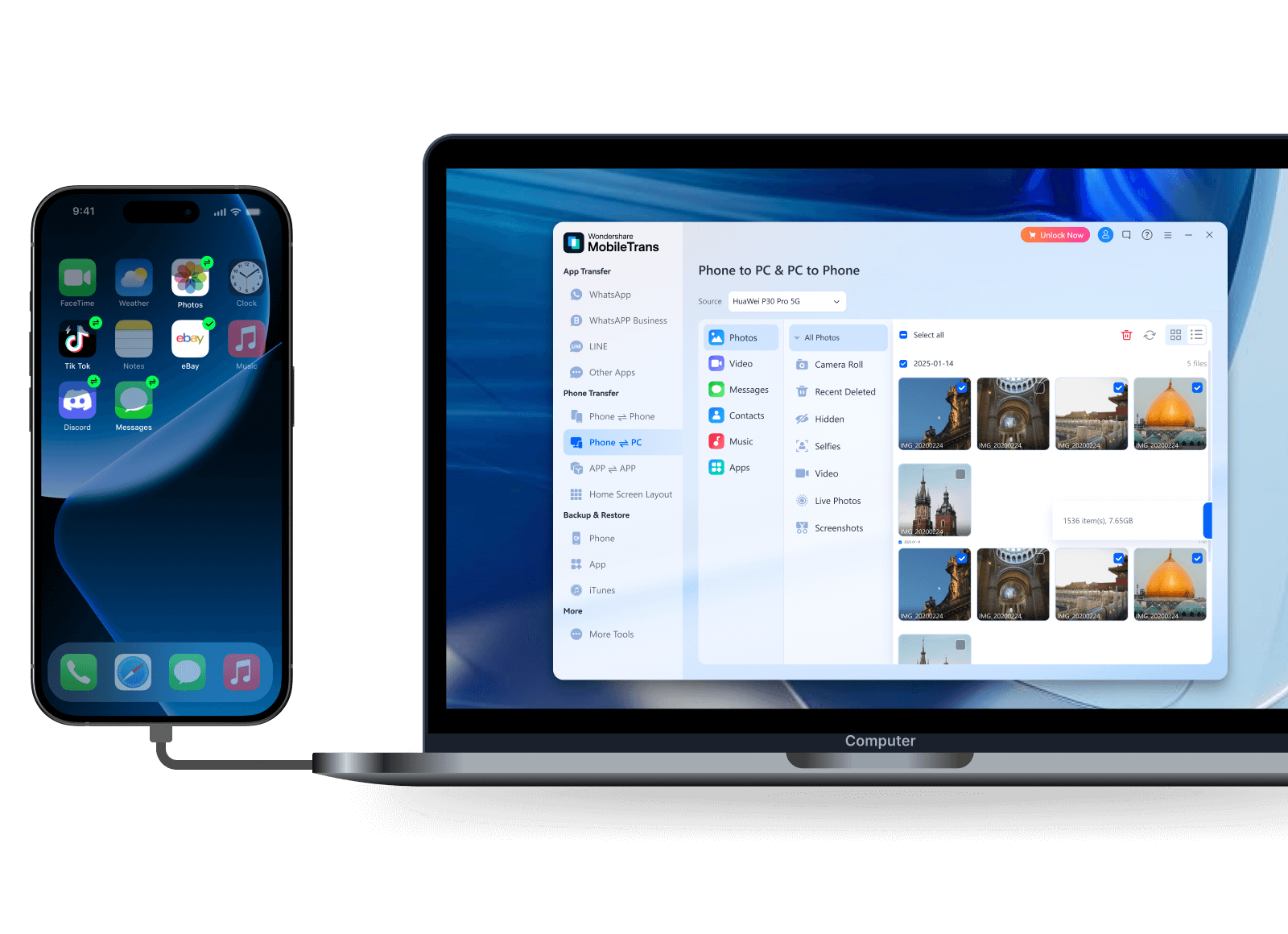
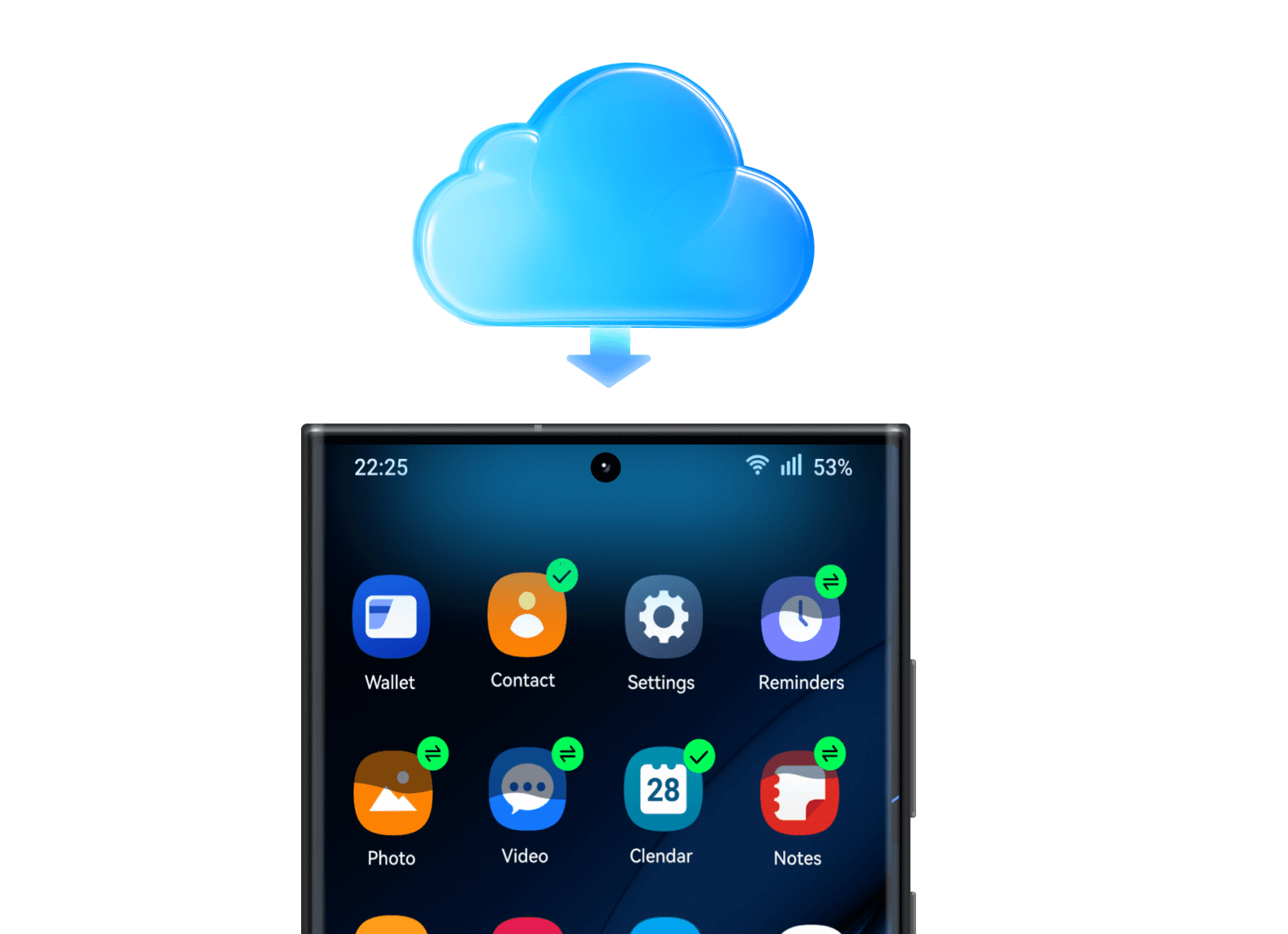
Transfer iCloud Data to Android Phone
Switching from iOS to Android, while iCloud stored your cherished data? Worry less, MobileTrans helps restore all data that syncs to your iCloud before you switch to your new Android device. No need to restore them to an iPhone or download the files one-by-one, MobileTrans can migrate all iCloud photos, videos, contacts, notes, reminders, and calendar to your new Android with 1 click.






Transfer Apps between devices
Easily transfer apps to your new phone without having to reinstall them one by one. MobileTrans automatically detects all apps on your old device and supports batch app installation on your new phone. It could also move the in-app data to your new phone and sync it with the apps. No need to worry about losing precious memories or game saves!
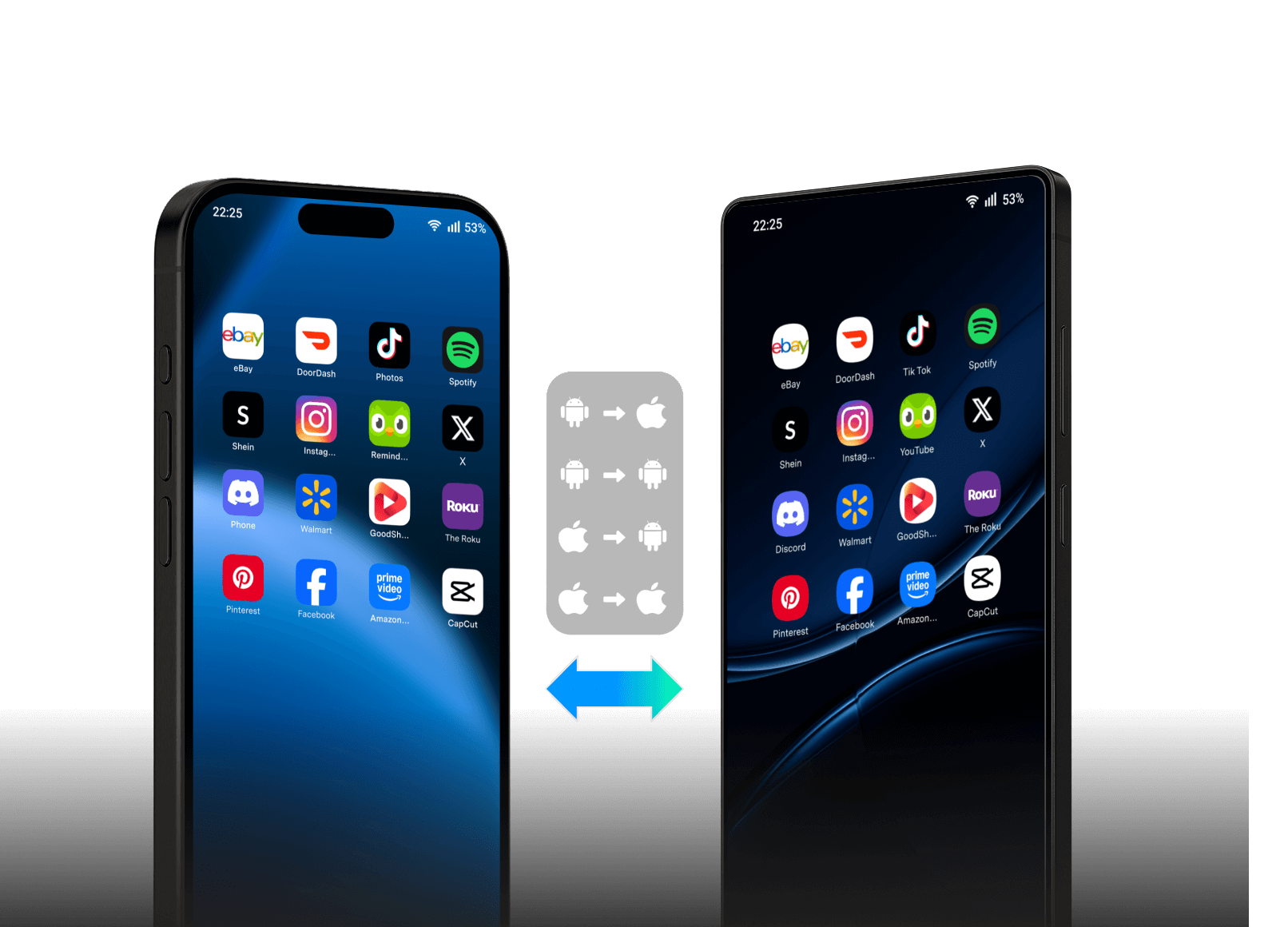
Why Choose MobileTrans to Transfer Data from Phone to Phone?

Simple
Designed for non-tech-savvy users. With clear instructions and easy operations, providing a silky-smooth phone data transfer experience.
Selectively transfer files & data
Clear instructions & interface
3-Steps easy operations
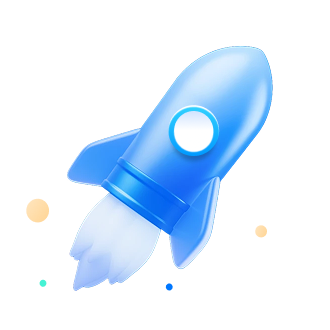
Fast
With its smart parallel transfer progress and optimized routing, MobileTrans is blazing fast. You an easily transfer a large batch of data with a remarkably faster speed
96.32%
faster than other
96.34%
faster than before
8/h
Movies sent
6500/h
Photos sent
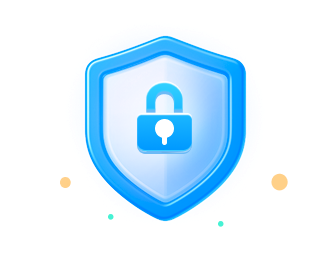
Secure
Safely transfer your data with military-grade encryption. No cloud update, no Wi-Fi based transfer -- No one can access your private data.
End-to-end Encrypted
No Cloud Update
No Third-party Access
How to Seamlessly Transfer Data from Phone to Phone via MobileTrans?
Tech Specs
CPU
1GHz (32 bit or 64 bit)
Hard Disk Space
200 MB and above free space
RAM
256 MB or more of RAM (1024MB
Recommended)
iOS & Android
iOS Versions: iOS 6 and up (iOS 26 beta included)
Android Versions: Android 4.6 and up (Android 16 included)
Computer OS
Windows: Win 11/10/8.1/8/7/Vista/XP
Mac: 15 (macOS Sequoia), 14 (macOS Sonoma), 13 (macOS Ventura), 12 (macOS Monterey), 11 (macOS Big Sur), 10.15 (macOS Catalina), 10.14 (macOS Mojave), Mac OS X 10.13 (High Sierra), 10.12 (macOS Sierra), 10.11 (El Capitan), 10.10 (Yosemite), 10.9 (Mavericks), or 10.8