The Photos app presents a way to preserve beautiful memories of old friends and past events. So, it can be a terrible experience to accidentally delete or lose important photos. You may delete photos accidentally while organizing your image folder, selecting images, or sharing photos. But the all-important question here is: Can you recover permanently deleted photos from iCloud?
In this guide, we will reveal the answer to this question and you’ll discover quick and easy methods to recover deleted photos from iCloud without any fuss.
In this article
Is It Possible to Recover Permanently Deleted Photos from iCloud?
Yes, it is possible to recover deleted photos from iCloud. If you accidentally delete your images from your iPhone, you can restore the backed-up copy of the deleted images from your iCloud backup storage. However, this is only feasible if iCloud backup and syncing for photos was enabled on your Apple account and device.
While iCloud can back up and sync your image library across all your devices, you have to enable this feature in settings for it get active. After you turned on iCloud back up, your images will be automatically backed up to your iCloud storage when your device is connected to a Wi-Fi and plugged in. In this case, you can restore the backed-up copies of your images even when you delete them.
But what if you enabled iCloud syncing for photos but still can’t find your images in iCloud backup? There are a few possible reasons for this: You may be signed in to a different Apple account from your device, your iCloud storage could be full, or iCloud hasn’t backed up recent image yet. Check your Wi-Fi network, iCloud back up and syncing settings, and available iCloud storage. Also, ensure your iCloud or Apple account isn’t under any restrictions.
How to Recover Permanently Deleted Photos from iCloud
Now, let’s discuss how to retrieve deleted photos from your iCloud backup. There are different ways to go about this but we have carefully handpicked the best and easiest methods to recover permanently deleted photos from iCloud.
How to Recover Deleted Photos from iCloud with MobileTrans
Can’t find deleted images on your iPhone or Mac? Try MobileTrans - Backup & Restore to recover deleted images from iCloud.
Wondershare MobileTrans is a one-in-all File management tool that allows users to access, transfer, back up, and restore images easily and without erasing existing data.
Even more impressive is that MobileTrans allows you to recover deleted images from iCloud to not just iPhones but any other device including Android devices. Many other methods that allow you to recover deleted photos from iCloud only allow restore to Apple devices.
Wondershare MobileTrans
Restore Your Deleted Photos in iCloud Easily
- • It takes only a few steps.
- • Your photo data is encrypted for privacy.
- • Batch and selective restoration.

 4.5/5 Excellent
4.5/5 ExcellentOnce you download Wondershare MobileTrans on your PC, follow these steps to recover permanently deleted photos from iCloud Backup in just a few clicks:
- Launch MobileTrans on your PC (Mac or Windows PC) and connect your device to the PC using a compatible USB/Lightning cable.
- From the MobileTrans home Interface, select Phone Transfer. Then click the iCloud to iPhone (Transfer iCloud data to phone) option.

- Next, sign in to your iCloud account using your correct Apple ID and Password. You’ll receive a notification on your Apple device along with a 6-digit verification code. Enter the code on your PC.

- Once signed in to iCloud, navigate to your backup folder and select the category of data you want to restore. Since you want to recover deleted photos from iCloud, select Photos.

- You’ll see all your backed-up images in this folder. Select the deleted photos you want to restore and click Restore to Device at the bottom of the screen and click Start to begin the file transfer.
- Once you receive a Restore Complete Notification, unplug your phone from the PC. Then check your iPhone photos app or gallery to view your deleted photos.

How to Retrieve Deleted Photos from iCloud via the Photos App
If you don’t want to use a third-party tool, you can also choose the Photos App to retrieve deleted photos. The Photos App offers several quick fixes to common problems including accidental deletion. When you accidentally delete an image from your Apple device, the image is removed from its original folder or album and kept in a separate album in your Photos app.
You can recover the deleted image quickly from iCloud via the Photos App by following these steps:
- Open the Photos App on your iPhone or Mac and scroll down to the Utilities section.
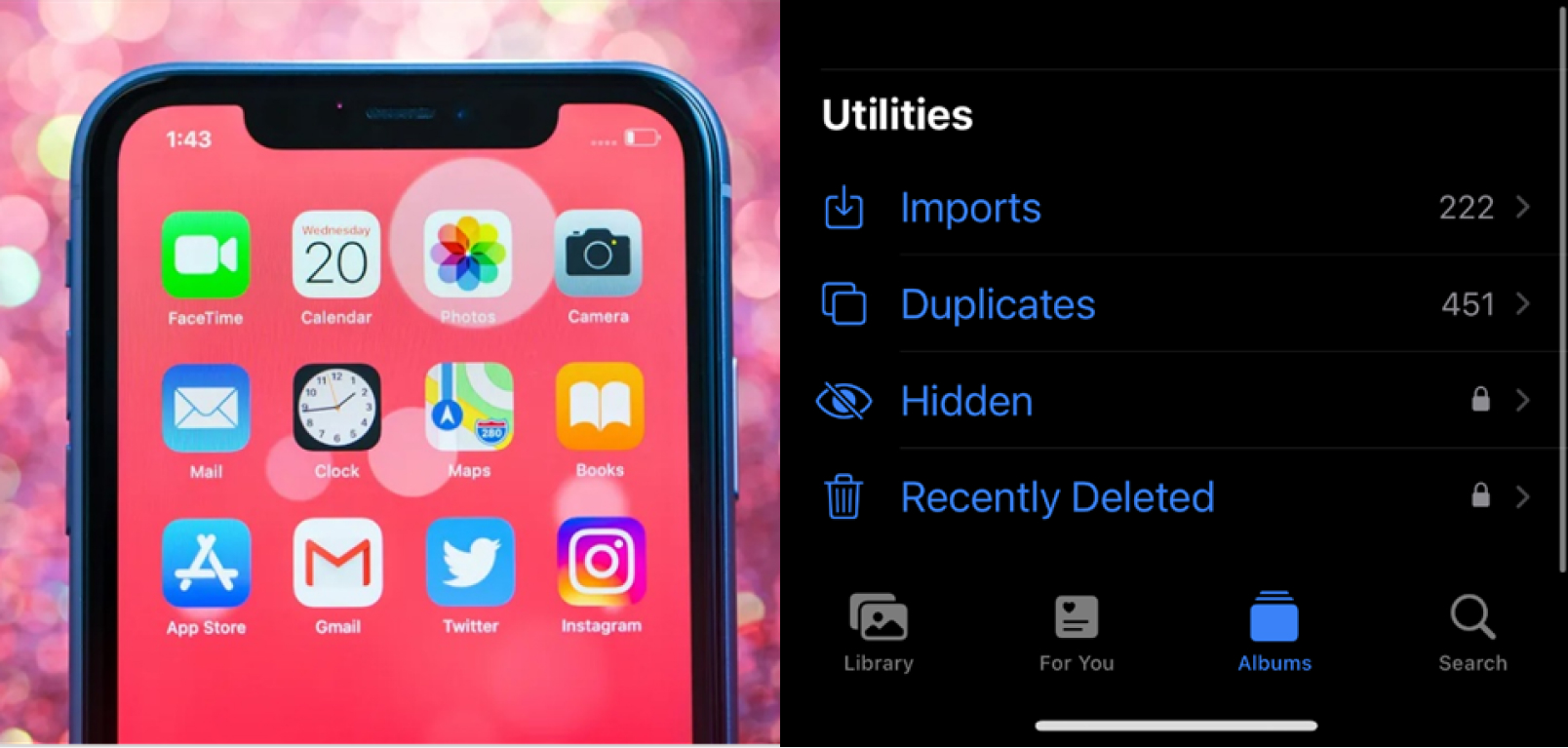
- Click on the Recently Deleted Album to view images that you deleted from your device. Usually, you’ll see images you have deleted within a 30-day period.
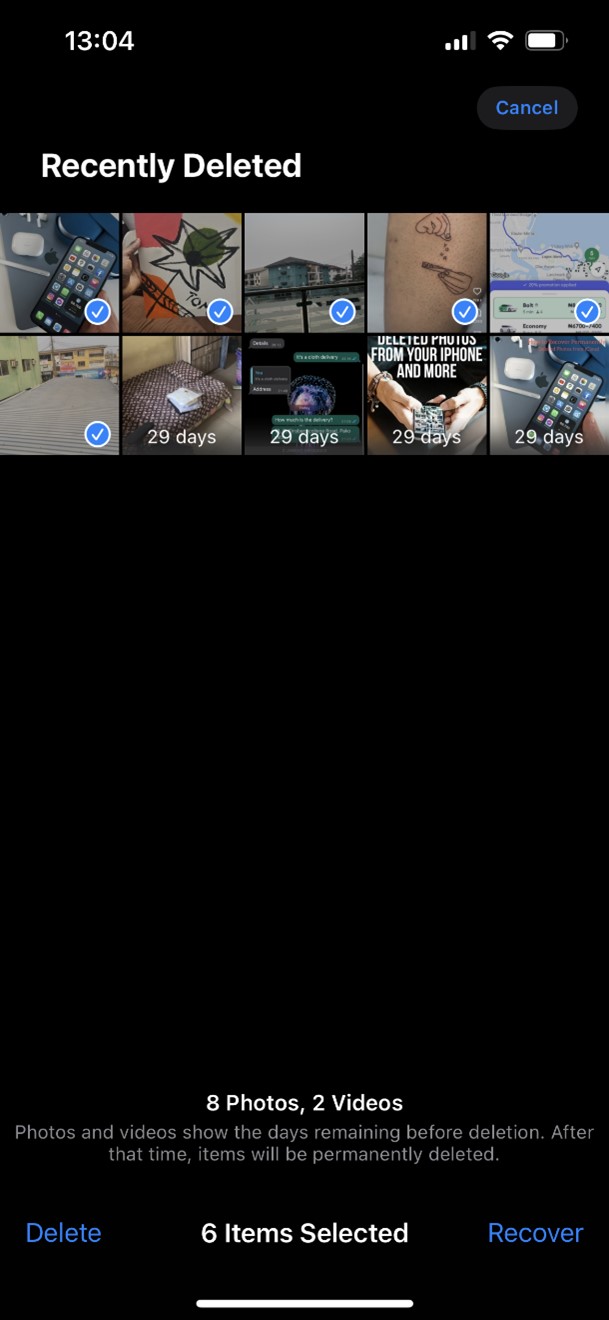
- Select the images you want to restore and click Recover at the bottom-right of the screen to restore your deleted images to your Apple device.
Recover Deleted Photos from iCloud via the iCloud Website
If you don’t find the deleted photos you are looking for in the Recently Deleted folder on your iPhone/iPad, you can check the Recently Deleted folder in iCloud backup directly via the iCloud website. Chances are the photos might still be in iCloud backup if your changes haven’t been synced yet due to Internet factors or any other reason.
Here is how to retrieve images from the iCloud website:
- Go to the iCloud website and sign in using your correct Apple ID and Password.
- Once signed in, check the list of Apps and select Photos.
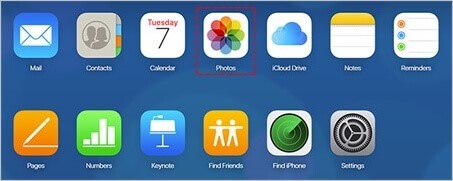
- Next, click on the Recently Deleted Folder and scan for the image(s) you are looking for. Mark the photo(s) and click on Recover.
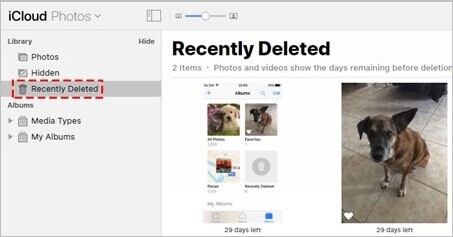
Recover Deleted Photos from iCloud Backup
This method is a last resort because you’ll have to erase your device for it to work. Restoring iCloud backup is a feature designed for new Apple devices and iPhones stuck in Factory or Reset Mode.
So, if you have important items or documents on your device, ensure to create a backup on your PC before proceeding with this step. Once phone backup is complete, follow these steps to recover deleted photos from iCloud via iCloud backup:
- Go to Settings and click on General. From the list of options, select Transfer or Reset iPhone.
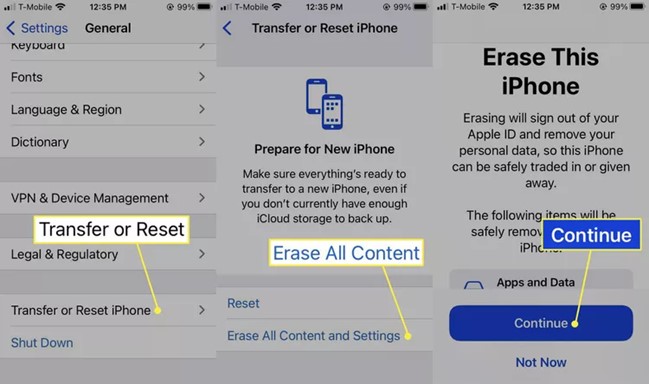
- From the next page, select to Erase All Content and Settings. Then click Continue to erase your iPhone and restore it to factory settings, like it’s a new device.
- Once the process is complete, your phone will restart and display the Apps and Data screen. From the list of options, select Restore from iCloud Backup and connect to a stable Wi-Fi.
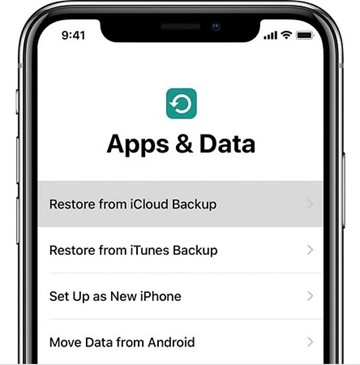
(Credit: apple inc.)
- Next, sign in to your account using your Apple ID and Password, so you can access the iCloud backup Image nameed to the Apple account.
- When you sign in, you’ll see a list of iCloud Backup Archives arranged according to dates. Select the most recent backup or choose the one you suspect will have the deleted photo you are looking for.
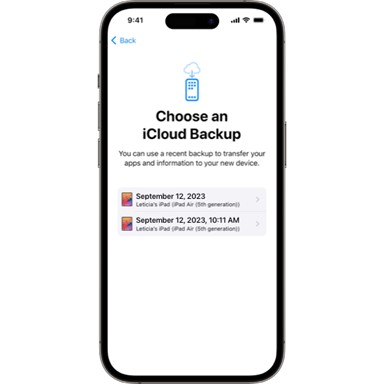
- Next, choose to Restore Backup to the new device. This may take a while depending on how much files are in the backup you want to restore. You’ll see how long the backup will take under the progress bar.
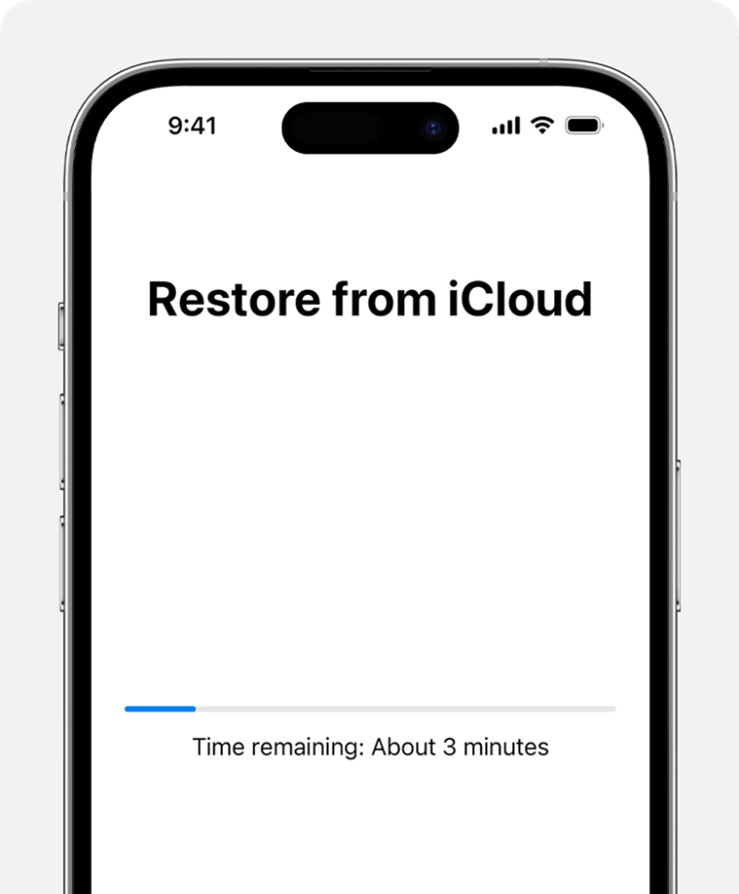
When the backup is complete, check your iPhone photos app to see if the deleted images you are looking for has been restored. You can also restore your iPhone settings from the backup you made earlier.
Why Can’t I Find my Deleted Photos in iCloud?
Sometimes, you may not find your deleted photos in iCloud backup, which means you can’t recover your deleted photos unless you backed up your image library to your PC or any other cloud-based service. That said, here are possible reasons you can’t find your deleted photos in iCloud:
- It’s more than 30 days since you deleted the photo
iCloud only keeps your deleted photos for 30 days. So, if you are trying to recover an image that you deleted more than 30 days ago, you won’t find it in iCloud’s Recently Deleted Folder because it is not a recently deleted image. If you want to restore an image you deleted over 30 days ago, you’ll have to erase your device and restore a recent iCloud backup from your archive – kind of like setting up a new device.
- You are signed in to a wrong Apple account
Are you signed into the right Apple account? Check and sign-in again because if you are signed into a wrong account, you won’t see your backup or deleted images even if you are signed-in on your device.
Other reasons include:
- Poor Wi-Fi
- iCloud storage full
- iCloud account has been restricted.
Easily Back Up Photos to PC: MobileTrans
In days where iCloud backup isn’t available or you have exhausted your iCloud storage, there is a better alternative to backup important photos and image folders to your PC using MobileTrans - Backup & Restore.
MobileTrans is a user-friendly software allowing users to back up and restore important photos, files, and app data to their PC without a Wi-Fi or Cellular data connection.
MobileTrans is compatible with thousands of smart devices. Also, if you want to restore your backed-up photos after 30 days, MobileTrans is the best option and the tool supports cross-platform backup and restore too. This means you can back up and restore photos between Android phones and Mac PCs and between Windows PCs and Apple devices.
Wondershare MobileTrans
Back Up Your Data to Computer Easily
- • No data loss. No data leaks.
- • Support various data, including files, photos, videos, apps, contacts, etc.
- • Compatible with over thouands of devices acorss Android and iOS.

 4.5/5 Excellent
4.5/5 ExcellentOnce you download and install MobileTrans backup and restore tool on your PC, follow these steps to back up your favorite photos:
- Launch MobileTrans on your PC and connect your mobile phone to the PC using a compatible USB cable.
- From the MobileTrans main interface, select Backup & Restore and click Backup under Phone Backup & Restore.

- Select the photos and files you want to back up and select Start at the bottom of the screen.

- Wait for the backup to be completed. Then unplug your phone and set a custom password to encrypt your backup folder.

You can restore your photo backup from your PC to any device via MobileTrans. All you have to do is select Import to Phone from the MobileTrans dashboard and follow the simple steps.
Final Words
In summary, it’s possible to recover deleted iPhone or mac photos from iCloud if you enabled iCloud back up and syncing in settings. Once you enable iCloud back-up and syncing on your device, all your photos are backed up and any change you make to your photo folder such as deleting an image is updated on iCloud. iCloud then stores your recently deleted images in the recently deleted folder in the Photos App and you can recover images that you deleted within 30 days in this folder.
Once an image leaves the folder or is deleted from iCloud backup, the only way to recover a deleted image is to restore iCloud backup from the Apps and Data screen when you erase and reset your device.

 4.5/5 Excellent
4.5/5 ExcellentFAQ
-
1. When you delete photos in iCloud, are they permanently deleted?
Yes, once photos are deleted from iCloud backup, you can’t restore them. iCloud backup is the last option to restore deleted images to your Apple device, so if you lose or delete photos here, you can’t recover the images. The only way to access and restore permanently deleted images from iCloud is to go through the Apps and Data screen. This means you have to erase your device and set it up from scratch. -
2. How long before deleted photos on are erased forever from iCloud?
When you delete photos and videos, they go to your Recently Deleted album for 30 days. After 30 days, they'll be permanently deleted from iCloud. However, you may still access deleted images after 30 days by browsing through your iCloud backup archives. If you would like to back up your images for more than 30 days, the best method is to back up to your PC.






