The need to keep your apps and other data safe becomes essential when switching to a new phone. For many Samsung users, switching phones means spending time re-downloading each app individually. This process can feel slow and confusing, especially when you are unsure about how to address this need. Luckily, several effortless solutions are available to move apps quickly without losing anything important.
Along with that, you don’t need to be a tech expert or understand complex tools to perform this task. Thus, this guide will show you multiple easy and safe ways to learn how to transfer apps from Samsung to Samsung. Plus, you will discover dedicated software that helps you overcome this migration task in minutes without any hassle.
In this article
Part 1. How to Transfer All Apps from Samsung to Samsung in One Click Without Fail

For an effortless and secure way, it is highly recommended to use MobileTrans software to migrate apps from one phone to another. When it comes to learning how to transfer all apps from Samsung to Samsung, it lets you perform this task in one click. In addition, it transfers more than 18 kinds of data between two phones, such as contacts, multimedia, and apps.
Besides, the tool is compatible with more than 6000 devices, which allows you to use it without any concern about compatibility. Without even Wi-Fi or mobile data, users can transfer their apps between one Samsung phone and another. Moreover, it can be used with all Android versions starting with 4.6 and up to the latest Android 15 system. The program is also timesaving since it transfers data faster than obsolete Bluetooth.
Key Feature
- Selective Transfer: MobileTrans allows you to select only the apps you want to transfer to a new phone before proceeding with the task.
- Android to Android Migration: Apart from apps, users can also migrate various types of data, including Voice Memos, Calendars, and Call Logs.
- Safe Data Transfer: It ensures your data remains secure and intact during the transfer process, without overwriting critical information.
Guide to Transfer All Apps from Samsung to Samsung Using MobileTrans
As you discover top capabilities, adhere to the detailed steps to learn how to send apps from Samsung to Samsung using this tool:
Step 1. Access the Phone Transfer Feature to Migrate Apps
When you connect both of your Samsung devices to the PC, navigate to the "App to App" tab under the "Phone Transfer" section. After that, select the apps you want to transfer and click the "Start" button, specifying both the source and target devices.
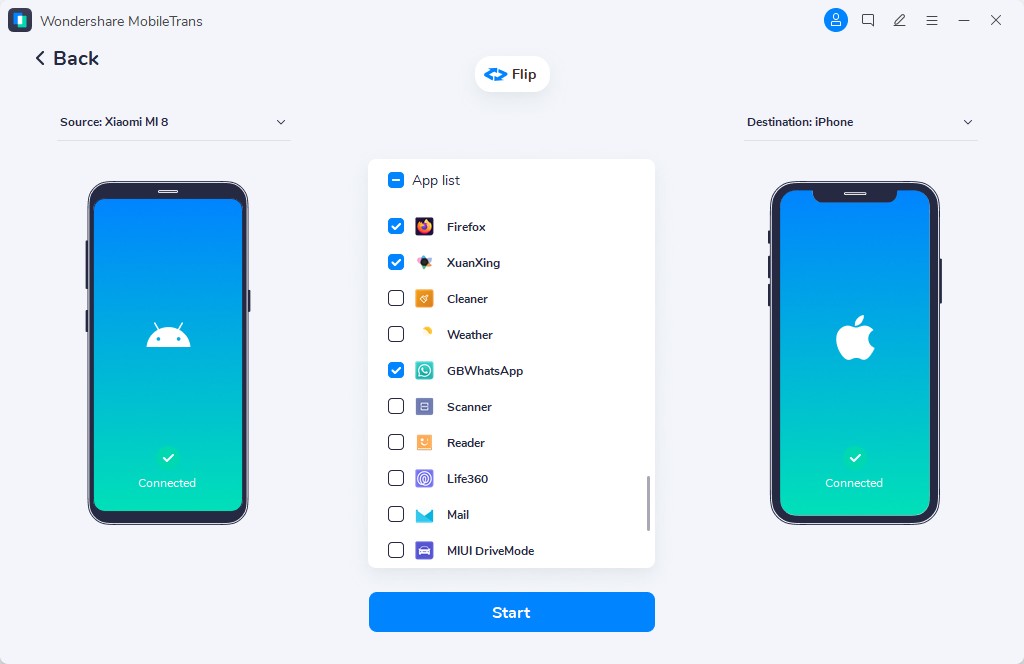
Step 2. Allow the Apps to Install on Your New Samsung
While migrating the apps, press the "Install" button when you see an alert screen on your receiving Samsung device. Once all your chosen apps have been transferred, you will see a confirmation screen on your computer.

Part 2. How to Copy Apps from Samsung to Samsung via Smart Switch
This native feature is also a great option when you wonder how to copy apps from Samsung to Samsung. It supports app transfer along with various other data types such as contacts, messages, photos, and videos. Along with that, you can use it wirelessly, with a USB cable, or through external storage as well, without hassle. So, follow the quick steps to find out how you can perform this migration process:
Step 1. As you launch the "Smart Switch" app on your old phone, tap the "Send From This Phone" option and opt for the "Cable" choice.
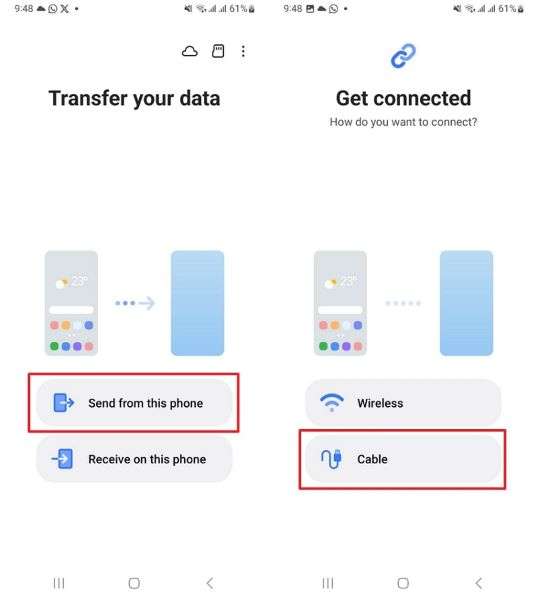
Step 2. Next, run this app on your new phone and select the "Receive On This Phone" option. Then, connect both Samsung devices using a cable. When they are connected, the app starts searching for the data to transfer from the old phone to the new.
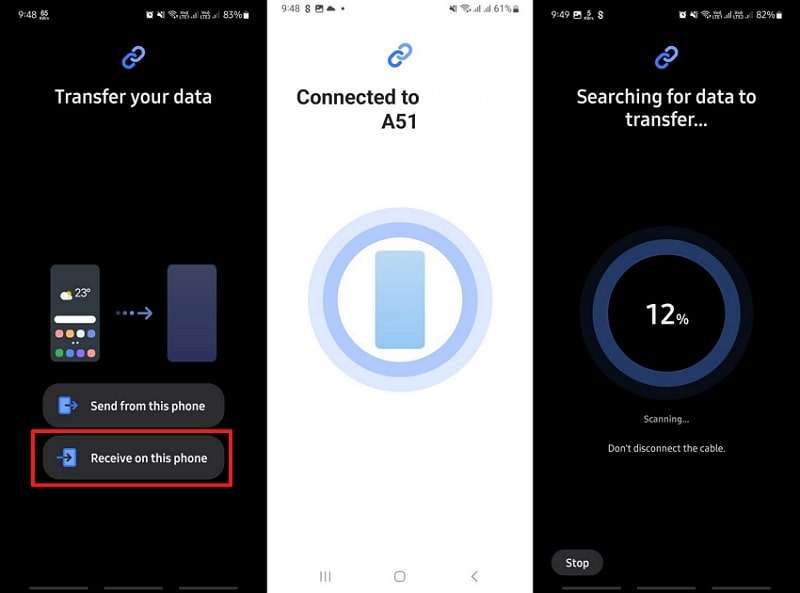
Step 3. Upon detecting the data, press the "Custom" option and hit the "Next" button. Afterward, choose the "Apps" option to opt for the apps you want to move and press the "Transfer" button to complete the task.
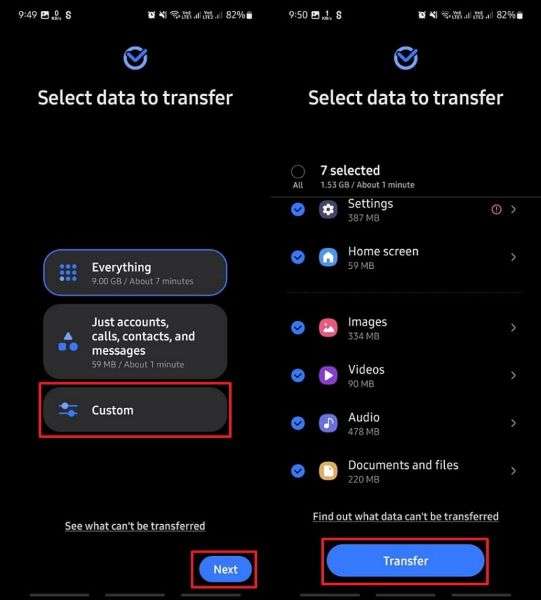
Part 3. How to Share Apps from Samsung to Samsung via Samsung Cloud
It is also a native app for Samsung phones that lets you back up apps and essential data securely to your account. Once saved, you can easily restore your backup on your new Samsung phone with the same cloud account. Moreover, it enables you to both create and restore a selective backup on your phone. Thus, go through the guide to learn how to share apps from Samsung to Samsung without hassle:
Step 1. To initiate, launch the "Cloud" app on your old Samsung phone and tap the "Backup Data" option. Next, enable the "Apps" or other toggles as needed, and then click the "Back Up Now" button.
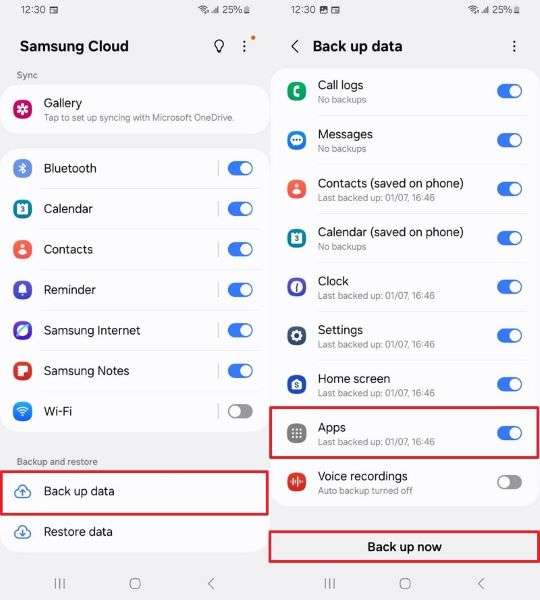
Step 2. Following that, run this app on your new Samsung device with the same account and select the "Restore Data" option. After that, tap the recently backed-up data from your old phone, choose "Apps" and press the "Restore" button.
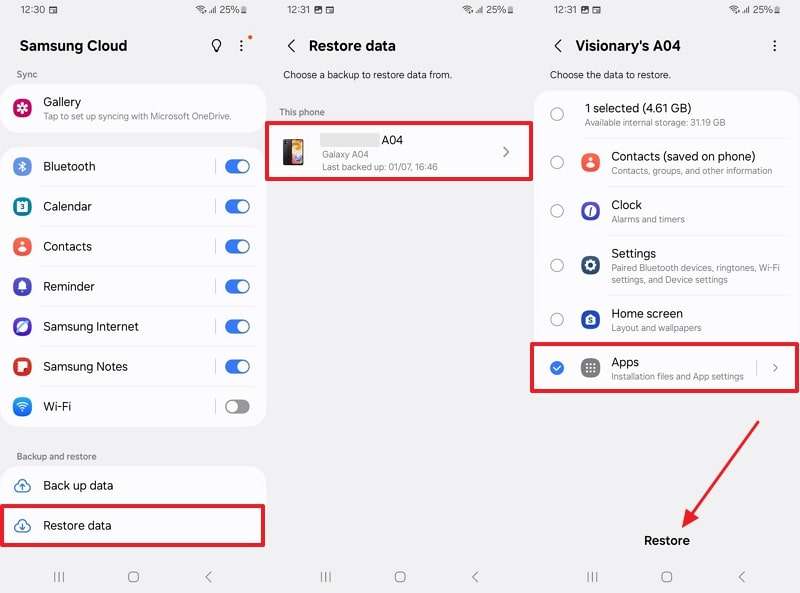
Part 4. How to Send Apps from Samsung to Samsung Using WhatsApp
The other alternative to transferring your apps between phones is using a messaging application such as WhatsApp. Since it doesn't transfer full apps, you can share APK files directly through chat easily and quickly. Plus, it supports file sharing up to 2GB, which makes it helpful in sending lightweight app files between devices. Anyhow, take guidance from the guide to understand how to send an app from Samsung to Samsung:
Step 1. Initially, head to the file manager app and tap the "Installation Files" option. After that, tap the app you want to send for a few moments to select the "Share" icon and then opt for the "WhatsApp" choice.
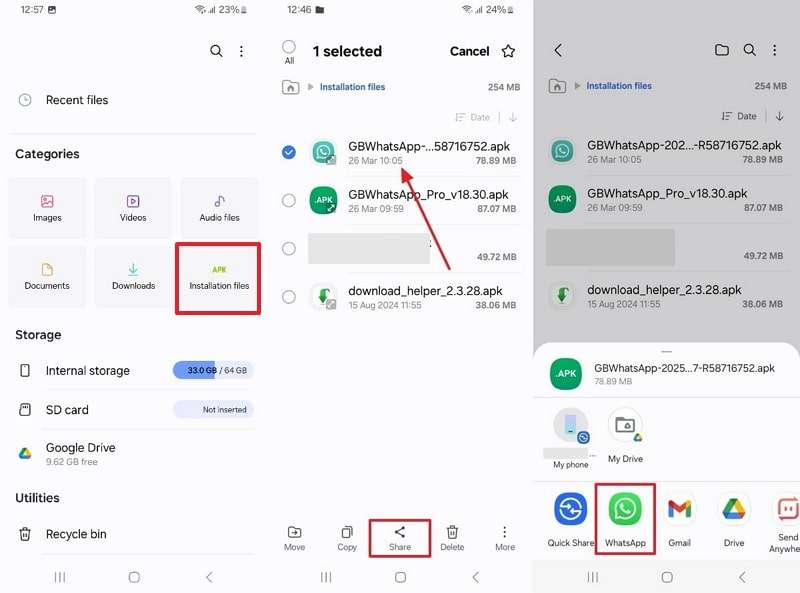
Step 2. Moving ahead, choose the contact to send the app and press the "Send" button. When the APK file is selected, hit the "Send" button again to finish the process.
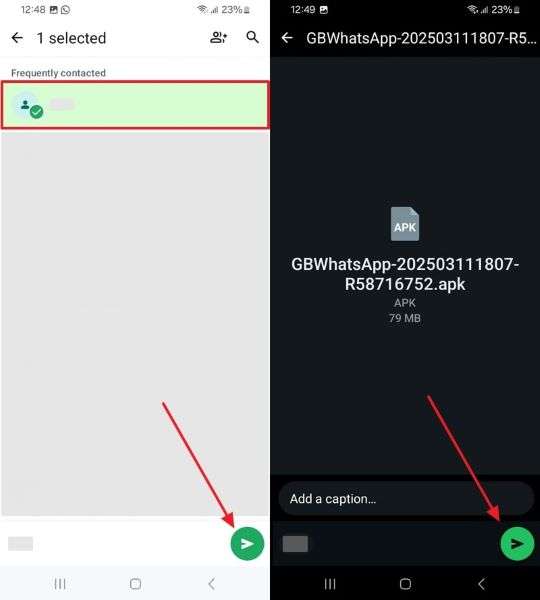
Part 5. How To Transfer Apps from Samsung to Samsung with Quick Share
Apart from the above, Quick Share offers a fast-sharing capability to move data from one phone to another. It uses Bluetooth and Wi-Fi Direct to send files quickly and effortlessly without any hassle. Besides, you can share app APK files and other multimedia instantly between nearby Samsung devices with just a few taps. Adhere to the guide to find out how to transfer apps from Samsung to Samsung using this method:
Step 1. As you navigate to the "Installation Files" section in the file manager app, long-press the APK file and choose the "Share" icon.
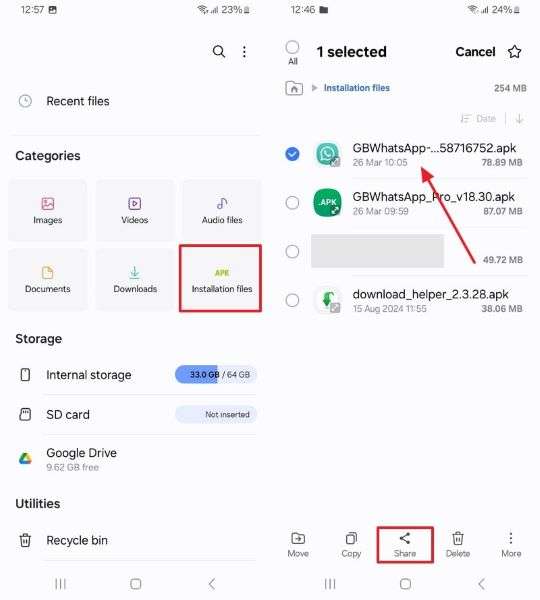
Step 2. Afterward, tap the "Quick Share" option and enable it on both Samsung phones. When your old phone recognizes the new mobile device nearby, tap it to proceed.
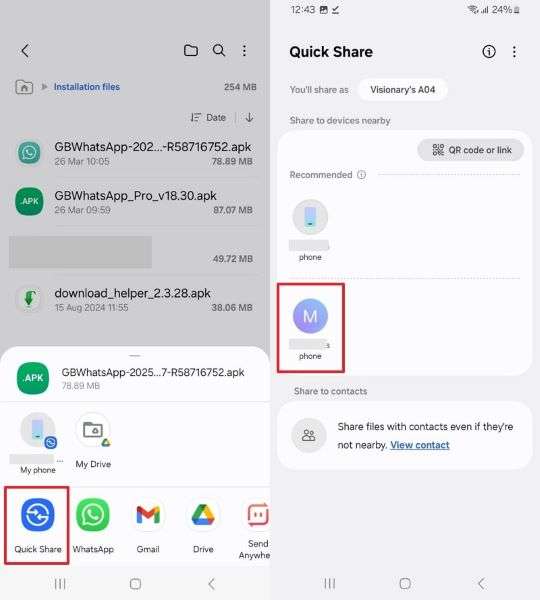
Step 3. Upon receiving a pop-up message on your new phone, hit the "Accept" button to complete the app transfer task.
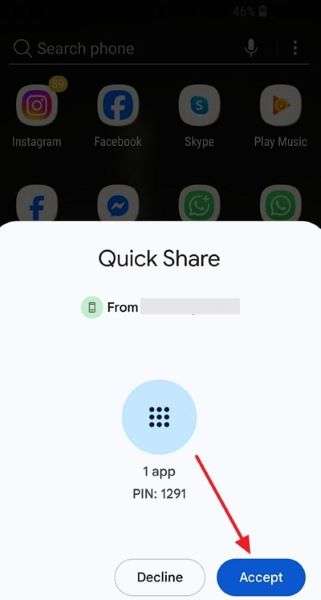
Conclusion
In summary, learning how to transfer apps from Samsung to Samsung can be simple when you know the right approaches. This article has explored several ways to migrate your apps from one phone to another, so you can choose one according to your needs. However, when you want to perform this task without any hassle, MobileTrans stands out as the best option to move 18+ data types, along with apps.
FAQs
-
Q1. What should I do if Smart Switch is not detecting the other phone?
When it is not detecting your other phone, ensure that both your mobile phones are updated. In addition, you need to grant Smart Switch access to storage and files on your phones. Also, ensure that both phones are connected correctly, either through a USB cable or Wi-Fi. -
Q2. Does Samsung Cloud restore all apps or just selected ones?
It gives you the option to choose which apps you want to restore on your device. When creating a backup, enable the "Apps" toggle to automatically back up all your phone's apps. During restoration, you can easily select specific apps you want to restore on your phone. -
Q3. What's the fastest way to move all apps from Samsung to Samsung?
The quickest and simplest way of transferring all your applications between two phones is through a special program called MobileTrans. It supports 18+ data types, allowing seamless transfer between two phones without any compatibility or storage issues. Moreover, this tool is compatible with over 6,000 devices, ensuring data loss issues are avoided.









