Technology has started offering newer and innovative ways for data transfer between devices. One tool used to do that is a Smart Switch, which can move data from an existing Android/iOS device to a new Samsung Galaxy device. However, despite its benefits, the Smart Switch has major practical constraints, like a lack of compatibility with other devices.
Many users have complained about data transfer speed while trying to migrate files using the wireless method. Due to these disadvantages, people are looking for a better and more effective Smart Switch alternative. Thus, this article will provide the best alternative to Smart Switch tools.
In this article
Part 1. The Most Superior Smart Switch Alternative: MobileTrans App
When it comes to transferring data from one phone to another with fast processing speed, the MobileTrans app (Android & iOS) is the best choice. This app can seamlessly transfer all types of data across multiple platforms, such as photos, videos, documents, and more. Moreover, with over 30 MB/s speed, this app can transfer 1 GB of files 200 times faster than Bluetooth.
Users can connect their Android and iOS devices with a simple QR code, making transferring more efficient and accessible. The MobileTrans App also provides high privacy and data security features that ensure safe transfer without losing data. This app is a better alternative to Smart Switch in multiple aspects and data-transferring options.
Key Features
- File Transfer: The MobileTrans App supports all types of photos, audio, and file formats, seamlessly transferring them from one mobile device to another.
- Backup and Restore: If you lose some files or contacts, this app helps you back up all the call logs and contacts, which you can quickly restore.
- WhatsApp Transfer: Transferring WhatsApp data has become easy with MobileTrans as users can swiftly move their messages, stickers, attachments, and more without compromising data.
Comprehensive Guide on How to Transfer Data from One Mobile to Another
As the MobileTrans App is a better alternative to Samsung Smart Switch, we can now learn how to transfer data from one device to another. Follow the given steps and seamlessly send any type of data quickly and safely:
Step 1. Install the MobileTrans App and Access the Phone-to-Phone Option
First, install the MobileTrans App from your device’s store and open the app. Tap the “Phone to Phone” option from the opened screen to reveal a bottom-up menu. Now, choose the “Android to Android” option as a transfer direction. On the next bottom-up menu options, select the “Send” option and let the app sync all the available data in your old Android phone.


Step 2. Choose Desired Data from Old Phone and Send to New Phone
When all the data is displayed, check the one you wish to transfer and hit the “Send” button. After that, a QR code scanner screen will appear on your phone.

Step 3. Start to Transfer Your Data
Finally, MobileTrans app will automatically start transferring the data to your new device. After a few seconds, you will receive a notification on your screen that reads your data has been sent successfully.
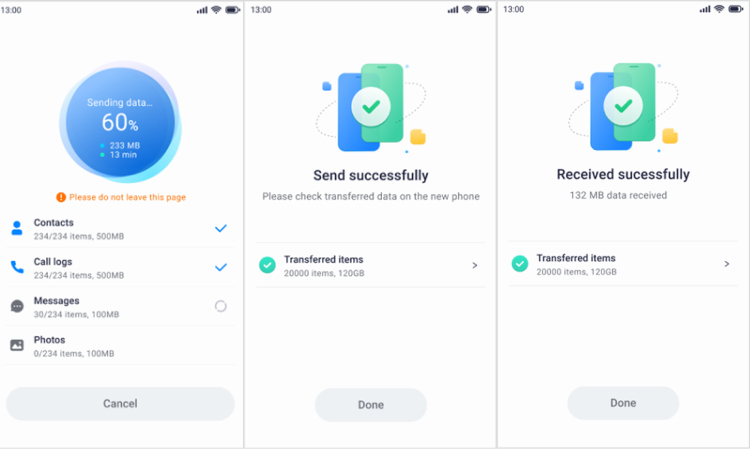
Part 2. Other Reliable Alternatives to Samsung Smart Switch
You will find many basic or advanced options in the market when looking for more alternatives to transfer data from one device to another. Here, we have solved your problem by providing a comprehensive list of Smart Switch alternatives:
1. MobileTrans Desktop
Wondershare MobileTrans is the first alternative on our list. It facilitates users' transferring 18+ types of data. With its capability of supporting 6000+ mobile devices, including Android and iOS systems, it's considered an all-in-one data transfer solution. This tool offers better transfer services than Bluetooth, which makes it the best data transfer tool.
Wondershare MobileTrans
Transfer Your Phone Data Easily
- • No data loss. No data leaks.
- • Support various data, including files, photos, videos, apps, contacts, etc.
- • Compatible with thousands of device types acorss Android and iOS.

 4.5/5 Excellent
4.5/5 ExcellentMoreover, it transfers data to any device for free without overwriting existing data. You can transfer photos, videos, and many more with this best data transfer software that guarantees secure transfer. If you run out of storage space, you can always count on MobileTrans, as it is a one-click solution.

Key Features
- This tool allows you to easily transfer all the essential data from an iPhone to an Android with a few steps.
- MobileTrans lists all the apps on the old Android phone and facilitates batch installation.
- If you have less storage space, this tool can benefit you as it eases transferring photos and videos from your phone to your computer.
- You can also transfer data from iPhone to iPhone or iPhone to iPad without losing anything.
Limitation
- Most of its advanced data-transferring features come with a price.
2. Cloud Storages
Cloud storage makes sharing and transferring files online convenient, as it provides multiple options like Google Drive and Dropbox. When talking about the best services, Google Drive offers easy sharing and collaboration for users of every kind. Moreover, this alternative to Smart Switch facilitates users' file migration by simply sharing links.

Key Features
- It provides 15 GB of free space, which makes it convenient for users to share multiple files.
- Many users can work on Google Docs and Sheets, making teamwork efficient.
- Accessible from any device with an internet connection, including smartphones and computers.
Limitations
- The sharing facility can confuse many users and lead to mishaps with permissions and access levels.
- Uploading files on Google Docs may cause inconvenience due to file size limitations.
3. SHAREit
It attracts users due to its fantastic file-transferring capability, which transfers heavy files at 42 MB/s. This app allows you to migrate all sorts of files, such as apps, games, files, and more, without any limit. In addition, it allows you to quickly and securely send any file to any device for free.

Key Features
- It enables users to send files or data without any limitation to their size, as it facilitates large file transfers.
- This app also allows you to transfer files from mobile to Web and PC with a few steps.
- SHAREit file manager can help you clean and delete unnecessary data.
Limitations
- After transferring videos through this app, it might not show them in a designated folder on another device.
- Users may find it difficult to set up a data transferring process on this app.
4. WeTransfer
When considering Samsung Smart Switch alternatives, WeTransfer cannot be missed because of its safe data transfer feature. This tool also lets you quickly transfer files and data with passwords. Moreover, you can share files directly from Adobe Express, Dropbox, and more without downloading them.

Key Features
- WeTransfer lets you share any type of file directly to the email of the desired person.
- It does not make any changes to the format of the file after transferring.
- The files are encrypted when they are being transferred and are stored as AES-256.
Limitations
- With a free account, you can only transfer a file up to 2GB.
- Users with heavy and large files need to upgrade to an expensive paid plan.
5. Send Anywhere
Being an amazing alternative to Samsung Switch, it enables easy and quick transfer of files without altering the original file. In addition, it only requires a one-time six-digit password for simple file transfer. Moreover, there is no need for a Wi-Fi connection to transfer your files through this application.

Key Features
- This tool enables users to send multiple photos and videos at a time.
- It lets you send files to multiple people at once via a link.
- Users can utilize this tool on their browsers and mobile devices with the same advanced transferring features.
Limitations
- The transferring process restarts whenever there is any hindrance to the internet connection.
- This application faces file transferring issues due to its speed.
6. Zapya
Zapya benefits users by allowing them to send files of any size and format rapidly to all platforms. This alternative to Smart Switch can transfer files from Android and iOS devices without using Wi-Fi or mobile data. Furthermore, online file sharing through Zapya is much easier, as you can transfer files from any device that has a web browser.

Key Features
- You can connect a single or multiple USB drives through a hub and view and send files with ease.
- Users can effectively install this app in APK and AAB formats.
- This app lets you share data via a QR code that you can scan from one phone to another.
Limitation
- Zapya is full of unnecessary ads that interrupt data transfer.
- It might support multiple platforms, but some features may not work on all devices.
7. Bluetooth
Unlike a Smart Switch, which requires Wi-Fi to connect with other devices, Bluetooth can directly connect to different devices without an internet connection. It is an effective tool that prioritizes security while transferring any data type. You can transfer any data, such as contacts, videos, audio, and more, making it quite reliable for users.

Key Features
- Bluetooth saves the previously connected devices in its settings list.
- You can pair up to 8 devices by accessing the gear icon.
- This tool scans its environment and provides you with available connections.
Limitation
- It has a short-range limit, which weakens the connection if you go too far.
- The data transfer speed is slower than that of USB or Wi-Fi-based tools.
8. Email
Several email platforms, such as Gmail, Outlook, and Yahoo, can send important messages and others and move files and documents. The most used email platform is Gmail, a Smart Switch alternative for transferring data from one device to another. Its self-destructive feature ensures that your sensitive information doesn't get into the wrong hands.

Key Features
- Gmail has a confidential mode that lets you set an expiration date and a passcode for safety reasons.
- Users can attach up to 25 MB of various file types for efficient data transfer.
- It lets users insert large files using Google Drive and seamlessly transfer them to other devices.
Limitations
- Using this emailing platform, you can only migrate files of small size directly.
- The spam functionality can filter out important emails with sensitive information and data.
Part 3. Why is MobileTrans App/Wondershare MobileTrans the most recommended Smart Switch Alternative?
Explore the table below which showcases the best alternatives to Smart Switch compared together, each with its unique feature:
| Metrics | Transfer Speed | Platform Support | Transfer Method | Security | Pricing |
| Wondershare MobileTrans | Fastest | iOS, Android, Windows, Mac | USB, QR Code | Excellent Data AES-256 encryption | Yearly Plan: $27.99 Monthly Plan: $20.99 Perpetual Plan: $34.99 |
| Google Drive | Varies (cloud-based) | iOS, Android, Web, Window, Mac | Cloud | Client-side encryption | Business Starter: $6/month (per user) Business Standard: $12/month (per user) Business Plus: $18/month (per user) |
| SHAREit | Moderate | iOS, Android, Windows, Mac | Wi-Fi | Not Secure | In-App Purchases SHAREit Premium: $5.99 |
| WeTransfer | Fast | Online, iOS, Android | Direct Delivery to Email | AES-256 encryption | Pro: $10/month Premium: $19/month |
| Send Anywhere | Slow | iOS, Android | QR code, share link, 6-digit code | Not Secure | In-App Purchase: $27.19 |
| Zapya | Fast | iOS, Android, Windows, Mac | QR code, phone replicate, invite | Moderate | In-App Purchase: $0.72 per item |
| Bluetooth | Slowest | iOS, Android, desktop devices | Wireless | 28, 192 and 256-bit encryption | Free |
| Gmail | Moderate | iOS, Android, Web | Cloud-based | Depends on Platform | Free |
The comparison table above outlines various file transfer options, helping you choose the best one for your needs. Considering the factors above, the most reliable alternative to the Smart Switch is Wondershare MobileTrans or the MobileTrans App.
Conclusion
In summary, we learned that Smart Switch can transfer data from Android/iOS devices to Samsung Galaxy phones. However, due to various compatibility limitations, we looked at the top Smart Switch alternatives with better data transfer speeds, data type options, and more. Considering all the tools discussed, MobileTrans app and MobileTrans Desktop are the most recommended data transfer tools.
FAQ
-
1. What factors should you consider before looking for a Smart Switch alternative?
When you look for an effective transfer tool, the tool must be highly compatible with other devices and operating systems. Moreover, it should prioritize different types of data and many more. Luckily, the MobileTrans App provides all these features, robust security, and cost-effective solutions. -
2. What are some direct ways to transfer data from one phone to another?
Multiple tools offer direct transfer from one to another, such as Bluetooth, cloud services, and others. -
3. What are the reasons for a failed transfer process?
Data transfer failure can occur due to incompatible devices, a poor internet connection, or insufficient storage. An outdated OS can also disturb the whole transfer process and sometimes corrupt the file.











