Accidentally deleting your favorite photos or album from your Samsung phone can be upsetting but all hope isn’t lost yet because you can retrieve deleted photos on your Samsung phone using different methods that will be revealed in this guide.
Like you, many other people use Samsung phones for their impressive camera and picture quality. But what happens when you or someone else accidentally deletes a picture from your device?
Samsung has put some measures in place to help users restore deleted photos to their gallery and there are other methods to restore deleted photos to your Samsung device from your backup archive.
In this guide, you’ll discover how to retrieve deleted photos on Samsung by yourself, including the latest Galaxy S24 series.
In this article
-
- How to Retrieve Deleted Photos on Samsung from Samsung Gallery
- Recover Deleted Photos on Samsung from Samsung Cloud
- How to Retrieve Deleted Pictures on Samsung Phone via Google Photos
- How to Recover Deleted Photos on Samsung via Google Drive
- How to Recover Photos from Samsung Phone SD Card via Wondershare Recoverit
How to Retrieve Deleted Photos on Samsung Smartphones
Losing photos and precious memories on your Samsung phone either due to accidental deletion or a hard reset isn’t pleasant but it’s a problem you can fix by yourself. That said, here are the top 5 methods to retrieve deleted photos on a Samsung smartphone:
How to Retrieve Deleted Photos on Samsung from Samsung Gallery
One quick way to retrieve deleted photos on a Samsung phone is from the trash folder in your Samsung gallery. When you delete a photo from your phone, the picture is stored in a trash folder on your device for 30 days and you can restore the deleted photo from this folder before the 30 days is over.
Here is how to retrieve deleted photos on Samsung phone from Samsung gallery:
- Open Gallery on your Samsung phone and tap Menu.
- Tap the Trash Can or Recycle Bin icon on the screen. You’ll see all the photos you have deleted from your phone within the last 30 days with a date mark under each photo indicating how many days you have left until the picture is permanently deleted.
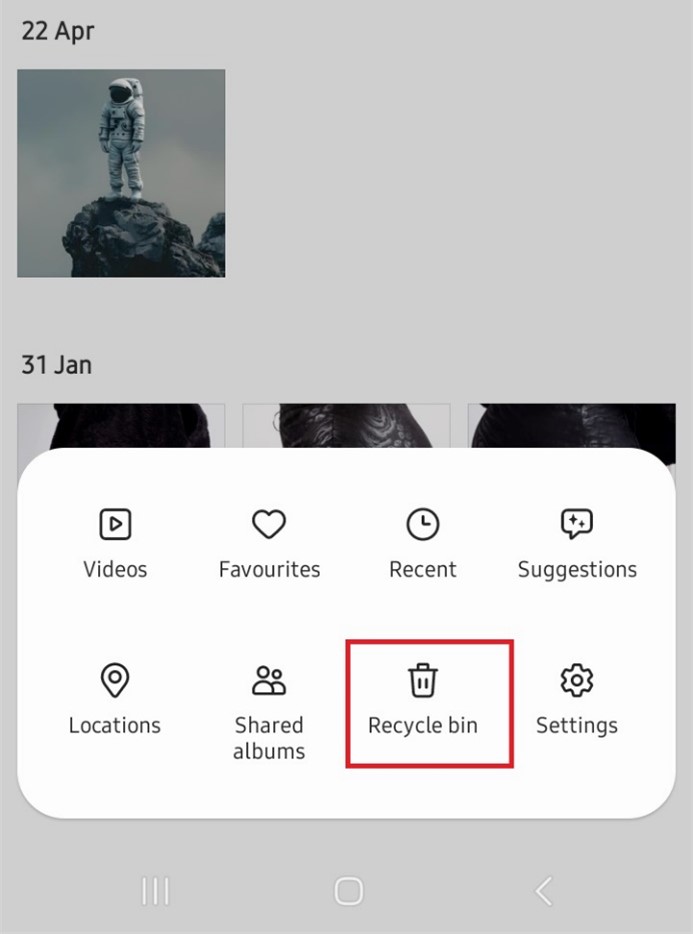
- Click Edit and mark the photos you want to restore. Then tap Restore to send the pictures back to your gallery.
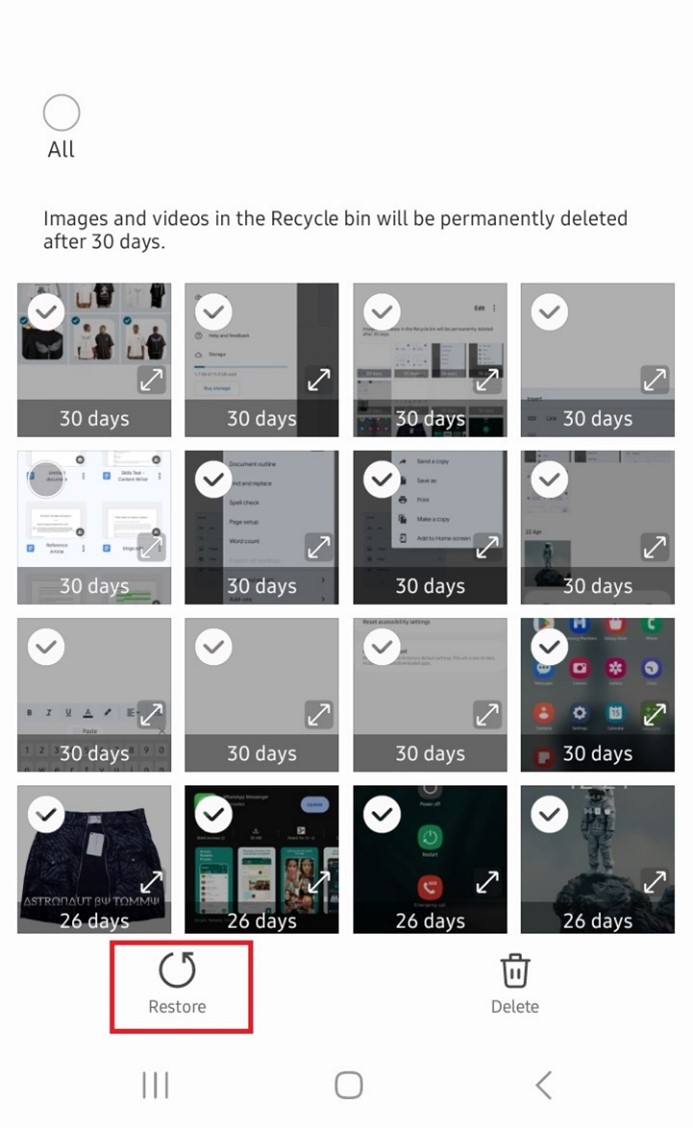
Recover Deleted Photos on Samsung from Samsung Cloud
Another quick method to recover deleted photos on Samsung phone is via Samsung Cloud; the online backup and storage space for your Samsung data.
Samsung Cloud offers every registered Samsung user 15GB of free storage space to back up and store photos, videos, and other Samsung data online.
If you enable auto backup to Samsung Cloud for your photos, all your pictures will be automatically transferred to Samsung’s online servers and you can retrieve deleted photos from these servers to your Samsung device should you lose or accidentally delete photos.
Here is how to recover deleted photos on Samsung phone from Samsung cloud:
- Go to Settings on your Samsung phone and select Accounts and Backup.
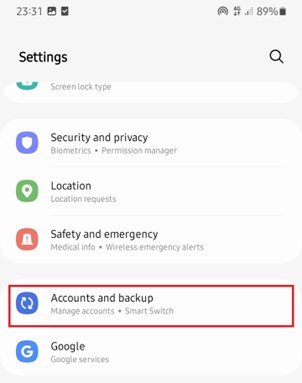
- Tap Restore Data and wait for the device to load the backups available for your phone.
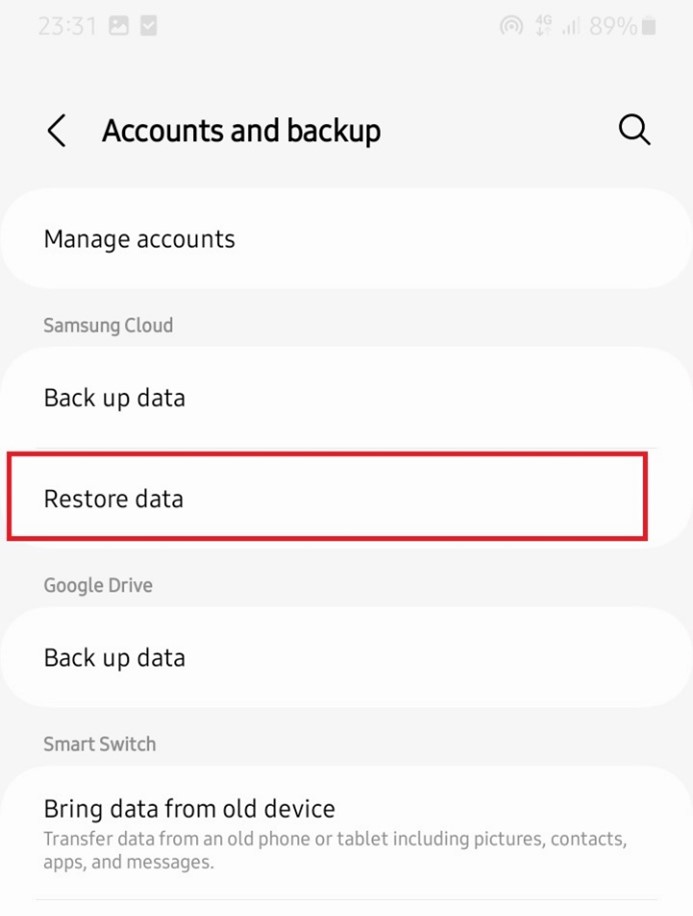
- Pick the photos you want to restore and click Restore to send the images back to your Samsung phone.
In 2021, Samsung announced that it would be shutting down some features of Samsung Cloud and advised users to move their data to OneDrive. If you synced your Samsung cloud account with OneDrive, you can retrieve deleted photos from there by following the steps below:
- Open your web browser and go to the OneDrive website. Sign in using your ID and password.
- Check for photos or gallery and pick the pictures you wish to restore to your Samsung phone.
- Click the Download icon to retrieve the deleted photos to your Samsung phone. You can also select Menu and choose Download to recover the deleted photos.
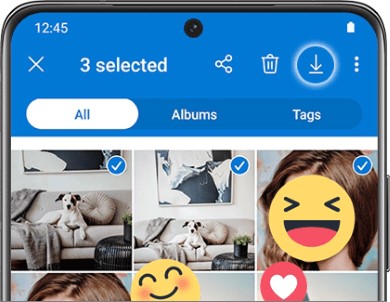
How to Retrieve Deleted Pictures on Samsung Phone via Google Photos
Did you enable backup to Google Photos? You can also retrieve deleted photos on Samsung via Google Photos Backup.
While Google Photos doesn’t offer unlimited storage, many Samsung users still use the service to access, manage, and back up photos to the cloud. If you have an existing backup folder for your pictures in Google Photos before you lost them, you can restore the photos to your Samsung phone within 60 days.
Here is how to retrieve deleted pictures on Samsung phone via Google Photos:
- Open the Google Photos app on your Samsung phone and select Library at the bottom right corner of your screen.
- Click on Trash or Bin to preview the deleted photos from your Samsung phone within the last 60 days.
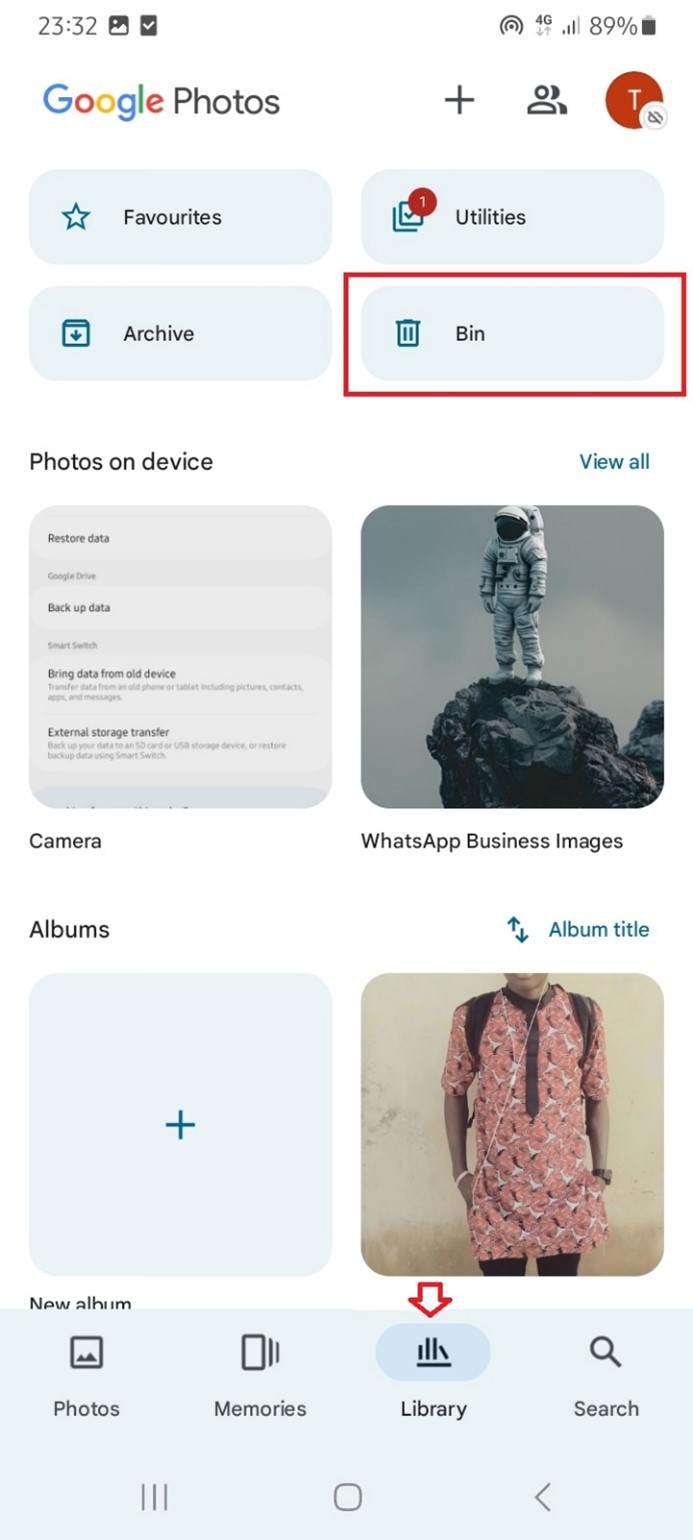
- Choose the pictures you wish to restore and tap on Restore. Then click Allow. The selected images will be recovered to your Samsung gallery.
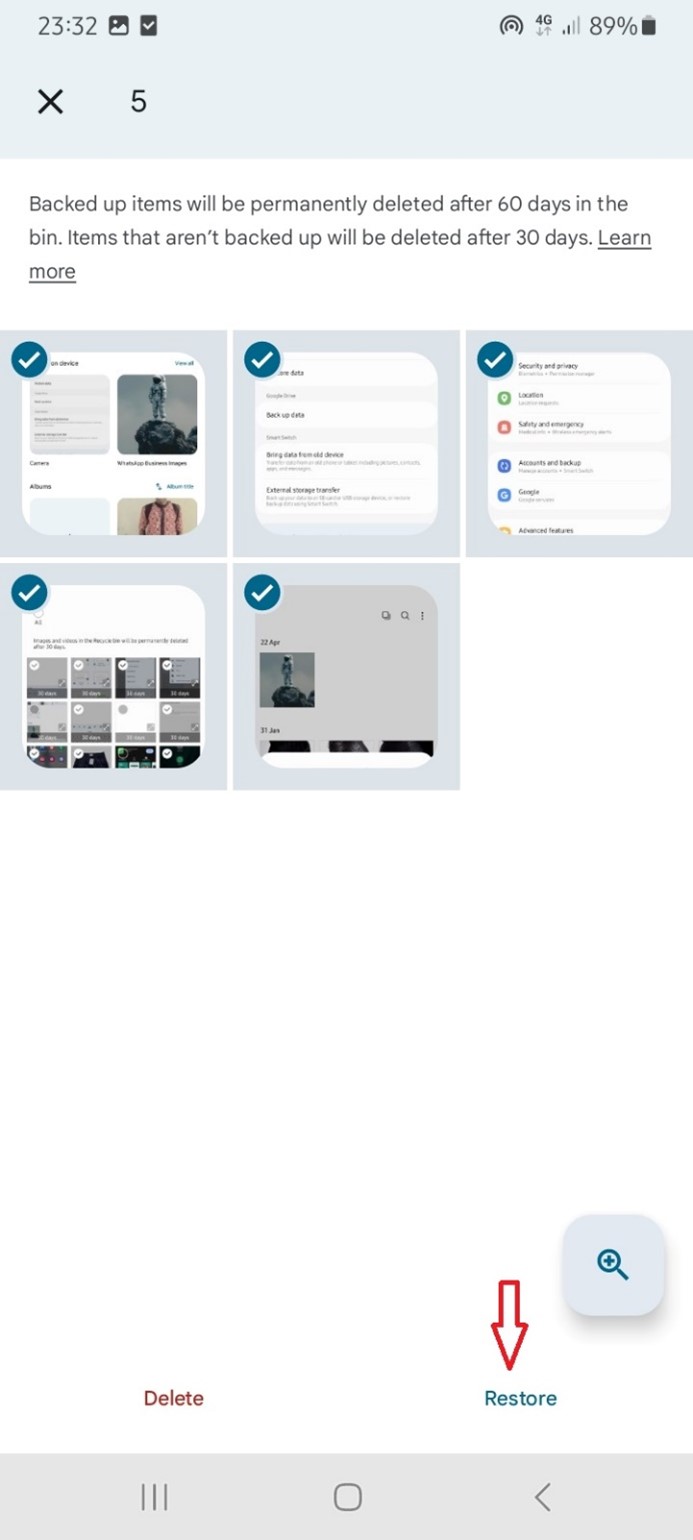
How to Recover Deleted Photos on Samsung via Google Drive
Did you know that you can also restore deleted photos on Samsung phone via Google Drive?
Google Drive is a cloud storage service that allows you to store, back up, and manage photos, videos, audio, and dozens of other files from your Android device. If you enabled backup to Google Drive for your Samsung photos in settings, you can find the recently deleted photos via the Google Drive app and restore the pictures to your Samsung phone.
Here is how to recover deleted photos on Samsung via Google Drive:
- Open your Samsung phone and go to Google Drive. If prompted, sign in to your Google account using your Gmail and password.
- Click the Menu icon at the top left of your screen and select Bin from the options presented.
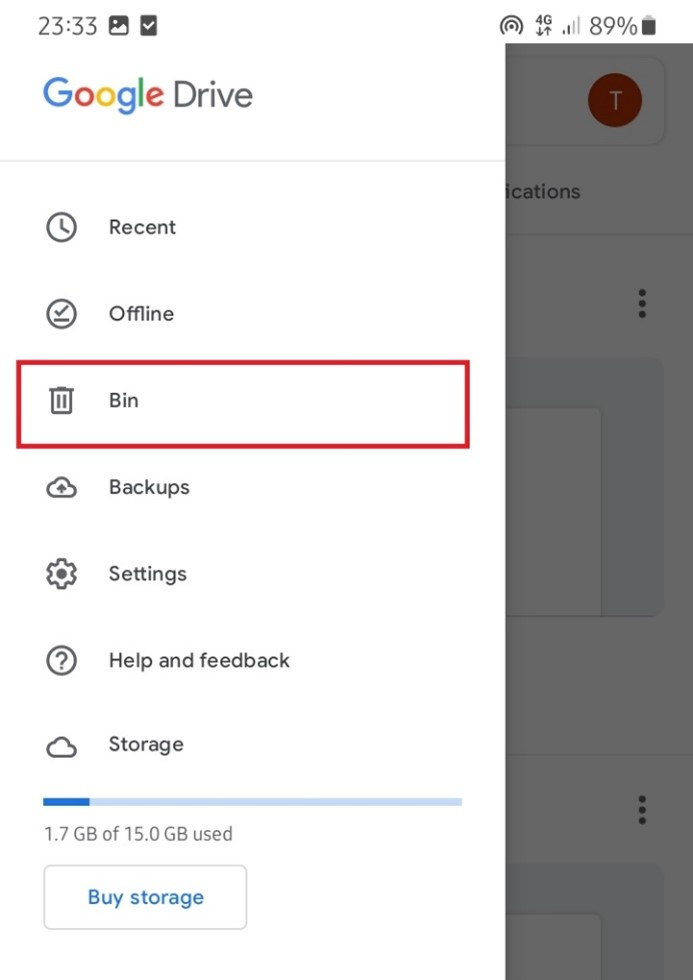
- Here, you’ll see all the files you have deleted from your Samsung phone within the last 30 days. Find the photos you want to restore and click Restore to send the images back to your Samsung phone gallery.
If Google Drive displays Bin is Empty, it means you didn’t enable Google Drive backup for your Samsung photos or the deleted photo you are looking for has been permanently erased from Google Drive Bin after being there for more than 30 days.
How to Recover Photos from Samsung Phone SD Card via Wondershare Recoverit
If you save photos on your SD card, you can restore deleted photos on your Samsung phone using a software recovery tool. The best Samsung photo recovery tool is Wondershare Recoverit, and it works with Windows PCs and Mac computers.
Here is how to recover photos from a Samsung phone SD card via Wondershare Recoverit:
- Download and Install Wondershare Recoverit on your PC. Launch the tool and confirm your SD card is connected to the computer.
- In the Hard Drives and Locations Recovery page, select your Samsung phone SD card.
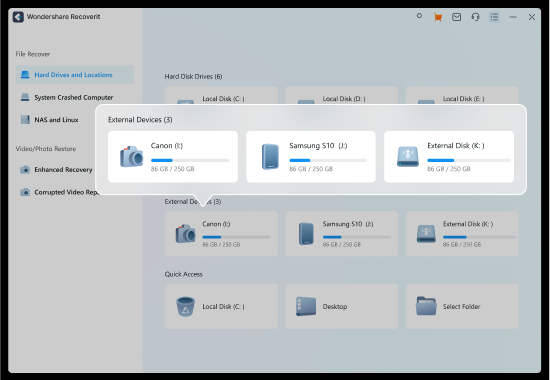
- Recoverit will initiate a deep scan of your SD card to find lost and deleted files. The scanned files will gradually appear on the screen. You can stop the scan when you see the photo you want to recover. You can also use the filter and search features to find deleted photos once scanning is complete.
- Finally, select the photos you wish to recover and click on Recover. The tool will ask you to choose a storage location for the photos.
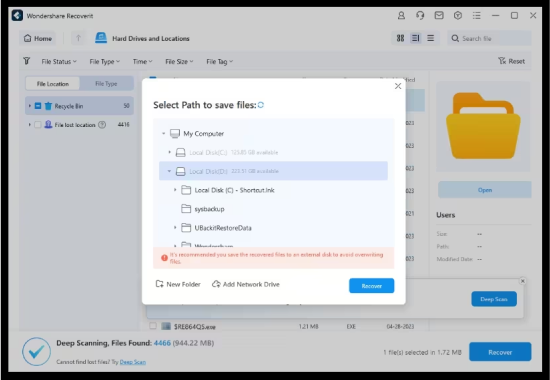
- Choose a separate location and leave the recovery process to be completed.
Can You Recover Permanently Deleted Photos on a Samsung Phone?
You can only recover permanently deleted photos on a Samsung phone if you have an existing backup file of the photos either saved online, on a hard drive, or on your PC.
If you didn’t back up the photos to any of these locations before you deleted them from your device, there is no way to restore permanently deleted photos to your Samsung phone.
That said, the best storage location for your Samsung photos is your computer. This is because photos stored on your PC can’t be accessed or hacked online. Also, your backup isn’t directly affected by your actions on your Android phone.
So, if you delete a photo on your Samsung phone, the photo will remain in your PC backup for several weeks and months where you can recover it anytime unlike cloud storage locations that give you a 30-day or 60-day timeline before the photos are permanently deleted.
[Bonus] Back Up Samsung Photos to PC and Restore Them in One Click
You already know how important it is to back up your Samsung photos to your PC, so you can easily restore deleted photos whenever you want. The safest and easiest method to back up photos from your Samsung phone to your computer is via the MobileTrans Backup & Restore tool.
Why choose MobileTrans Backup & Restore?
- You can back up dozens of photos from your Samsung phone to your computer in just 3 steps.
- MobileTrans doesn’t overwrite existing data on your PC or cause data loss.
- The tool is compatible with hundreds of computers and thousands of smartphones, including the latest Samsung smartphones.
Wondershare MobileTrans
Back Up Your Data to Computer Easily
- • No data loss. No data leaks.
- • Support various data, including files, photos, videos, apps, contacts, etc.
- • Compatible with thousands of device types acorss Android and iOS.

 4.5/5 Excellent
4.5/5 ExcellentAre you ready to back up your Samsung photos to your computer using MobileTrans? Then download and install MobileTrans on your PC.
Here is how to back up Samsung photos to your PC via MobileTrans:
Step 1: Launch the MobileTrans tool and connect your Samsung phone to the computer via a USB cable.
Step 2: Choose Backup & Restore. Click on Backup under the Phone Backup & Restore section and select the photos you wish to back up to your PC. Then click Start to begin the backup process.

Step 3: Wait till the backup is complete and unplug your phone from the computer.
You can also restore your photos from your phone backup on the PC to any Android phone.
Step 1: Launch MobileTrans and connect your Samsung phone to the computer via a USB cable.
Step 2: Select Restore from the Phone Backup & Restore mode and choose MobileTrans Backup File from the list of backup records. Choose the photos you want to restore to your Samsung phone and click Start to initiate the restoration process.

Wait till the photos are restored to your Samsung phone shortly and unplug your phone from the computer.

 4.5/5 Excellent
4.5/5 ExcellentFinal Words
In summary, you now know how to retrieve deleted photos on Samsung phone using different methods. The fastest method is to retrieve the photos via your Samsung gallery 30 days after deletion. Once the image leaves your Samsung gallery after 30 days, you can only restore the image from a backup file either via Samsung Cloud, Google Photos, OneDrive, or Google Drive.
However, you should remember that once an image is deleted from your Samsung phone, a countdown begins for the image in your cloud backup as well. Once the countdown expires, the photo will be permanently deleted from your backup archive. The only way to permanently keep a backup copy of your photos even after deleting the image from your Samsung phone is to back up Samsung photos to your PC.
FAQ
-
How long before deleted photos are permanently deleted?
30 days on your Samsung phone. When you delete a photo from your gallery, the photo is stored in a recently deleted folder (Trash) where you can restore it within 30 days. After 30 days, the photo will be permanently deleted. -
Can you recover deleted photos on a Samsung phone without backup?
If you don’t have an existing backup, you can recover deleted photos on a Samsung phone using the Samsung Data Recovery tool. The tool can scan and find deleted photos from your Samsung phone’s internal storage, and it allows you to preview the scanned photos to choose which to restore.






