Attention, WhatsApp users! Have you recently switched from an iPhone to an Android device? If yes, then you must be longing to restore your WhatsApp backup from iCloud to Android. Look no further!
In this article, we’ll unravel the secrets of how to restore WhatsApp backups from iCloud to Android using three foolproof methods. We'll make sure to transfer your cherished conversations and ensure that no memories are left behind.
So let's start this roller coaster ride now.
In this article
Part 1. Understanding WhatsApp Backup and iCloud
WhatsApp has become integral to our daily communication. It stores invaluable conversations and media files. And on iOS devices, people save this precious data in iCloud by creating WhatsApp backups.
But here's the catch: iCloud is a cloud storage service exclusively for iPhone users. So the iCloud backups are not directly compatible with Android devices. This limitation poses a roadblock when attempting to transfer WhatsApp backups from iCloud to Android.
And that's where we come to play! Some third party tools, like Wondershare MobileTrans, can cover the gap and restore WhatsApp backups from iCloud directly to Android.
Prepare to be amazed by the remarkable capabilities of Wondershare MobileTrans.
Part 2. The Best WhatsApp Transfer Solution
Say goodbye to the complexities of manual data transfer, and let MobileTrans simplify the process for you. It's a specialized data transfer tool with a user-friendly interface and reliable performance.
MobileTrans goes beyond mere WhatsApp backup restoration! It offers a complete suite of features designed to simplify data management across various devices.
Key Features
- Cross-Platform Transfer: Seamlessly transfer data between different platforms. This tool is compatible across iOS, Android, Windows Phone, and more.
- Direct Transfer: Say goodbye to the hassle of intermediate backups and transfer data directly from one phone to another, or from iCloud to phone.
- Secure Backup and Restore: Safeguard your device data with ease by creating backups & restoring them whenever needed.
- Seamless WhatsApp Transfer: Effortlessly transfer your precious WhatsApp messages and attachments between devices, whether it's from iOS to Android or vice versa.
Before we use these extensive capabilities of Wondershare MobileTrans for WhatsApp backup restoration, let's make some preparations.
Part 3. Preparing for WhatsApp Backup Restoration
Before diving into the complexities, here are some important considerations to keep in mind:
1. Verify iCloud Backup
Confirm that you have a recent WhatsApp backup stored in your iCloud account.
2. Stable Internet Connection
Ensure that you have a stable internet connection throughout the restoration process.
3. Sufficient Storage Space
Your Android device must have enough free storage space to accommodate the WhatsApp backup.
4. Enable Installation from Unknown Sources
On your Android device, enable the option to install apps from unknown sources. This is to allow the installation of Wondershare MobileTrans.
5. Get License
Get the WhatsApp Transfer license of Wondershare MobileTrans from the official website.
After these preparations, we have set the stage for a successful WhatsApp backup restoration.
Now let's see a detailed stepwise guide with a pictorial description.
Part 4. Restore WhatsApp Data from iCloud to Android Directly
Here are the steps to transfer WhatsApp data from iCloud to Android via MobileTrans.
Step 1: Launch MobileTrans on your computer. Go to Apps Transfer > WhatsApp > Drive/iCloud Transfer > iCloud Drive Transfer.
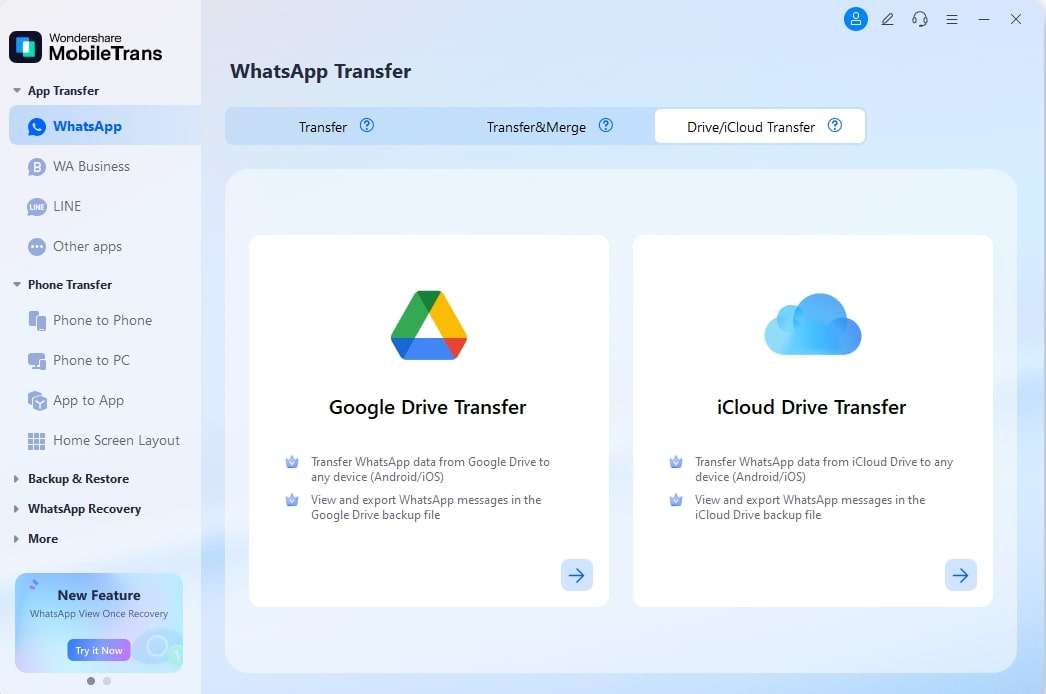
Step 2: Follow the instructions to log in to your iCloud. You can then Download or View the WhatsApp backups in iCloud.
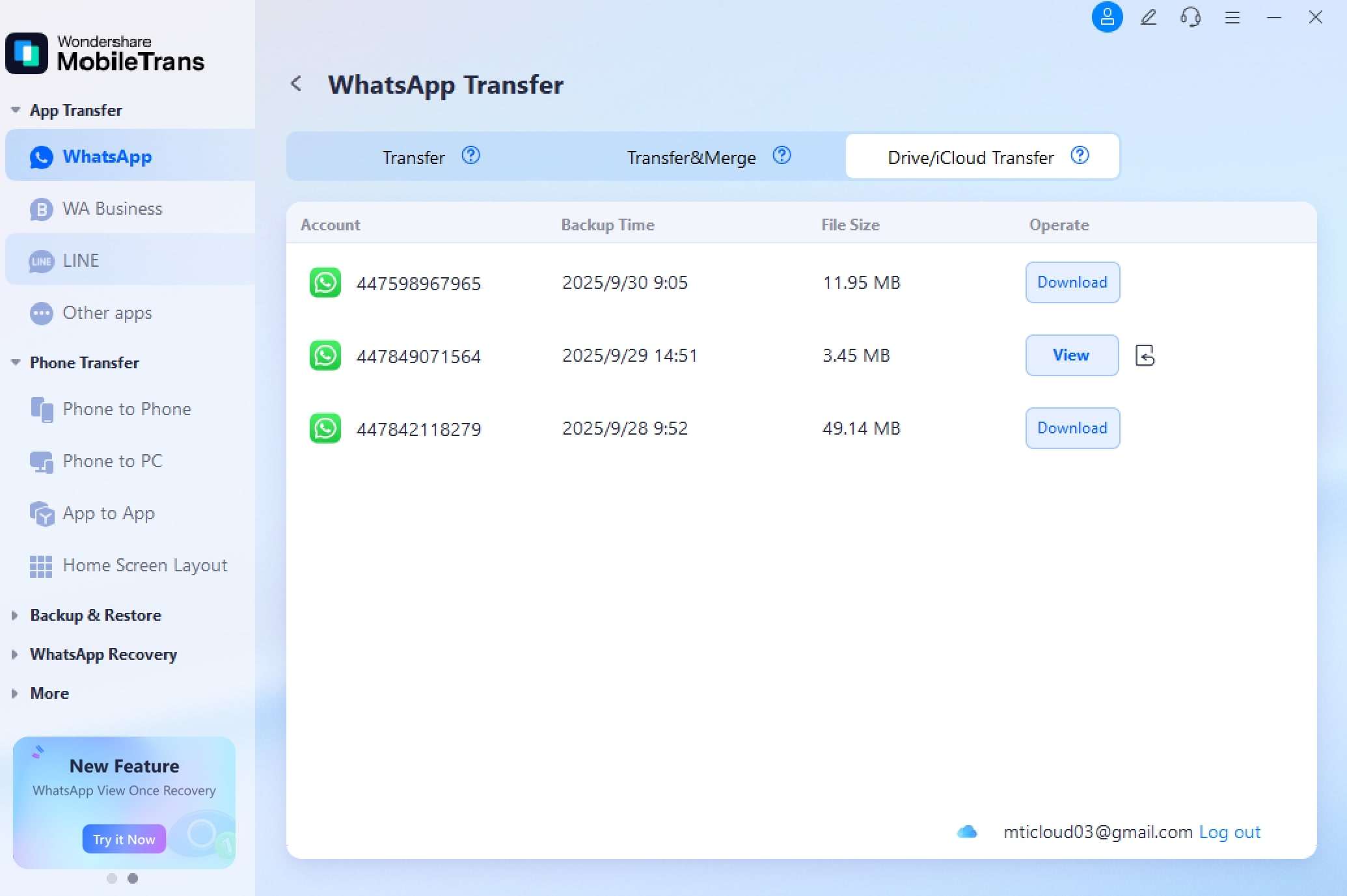
Step 3: Now select the WhatsApp chats and media you want to restore and click Restore to Device.
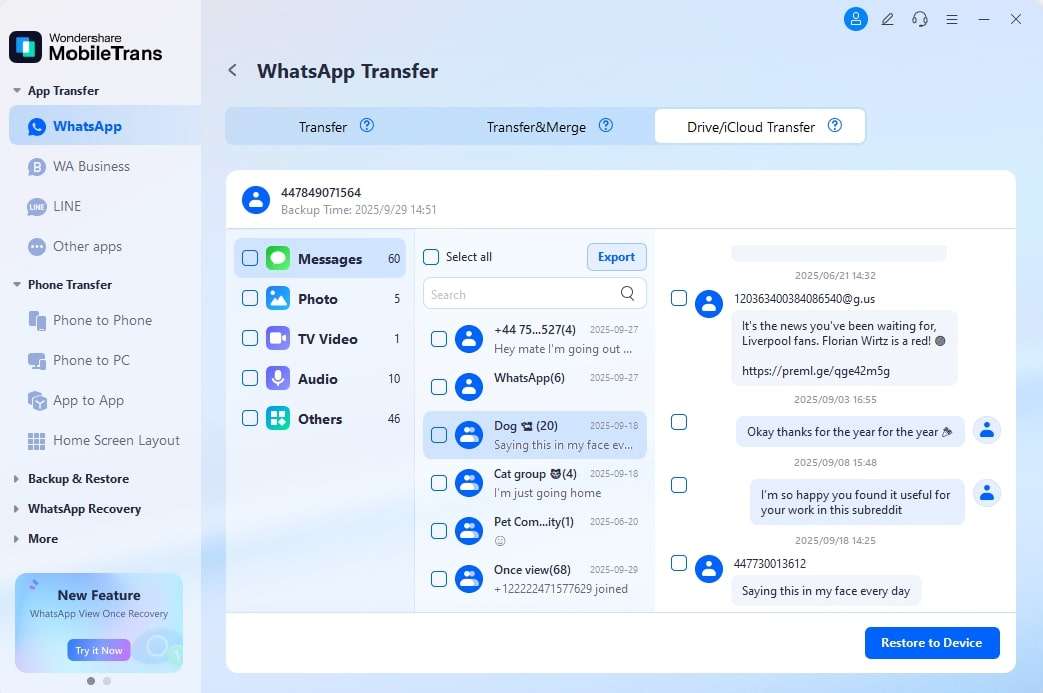
Step 4: Link your Android with the computer with cables. As MobileTrans automatically recognizes your device, Click Start button to restore WhatsApp chats and media to Android.
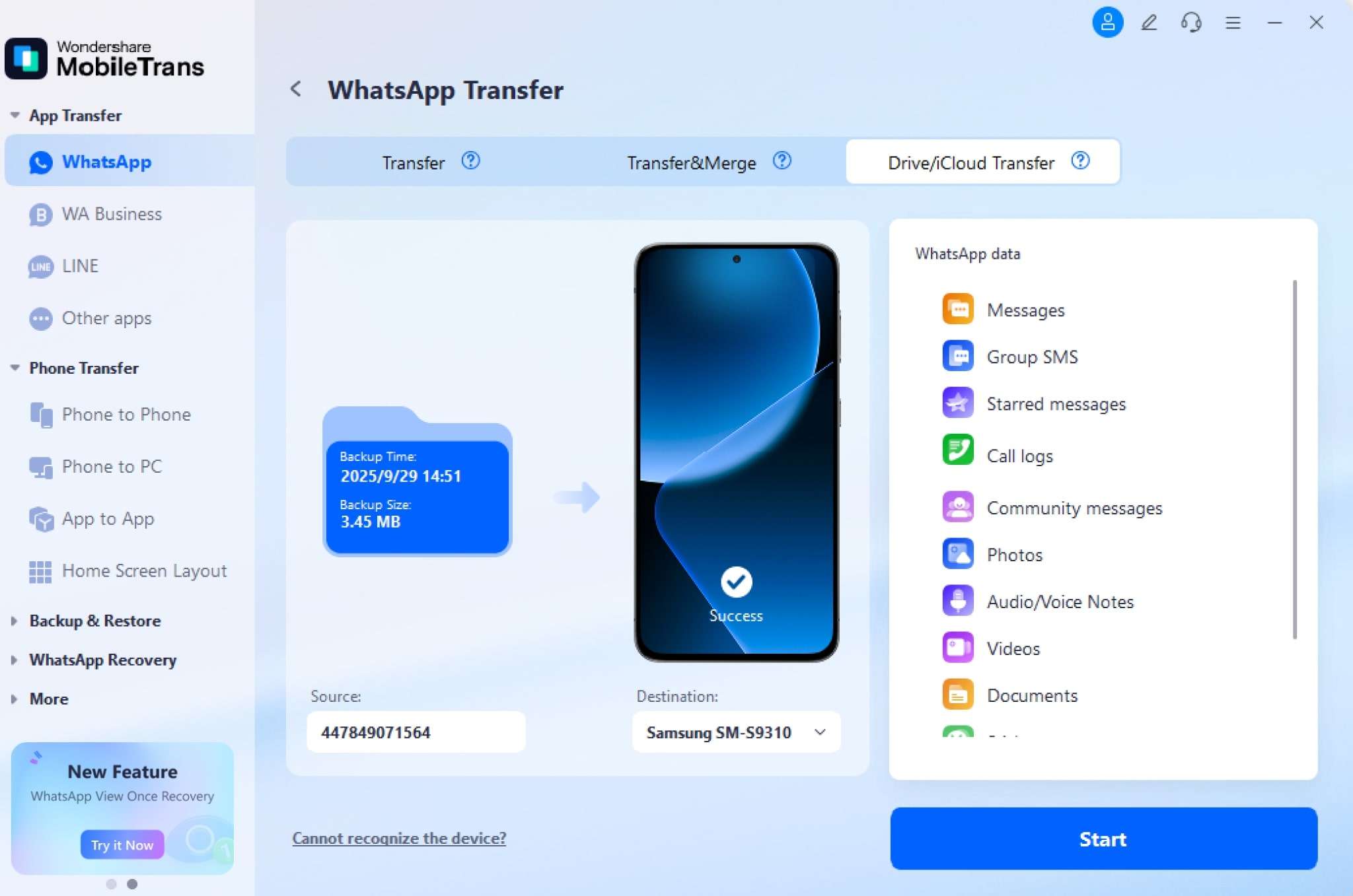
Tada!!! We are done with our WhatsApp backup restoration.
Now let’s see what other method we can choose to achieve this same feat. You will need to restore the backups from iCloud to iPhone, and then transfer your iPhone WhatsApp data to an Android.
Part 5. Restoring WhatsApp Backup from iCloud to iPhone
To restore WhatsApp backup from iCloud to Android, first, you need to restore this backup on the iPhone. Then you can transfer the restored WhatsApp data directly from iPhone to Android with other method.
Follow this stepwise guide to restore WhatsApp backup from iCloud to iPhone.
Step 1: Go to "Settings" on your iPhone. Tap on your name, and select "iCloud." Make sure that "WhatsApp" is enabled for iCloud backup.

Step 2: Uninstall the WhatsApp Messenger from your iPhone. Then install it again from the app store.

Step 3: Now set up WhatsApp using the same phone number associated with your iCloud backup.

Step 4: You'll be prompted to restore your chat history from iCloud during the WhatsApp setup process. Follow the instructions on your phone to restore the backup.
Done with it? Now let's transfer this data to the Android device.
Part 6. Transferring WhatsApp Data from iPhone to Android via Email
While Wondershare MobileTrans provides a seamless solution, an alternative method is worth considering. This involves manually transferring WhatsApp chat history via the "Email Chat" feature.
Steps to Restore WhatsApp Backup from iCloud to Android via Email
To restore WhatsApp backup from iCloud to Android, first, restore the backup on iPhone. Then transfer the chat history from iPhone to Android via email like this;
Step 1: Open WhatsApp on your iPhone. Restore backup from iCloud and go to the chat you want to transfer.
Step 2: Swipe left on the chat and tap on "More." Select "Export Chat" from the options presented.

Step 3: Choose whether you want to include media files or not. Note that media files can make the backup larger in size.
Step 4: Select the email app or method you want to use to send the chat history.
Step 5: Compose an email. Enter your email address as the recipient, and send the chat history.

Step 6: Open the email on your Android device. Then download the attached chat file from the email.
Although it is a free method, it can be time-consuming as you have to export every single chat separately. Moreover, it may present chats in an unfriendly format on Android.
Given these limitations, here’s another free method you can use.
Part 7. Transferring WhatsApp Data from iCloud to Android With Smart Switch
In recent updates, Apple has added an in-built option to transfer data from iPhone to Android directly. This option takes the help of the Smart Switch app and can transfer WhatsApp data from iPhone to Android without any cost.
Follow these detailed steps to transfer your WhatsApp data without any cost.
Step 1: Restore WhatsApp data from iCloud to your iPhone with the native feature.
Step 2: Connect your Android device and the iPhone together with a USB C2 lightning cable. Make sure WhatsApp is not already installed on your Android phone.

Step 3: Now a prompt will appear on your Android phone. Select the “Smart Switch” as the app for USB devices. If you don’t have Smart Switch on your Android device, make sure to install it before hands from the PlayStore.

Step 4: When the connection is established, Smart Switch will search for your data. After it’s done, select “Apps” and “Data from iPhone Apps.” Deselect every other option and click on the “Transfer” button.

Step 5: Now all such apps which could be transferred will appear. Select only WhatsApp and deselect others. Now click on the “Install” button.
Step 6: A QR code will appear on your Android Phone. It’s time to move our attention to the iPhone now.

Step 7: On your iPhone, go to Settings > Chats > Move Chats to Android. Then click on the “Start” button.

Step 8: Your data transfer will now start automatically. After it’s completed, the WhatsApp app will appear on your Android screen.

Step 9: Now you need to set up the WhatsApp Messenger in a normal way without disconnecting the devices. After verifying your phone number, a prompt will appear asking you to import the chats. Click on the “Start” button.

When the process completes, you will see that your previous WhatsApp chats are in your Android phone.
Conclusion
In this world, our WhatsApp conversations hold cherished memories. So restoring WhatsApp backup from iCloud to Android is of utmost importance whenever we switch between devices.
We have already discussed three methods to restore WhatsApp backup from iCloud to Android. Wondershare MobileTrans will do the job in a professional way. While the Smart Switch method achieves this without spending a single penny. Choose the method you like and transfer your WhatsApp conversations right now!!!






