Are you also looking for how to retrieve a deleted voice message? Sometimes you might have to delete unnecessary voicemail because the voicemail box is full.
One of the most painful experiences is accidentally deleting a voicemail before you get the chance to listen to it or save it. It can be very frustrating when you don’t know how to recover a deleted voicemail. You might face the thought of losing your voice message forever.
Luckily, you don’t have to go through that stress because there are quick and easy methods to retrieve deleted voicemails on your mobile phone.
This guide reveals the easiest methods to retrieve deleted voice messages on Android phones and iPhones. You’ll also discover a user-friendly and secure method to back up your important voice messages, so you never have to lose important messages.
In this article
Why Can’t I Find Voicemail on My Phone?
There are different possible reasons for voicemail data loss on your phone. Maybe you just finished transferring old voicemails to your new iPhone but couldn't find them. Before you try to recover the lost voice message, it’s important to find out why you can’t find the voicemail in the first place as this will guide you on how to troubleshoot the problem.
Can’t find your voicemail on your phone? Here are possible reasons why:
- Accidental Deletion
If you can’t find your voicemail on your phone, you may have accidentally deleted it.
Most people don’t even know when they delete voice messages because all you have to do is press a number while playing the voicemail to delete it.
- Lack of Voicemail Storage Space
Another possible reason you can’t find your voicemail on your phone is a lack of storage space. On most devices, you can’t have more than 30 voicemails at once. So, if you already have more than the maximum number of voicemails on your phone, new ones will not get saved and you will not find them on your mobile phone when searching.
- A Factory Reset or Memory Wipe
Did you just do a factory reset or memory wipe on your device? If so, this may be why you can’t find your voice message. While the factory reset fixes the software problem., it also restores your phone to its default settings.
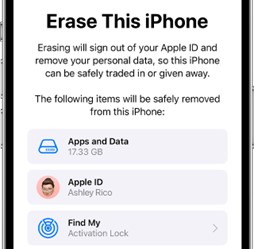
This means any changes or saved data on the device will be wiped during a factory reset, including your voice messages. You should always back up your important data and voice messages before performing a factory reset on your phone.
- You Are Experiencing a Software Glitch or other Technical Issues
Another possible reason you can’t find your voicemails is a software glitch, bug, or technical problem from the service provider. Your service provider may also be encountering downtime. You can restart your phone to see if that fixes the problem.
You already know why you can’t find your voicemails. Next, let’s figure out how to recover deleted voicemails on Android phones.
How to Recover Deleted Voicemail on Android Phone
If you accidentally deleted a voice message from your Android phone, you can quickly recover the message if you are still on the voicemail screen by tapping Undo. However, if you left the voicemail screen already, here are quick and easy ways to get your voicemail back:
Method 1: Recover Deleted Voice Message via the Phone Dialer
The first method to try out is to recover your deleted voice messages through your phone dialer. In most cases, you can still recover recently deleted voicemails by dialing the right codes.
Follow these simple steps to recover a deleted voicemail on your Android phone:
- Open your Phone or Dialer App. This is usually at the bottom of your Home Screen.
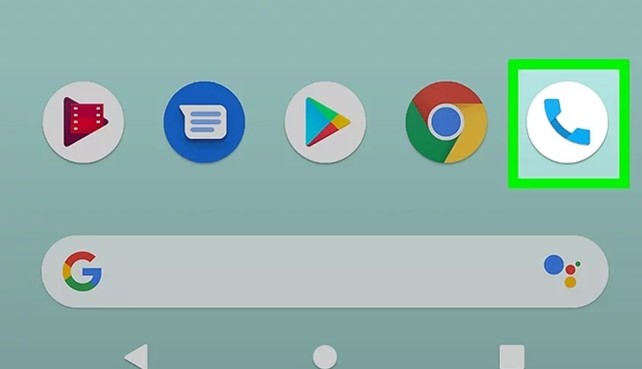
- Dial the number of your voicemail system. This number depends on your location and service provider. You can google the number if you don’t know it, but many services use 86, so you can try that.
- Once you dial the number, listen to the voice prompt from your voicemail system. You’ll hear instructions to press a certain number to listen to erased or recently deleted messages.
- Press the number as requested. If you are a subscriber on AT&T, T-Mobile, Cellular One, Sprint, or Metro PCS, press 1 from the Message Playback Menu and Press 9 to check erased messages.
- When you hear the deleted voicemail that you are looking for, press the right number to save the voicemail to your voicemail inbox.
Method 2: Recover Deleted Voice Messages via the Voicemail System
Another way to recover deleted voice messages is to use the voicemail system or voicemail app. On some devices, the voicemail system can be accessed through your custom phone dialer.
On other devices, the voicemail system appears as an independent app. When you find the voicemail system or app on your phone, follow these steps to retrieve deleted voicemails:
- Launch the Voicemail App on your Android deceive and select Menu.
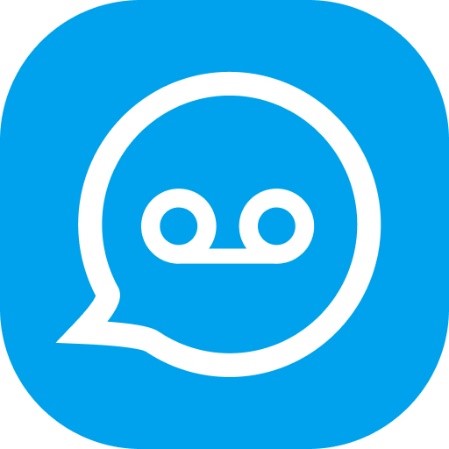
- Click on Voice messages then Deleted voice messages. You should see a list of deleted voicemails over the past 30 days.
- Browse through the list of deleted voicemails to find the one you are looking for. Then tap on it and click Save or Restore.
Method 3: Restore Deleted Voicemails from Your Backup
Did you back up your voicemails to your PC with a third-party tool? If yes, you can easily restore any deleted voice message from your backup folder. Follow these steps to restore deleted voicemails from your backup:
- Open the Backup Folder on your PC. You may be promoted to enter a passcode if you encrypt your backup using a password. Enter the password to gain access to the files.
- Browse through the Music or Audio Folder in your Backup to find a backup of the deleted voice message.

- Import the voicemail to your phone by following the instruction of the backup tool.
Method 4: Restore Voicemail via Voicemail Customer Support
If the other methods above did not work to retrieve your voicemail, you should contact the customer care support team of your voicemail service provider. You may be required to provide your personal information like full name and the date you received the voicemail to get help.
Next, let’s check out how to retrieve deleted voicemails on your iPhone.
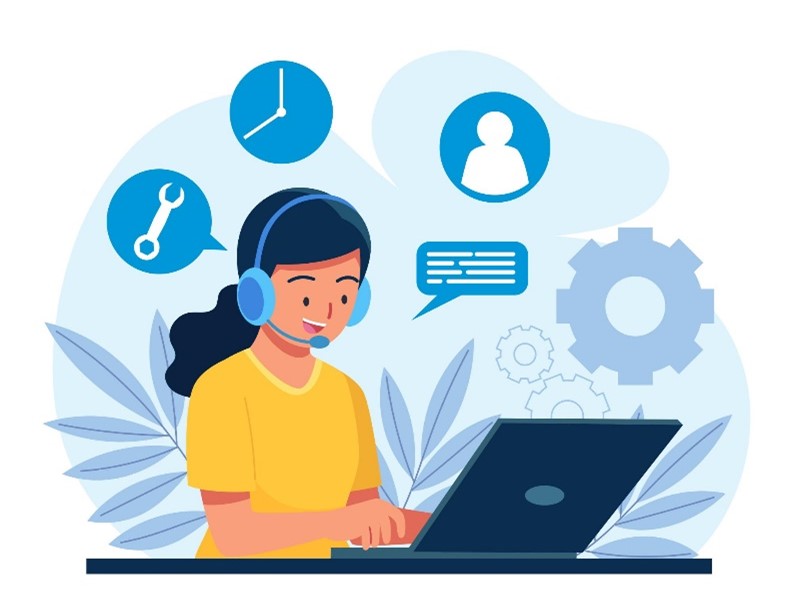
How to Retrieve Deleted Voicemail on iPhone
Recovering deleted voicemails on your iPhone is pretty straightforward, and there are a few methods to do so:
Method 1: Recover Deleted Voicemails on iPhone Using the Call App
The voicemail system on iOS devices is integrated into your iPhone Call App. So, you can recover deleted voicemails using the App. Follow these steps:
- Open your iPhone Call App and tap on the Voicemail icon at the bottom right of the screen.
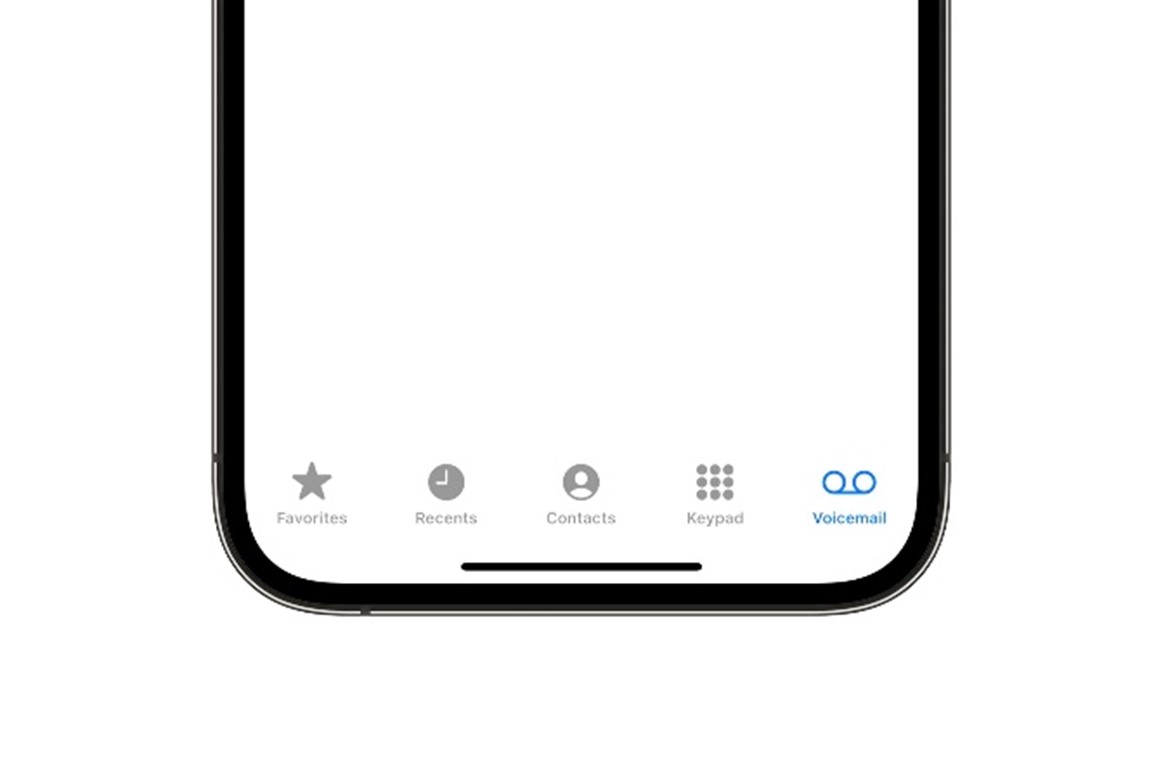
- When you get to the voicemail interface, scroll down and select Deleted Messages.
- Find the voicemail you accidentally deleted. Then tap the Bin icon and select the Undelete icon to restore the voice message to your voicemail inbox.
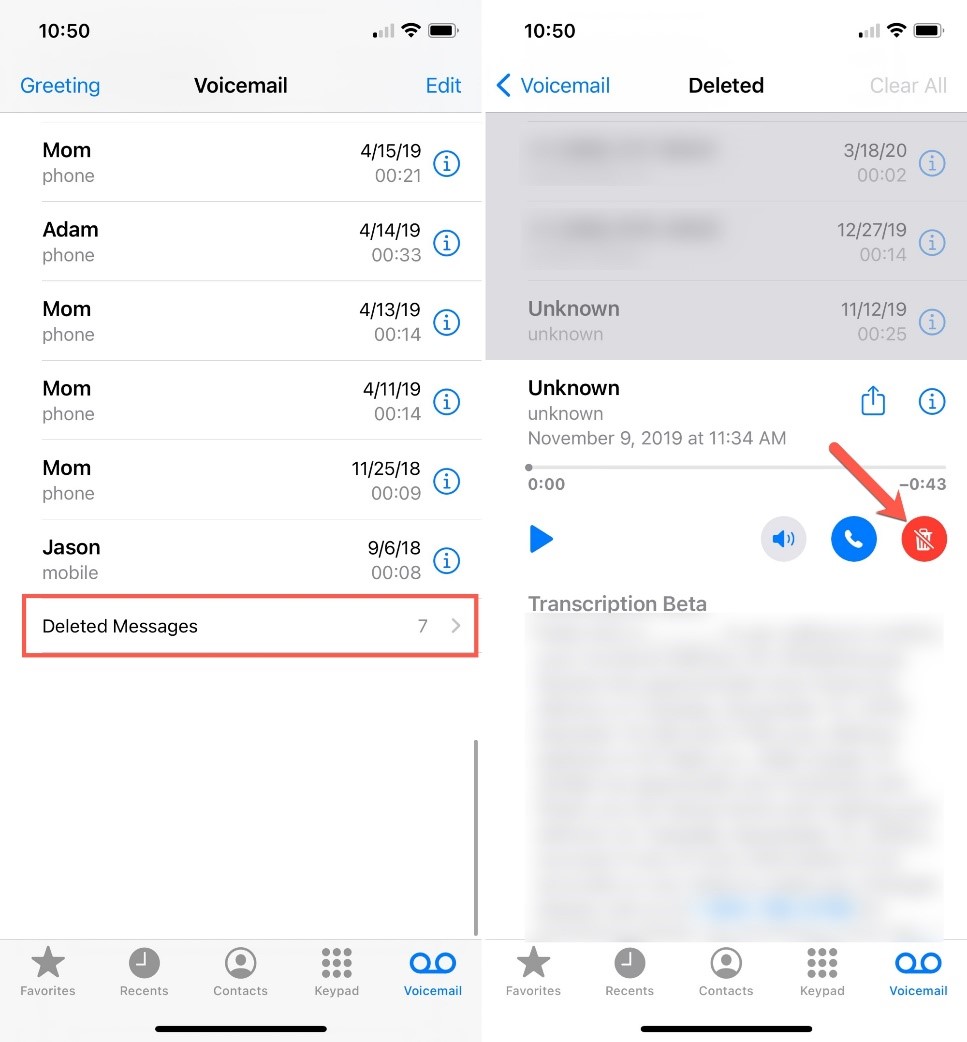
Method 2: Recover Deleted Voicemail on iPhone Using iTunes
You can also recover deleted voicemail on your iPhone using the iTunes - Restore feature. Apple allows users to back up different types of iPhone data using iTunes and if you ever lose your settings or data, such as contacts or voicemail, you can restore the previous backup to your iPhone using iTunes Restore.
If you previously backed up your voice messages using iTunes, follow these steps to restore the deleted voicemail to your iPhone inbox:
- Launch iTunes on your PC. If you don’t have iTunes, you should download the latest version of iTunes from the App Store. Then connect your iPhone to the PC using a USB cable.
- If you are connecting your iPhone to iTunes for the first time, you’ll have to enter your device passcode to trust the computer. Then select your iPhone.
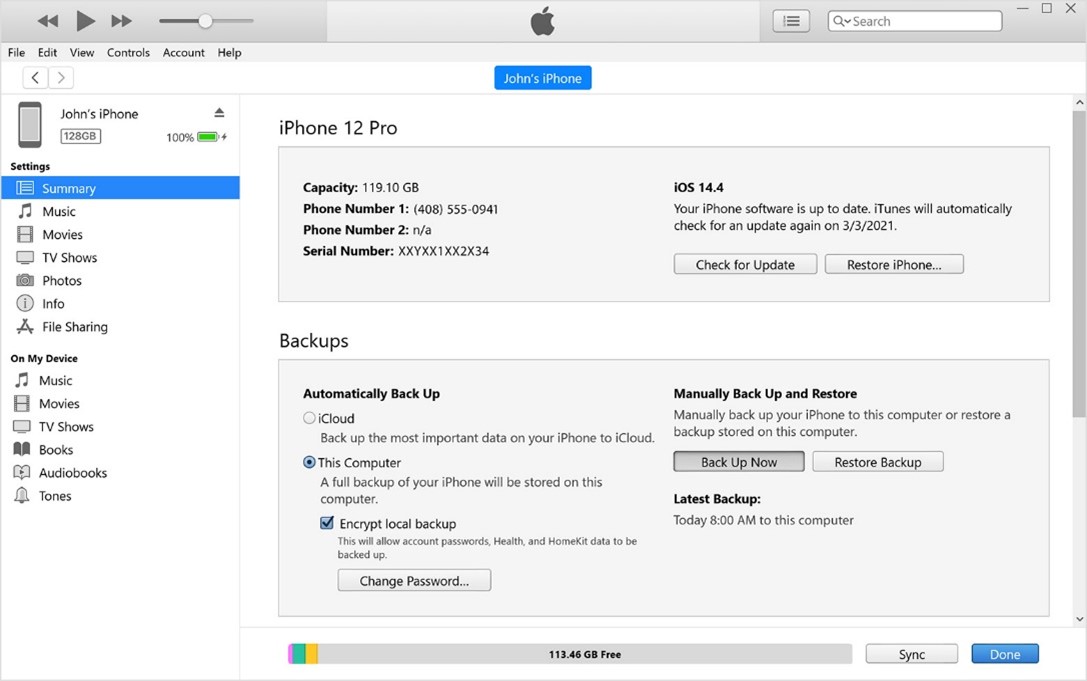
- Next, click on Restore Backup. Here, you’ll see a list of your iPhone’s backup according to dates. Select the backup before the date you deleted the voicemail and select Restore.
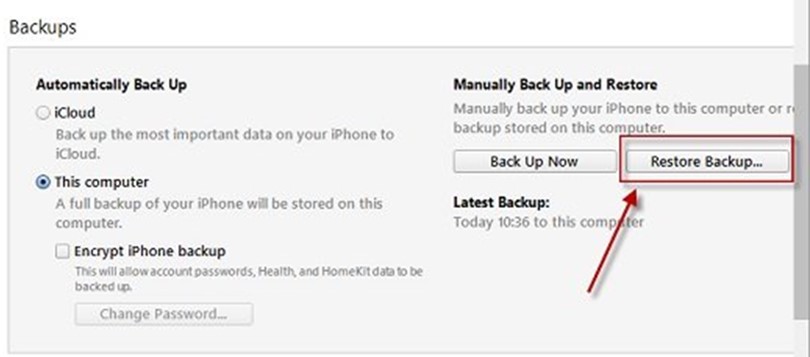
- iTunes will recover all your data from that date, including the backup of the voicemail before you deleted it.
Method 3: Retrieve Deleted Voice Messages on iPhone via iCloud
For iPhone users, iCloud backs up your iPhone files automatically when your iPhone is connected to a Wi-Fi network, so if you have this feature enabled, the deleted voicemail may have been backed up.
However, you should know that this method works only when you are setting up a new iPhone. So, you’ll have to erase all the content on your iPhone or use this method on a new iPhone.
First, check if you have iCloud syncing enabled in your iPhone settings. If you do, follow these steps to restore deleted messages on your iPhone using iCloud Restore:
- Turn on the iPhone and connect to a strong Wi-Fi. Then follow the on-screen prompts till you reach the Apps and Data screen. Then tap Restore from iCloud Backup.
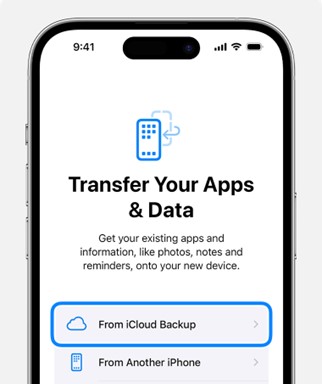
- Then browse through the backups available for your Apple account and select the backup that you want.
- It may take some time for the backup to be completed, so keep your phone connected to Wi-Fi.
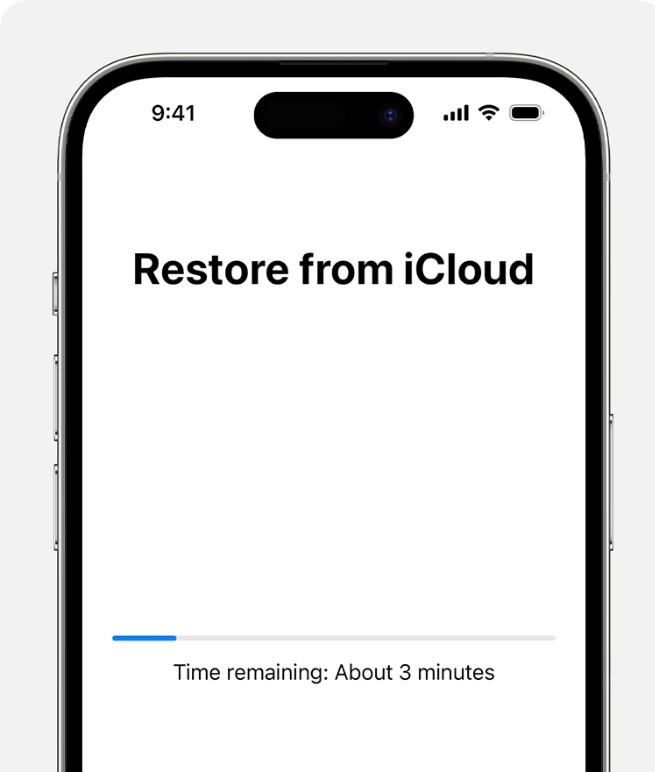
Once the iCloud restoration is complete, check through your iPhone files and voicemails to see if the deleted voice message has been recovered.
Back Up and Restore Important Voicemail Easily
Apart from all the methods above, you can also try using another wonderful tool to back up and restore your voicemail. In case of data loss, you can first save important voicemails to PC and then get them back whenever you want.
One of the best tools for voicemail backup and restoration is Wondershare MobileTrans – Backup & Restore. It is a safe and easy-to-use tool that allows you to back up over 18 types of data to your PC, including voicemails, texts, app data, and photos.
Wondershare MobileTrans
Back Up Your Data to Computer Easily
- • No data loss. No data leaks.
- • Support various data, including files, photos, videos, apps, contacts, etc.
- • Compatible with over 6,000 types of devices acorss Android and iOS.

 4.5/5 Excellent
4.5/5 ExcellentFollow the easy steps below to import voicemail data to PC:
- Launch MobileTrans on your PC and connect your iPhone to the PC using a USB or lighting cable.
- From the MobileTrans home page, select Backup and Restore and select Backup under Phone Backup and Restore.

- Then select the files you want to back up, including voicemails, and click Start at the bottom of the screen. This will begin the file backup.

- Wait for MobileTrans to notify you that the voicemail backup is complete.

Once you finish the backup, your voicemails will be safely store on your computer. And you can easily retrieve voicemails via MobileTrans.
Final Words
In summary, accidentally deleting a voicemail isn’t a pleasant experience, but there are quick and easy methods to recover deleted voice messages to your phone’s inbox, as we discussed above.
For Android phones, you can retrieve deleted voicemails using the voicemail system, the call app, or through your backup folder if you have one.
For iOS devices, you can restore deleted voicemail on your iPhone using iTunes or restore from iCloud backup. If you don’t have a backup, your best chance is to contact the customer care team of your voicemail service provider for help.
Also, to avoid permanently losing valuable data, remember to always back up your voicemails to your PC.
FAQ
-
1. How long before recently deleted emails are permanently removed?
This depends on your voicemail service provider but in most cases, deleted voicemails are kept in a separate folder for about 30 days before they are permanently removed. During this period, you can restore the deleted messages to your voicemail inbox. However, once a voice message is permanently deleted, it can’t be restored. -
2. How to recover deleted voicemail during a call?
Users can quickly recover deleted voicemails by clicking the undo button before hanging up. After you delete a voicemail, you have a few seconds to click the Undo button to recover the deleted voicemail. If you miss this window, you’ll have to restore the voice manually using any of the methods discussed above. -
3. Can I recover deleted voicemail if I don’t have a backup?
Yes, you can recover deleted voicemails if you don’t have a backup by going to the recently deleted folder in your voicemail system. However, you’ll have a better chance of recovering lost or deleted voicemails in your inbox if you have a backup folder, so always back up your important voice messages.

 4.5/5 Excellent
4.5/5 Excellent





