You're working on an important project using Google Drive, and suddenly, a key document disappears. It's frustrating, and this makes you lose valuable work time. You can use the time spent searching for lost files on more productive tasks. This also disrupts your work and causes stress.
You must adopt the best methods to recover those missing Google Drive files. It keeps your projects intact and prevents potential data loss. It also saves you time to focus on more meaningful tasks. In this article, you'll find out why this problem happens and get simple methods to get back your files. So keep reading!
In this article
Why is Google Drive File Missing?
A missing Google Drive file can be frustrating and disruptive. It could be caused by an unintentional deletion, a syncing glitch, or other reasons discussed in this section.
Understanding what causes the deletion will equip you to navigate the challenges. It will also help you take preventive measures. Let's now explore some reasons your Google Drive files may go missing.
- Accidental Deletion
Accidentally deleting files happens more often than you think. One-click in the wrong place, and your important document may be gone. It's a common reason for Google Drive file disappearance.
- Sync Issues
Syncing problems can lead to missing files. When there's a hiccup in the synchronization between your device and Google Drive, your Google Drive files will be affected. it may result in files not showing up or being deleted unintentionally.
- Storage Limit Exceeded
Exceeding your storage limit is another culprit. If your Google Drive is full, you won't be able to add new files. and existing files might vanish. Keeping an eye on your storage space is crucial to prevent this issue.

- Shared File Removal
Sharing files is convenient. but if someone with access decides to remove shared files, they can disappear from your Drive. It's essential to be aware of shared file actions to avoid surprises.
- System Glitches or Errors
Technical glitches or system errors can play havoc. A sudden system crash or error during file saving can lead to missing files. Regularly saving your work and having system updates can mitigate this risk.
- Virus or Malware Attacks
Viruses or malware can compromise the security of your files. If your system is infected, these malicious entities may delete your files. They can also corrupt your Google Drive files. Using reliable antivirus software adds an extra layer of protection. You can also try other ways to enhance Google Drive security.
- Inadequate Permissions
With Google Drive files, permissions matter. If there's a change in file permissions. you may lose access to certain files. Even if it is done unintentionally. Always double-check and manage permissions to avoid unintended restrictions.
- File Moved to Trash
It's easy to overlook the Trash folder. If a file is accidentally moved to the Trash, it won't appear in your regular Drive. Regularly check the Trash to recover any files mistakenly placed there.

- Outdated or Unsupported Browser
Using an outdated or unsupported browser can lead to compatibility issues. Your browser might not support certain features. This can result in files displaying incorrectly or missing. Keeping your browser up-to-date is a simple preventive measure.
- Network Connection Problems
Unstable or interrupted internet connections pose a risk. If there's a disruption while working on or syncing files, it can lead to missing data. Ensuring a stable internet connection reduces this potential problem.
Understanding these common reasons above for Google Drive file disappearance is an eye-opener. It will empower you to take proactive measures to effectively prevent and address these issues. In the next section, we will properly deal with the appropriate curative and preventive measures. So, keep reading.
Fixes to the Google Drive File Missing Issue
There is no doubt that facing the frustration of missing files on Google Drive can be a real headache. In this section, we'll walk you through practical fixes to the Google Drive file missing issue. This ensures you regain control of your crucial documents.
- Check the Google Drive Trash

Start by checking the Trash folder in your Google Drive. Sometimes, files may accidentally end up there. If you find your missing files, simply right-click. Afterward, select Restore to return them to their original location.
- Review Shared File Permissions

If you're collaborating on files, review the permissions of shared documents. Ensure that you have the necessary access rights to view or edit the files. If permissions have changed, request the appropriate access from the file owner.
- Verify Storage limit

Confirm that you haven't exceeded your Google Drive storage limit. If your storage is full, you won't be able to add new files. And existing files may also go missing. Delete unnecessary files or consider upgrading your storage plan if needed.
- Resolve Sync Issues

Syncing problems can lead to missing files. To address this, check your internet connection. ensure that Google Drive is syncing correctly. Restart the sync process by toggling on the Google Drive icon in your system settings. Afterwards, you can Restart.
- Recover Older Versions

Google Drive allows you to recover older versions of files. Right-click on the file in question. select Manage versions, and you can revert to a previous version if needed. This is a handy feature to undo accidental changes or deletions.
- Scan for Viruses or Malware
Run a thorough antivirus scan on your device. This is to ensure it's free from viruses or malware. These malicious entities can cause file corruption or deletion. A clean system enhances the security of your files on Google Drive.
- Check File Activity

Google Drive keeps track of file activity. Navigate to the Recent section in Google Drive and examine the file activity log. This may reveal whether someone else with access made changes or deleted the file.
- Use a Supported Browser
Ensure you're using a supported and up-to-date browser. Outdated or unsupported browsers may lead to compatibility issues. This results in files not displaying correctly or going missing. Update your browser to the latest version for optimal performance.
- Restore from Backup

If you have a backup of your Google Drive files, restoring from a backup is a reliable solution. It doesn't matter if it's a local backup or another cloud service. You can retrieve your files and upload them back to Google Drive.
- Contact Google Support

If all else fails, reach out to Google Support for assistance. They can provide personalized help and investigate the issue further. Use the Help option within Google Drive to initiate contact with the support team.
Facing the Google Drive file missing issue can be challenging. but armed with these practical solutions, you can navigate through and recover your important files efficiently. Follow these straightforward fixes, and you'll be back to an easy flow of file management in no time.
[Bonus Tip] Safe and Quick Data Backup Plan
Avoiding the loss of your important files permanently is important. and having a safe and quick data backup plan is your best defense. The good news is that this is achievable. A tool that can help you achieve this is Wondershare MobileTrans.
This tool ensures the safety of your data and provides an easy solution for file restoration. It is compatible with over 6,000 types of devices and supports 18+ data types, including photos, videos, contacts, files, music, etc. With the Backup & Restore feature of MobileTrans, you can choose to save all or selected data with just one click.
Wondershare MobileTrans
Safe and Quick File Backup Plan
- • No data loss. No data leaks.
- • Support various data, including files, photos, videos, apps, contacts, etc.
- • Support both Android and iOS devices.

 4.5/5 Excellent
4.5/5 ExcellentHere are the steps involved in achieving this.
Step 1: Download and install Wondershare MobileTrans on your computer.
Step 2: Once installed, launch the MobileTrans software. As you will see, the interface is user-friendly.
Step 3: From the main menu, choose the Backup & Restore option. This will lead you to the backup and restore interface. It allows you to safeguard your valuable files effortlessly.

Step 4: Connect your device to a computer using a USB cable. MobileTrans supports a wide range of devices.
Step 5: Select the types of data you want to back up. It might be contacts, messages, photos, or more. MobileTrans enables you to choose specific categories for a personalized backup.

Step 6: Click on the Start button to initiate the backup process. MobileTrans efficiently transfers your selected data to a secure location.
After the backup is complete, MobileTrans allows you to verify the backed-up data. This step ensures that all your selected files are safely stored and ready for restoration if the need arises.
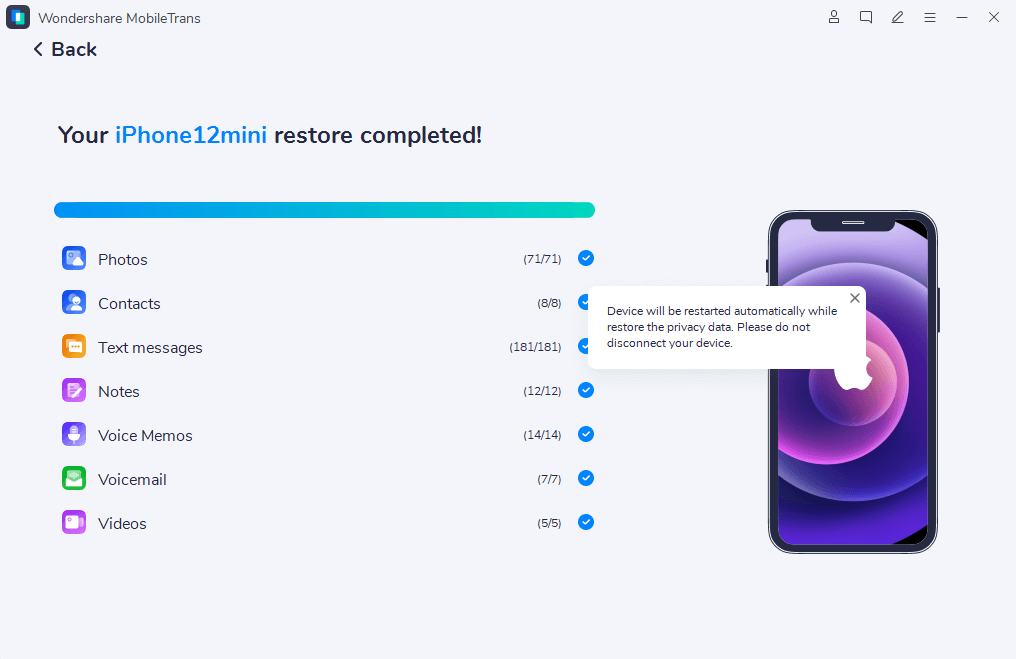
In the unfortunate event of data loss, the Restore feature of MobileTrans comes to the rescue. Simply select Restore from the main menu. choose the backup file, and initiate the restoration process.
By following these straightforward steps, you can proactively protect your files and avoid the distress of permanent loss. It also ensures that you have a reliable backup plan for your digital content.
Conclusion
To summarize, dealing with missing files on Google Drive can be tough. It causes stress and disrupts your work. But knowing the common reasons and possible solutions helps you take control. Above, we have explicitly provided the causes and fixes for this issue. They are straightforward steps that do not require any technical expertise. Follow the guide generously and you will have the problem fixed.
For a better solution, having a quick and safe backup plan is key. MobileTrans makes it easy with its Backup & Restore feature. With these easy solutions, you can confidently tackle and overcome challenges when managing your files.

 4.5/5 Excellent
4.5/5 Excellent





