Contacts have become the lifeblood of our personal and professional connections. They hold valuable information & cherished memories.
However, a common challenge arises whenever someone switches from iCloud to Android. It’s how to restore contacts from iCloud to Android.
And this is where Wondershare MobileTrans enters the scene. This article explores the step-by-step process of transferring contacts from iCloud to Android. We’ll show you how Wondershare MobileTrans simplifies this transition.
Let’s start this journey right away.
Table of Content
- Part 1. Understanding the Process
- Part 2. Preparing for the Transfer
- Part 3. Restore Contacts from iCloud to Android Directly
- Part 4. Restore Contact from iCloud to Android using vCard
- Part 5. Troubleshooting Common Issues
- Part 6. Additional Features of Wondershare MobileTrans
- Part 7. FAQs (Frequently Asked Questions)
At the heart of iOS contact storage lies iCloud. It diligently stores & synchronizes contacts across Apple devices. But when it comes to transitioning from iCloud to Android, a clash of storage systems occurs. The two distinct worlds have their own methods of contact storage. And these differences can pose challenges when attempting to transfer contacts seamlessly.
But fear not! Enter Wondershare MobileTrans. It’s the knight in shining armor, ready to bridge the gap between iCloud and Android.
Introducing Wondershare MobileTrans
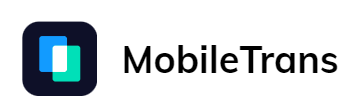
Wondershare MobileTrans is a powerful and user-friendly tool. This tool is specially designed to simplify different transfer processes. Its robust features eliminate all the Phone or WhatsApp transfer process complexities. With MobileTrans, you can effortlessly restore your contacts from iCloud backup to your Android device.
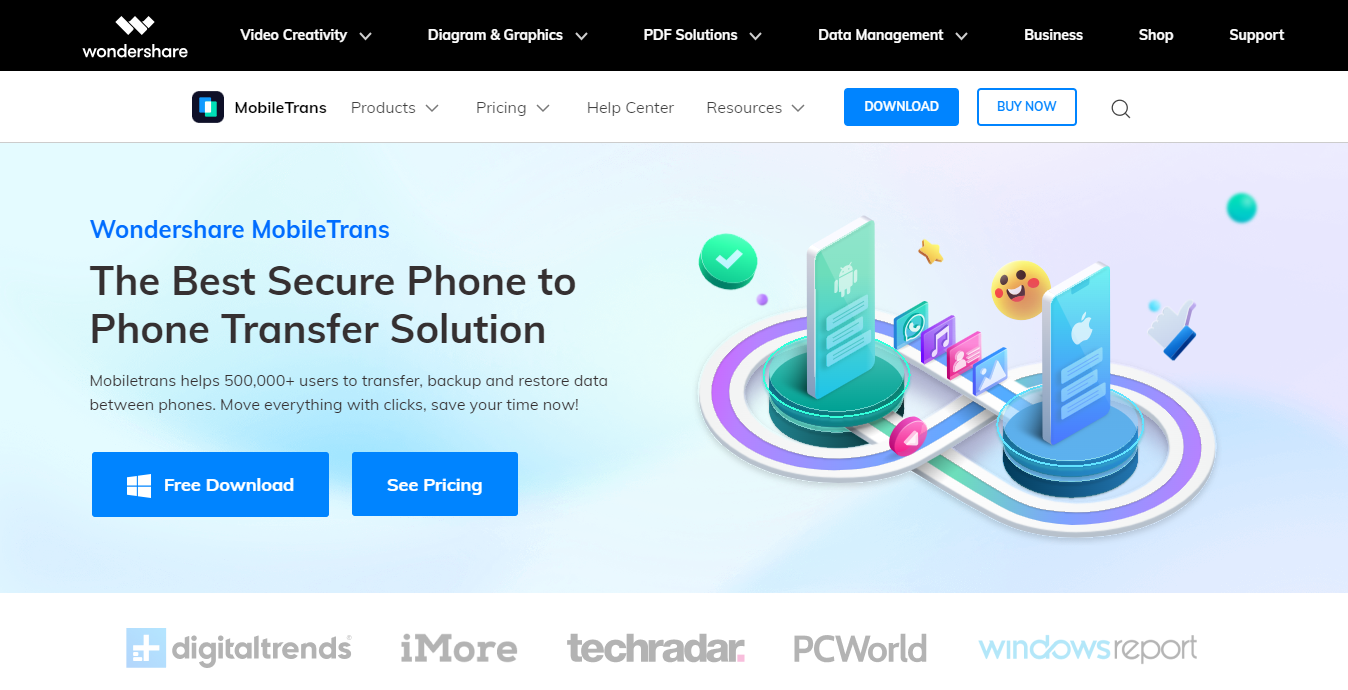
Before we delve into the details, let's check some necessary preparations for a successful contact transfer.
Adequate preparation is key to a smooth and successful contact transition. Here's what you need to do before you transfer contact with Wondershare MobileTrans.
- Back up your contacts on iCloud to ensure their accessibility throughout the transfer process.
- Identify your Android device and ensure its compatibility with Wondershare MobileTrans.
- Download the Wondershare MobileTrans software from the official website. Then install it on your computer by following the installation wizard.
- Get the Phone Transfer license of Wondershare MobileTrans.
- Establish a stable internet connection on your computer.
With these preparatory steps in place, your contact restoration process will be a breeze.
Next, we will explore the stepwise process of restoring contacts from iCloud to Android using Wondershare MobileTrans.
Follow these steps for a successful transfer:
Step 1
Launch the Wondershare MobileTrans on your computer and connect your Android device using a cable.
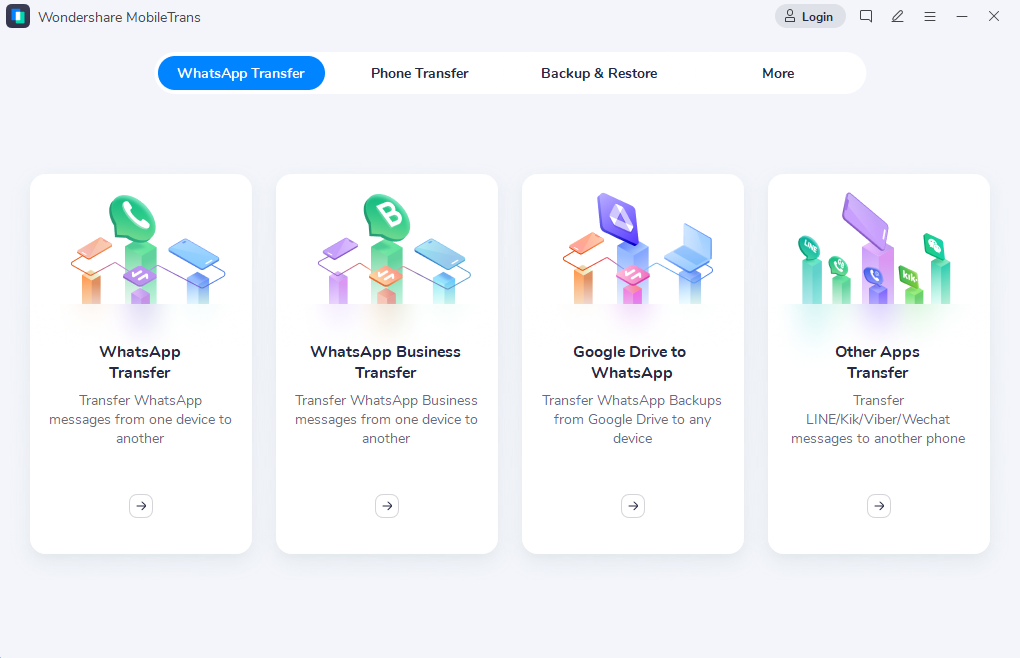
Step 2
In MobileTrans, select the "Phone Transfer" option. Then choose "iCloud to Phone."
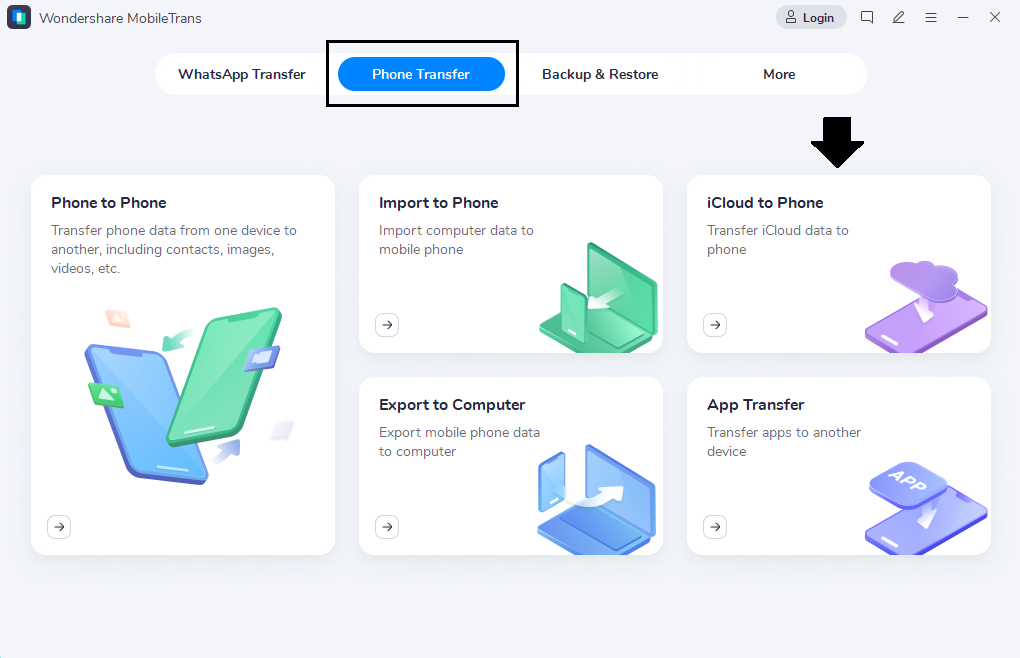
Step 3
Sign in to your iCloud account with the correct Apple ID. Then follow the verification process.
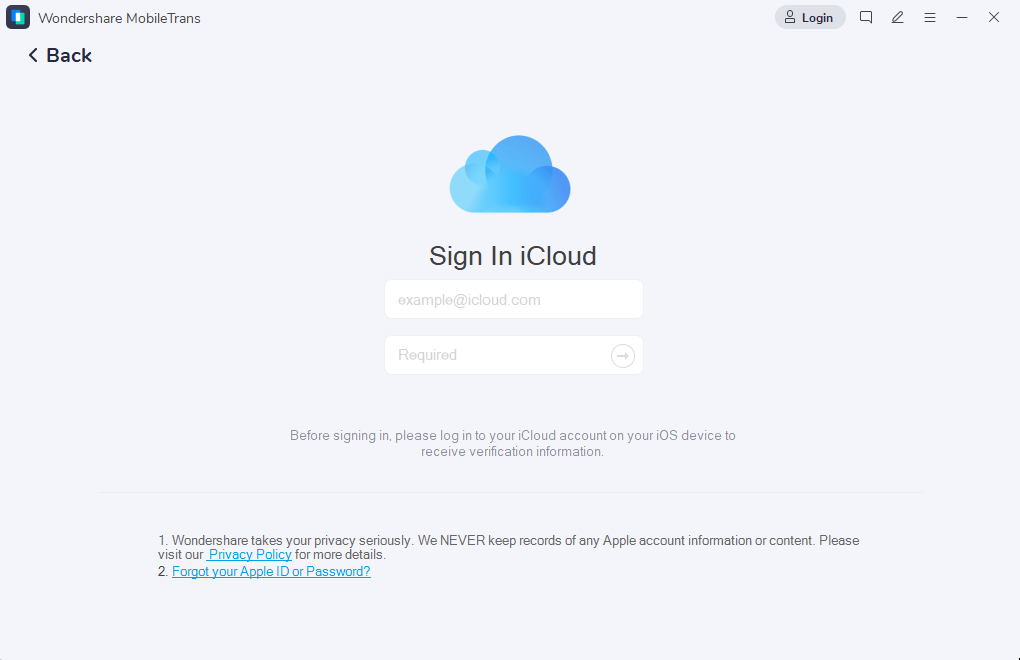
Step 4
Click on the Contacts option in the left toolbar. Select the contact you want to restore and click "Restore to Device" to initiate the transfer.
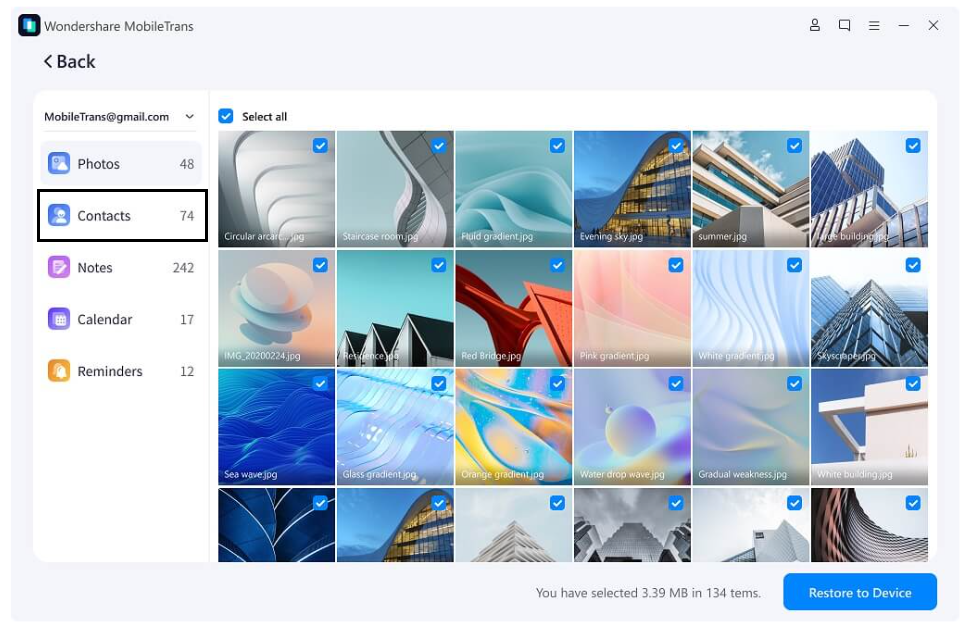
Step 5
Now select the connected Android device as the destination and click the “Start” button.
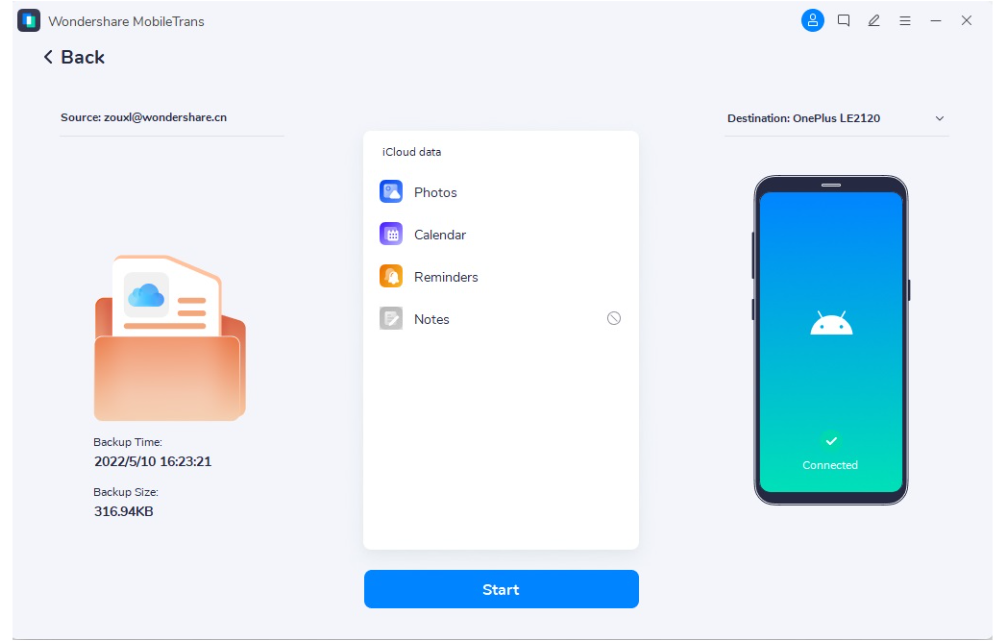
Step 6
Once the transfer is complete, disconnect your device from the computer. Now you access the imported contacts on your Android phone.
Isn’t that simple?
But remember, this is not the end of the world. There’s also an alternative method that is as efficient as this one. And it’s no other than using the vCard approach.
The virtual business card(vCard) is a standardized electronic format used to store contact information. With iCloud, you can download your contacts in the form of a vCard file. This vCard can then be utilized to restore your contacts on an Android device. To achieve this, there are two methods to consider. You can either use Google Contacts or leverage the efficiency of Wondershare MobileTrans. Let's explore these methods in detail.
Method 1: Using Google Contacts
Here are the steps to restore iCloud contacts via vCard using Google Contacts.
Step 1
Visit the official icloud website through your web browser. Now sign in to your iCloud account.
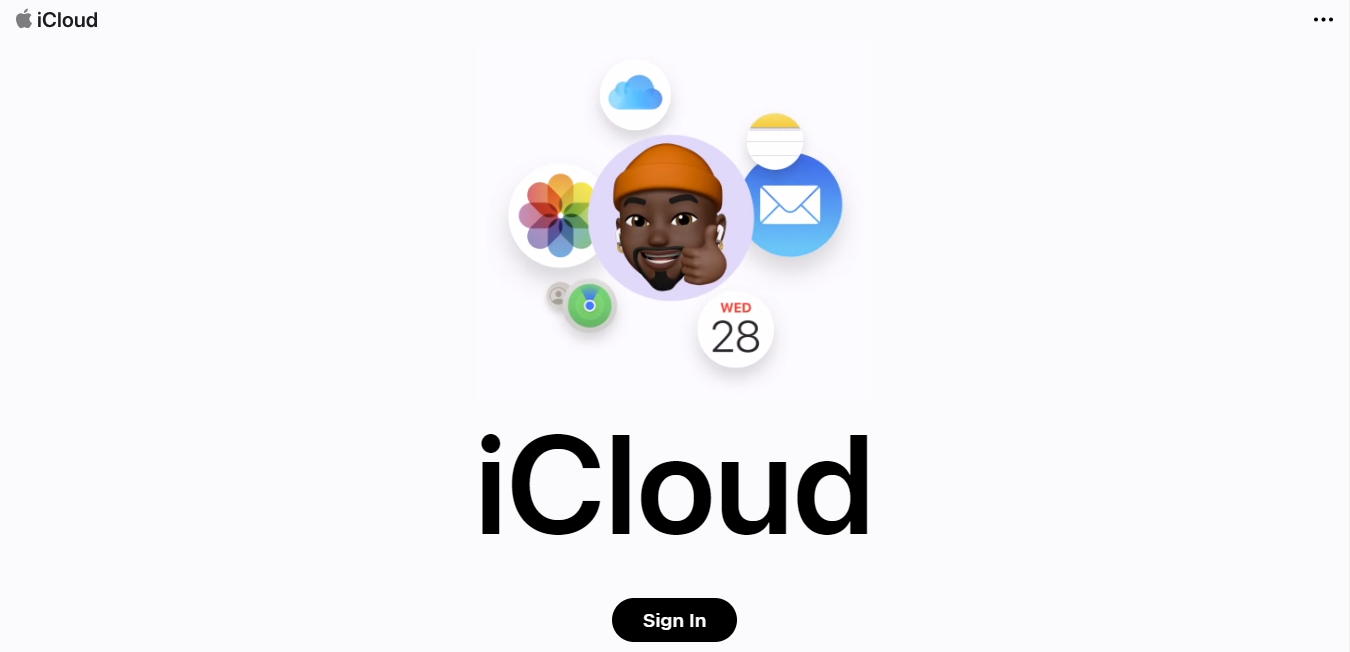
Step 2
Now click on the “Contacts” icon to access your iCloud contacts.
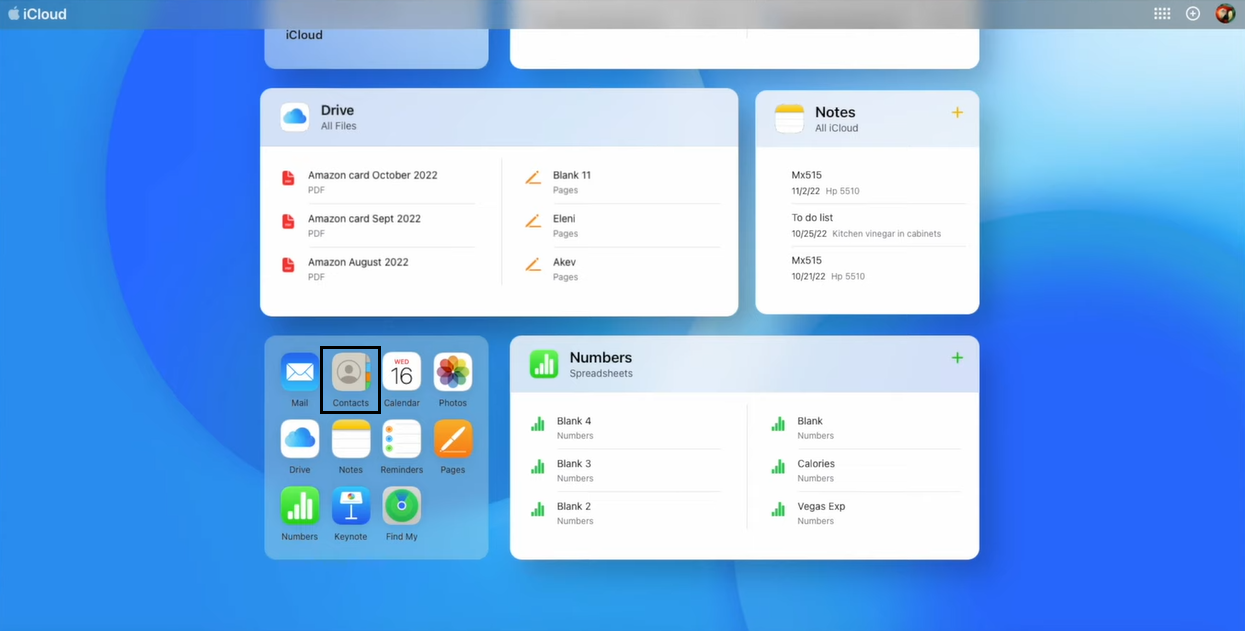
Step 3
Select the specific contacts you want to import from iCloud to Android. Click on the Gear icon at the bottom left corner and choose “Export vCard” from the menu list.
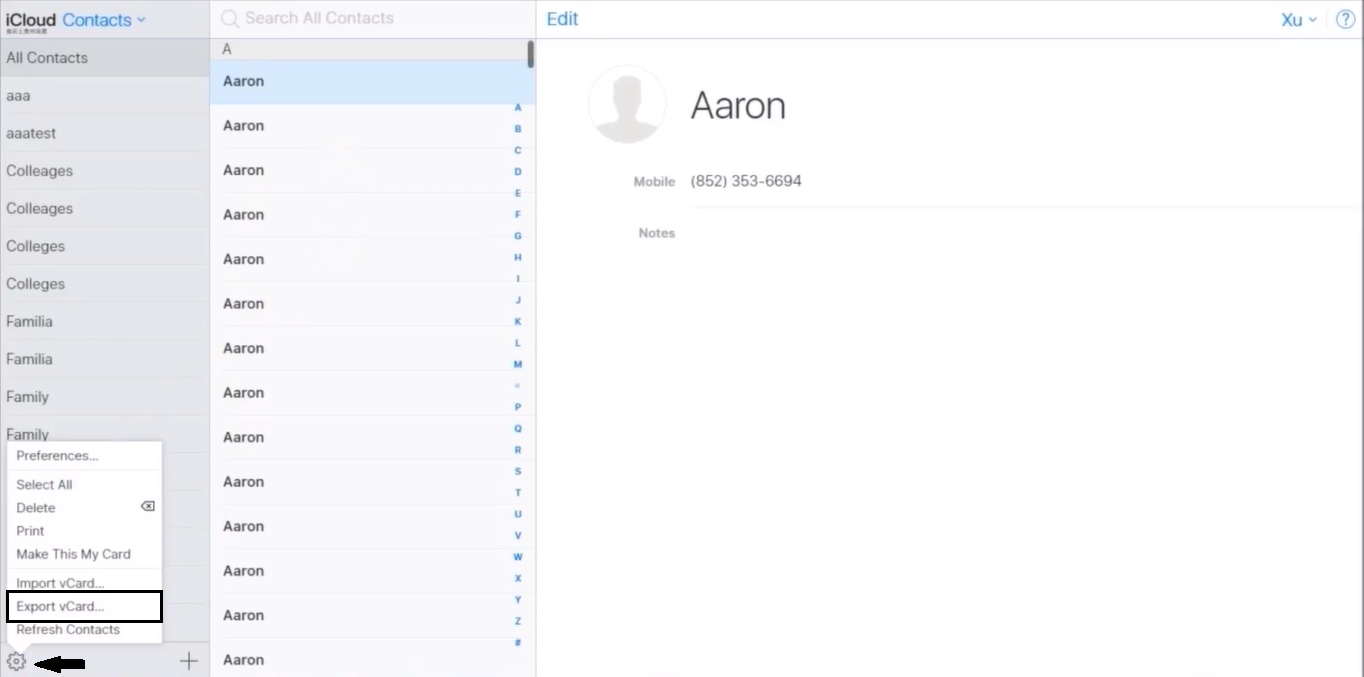
Step 4
Once you've successfully exported the vCard file on your computer, open Google Contacts. Now sign in to the Google account synced with your Android phone.
Step 5
Select “Import” in Google Contacts and import the exported vCard file. All your iCloud contacts will be automatically uploaded to Google Contacts.
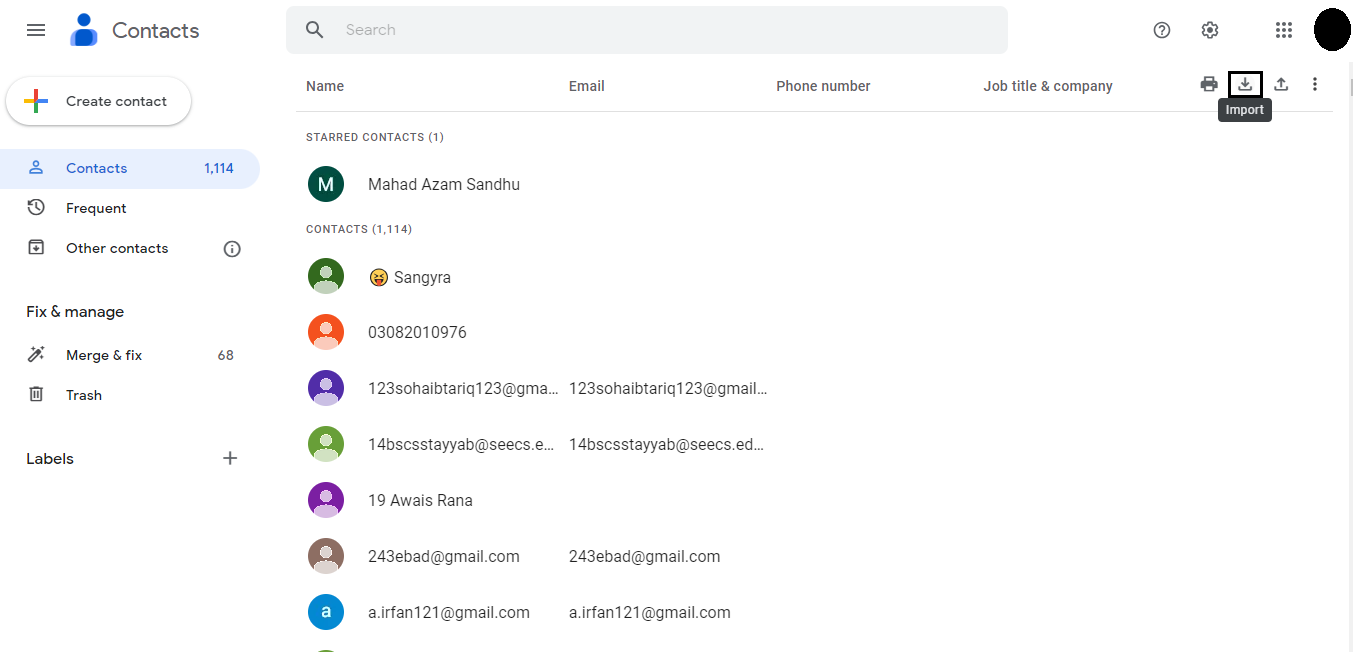
Now if you have synched the Google Contacts in the Android Settings, you can use these imported contacts.
But did you know you can also achieve this feat with MobileTrans? Let’s see how to import vCard contacts with MobileTrans.
Method 2: Using Wondershare MobileTrans
Here are the steps for restoring iCloud contacts with the use of Wondershare MobileTrans.
Step 1
Install and open Wondershare MobileTrans on your PC. Now connect your Android phone via USB.
Step 2
Launch MobileTrans and click on “More.” Now select “Contact Management.”
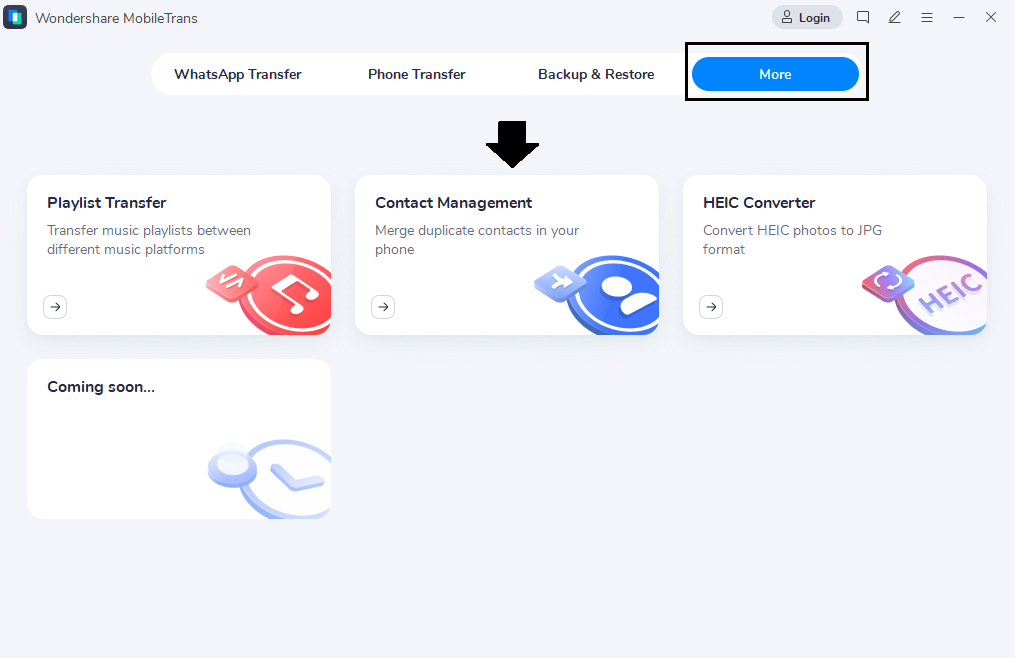
Step 3
Enable USB debugging on your Android phone. Then MobileTrans will detect your Phone contacts and display them on the screen. Click on “Import,” then choose “From vCard File.”
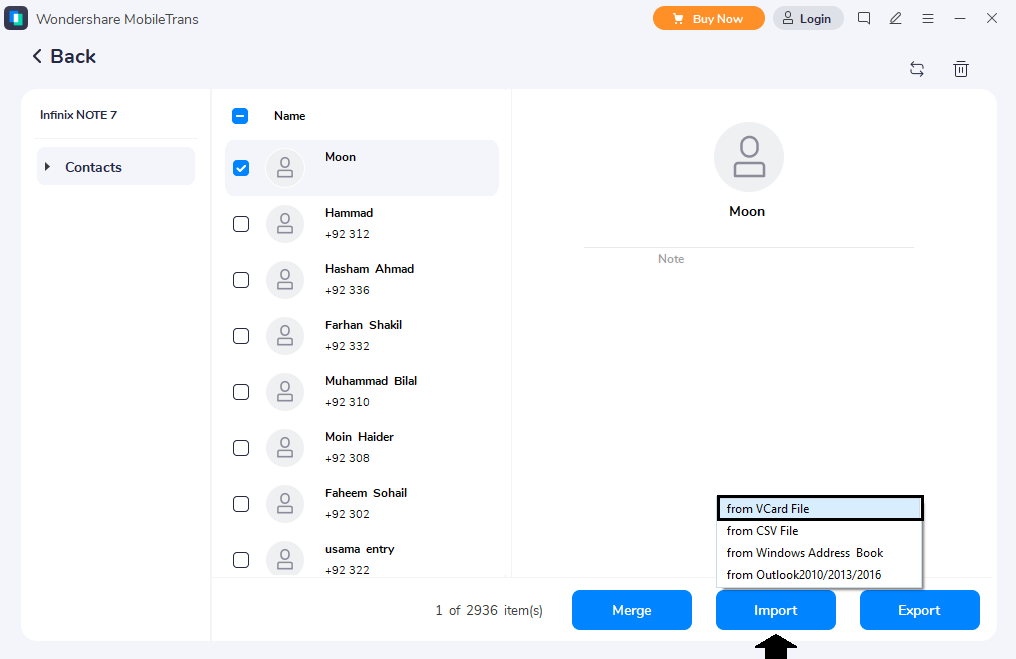
Step 4
All your iCloud contacts will be swiftly imported to your Android phone. Once completed, you can use the restored contacts freely.
But even while using MobileTrans, it's important to be prepared for any challenges that may arise. So let's troubleshoot some common issues during contact restoration.
During the contact restoration process, you may encounter certain challenges or errors. Here are some potential issues and troubleshooting tips to overcome them.
1. Compatibility Issues
Ensure that your Android phone is compatible with Wondershare MobileTrans and meets the system requirements. Update your device's operating system if necessary.
2. Connection Problems
If you're experiencing connection issues, try using a different USB cable or USB port. Make sure USB debugging is enabled on your Android device.
3. iCloud Authentication Failure
Double-check your Apple ID credentials and ensure you have a stable internet connection. If the issue persists, reset your iCloud password and try again.
4. Incomplete Transfer
If some contacts are missing after the restoration, verify that you've selected the correct contact categories. And also, ensure the iCloud backup includes all the desired contacts.
5. Application Compatibility
Ensure your Android device and Wondershare MobileTrans are running the latest versions. Update the MobileTrans software if needed.
Remember that Wondershare MobileTrans can do much more than just restore contacts. It’s not a versatile and powerful tool without any reason.
Let's now shift our focus to the broader capabilities of Wondershare MobileTrans.
Wondershare MobileTrans goes beyond contact restoration. It provides users with comprehensive features to simplify data management across various devices.
Here are some key features of Wondershare MobileTrans:
Cross-Platform Restore
- Restore data from a backup created on one platform to a device running on a different platform.
Direct Phone-to-Phone Transfer
- Transfer data directly from one phone to another without intermediate backups.
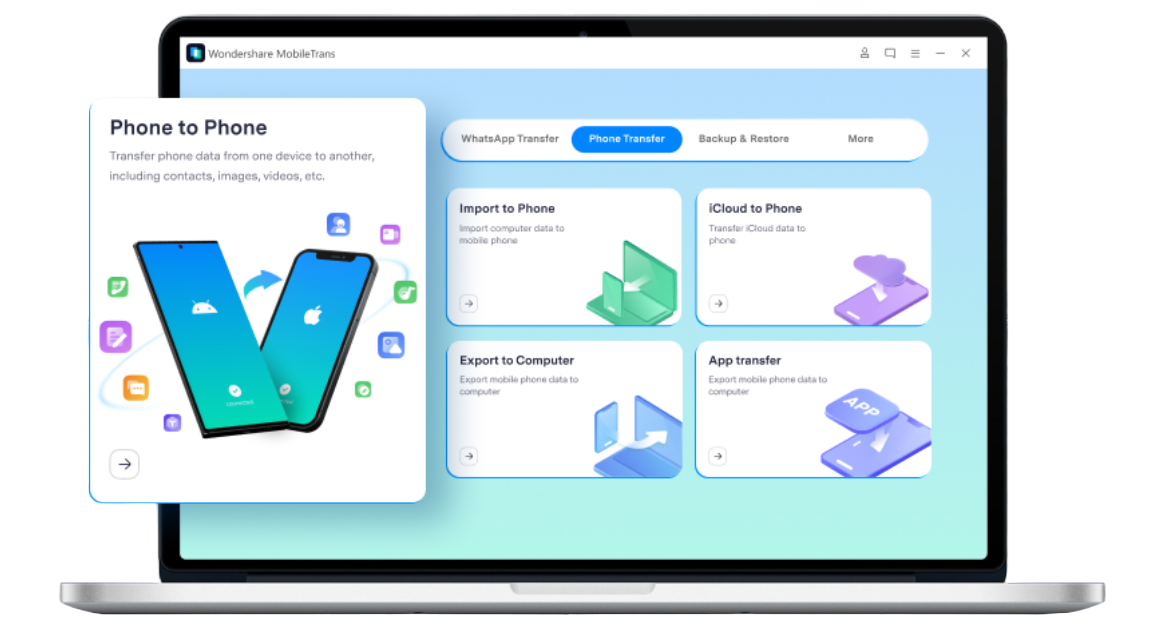
Backup and Restore
- Create backups of your device data and restore them when needed.
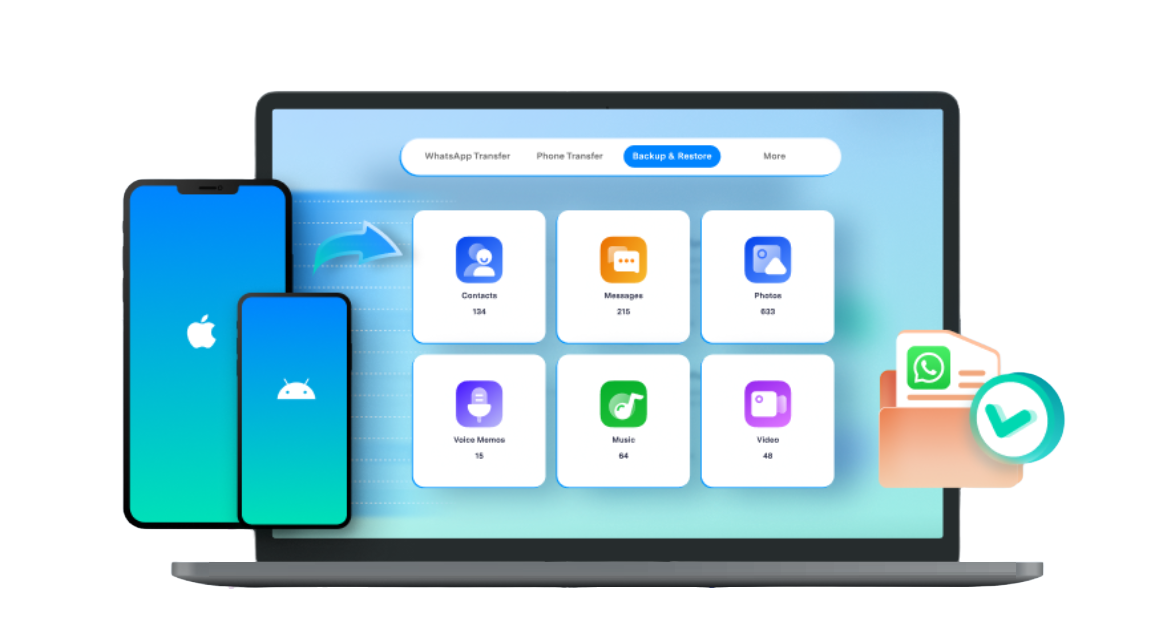
WhatsApp Transfer
- Easily transfer WhatsApp messages and attachments between devices. You can even transfer between iOS and Android.

Restore Social App Data
- Transfer and restore social media app data from WhatsApp, LINE, Kik, Viber, and more.
Selective Data Transfer
- Choose specific files or data types to transfer, giving you control over what is moved between devices.
Before our guide ends, let's move on to the frequently asked questions. It will provide further clarity and assistance.
Conclusion
Restoring contacts from iCloud to Android holds immense significance in today’s world. And with the remarkable tool Wondershare MobileTrans, this process becomes a breeze. MobileTrans simplifies the transfer with its user-friendly interface and versatile functionality.
Not only can it flawlessly restore contacts, but it can also transfer various other data types. So, if you're seeking a solution to restore contacts from iCloud to Android, embrace the power of Wondershare MobileTrans.






