Thus, we have written this article to show you the best method to do it- using MobileTrans. Let us learn what other methods are and their pros and cons.
Part 1. Solutions for transferring Viber messages from Android to Android
There are many solutions available to transfer Viber messages. However, we have outlined the ways users mainly use worldwide. In addition, we have mentioned the pros and cons of each method. The best third-party application- Wondershare MobileTrans, is also mentioned. Read them to get an informed opinion.
1. Manual backup and restore:
The manual method involves creating a backup of Viber messages on one device and restoring them on the other. It will be the first step to transfer Viber messages between two Android devices. This process can be performed using Viber's in-built backup feature, allowing users to generate a backup of their Viber messages and migrate them to another device.
Steps to perform a manual backup and restore it are explained.
- Open the Viber app menu and click on the Settings tab.
- Select the Calls and messages option and then choose the "Email chat history" option from the next screen.
- By following this sequence of actions, you will be able to export your Viber messages to PDF format and send them to the desired email address.

The following method uses the Google drive backup and restores option. It has its own set of pros and cons. Let us look into it.
2. Google Drive backup and restore:
Viber users can create a backup of their messages on Google Drive, which can later be retrieved on a different device. Users must possess a Google account and enough storage space on their Google Drive to use this method.
Let us look at how to perform Google drive backup briefly.
- Open the Viber app on your old device and access the Settings menu.
- Look for the Backup button within the menu and tap on it.
- Select "Backup to Google Drive" as your preferred backup option.
- This will initiate the backup process, and your Viber data will be saved to your linked Google Drive account.

It is time to compare the methods and find out which is better. It will help you plan which method is best for you.
Pros and Cons of the different methods.
Since people use these two methods, we have outlined the pros and cons of each method. It will help you understand more about them. However, many users have confronted issues and troubles using these outdated methods.
| Manual Backup | Google Drive | |
|---|---|---|
| Pros | Simple process: ● Viber's built-in backup feature simplifies the backup and restores the process. No need for an internet connection: ● Since the backup file is created locally on the device, the technique does not demand an internet connection. |
Automatic backup: ● The Viber app has an automatic backup option. No cost involved: ● Google Drive is a free service to transfer Viber messages without additional cost. |
| Cons | Time-consuming: ● This method can be time-consuming, especially if you have many Viber messages to transfer. Risk of data loss: ● If the backup file gets corrupted or damaged during the transfer process, there is a risk of data loss. |
Limited storage: ● The storage space on Google Drive is limited, so more is needed if you have a lot of Viber messages to transfer. Slow transfer: ● Transferring large backup files from one device to another through the internet can be slow, especially if you have a slow internet connection. |
However, as recommended by the online community and most users worldwide, the best option is using Wondershare MobileTrans.
Part 2. Alternate Way to Transfer Viber message from Android to Android using MobileTrans.
MobileTrans is a third-party tool that transfers data between different devices and platforms. It offers a simple and easy-to-use interface that allows users to transfer Viber messages from Android to Android in just a few clicks. MobileTrans supports other types of data transfer, such as contacts, photos, and music. In short, the application is highly coveted among many users worldwide.
Easy to transfer your Viber messages from your Samsung or any Android phone to a new one in clicks!
First, let us look at the pros and cons of it.
Benefits of Wondershare MobileTrans.
- Simple and Straightforward: MobileTrans provides a simple and user-friendly interface that streamlines the process of transferring Viber messages.
- High transfer speed: MobileTrans utilizes a direct device-to-device transfer technique to ensure quick and effective transmission of Viber messages across Android devices.
- Multiple platform support: MobileTrans supports both Android-to-Android and cross-platform transfers between Android and iOS devices.
- Secure Transfer: MobileTrans employs sophisticated algorithms to ensure the secure and reliable transfer of Viber messages, eliminating the possibility of data loss or corruption.
Drawbacks of Wondershare MobileTrans.
- The cost involved: Although Wondershare MobileTrans offers a free trial, the complete edition of the program is available for a fee.
- Restricted features in the trial version: The free trial version of MobileTrans may be unable to transfer all data types and may have limited functionality.
By comparing and contrasting these different methods, readers can better understand each option's benefits and drawbacks and decide on the best plan for their needs.
Let us jump into more details about Wondershare MobileTrans and understand how to use it.
Steps to use Wondershare MobileTrans.
MobileTrans is a software tool that enables users to transfer data between mobile devices, such as contacts, messages, photos, music, and videos. It supports many operating systems, including iOS, Android, and Windows Phone. With MobileTrans, users can easily migrate their data from one phone to another without hassle.
Let us glance at the stages of transferring Viber Messages from Android to Android using MobileTrans.
-
Step 1: Downloading Wondeshare MobileTrans.
Download and install Wondershare MobileTrans on your computer.
- Step 2: Getting Started.
Connect your Android device to your computer. Launch the application. Then, select the files to transfer to your computer.
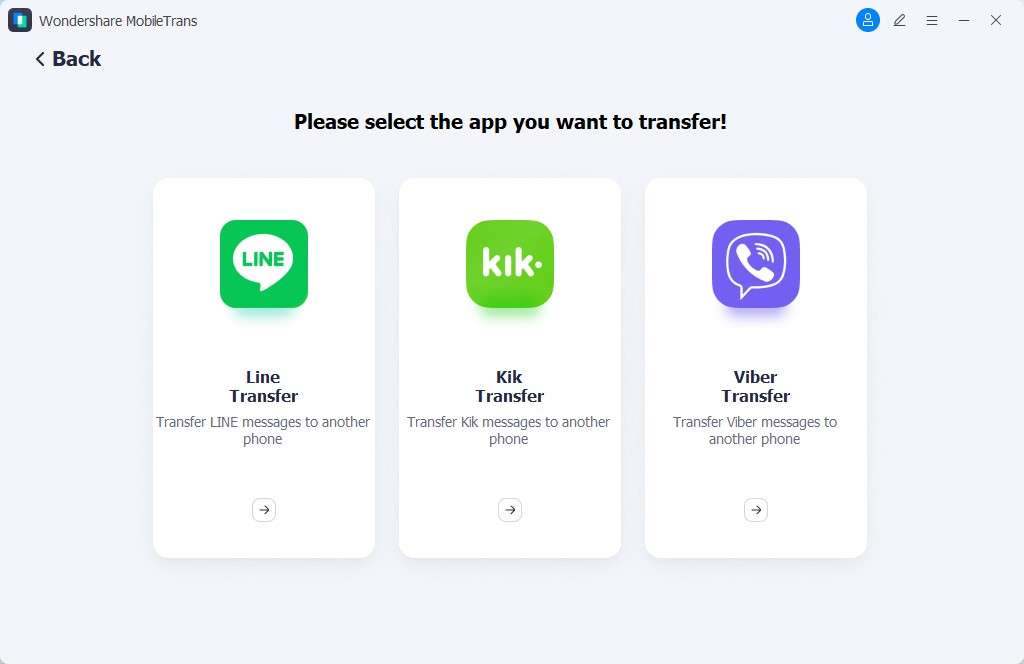
- Step 3: Finishing the Transfer.
In a few moments, your files will be transferred to your computer. Disconnect the device from the computer.

- Step 4: Transfer files from your computer to your second Android.
Attach your second Android to your computer. Launch the MobileTrans software on your computer.
- Step 5: Go to the Backup and Restore Module.
To restore a backup on your computer, go to the "Backup & Restore" section. Choose the backup you want from the list and click on it. That's it!
- Step 6: Choose the MobileTrans backup file.
Choose the MobileTrans backup file and select the desired backup. Click on the "Start"

Thus, MobileTrans is a practical application for transferring messages from one device to another. It is fast and productively completes the job.
No other method or technique can beat it. Rest assured, the quality of the product is unparallel.
Why people use MobileTrans?
Additionally, we have mentioned some user reviews from G2. Let’s review each of them to know how the product is.
- "I could transfer my Viber messages from my Android device to my computer in just a few clicks. The process was simple, and all my messages were safely stored on my computer. Thanks, MobileTrans!" - Sarah
- "I was really impressed with the data transfer speed using MobileTrans. I could transfer all my Viber messages and other data from my old phone to my new one in just a few minutes." - Tom.
- "MobileTrans made it so easy to transfer my Viber messages and other data from my Android device to my computer. The software was intuitive, and I had no issues with the transfer process." - James.
Conclusion
Viber messaging is a must-have for Android users who want to stay in touch with friends, family, and coworkers. Because of this, you should know how to move Viber messages from one Android device to another. Even though there are many ways to transfer Viber messages, Wondershare MobileTrans is one of the best and most reliable. MobileTrans makes it easy, fast, and safe to move files between Android and iOS devices. It also supports cross-platform transfers.
We want our readers to try MobileTrans and see how effortless and suitable it is to move Viber messages between Android devices.






