Wondering how to know if someone blocked you on Snapchat? Quick signs include a profile disappearing from search/friends, messages stuck on “Pending” or “Failed to Send,” and no visible Snap Score. Below we show the exact checks to confirm blocked vs unadded vs deleted account, plus a quick troubleshooting flow. Need to safeguard chats and media first? We’ll also cover an easy way to back up or move Snapchat data later.
In this article
Am I Blocked on Snapchat? Quick Checklist
You are likely blocked if you check these 4 things:
- Search Test: Their username doesn't appear in search.
- Chat Test: Your message shows "Pending" or "Failed to Send".
- Profile Test: You cannot see their profile or Snap Score.
- Mutual Friend Test: A friend can still see their profile, but you can't.
Part 1: Why Snapchat Can’t Find User?
There are several reasons why Snapchat can't find a user. Here are the top reasons in bullet points:
- The user has blocked you.
- The user has deleted their Snapchat account. When this happens, their profile disappears.
- You have typed the wrong username. Double-check the spelling to make sure it is correct.
- The user has changed their username. If they changed their username, you might not be able to find them with the old one.
- A temporary glitch in Snapchat's system. Sometimes, Snapchat may have temporary issues or bugs.
Understanding these reasons can help you figure out why you see the message "sorry couldn’t find Snapchat user."
Part 2: Blocked vs. Unadded vs. Deleted Account on Snapchat: Key Differences
Before diving into the methods, it's crucial to understand the difference between being blocked, unfriended (unadded), or if the person deleted their account. Here’s a quick comparison:
| Indicator | You Are Blocked | You Are Unadded (Unfriended) | They Deleted Their Account |
| Can you find them in search? | No, they completely disappear. | Yes, you can find their profile. | No, they completely disappear. |
| Can you see their Snap Score? | No (You can't find their profile). | No (You can see the profile, but not the score). | No (You can't find their profile). |
| Is your past chat history visible? | Yes, your saved chat history remains. | Yes, your chat history remains. | Yes, your chat history remains. |
| Can you send them a message? | No. The message will fail to send or show "Pending". | Yes, but they will have to accept it. It will show "Pending". | No, you cannot message a deleted account. |
Part 3: How To Know If Someone Blocked You on Snapchat?
Trying to figure out if someone blocked you on Snapchat can be tricky. Fortunately, there are multiple methods you can employ to find out. Whether it's by checking your contact list or manually searching for their username, each method provides valuable hints.
Here are the steps to help you know if someone blocked you on Snapchat.
Method 1: Check Your Snapchat's Contact List

Start by checking your contact list. If you cannot find the person you're looking for, it could indicate that they have blocked you.
Another reason for missing contact could be that they deleted their account. But if other friends are still there, blocking is more likely. Deleting an account means the entire profile is gone. Checking other friends ensures it's not a glitch.
Method 2: Search For Their Username Manually

Try searching for their username directly. Enter it in the search bar and see if it shows up. If Snapchat can’t find the user, they may have blocked you. This method is quite dependable.
A missing username can also mean they changed it. If you remember their old username and still can’t find them, blocking is a strong possibility. Always double-check the spelling to be sure.
Method 3: Review Their Profile

Another method is to check their profile. If it doesn't show up, they may have blocked you. This approach is simple.
If you can't see their profile, they might have changed their privacy settings. However, if other profiles are still visible, it's more likely that they have blocked you. Changing privacy settings can hide them from you
Method 4: Try Sending a Message and Observe the Status
This is one of the most reliable indicators. If you have an existing chat conversation with the person, try sending them a new message.
- If you are blocked: The message will likely show as "Pending" with a grey icon and will never be delivered. When you go back to your chat list, you might see a note saying "Failed to send - Tap to try again". This is a strong sign you've been blocked.
- If you are unadded: The message will also show as "Pending," because they are no longer your friend and would need to accept your message request. The key difference is that you can still visit their profile from the chat.

Sending a message can be a clear indicator. If the message says "pending" or doesn’t go through, they might have blocked you. This method is direct and easy.
A failed message can also mean they are offline. If the message status stays the same for a long time, blocking is possible. Offline status might only be temporary.
Method 5: Check For Recent Conversations
Reviewing recent conversations can help too. If their chats have disappeared, it might mean they blocked you. This method is simple and effective.
Chats missing? It could be a glitch. But if only their chats are gone, blocking is a strong possibility. Glitches are less likely if other chats are visible.
Method 6: The Ultimate Confirmation (The Mutual Friend Test)
If the methods above still leave you with some doubt, this final test is the most definitive way to know for sure if you've been blocked or if the user has deleted their account. It involves asking for a little help from a friend you both know.
- Find a mutual friend: Think of someone who is also friends with this person on Snapchat.
- Ask them to search: Ask your friend to open their Snapchat and search for the exact username of the person in question.
- Analyze the results: The outcome of your friend's search will give you a clear answer.
Here’s how to interpret the results:
- Outcome A: Your friend CAN find the profile.
If the user's profile, Snap Score, and stories appear for your friend but not for you, it is 100% confirmation that you have been blocked. - Outcome B: Your friend CANNOT find the profile.
If your mutual friend also cannot find any trace of the account, it's almost certain that the user has deleted their Snapchat account.
Bonus: Transfer Snapchat App Between Phones Effortlessly
The MobileTrans tool is very helpful. It can make moving your Snapchat data and app easily.
MobileTrans is a tool designed to transfer data. It works for many social apps, including Snapchat. You can move data from one device to another easily.

Steps to Use MobileTrans
- First, download MobileTrans on PC. Install it on your computer. Use USB cables to connect your phones to the computer. Launch the MobileTrans tool. Select “Phone Transfer” from the main menu. Now choose App Transfer option.

- Click on the “Start” button to begin the data transfer. Wait until the process is complete. After the transfer, check your new device. Ensure all Snapchat data is moved.
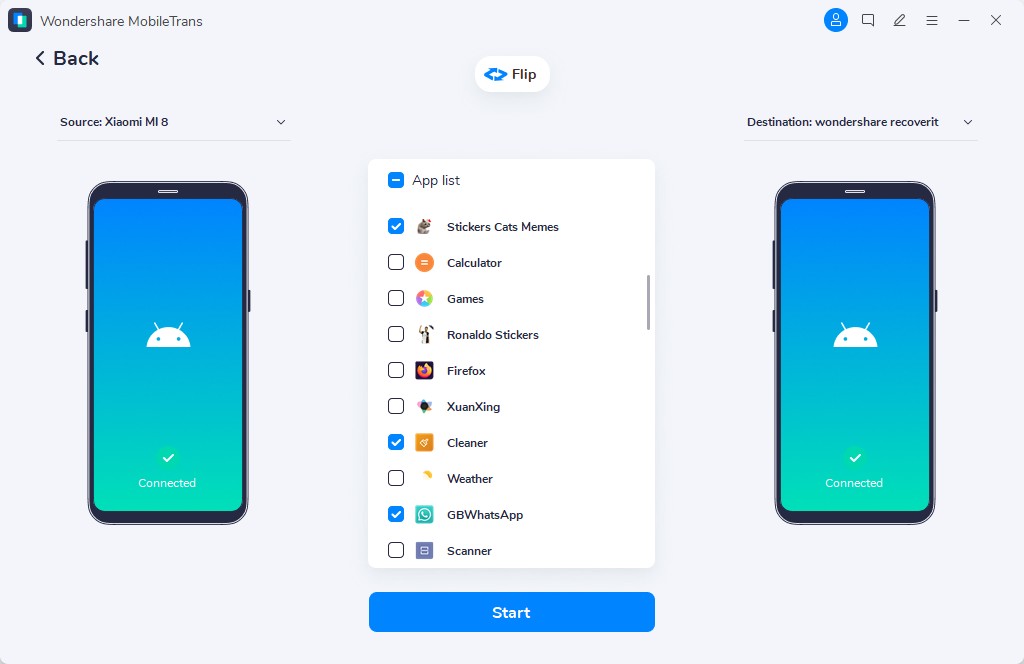
Using MobileTrans ensures you do not lose any important chats, stories, or contacts. It is a must-have tool for any Snapchat user who wants to manage their data efficiently.
Conclusion
Knowing how to know who blocked me on Snapchat is useful. We have discussed different methods to find who blocked you on Snapchat. It is also good to use tools like MobileTrans to manage your data. By following these tips, you can use Snapchat like a pro.








