iCloud Backup helps keep your data safe by creating a copy of the information on your iDevice that isn't already synced to iCloud. This article will discuss iCloud Backup in detail. It will cover everything you need to know.
That includes answering the pressing question: What does iCloud backup do? You'll find out what the Backup includes and doesn't. Most importantly, the article discusses how to see what is stored in an iCloud backup and how to manage the data. There's also a bonus section you will find very useful. So, stick around!
In this article
What Does an iCloud Backup Do on iPhone?
The iCloud Backup on an iPhone takes your data from the device and saves it in the cloud. That ensures you can restore the data to a new or your current phone in case of data loss. An iCloud Backup keeps your data safe, making retrieving sensitive files easy if or when needed.
What do iCloud backups do in detail? It's best to first understand how iCloud works. iCloud helps keep your data safe, mainly in two ways: backing up and syncing. For instance, your information automatically syncs to the cloud if you're using iCloud Drive or Notes. The information is kept up-to-date across all of your devices anytime you make a change.
Any data on your device that isn't synced is saved in your iCloud Backup. So, what does backing up to iCloud do? When the Backup feature is turned on, iCloud takes periodic snapshots of this data, ensuring that it's easy to restore any time you get a new device.
Your data is kept safe in the cloud between syncing and backing up. You can quickly turn on iCloud Backup on your iPhone using these steps:
- Go to Settings on your iPhone.
- Tap [your name] > iCloud > iCloud Backup.
- Turn on iCloud Backup.

iCloud will automatically back up your iPhone daily when the device is connected to power and Wi-Fi and is locked. You now have the answer to the question: What does an iCloud Backup do? Check out what the Backup entails below.
What Does iCloud Backup Include?
iCloud Backup includes all the data and settings saved on your device that don't sync to iCloud. The data entails home screen layout and app organization. Your purchased Ringtones and Visual Voicemail password are also included.
The following is a list of other on-device information that an iCloud Backup includes:
Apple Watch backups.
iMessage, text, and MMS messages. If you've yet to turn on messages in iCloud, your messages will be added to the iCloud backup.
Photos and videos on your iDevice. If iCloud Photos is turned off, iCloud Backup may include photos and videos in your Photos or Camera Roll and face information from the People and Pets album. When you turn on iCloud Photos, your photos, videos, and face information automatically sync to iCloud, so they aren't included in your daily Backup.
App data. iCloud Backup includes data for the apps you have downloaded on your device. This entails data for third-party games, social media apps, and messaging apps. It also includes apps from Apple that don't sync with iCloud. If the app stores data on iCloud Drive, that information is saved in iCloud instead of your iCloud Backup.
What Does iCloud Backup Not Include?
To this point, you know the answer to the question: What is iCloud Backup backup? But it's also essential to understand what the Backup doesn't include.
Will iCloud back up everything? No, iCloud will not back up the following data types:
- Apple Mail data
- Touch ID or Face ID settings
- Data that you have already saved and synced in iCloud, such as calendars, contacts, and notes, are
- iMessage, multimedia (MMS), and text (SMS) messages (If you sync messages with iCloud).
- Data saved in other cloud services, such as Exchange Mail and Gmail
- Photos and videos if your iCloud Photos is turned on.
- App Store and iCloud Music Library content
- Apple Pay information and settings
Part 4 How to See What Is in My iCloud Storage
When you sign up for an iCloud account, you automatically get 5 GB of free storage space. You can upgrade to iCloud+ to get more storage. You can see a graph showing the amount of iCloud storage you've used. You can also see which features and apps use the most storage on your iDevice, Mac, or Windows computer.
How to Check Your iCloud Storage on Your iPhone/iPad/iPod Touch
Follow these simple steps to see what is in your iCloud storage on the iDevice:
- Go to Settings > [your name] > iCloud.

- You'll see a bar graph showing your overall storage usage.

3. Tap Manage Storage or Manage Account Storage for more details.
Below this graph, there's a list of apps and features and the amount of iCloud storage they use. The features and apps that use the most storage appear at the top of the list. You can tap a feature or an app for more information.
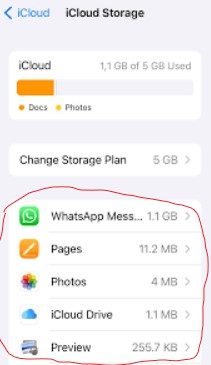
How to Check Your iCloud Storage on Mac
The steps to check your iCloud storage vary slightly, depending on your macOS. Check them below:
- On macOS 13 or later: Go to Apple menu > System Settings. Click [your name] at the top of the sidebar, then choose iCloud.
On macOS 12 or older, click the Apple menu, then choose System Preferences. Click Apple ID and then iCloud.
The storage bar indicates your overall storage usage.
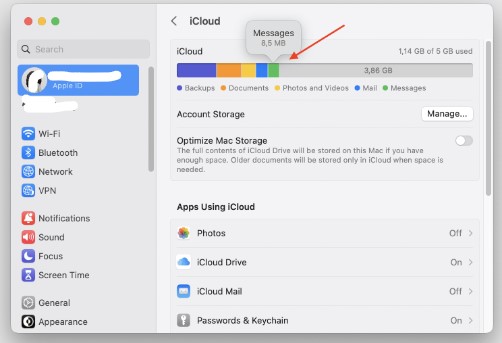
- Click Manage to see more details. A list of features and apps will appear, along with the amount of iCloud storage they use. The features and apps that use the most storage are at the top of the list. Click a feature or an app for more information.
How to Check Your iCloud Storage on a Windows Computer
If you're using a Windows computer, launch the iCloud for Windows app, then do the following:
- Scroll down to the bar graph to view your storage usage.
- Click Manage to see more details.

On the left, a list of features and apps is shown. You'll also see how much iCloud storage these apps and features use. The features and apps that use the most storage are listed at the top. You can click a feature or an app for more information.
How to Manage Your iCloud Backup
As mentioned, your iCloud account has only 5 GB of free storage. If you run out of this space, your device won't back up your data to iCloud, and your new photos and videos won't upload to iCloud Photos.
iCloud Drive and other iCloud apps won't update across your devices as they do. The worst part is that you won't be able to send or receive emails with your iCloud email address! Some tips to effectively manage your iCloud Backup and avoid all those inconveniences include:
Stop Backing Up Unnecessary Data
You can reduce the size of your iCloud Backup by stopping backing up apps you hardly use.
Check Recommended for You in iOS 26/iPadOS 1 or Newer
Go to the "Recommended for You" section in your iCloud settings. Check if there are large files, photos, or backups that you no longer need and delete them. Open the Settings app > tap [your name], then choose iCloud.
Tap Recommended for You. Next, tap one of the options below, then follow the on-screen prompts.
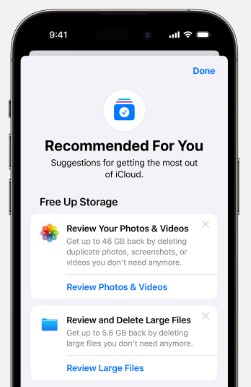
For example, tap Review Large Files to find and delete backups from devices you no longer use. Tap Review Photos and Videos to delete screenshots and duplicate photos and videos.
You can even go through and manually delete content from iCloud. Check an article by Apple elaborating on how to manage your iCloud storage.
[Bonus] iCloud Backup Alternative: Back Up Phone in One Click
If you're short of iCloud storage, you can back up your iPhone to a computer. You don't have to pay for more iCloud storage. You can back up sensitive data quickly and conveniently using Wondershare MobileTrans - Backup & Restore.
MobileTrans is easy to use and securely backs up and restores data in one click. It supports more than 18 data types. When needed, you can restore your backup to the current or new phone, even to an Android. With MobileTrans, you don't need an internet connection to access your data. MobileTrans is your everyday backup and restore tool!
Wondershare MobileTrans
Back Up Your Data to Computer Easily
- • No data loss. No data leaks.
- • Support various data, including files, photos, videos, apps, contacts, etc.
- • Compatible with thousands of device types acorss Android and iOS.

 4.5/5 Excellent
4.5/5 ExcellentFollow these steps to back up your iPhone to any computer using MobileTrans - Phone Transfer:
- Connect your iPhone to the computer using a Lightning-to-USB cable.
- Download and install MobileTrans on your computer. The software is supported on both Mac and Windows.
- Open the software and go to Backup & Restore from its home. Choose the Backup option under Phone Backup & Restore.

- MobileTrans will load all supported file types. Select the types you wish to back up, then click Start to begin the process.

- Keep the iPhone connected until the process is complete.
As mentioned, you can restore your MobileTrans to your current or new phone anytime. The steps are also straightforward. You only need to choose the Restore option under Phone Backup & Restore. Select your MobileTrans Backup, then select specific data types to restore. Click Start to initiate the process, and you'll be all set!
Conclusion
What does iCloud Backup do? You know that it takes periodic snapshots of your device's data and saves it to iCloud. That way, you can easily retrieve your sensitive files in case of unexpected data loss.
You've also learned what an iCloud Backup includes and what it doesn't. This guide also shows you how to check your iCloud storage on various devices.
The useful tips for managing iCloud backup will help you get the most out of your limited storage space. However, if you run out of storage on iCloud, you can back up your phone to a computer using MobileTrans!

 4.5/5 Excellent
4.5/5 ExcellentFAQ
-
Can I Use My iPhone Without iCloud?
Yes! You can use your iPhone without iCloud, but it's not recommended. Not using iCloud means that all your data will not sync to iCloud. You’ll also lack a backup system in place, which iCloud provides. With iCloud Backup, you can avoid losing sensitive data. -
How Long Will an iCloud Backup Last?
An iCloud Backup lasts 180 days. If you turn off iCloud Backup for a device, any backups saved in iCloud will remain there for about 3 months before being deleted. You can also use a computer to back up your Apple device. -
Does iCloud Backups Include WhatsApp?
WhatsApp creates a backup regularly. You can change the frequency of the Backup, depending on your preference. WhatsApp uses Google Drive on Android and iCloud on iOS devices.







