In this era, when pictures mean the digital memories captured on our iPhone, protecting our privacy and security has become essential. Whether it is safeguarding personal moments or confidential images, knowing how to protect your photos from prying eyes is necessary
Fortunately, Apple understands this well and provides powerful ways right within the Photos app to keep your pictures secure. In this guide, we will discuss in detail how to lock photos on iPhone. So come let’s explore effective methods to lock and hide your photos on iPhone ensuring that your cherished memories remain private and protected.
In this article
Part 1: Why should you lock photos on iPhone?
There are different reasons why you might want to lock photos on iPhone. The following are a few reasons why you should be locking the photos on iPhone.
- Privacy protection
Your iPhone could contain sensitive and personal photos that you might not want others to see. Locking the photos would ensure that your privacy is protected.
- Preventing unauthorized access
Locking up the photos creates an additional layer of protection. Suppose you lose your phone, then there is a possibility that the thief might misuse personal photos and cause harm to you.
- Compliance with local laws
Depending upon where you live or travel, there might be legal or cultural requirements to protect certain type of content. Locking up the photos would ensure that such laws are complied with.
- Protecting personal memories
Many times, we face storage issues and in haste we go for bulk delete of the photos. In such a situation there is a high probability that we might delete some precious memories which we otherwise would have kept. Locking up personal photos would safeguard them from getting accidentally deleted.
Part 2: How to lock photos on iPhone?
There are multiple ways in which you can lock photos on iPhone. Let us explore in detail the various ways on how to lock a photo album on iPhone.
How to lock pictures on iPhone using Hidden album?
Apple has an inbuilt feature to lock the photo album called the Hidden album. The following are the steps through which you can lock the photos.
Step 1: Hide the photos in Hidden album - To hide the photos in the Hidden album, open photos and select the photos you wish to lock. Now tap on the More icon and then tap on Hide. Tap on Confirm to make sure you wish the hide the selected photos.
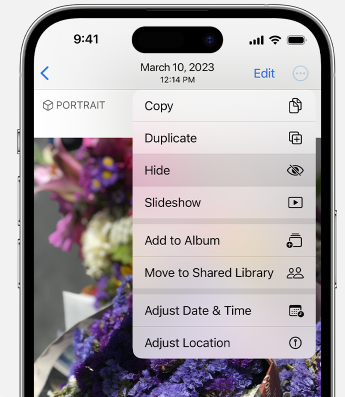
Step 2: Unhide photos on Album – To unhide photos, open the Photos app and tap on Albums tab. Scroll down, and towards the end under utilities you’ll find the Hidden album, which will be locked. This album can be unlocked using Face ID.
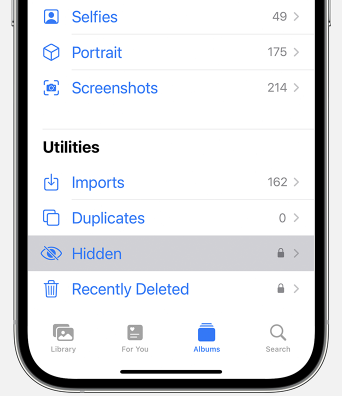
Step 3: Turn off the Hidden album – The Hidden album can also be turned off so that no one can find it, and it will add an extra layer of security. To do so, go to Settings > Photos > turn off Hidden album. Once the hidden album is turned off, it won’t be visible under the Utilities in the Photos app.
How to lock the photos on iPhone using the Notes app?
In Apple devices, you can also lock your photos using the Notes app. To do so, you need to follow the following steps.
Step 1: Open the Notes app and click on the Camera symbol above the keyboard as shown in the picture below.
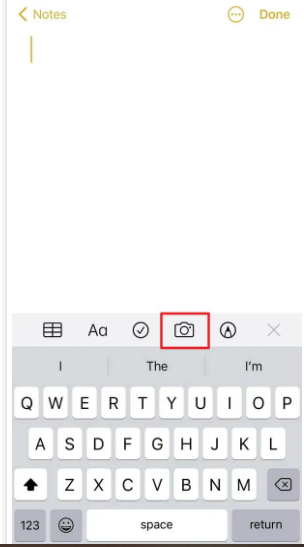
Step 2: Tap on Choose Photos or Video. You will be then navigated to Photos app where you can select the photos that you want to lock, and then click on Add at the top right corner.
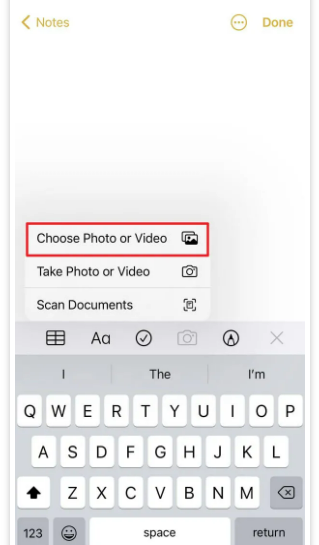
Step 3: The selected photos will be added to the notes. Now click on the three dots at the top right corner and then click on Lock.
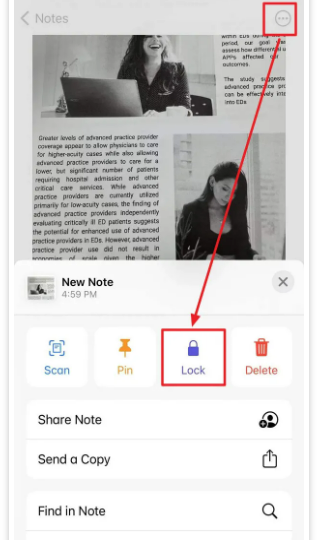
Step 4: You will be now prompted to add a password to secure the photos. You will have to reenter the password to cross-check it, and also add a security question to be able to unlock the same in case you forget the password. You can also secure the lock using Face ID.
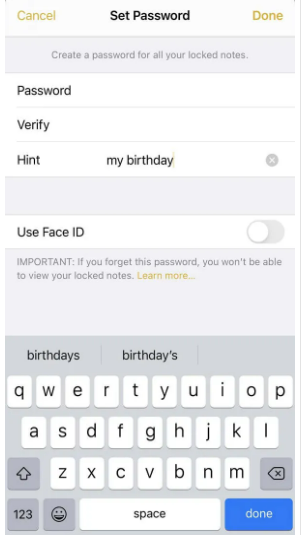
How to lock pictures on iPhone using Wondershare MobileTrans?
Another way of securing your photos on iPhone is taking a backup on your PC, locking it there, and removing the photos from iPhone. This will not only free the space on iPhone but also secure them from unauthorized access.
And to do so, we have Wondershare MobileTrans, a wonderful third-party software to create photo backup. Let us see how can you use Wondershare MobileTrans to take the backup of your photos from iPhone.
The following are some of the benefits of transferring the iPhone photos to PC.
- You can see your precious memories on a bigger screen.
- You can easily edit and manage your photos on your PC which can get a bit clumsy with iPhone.
- Photos and videos take most of the space on your iPhone. A proper backup can resolve the same issue efficiently.
How to back up iPhone photos to computer
Taking a backup of iPhone photos is quite simple. For this you need to follow these 3 simple steps.
Step 1. Download MobileTrans to PC: Download the MobileTrans software on mobile. Run the software and connect your iPhone to PC using USB cable. Go to the Backup & Restore option and select Backup under the iPhone Backup & Restore option.

Step 2: Select the photos option under backup: A dropdown menu will appear, where it will show all the data for which a backup can be created. Choose the Photos option under the same and click on Start.
The following is a demo screen of iPhone file types available for backup on MobileTrans.

Step 3: Wait for some time and the backup will be completed. You can select the location where you wish to save the backed-up photos and also lock the folder on your PC.
Conclusion
Your photos and videos are your personal assets, and unauthorized access to the same will also mean breach of privacy. It is extremely important that you are cautious regarding storing your personal photos and prevent them from getting in wrong hands. It could be your private photos, or personal documents, such as PAN card or Aadhar Card or even your credit card photos. Securing them is extremely important to prevent any frauds happening to you. The above guide will help you in doing so effectively.
FAQ
-
How to put password on iPhone photos?
You cannot directly put password to your iPhone photos, but you can move them to Hidden Photos utility and lock the same with your Face ID. You can refer the article above for the guide on how to hide iPhone photos.






