WhatsApp is not just a messaging platform anymore. The app has become an integral part of human daily lives as many of us rely on WhatsApp to keep in touch with friends and family, manage businesses, and share information. So, it can be very frustrating when your account can’t use WhatsApp.
Like you, many WhatsApp users also ask; why am I seeing the “This Account Can’t Use WhatsApp” error message on my screen and how can I fix This account can’t use WhatsApp problem? Luckily, this guide reveals different reasons your WhatsApp account is restricted and 10 easy ways to fix the problem by yourself.
In this article
-
- Request a Review of Your WhatsApp Account
- Exit GB WhatsApp or Another Modified Version of WhatsApp
- Change Your Phone Number
- Reinsert Your SIM Card
- Change Your IP Address
- Clear Cache in WhatsApp
- Update or Reinstall WhatsApp
- Check Your Network Settings
- Check the Status of WhatsApp Servers
- Contact WhatsApp Customer Support
Why This Account Cannot Use WhatsApp?
If your account is currently restricted from using WhatsApp, it’s often because you have violated WhatsApp terms of service. Like every other social media messaging platform, WhatsApp has its set of rules and instructions for users to adhere to and you can find these rules in the terms of service.
If you violate any of these rules such as using WhatsApp when you don’t meet the age requirements, WhatsApp may restrict your account temporarily or permanently. So, whenever you try to log in or use the app, you’ll see the “This Account can’t use WhatsApp” error prompt.
Don’t think you have violated WhatsApp terms of service? Here are other reasons WhatsApp can restrict your account:
1. Your WhatsApp Account has Been Reported Multiple Times
Other WhatsApp users can report your account if they find your content disturbing or against the rules such as when you spam endless messages to another contact or WhatsApp group.
If your account is reported multiple times by different users, WhatsApp will temporarily place your account under restriction pending an investigation into the reports. If the reports are valid, you’ll see the “This Account Can’t Use WhatsApp” error message when you try to log in next time.
2. Your Account was Involved in a Scam
If your WhatsApp account was used to defraud someone or steal personal information, WhatsApp can restrict your account permanently.
3. Violation on a Business Account
If you see "this account can no longer use WhatsApp Business", you may have violated the Commerce Policy (e.g., spamming, selling unauthorized items). The standard fixes (like "Request a Review") still apply.
4. You are Using WhatsApp APK or GB WhatsApp
If you are using a modified or fake version of WhatsApp, your account can be placed under restriction. Many users who use GB WhatsApp, WhatsApp APK, and other unauthorized versions of WhatsApp face the risk of losing their accounts permanently because these versions are considered malicious.
5. You Shared Files That are Not Allowed on WhatsApp
If you share files that threaten other users or you spread fake news on the platform, WhatsApp may ban your account. This includes hate speech, harassment, and impersonation. That said, you should learn how to use WhatsApp responsibly to prevent your account from being restricted.
Now that you know why your account was restricted by WhatsApp, let’s find out how to remove the restriction.
10 Easy Solutions to Fix “This Account Cannot Use WhatsApp” Problem
Since there are different possible reasons for WhatsApp to restrict your account, there isn’t a one-method fix-all solution to this problem. Don’t worry though because we have the top 10 easiest methods to resolve the “This Account Can’t Use WhatsApp” problem.
Quick Solutions: Which Fix is for You?
| If you think... | Try This Fix First | Difficulty |
|---|---|---|
| ...it was a mistake or unfair. | Method 1: Request a Review | Easy (Most Effective) |
| ...you use GB WhatsApp/Modified App. | Method 2: Exit GB WhatsApp | Easy (Mandatory) |
| ...your phone number is the problem. | Method 3: Change Your Phone Number | Medium |
| ...it's a bug or technical glitch. | Method 6: Clear Cache / Method 7: Update App | Easy |
1. Request a Review of Your WhatsApp Account
If you suspect your WhatsApp account was placed under restriction wrongly or by mistake, you can request a review of your WhatsApp account from the company and the good news is you can request the review via the WhatsApp app. Here is how to do this:
- Open WhatsApp on your mobile phone and enter your Phone Number.
- Click Next and you should immediately see a notification prompt that your phone number has been banned from using WhatsApp. Click the Support Icon under the notification prompt.

- Next, type in your review request in the text bar above the screen. You can also attach screenshots of the error prompt to your request if you want.

- Finally, tap Next on the screen and wait for WhatsApp to create a custom email using the default email app on your phone. Click Send to send in your review request.

2. Exit GB WhatsApp or Another Modified Version of WhatsApp
If you are using any of the fake or modified versions of WhatsApp and you see the account restriction error prompt on your account, you should exit and uninstall the modified version immediately.
- To uninstall WhatsApp's fake version, exit the app and go to your Home Screen.
- Then tap and hold the App Icon in your app library until you see a pop-up menu next to the App.

- Click Uninstall or Remove App and tap Yes to confirm the prompt. Wait till the app is deleted from your device. Then go to the App Store or Google Play Store to download the original version of WhatsApp.
3. Change Your Phone Number
Did you know that changing your phone number can fix the This Account Can’t Use WhatsApp error prompt? This works when your current WhatsApp phone number has been blacklisted or banned permanently by WhatsApp. When you change your phone number, all your current chats, groups, and WhatsApp settings will be transferred to the new contact.
Here is how to change your WhatsApp phone number to fix the This Account Can’t Use WhatsApp Error:
- Open WhatsApp and tap on the Ellipsis Icon (the three vertical dots) at the top of the screen. Then tap Settings.
- Tap on Account and select the Change Number option. Then click Next.

- You’ll be asked to enter your old phone number and country code and your new phone number and country code. Do this and tap Next.

- You can choose to notify all your contacts of the phone number change or select the contacts you want to notify.
- WhatsApp will send you a one-time password to verify your new phone number. Enter the Password and enjoy WhatsApp again.
Is your WhatsApp account still restricted? Not to worry. We have other methods to fix the problem, so keep reading.
4. Reinsert Your SIM Card
You need your SIM card to activate your WhatsApp account, especially if you are just setting up WhatsApp on a new device. If the SIM card is not properly inserted, WhatsApp will not recognize the phone number and you can’t receive an OTP (one-time password) to activate your account. So, take out your SIM card and reinsert it correctly to see if this solves the problem.
5. Change Your IP Address
Sometimes, your WhatsApp account may be restricted not because of your actions but because WhatsApp is not allowed in your region. If your local government has banned WhatsApp in your state or your current IP address has been blacklisted by WhatsApp, you’ll receive the “This Account Can’t Use WhatsApp” prompt whenever you try to log in.
In this case, the best solution is to change your IP address using a reliable VPN (Virtual Private Network). There are several VPN providers you can try out but most will require a paid subscription. Once signed in, connect to a different region and try to sign in to WhatsApp again.
6. Clear Cache in WhatsApp
WhatsApp stores your favorite settings and temporary data in your device to help the app load faster and give an overall improved user experience based on your preferences. If there is a corrupt cache on your device, WhatsApp may malfunction and even display the “This Account Can’t Use WhatsApp” error message. So, you have to clear your WhatsApp cache to solve the problem.
7. Update or Reinstall WhatsApp
Sometimes, an obsolete version of WhatsApp on your device can display the This Account Can’t Use WhatsApp error prompt. This is because outdated versions of the app are prone to software glitches and bugs that can cause the app to malfunction. This is why it’s important to keep your app up to date whenever a new version is released.
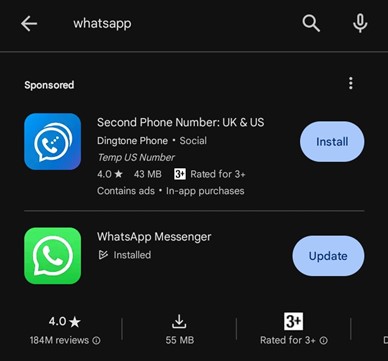
If there is no recent update, you should uninstall the app and install it again from the App Store. Hold the WhatsApp Icon on your home screen and select Remove App or Uninstall from the pop-up menu.
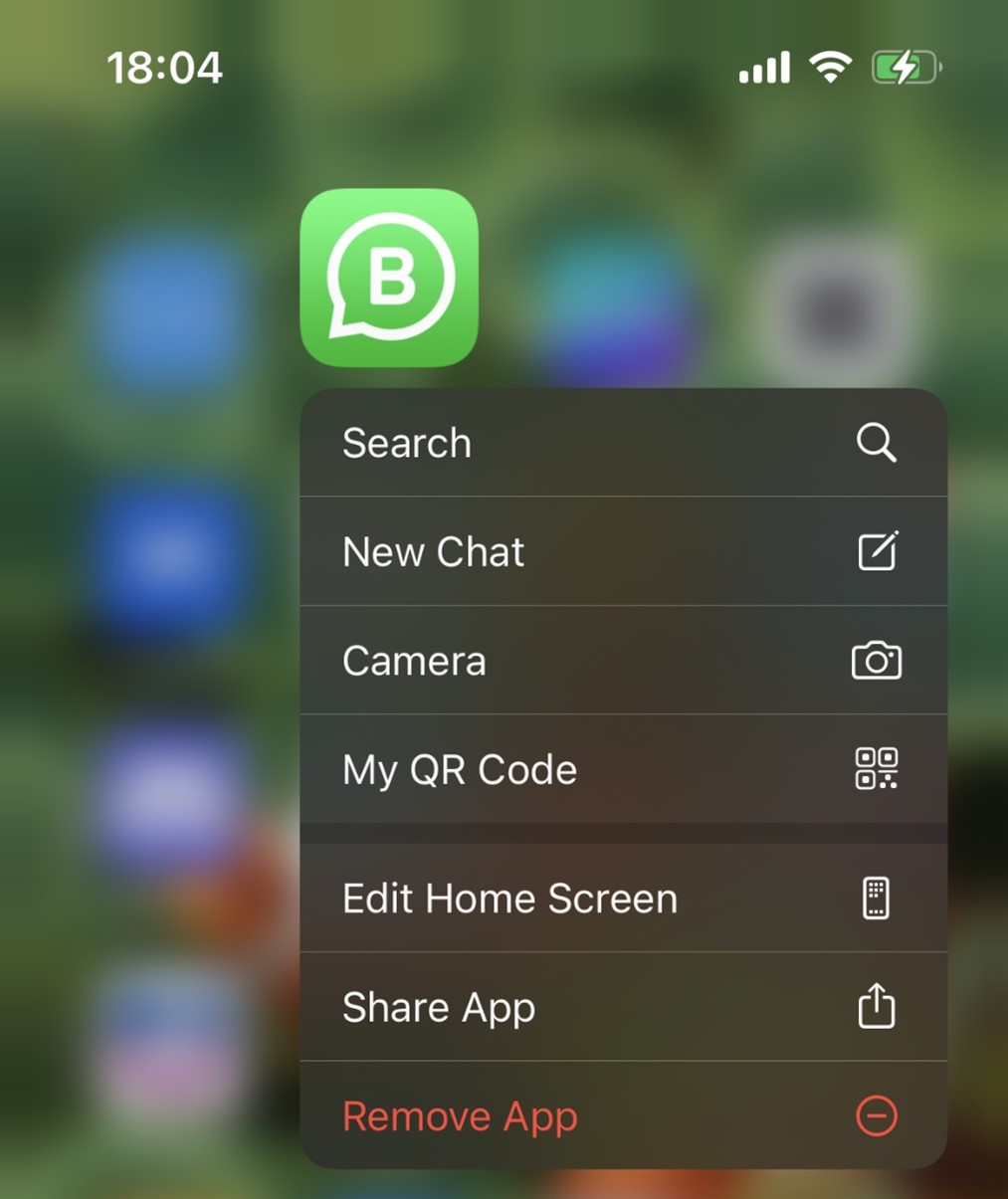
Once complete, go to your App Store or the WhatsApp official website to install the latest version of WhatsApp. Then see if you can use WhatsApp now.
8. Check Your Network Settings
If you are still experiencing WhatsApp account restriction problems, you should check your network settings. A network glitch or poor connection may prevent WhatsApp from loading properly, making it impossible to access your account.
If you are using a Wi-Fi network, try connecting to a stronger Wi-Fi or move closer to the router. If you are using mobile data, you can check your data balance or connect to a Wi-Fi network. You can also reset your network settings to see if that helps.
9. Check the Status of WhatsApp Servers
Did you know that WhatsApp servers may experience downtime? Just like any other service, WhatsApp isn’t immune to occasional glitches that can cause the app to crash temporarily. If the WhatsApp servers aren’t active, the best solution is to wait it out till the servers are back online. You can check the status of WhatsApp servers via Downdetector to see if the servers are active or down.
10. Contact WhatsApp Customer Support
When you have tried all the possible fixes to the problem listed above and you still can’t remove the restriction on your WhatsApp account, it’s time to contact the WhatsApp support team. You can reach the team via email, chat, or any of their other social media platforms. You should get a reply from the team in 24 hours as to why your account is restricted and what you can do to remove the restriction.
Transfer WhatsApp Data to Another Phone in One Click
When you can’t remove the restrictions on your WhatsApp account, get WhatsApp to function properly, or you suspect that your current device has been blacklisted, the best option is to transfer your WhatsApp data from your old phone to another phone.
One great tool to transfer WhatsApp data from one device to another device flawlessly is Wondershare Mutsapper.
Wondershare Mutsapper can transfer and merge over 10 types of WhatsApp data between old and new phones without overwriting existing data on any of the devices. This includes transferring WhatsApp data from an Android phone to an iPhone and vice-versa.
Unlike other data transfer tools that only work when your device is new or on factory reset, Mutsapper allows you to transfer WhatsApp data to any device whether new or in use. The tool is also fast and doesn’t rely on network or Wi-Fi to enable WhatsApp transfer.

Are you ready to move or merge your WhatsApp data to a new device? Then download Wondershare Mutsapper and follow these steps.
- Launch Mutsapper on your devices and select if you want to transfer WhatsApp from Android to iPhone or from iPhone to Android.

- Next, log in to your WhatsApp account using your phone number and click Next.

- Choose either to transfer WhatsApp data using an OTG adapter or with your PC. If you are using your PC, then you’ll have to connect both phones to the PC using a USB cable.

- Once the connection is secure, pick the WhatsApp files you want to transfer to your new phone and follow the on-screen prompts to imitate the data transfer.

Final Words
In summary, having your WhatsApp account restricted can be a very frustrating problem, especially when you have important messages to reply to or business queries to answer. This Account Can’t Use WhatsApp is a problem that can happen for many reasons ranging from violating WhatsApp terms of service to using a modified version of the app.
When you encounter this problem, you should check if you have violated WhatsApp’s rules in any way and take appropriate steps to fix the situation using any of the ten easy fixes revealed above. If nothing works for you, then your best bet is to transfer your WhatsApp data to a new device.
FAQs
-
How long does a WhatsApp ban last?
A temporary ban can last from 30 minutes to 48 hours. A permanent ban (for serious violations) is final. If you see "This account cannot use WhatsApp," it is often permanent unless your "Request a Review" is successful. -
What is the fastest "this account can no longer use WhatsApp" problem solution?
The fastest and only official solution is to select “Support” on the error screen and "Request a Review" (as shown in Method 1). This sends your case directly to WhatsApp. All other fixes (clearing cache, etc.) only work if the ban was not real but a technical glitch. -
If "this account can no longer use WhatsApp," are my chats still on this device?
Yes. The message “chats are still on this device” means WhatsApp has not yet deleted your data, allowing you to export your chat history. If you cannot recover the account, you can use a tool like Mutsapper (explained in Part 3) to transfer your chats to a new phone or number.








