WhatsApp stickers bring so much fun and excitement while chatting and the right sticker can even express emotions in ways words can’t. So, it’s no surprise that you want to transfer all your custom WhatsApp stickers to your new phone. However, transferring WhatsApp stickers isn’t the easiest task because many backup platforms don’t transfer, backup, or restore WhatsApp stickers.
How to transfer all WhatsApp stickers to a new phone? Can you transfer custom WhatsApp stickers? And how do you back up WhatsApp stickers?
Luckily, this guide reveals the answers to all these questions, including the top methods to transfer WhatsApp stickers to a new phone from your old phone and via your PC. Let’s check them out.
In this article
Part 1: How to Transfer WhatsApp Stickers to New Phone via Phone
Transferring WhatsApp stickers via phone is the most direct way to move WhatsApp stickers from to a new phone. Here are four easy methods to move WhatsApp stickers to your new phone from your old phone:
1. How to Transfer Stickers from WhatsApp to New Phone via Wondershare Mutsapper
Wondershare Mutsapper is a user-friendly app that allows you to transfer different types of WhatsApp data from one phone to another, including WhatsApp stickers, emojis, and chat history. With Mustapper, you can transfer custom WhatsApp stickers and animated stickers quickly and easily using an OTG adapter or without an OTG adapter.
The app is also compatible with iOS and Android devices, and you don’t need to worry about data loss because Mutsapper can merge WhatsApp stickers between two phones without overwriting existing data on either device. Are you ready to transfer WhatsApp stickers to your new phone?

Then download Wondershare Mutsapper from your Google Play Store or App Store and follow the steps below:
- Launch Mutsapper on your old and new phone. Then select the function you need.

- Log into your WhatsApp account on your old phone using your phone number and SMS code.

- Choose how you want to transfer WhatsApp stickers to your new phone, either via USB or without USB. The best option is to connect both devices via an OTG USB cable and grant access to Mutsapper to access the WhatsApp data on your old phone.

- Once both devices are connected, select the WhatsApp stickers you want to transfer to the new phone and follow the onscreen instructions to begin the data transfer.

- When the WhatsApp transfer is complete, you can log in to your WhatsApp account on the new phone and access your WhatsApp stickers.
2. How to Transfer WhatsApp Stickers to New Phone via Backup (Android & iPhone)
If you included your custom stickers during WhatsApp backup, you can import the WhatsApp stickers from your backup folder to your new phone. For Android devices, your WhatsApp backup folder is stored in Google Drive while iPhones have WhatsApp data backed up to iCloud.
Transfer WhatsApp Stickers to New Android Phone from Google Drive:
- Open WhatsApp on your Android device and go to Settings.
- Select Chats > Chat Backup. Then choose the Google Drive account to back up to and click on Back Up.
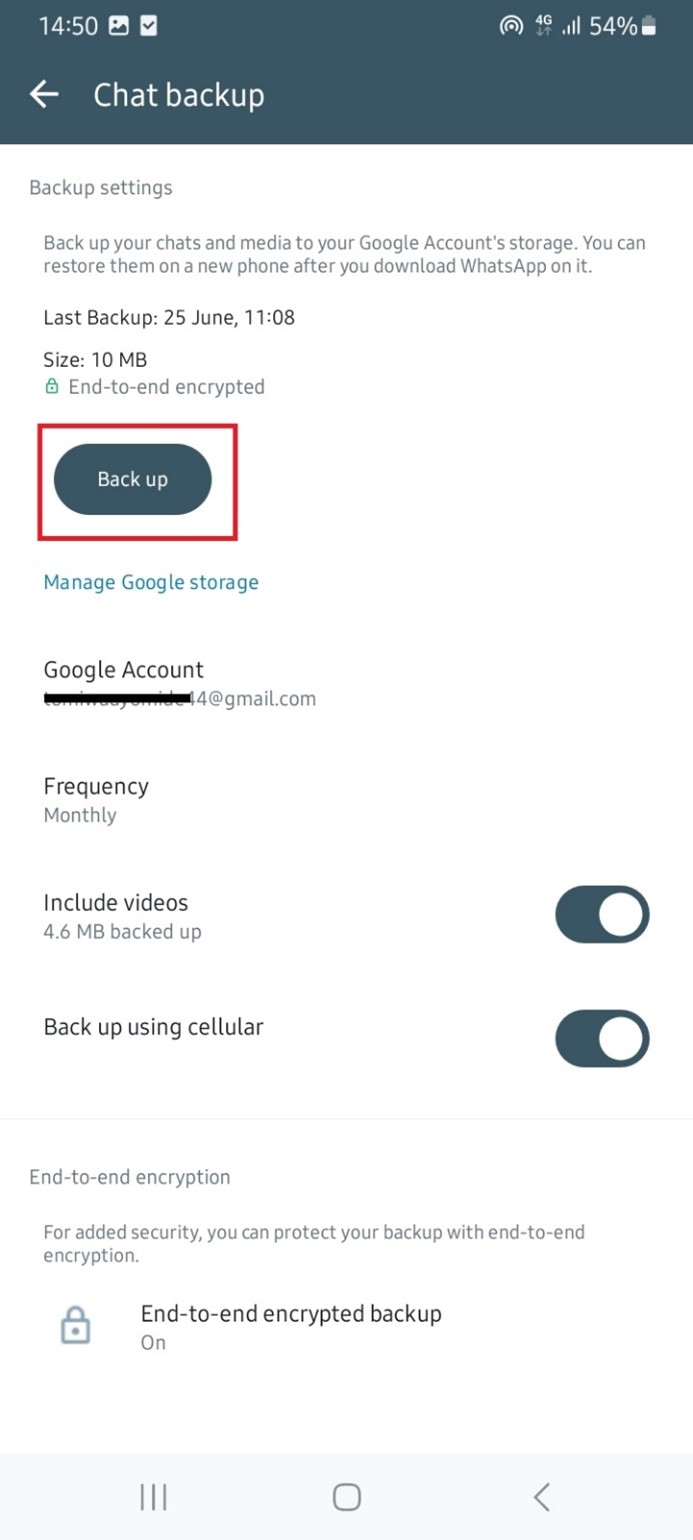
- Wait for the backup process to be complete. This may take a few hours. Open Google Drive and tap on the Menu icon. Then select Backups to see if your WhatsApp backup folder exists.
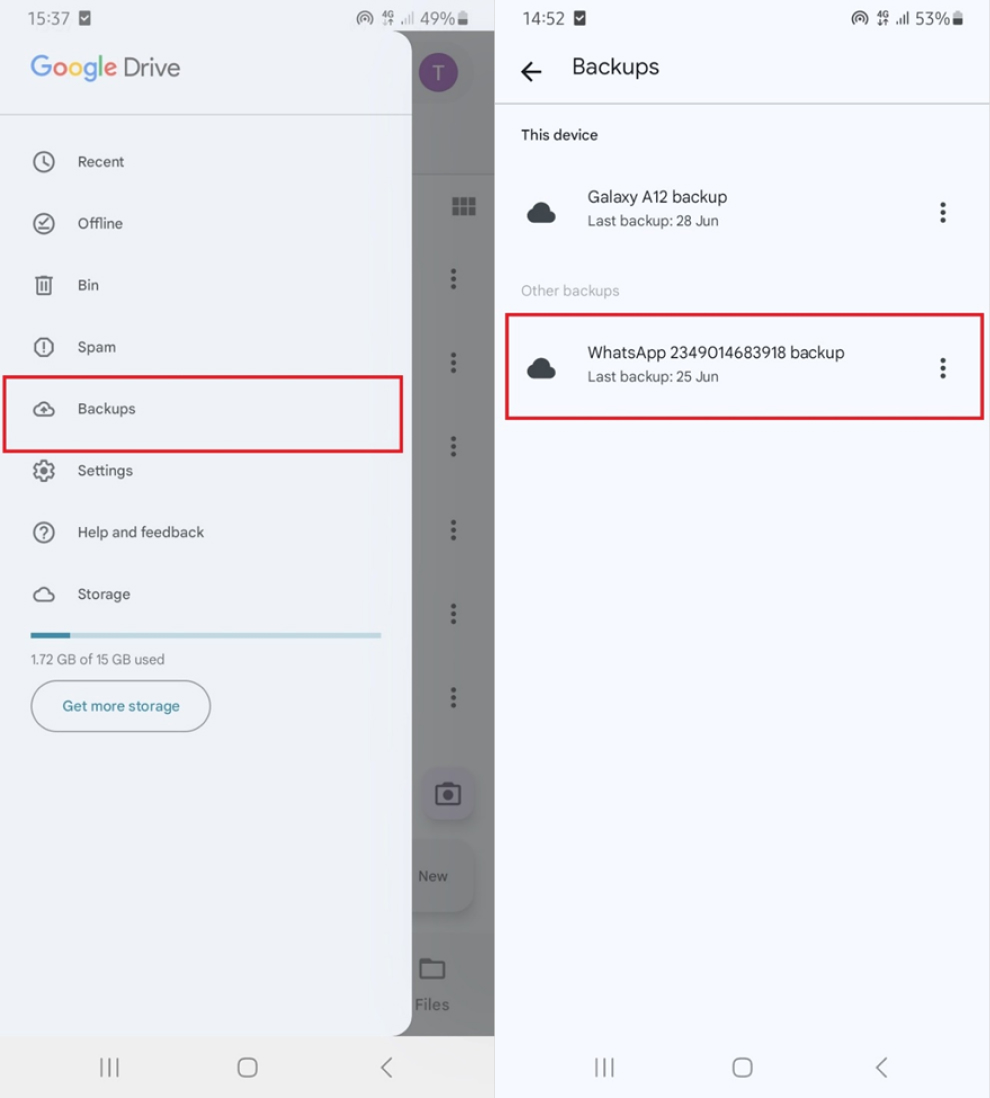
- Install WhatsApp on your new phone and verify your phone number using the SMS code. Also, ensure you are signed in to the same Google account you used to create the backup on your old phone.
- Navigate to the WhatsApp restore screen and click Restore Backup. WhatsApp will automatically find the latest WhatsApp Backup folder in your Google Drive account.
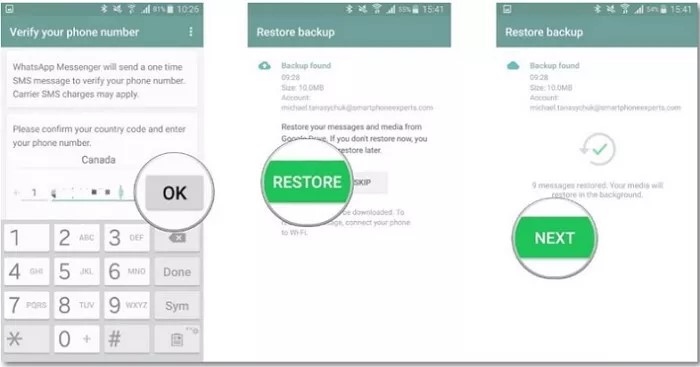
- Confirm Restore and wait. Once the restoration is complete, all your WhatsApp data including your custom stickers will be sent to your new phone.
Transfer WhatsApp Stickers to New iPhone from iCloud:
- Open WhatsApp and go to Settings > Chats > Chat Backup.
- Enable WhatsApp backup to iCloud and click on Back Up Now.
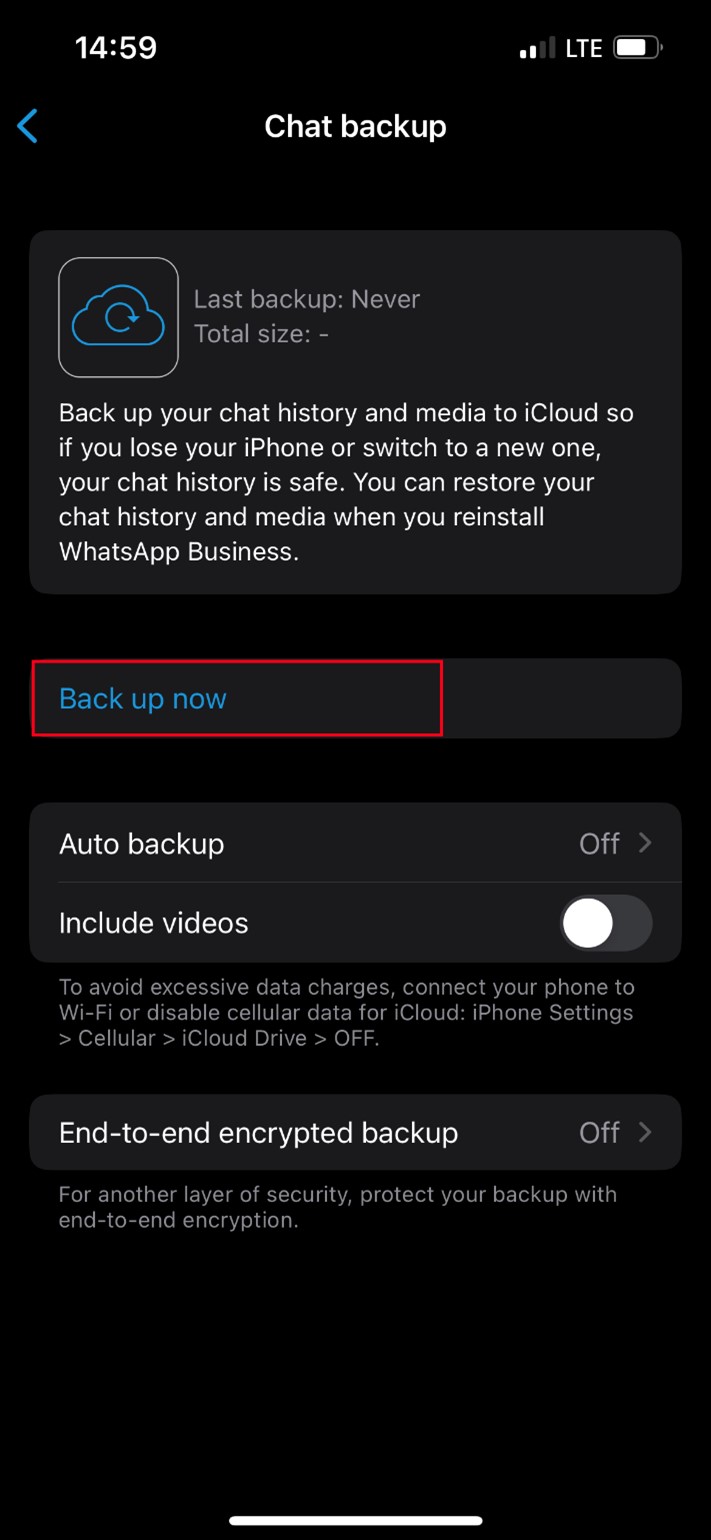
- Launch WhatsApp on your new iPhone and verify your phone number. Ensure you are signed in with the same Apple ID you used to create the WhatsApp backup on your old phone.
- WhatsApp will automatically detect the existing WhatsApp backup in your iCloud account. Click on Restore Chat History and wait for WhatsApp to restore the backup to your new iPhone including your WhatsApp stickers.
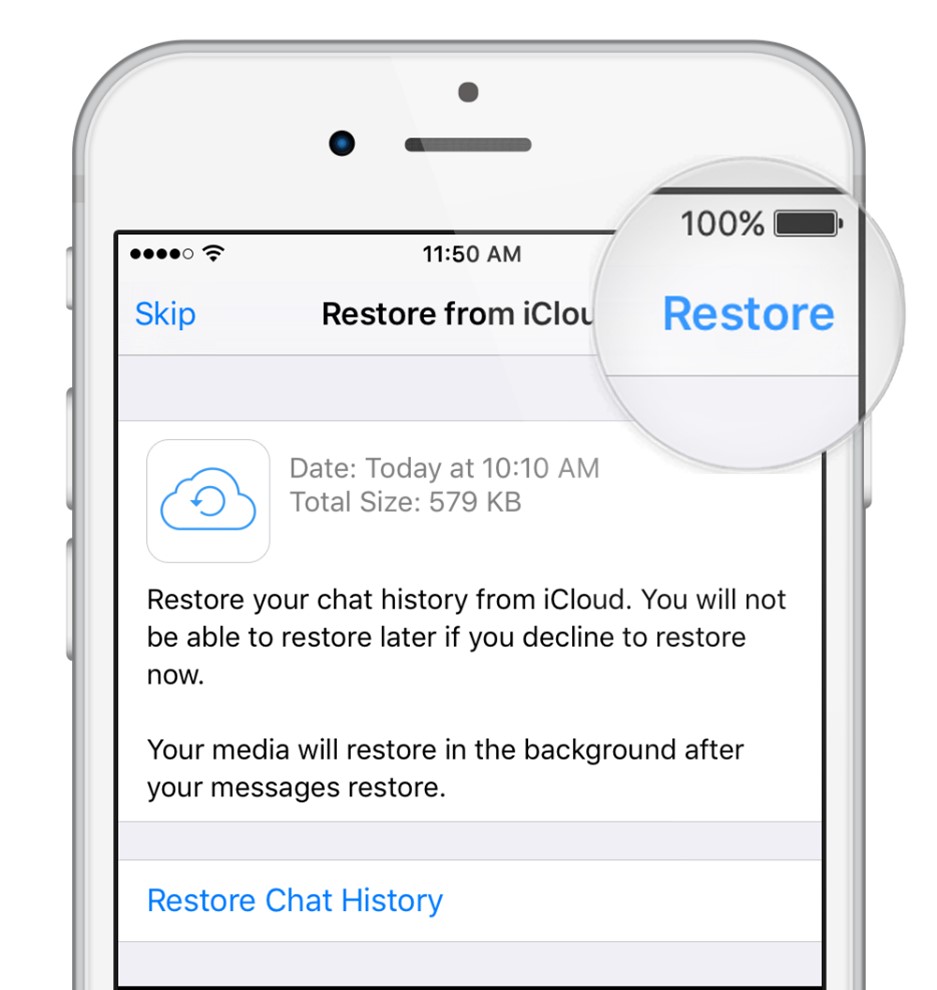
3. Ask a Friend to Transfer Your WhatsApp Stickers to your New Phone
Another quick way to transfer your WhatsApp stickers to a new phone is via one of your contacts. This method is great when you want to transfer a few WhatsApp stickers or emojis to a new phone. You can send the WhatsApp stickers to your friend or contact and ask them to send the stickers to your new phone after you verify WhatsApp.
- Open WhatsApp and go to the friend/contact you want to send the stickers to.
- Select all the stickers and click Send. Once your friend receives the stickers, you can uninstall WhatsApp on your old phone.
- Install WhatsApp on your new phone and verify your phone number. Text your friend with the new phone and ask him/her to send you your WhatsApp stickers.
- Save the WhatsApp stickers on your new phone and get to chatting.
4. Use the Move to iOS App to Move WhatsApp Stickers to New Phone (iPhone)
Are you moving from an Android phone to an iPhone? Do you want your custom WhatsApp stickers on your new iPhone? Then you can use the Move to iOS app to move your WhatsApp stickers to your new iPhone from your Android phone.
Move to iOS is an app that allows you to move different types of data between Android and iOS devices including WhatsApp stickers and media.
- Download the Move to iOS app on your Android phone. Then open WhatsApp on your old Android device and save your WhatsApp stickers to a separate named folder.
- Turn on your iPhone and complete the initial setup till you get to the Transfer Your Apps & Data page. Choose From Android to receive data from your Android phone.
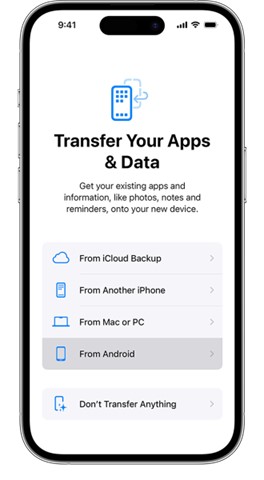
- Complete the Move to iOS setup on your Android phone and wait for a transfer code to appear on your iPhone.
- Enter the transfer code on your Android phone to create a temporary Wi-Fi network. From the Transfer Data screen, choose the WhatsApp folder you stored your stickers.
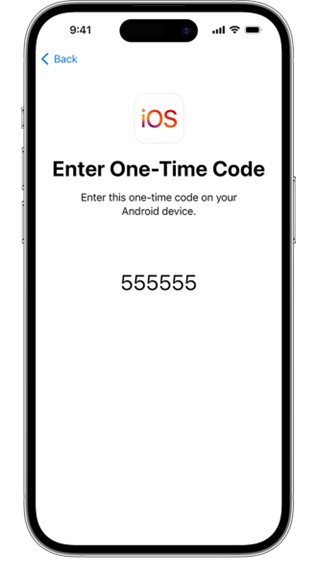
- Wait till the transfer is complete. Then finish setting up your iPhone and launch WhatsApp to access your stickers on your new device.
Part 2: Move WhatsApp Stickers to New Phone via PC
If the methods above didn’t work for you, you can still transfer your WhatsApp stickers to a new phone via your PC. Here are three easy methods to move WhatsApp stickers to a new phone via your computer:
1. Transfer WhatsApp Stickers to New Phone via Wondershare MobileTrans
MobileTrans - WhatsApp Transfer allows users to transfer tons of WhatsApp files including chats, photos, videos, and stickers from one device to another using a computer. MobileTrans also supports cross-platform data transfer, so you can send WhatsApp stickers from an Android phone to an iPhone and vice versa without data loss.
Want to back up WhatsApp data to your PC? You can use MobileTrans too because MobileTrans does more than just transfer WhatsApp data. You can merge, back up, and restore WhatsApp data from multiple backup sources via MobileTrans.

Download MobileTrans - WhatsApp Transfer on your PC and follow the steps below to move WhatsApp stickers to your new phone:
- Launch MobileTrans on your computer and connect your old and new phones to the PC via USB cables.
- Choose App Transfer > WhatsApp and select the transfer mode. Select Transfer if you want to transfer new data and get rid of the existing one or choose Transfer and Merge if you want to transfer new WhatsApp stickers and keep existing ones on the new device.

- Once MobileTrans recognizes both devices, choose the stickers you want to move and click Start.

- Wait till MobileTrans notifies you that the WhatsApp transfer is complete. Then disconnect both devices and browse your stickers on the new phone.
2. Copy and Paste WhatsApp Stickers to New Phone via PC
Did you know that you can copy and paste your WhatsApp stickers to a new phone? That’s right, you can use Windows Explorer on your PC to copy custom WhatsApp stickers from an old device and paste the stickers on a new phone. Here is how:
- Connect your phones to your computer using USB cables. Open File Explorer on your Windows PC and click on the phone > Internal Storage.
- Navigate to WhatsApp > Media > WhatsApp Stickers. Right-click on the WhatsApp stickers folder and click on Copy.
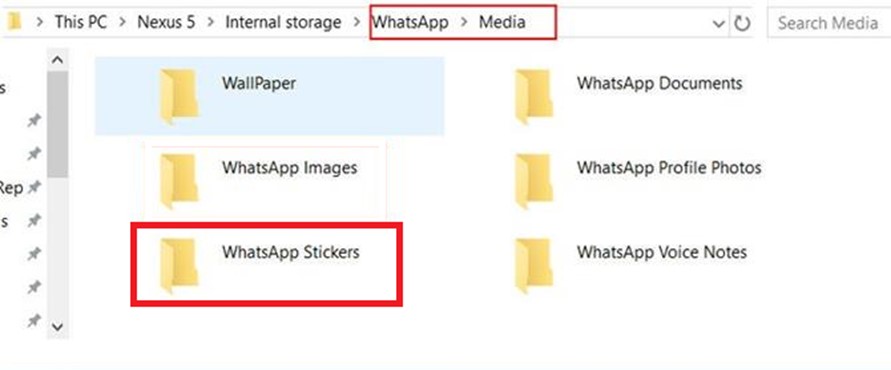
- Go to the preferred location on the new phone and right-click. Then click on Paste. This will automatically send a copy of your WhatsApp stickers from your old phone to the new Android phone.
3. Transfer WhatsApp Stickers to New Phone from PC Backup
The final method to transfer WhatsApp stickers to a new phone is via your PC backup. If you backed up your WhatsApp data to your computer, you can easily move the stickers from the backup folder to a new phone via a USB connection.
- Connect your old phone to the computer via a USB cable and open the backup location of your WhatsApp media. You may be prompted to enter a password if the backup folder is encrypted.
- Click on Stickers. Then choose the WhatsApp stickers you wish to send to your new phone or choose Select All.
- Right-click on the files and choose Send To. Then choose your new phone from the list of recipients.
Comparison Table for the 7 Methods to Transfer WhatsApp Stickers to a New Phone
| Method Name | Platform Support | Ease of Use | Needs PC | Preserves Sticker Order | Pros | Cons |
| Wondershare Mutsapper | Android ↔ iPhone | Easy | No | Yes | Direct app-to-app transfer, no PC required | Requires app installation on both phones |
| WhatsApp Backup | Android/iPhone (same OS) | Easy | No | No | Built-in feature, simple restore process | Limited to same OS, stickers may not sync fully |
| Ask a Friend | All platforms | Very Easy | No | No | No tools needed, quick sharing | Manual process, may miss some stickers |
| Move to iOS | Android → iPhone | Medium | No | Yes | Official Apple app, supports chat+sticker transfer | Only works during initial iPhone setup |
| Wondershare MobileTrans | Android ↔ iPhone | Medium | Yes | Yes | Full WhatsApp data transfer, including stickers | Requires PC and software |
| Copy via PC | Android → Android | Hard | Yes | Partial | Manual control over sticker folders | Technical, risk of file corruption |
| From PC Backup | Android → Android | Medium | Yes | Partial | Good for advanced users, full control | Complex process, not user-friendly |
Final Words
In summary, WhatsApp stickers are expressive and make chats more interesting. You don’t have to lose your favorite WhatsApp stickers when switching from an old device to a new one. Instead, you can use any of the methods explained in this guide to transfer your WhatsApp stickers from your old phone to your new phone.
However, you should remember that most WhatsApp file transfer tools may not allow you to send only stickers to a new device, so you may have to transfer your entire WhatsApp data to have your stickers on a new phone. That said, be sure to back up your WhatsApp messages to PC to prevent permanent data loss.
FAQs
-
Will I lose my WhatsApp stickers if I change my phone?
You won’t lose your WhatsApp stickers if you change to a new phone as long as you backed up your stickers before switching devices. You can back up your WhatsApp stickers to your PC or cloud servers like iCloud and Google Drive. You can also back up your WhatsApp stickers to an external storage device like a hard drive or SD card. Should you change devices later, you can restore your stickers from any of these backup folders. -
How do I export stickers from WhatsApp?
You can export stickers from WhatsApp on an Android phone and iPhone. Go to Settings and click on Chats. Then select Export Chat and choose the contact you want to export WhatsApp stickers from. Select to include Media in the chat export and choose the location where you want to export the WhatsApp stickers. -
Can I back up my WhatsApp stickers?
Yes, you can back up WhatsApp stickers using different methods. Discover how to back up WhatsApp stickers from an Android phone or iOS device to your PC or other secure backup locations.











