Did you know you can edit a WhatsApp message after sending it? One common question we get from WhatsApp users is: how do you edit a WhatsApp message?
It's common to make errors while texting; sometimes, you only spot them once it's late and you have sent the message. However, the good news is you can now edit a WhatsApp message after sending in chats and groups. This feature aims to reduce errors in texts and improve clear communication.
This article's goal is to show you how to edit a WhatsApp message on Android and iOS devices.
In this article
Part 1: How to Edit a Message on WhatsApp - Android and iOS
Once you send a message on WhatsApp, you have up to 15 minutes to edit the message. Once you miss this window, you can’t edit the message anymore. So, the steps below will only work for texts sent within the last 15 minutes.
If you’d still like to change the message after 15 minutes, you can delete it and resend it. You should also know that WhatsApp will notify the recipient that you edited a message by putting an “edited” tag next to the message in the chat. That said, here is how to edit a sent message in WhatsApp on Android and iOS:
- Go to WhatsApp and tap the Contact Name/Group with the message you want to edit.
- Long-press on the message until you see a pop-up menu with options.
- Tap on Edit and make changes to the text.
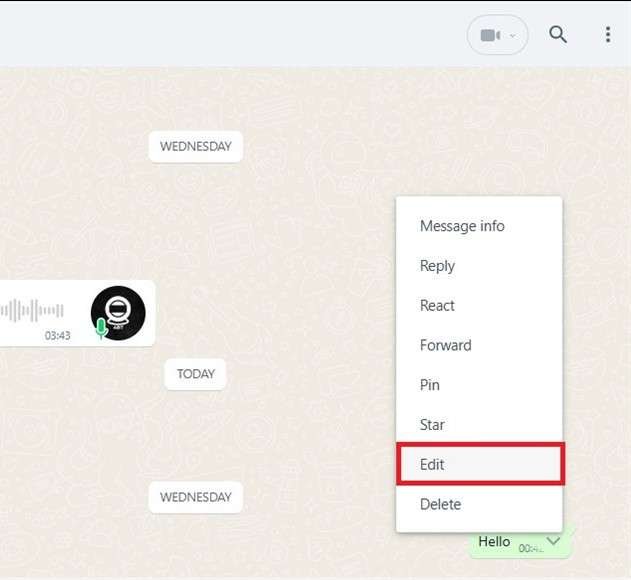
- Click on Send to resend the edited message. WhatsApp will send the modified version of the text to the recipient.
Part 2: Bonus: Discover the Best Time to Send Messages on WhatsApp - WeLastseen WhatsApp Tracker
WhatsApp has changed communication for everyone worldwide, allowing us to send texts, make calls, and reach out to loved ones whenever we want. However, the differences in time zones, personal lives, and work schedules mean your contacts may not be available to chat with you when you are, and you may need to be more active to reply to their texts immediately, causing communication gaps.
Now that you know how to edit a sent WhatsApp message, how can you find the best time to chat with someone and get replies immediately without disturbing them? You can use the WeLastseen WhatsApp tracker app!
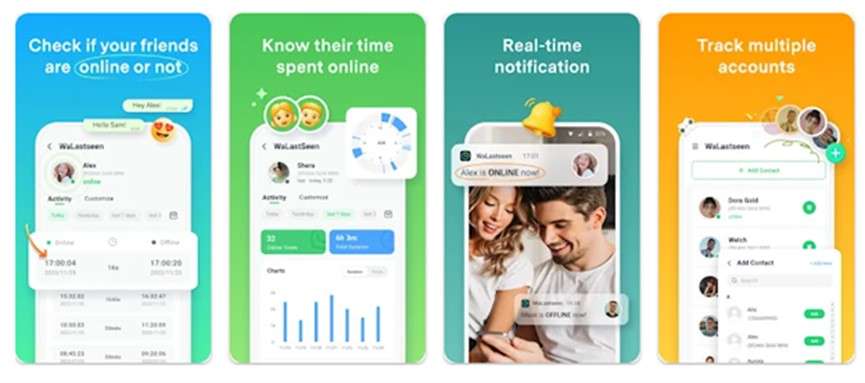
The WeLastseen WhatsApp tracker is your one-stop solution for all your WhatsApp tracking and communication needs. The app can help you track the WhatsApp online activity and usage timeline of any of your contacts to see when they are mostly online and active on the app. You can use this information to determine the best time to text your friends and get replies without disturbing them.
Why use WeLastseen WhatsApp Tracker?
- Find Speaking opportunities: The WeLastseen app can help you find speaking and chat opportunities with your friends and loved ones, so you know which time and say is best to reach out.
- Compare Chat Probability: The WeLastseen app can compare the usage timeline of two WhatsApp contacts to discover the likelihood of a chat connection between the two users.
- Quick In-App Navigation: You can access any of WeLastseen’s impressive features with just a few taps on your phone screen.
- Ultra-Fast Results: WeLastseen displays results within seconds, allowing you to get the needed information quickly and easily.
- Customized Notifications: You can customize your notifications on WeLastseen. Choose if you want to receive offline or online notifications and if you want to get notified when your target contact is online and active.
How to Find Chat Opportunities via WeLastseen
Follow the guide below to discover the best time to chat with your friends via WeLastseen:
Step 1: Download the WeLastseen WhatsApp Tracker APK
The first step is to download the WeLastseen WhatsApp tracker on your phone. Go to the WeLastseen official website on your PC and scan the QR code on the home page to download a compatible version of the app on your phone.
You can also search for the “WeLastseen” app in the Google Play Store. Then tap on Install to download the app directly on your Android phone.
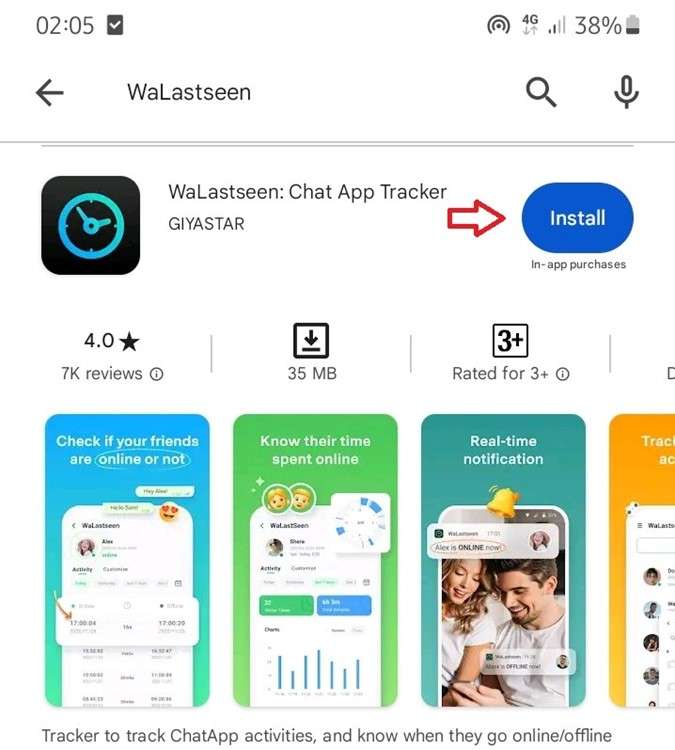
Step 2: Add Your Target Contact to WeLastseen
Once you have downloaded the app, you must grant WeLastseen permission to access your WhatsApp contacts. Then, tap Add Contacts to choose which contacts you want to chat with.

WeLastseen allows you to add multiple contacts. For instance, you can add more than one person to WeLastseen if you want to send a broadcast message to multiple contacts without disturbing them.
Step 3: Find the Best Time to Chat
Once you have added the target contact to WeLastseen, click on Start Tracking at the bottom of your screen.

Within seconds, the WeLastseen app will display a detailed analysis page of the target contact’s WhatsApp activity and usage timeline for the current day. You can see the last time the contact was online, which time and day they are most active on WhatsApp, and other stats.
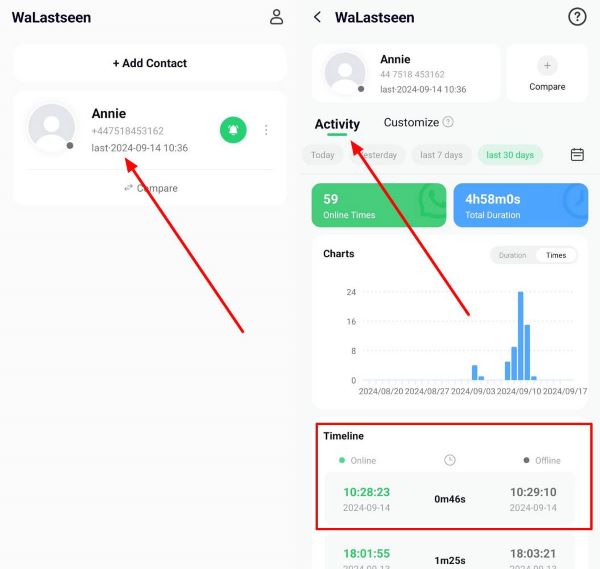
WeLastseen also allows you to track the contact’s usage timeline for the past days up to the last 30 days. Tap on the Calendar icon on the screen to choose the date to track. You can use this information to determine when your contacts are usually active on WhatsApp and when to text them and get a response without disturbing them.
Step 4: Set Custom Notifications on WeLastseen
Thanks to WeLastseen’s fully customizable experience, you can customize your app notifications and choose whether to receive offline or online alerts. You can also decide to get notified whenever your target contacts are active and online.
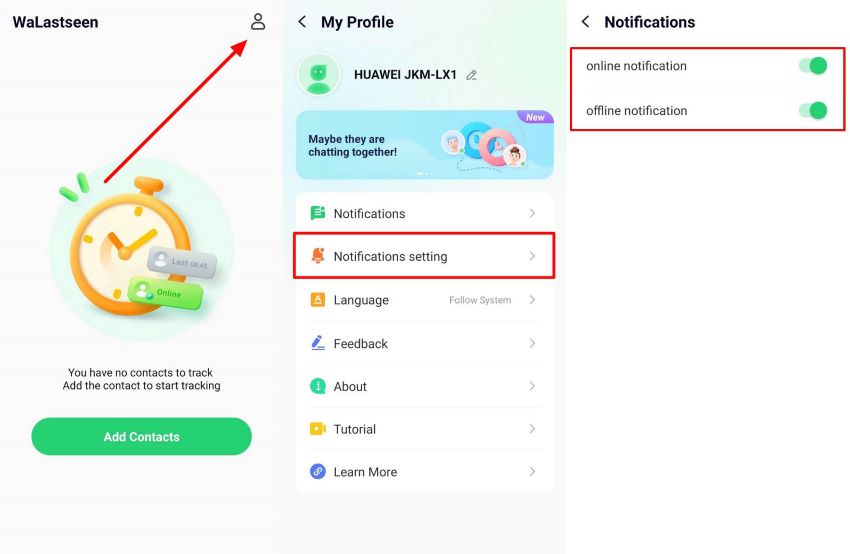
Part 3: How to Protect Your WhatsApp Chats and Messages from Unauthorized Users
Due to the level of security threats and the number of hackers looking to steal your personal information on WhatsApp, you can never be too careful with your account. As such, here are pro tips to safeguard WhatsApp chats and messages to ensure user privacy and security on the app:
- Enable Read Receipts - So you know when your message is viewed. Read receipts show you a list of everyone who views your WhatsApp status and profile updates.
- Turn on Disappearing Messages on WhatsApp - You can enable this feature for sensitive messages in groups where you don’t know everyone. WhatsApp will automatically erase your messages from the group chat once the message timer is set.
- Toggle WhatsApp privacy settings to choose who can view your online status, last seen information, WhatsApp profile, and status updates.
- Don’t reply to or click on suspicious links and requests online.
- Don’t share your WhatsApp verification and registration codes with anyone.
- Always sign out of WhatsApp web and other linked devices, especially shared or public devices.
Conclusion
Here is a recap for you: You can edit a WhatsApp message 15 minutes after sending it. This feature is aimed at improving clarity and communication efficiency between contacts on the app. That said, you can’t edit WhatsApp media or another person’s message, and edited messages carry an “edited” tag next to the timestamp, showing everyone in the chat that you have edited the text.
If you’d like to know the best time to text your friends and loved ones without disturbing them, try the WeLastseen WhatsApp tracker.
FAQs
Here are answers to frequently asked questions about editing WhatsApp messages:
-
What is the time limit for editing a WhatsApp message?
You have up to 15 minutes after sending to edit a WhatsApp message. After 15 minutes, the message gets saved in WhatsApp servers and you can’t alter it anymore. The only way to change a WhatsApp message after the 15-minute timeline is to delete and resend the message. You can also send a subsequent message that informs the recipient of the error in the first text. -
Can you edit a WhatsApp message after someone reads it?
Yes, you can still edit a WhatsApp message after the recipient reads it as long as the message was sent within the last 15 minutes. WhatsApp will remove the existing message and replace it with the edited version. However, you should know that WhatsApp will notify the recipient that you have edited the message by adding an “edited” label next to the timestamp of the text. -
Can you edit another person’s message on WhatsApp?
No, you can only edit messages that you send on WhatsApp. Likewise, other users can’t edit your WhatsApp messages even in shared groups. You should know that you can’t edit WhatsApp media unless you delete and resend the photo or video.













