Saying goodbye to your old Android phone and hello to a shiny new iPhone is exciting. But what about your WhatsApp messages, photos, and videos? Losing all those precious memories and important conversations can be a real bummer. Don't worry, though!
This guide will show you how to move your WhatsApp data from your Android phone to your new iPhone without any drama. You won't need to factory reset either device, making the whole process smooth and hassle-free.
Get ready to learn multiple simple methods that will ensure your WhatsApp world stays intact as you make the move to the iPhone.
In this article
Part 1: How to Transfer WhatsApp from Android to iPhone Without Factory Reset
There are multiple methods to move WhatsApp between Android and iPhone. In this part, we prepare for you the below-listed handy methods to transfer WhatsApp from Android to iPhone without losing data:
Use Mutsapper to Transfer WhatsApp from Android to iPhone Without Factory Reset
Mutsapper is a reliable and user-friendly app that simplifies the process of transferring WhatsApp data from Android to iPhone without the need for a factory reset.
With Mutsapper, switching phones is as easy as pie. It lets you keep all your WhatsApp memories intact without any stress.
- Transfer WhatsApp and WhatsApp Business data across iOS and Android.
- Support transferring GBWhatsApp as well.
- Merge WhatsApp data without erasing old data (Android to iOS).
Here's how you can use it:




Mutsapper's intuitive interface and step-by-step guidance make it a highly recommended option for transferring WhatsApp from Android to iPhone without factory reset.
Pros and Cons of Using the Mutsapper App:
Use WhatsApp's Built-in Transfer Tool to Move WhatsApp from Android to iPhone
WhatsApp has introduced a built-in tool that allows you to transfer your chat history, photos, videos, and voice messages directly from an Android device to an iPhone.
Follow the steps below to transfer WhatsApp data from Android to iPhone without a factory reset:
Step 1: Make sure you have the latest version of WhatsApp installed on both your Android and iPhone devices. On your Android device, open WhatsApp and go to Settings > Chats > Chat Backup > Backup to Google Drive. Ensure that your chat backup is up-to-date.
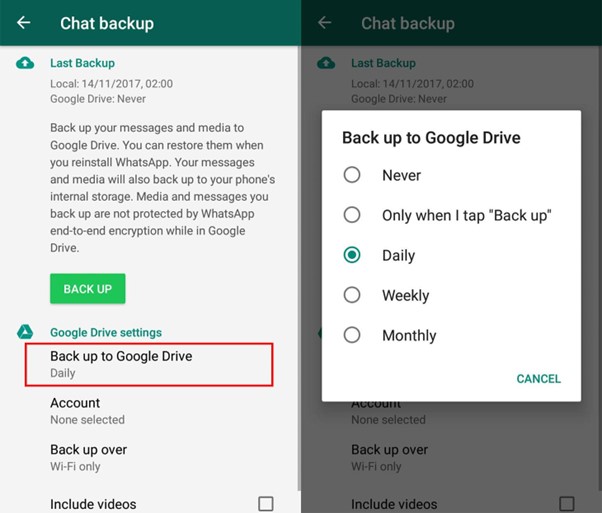
Step 2: On your new iPhone, set it up and navigate to the "Apps & Data" screen during the initial setup process. Tap on "Move Data from Android" and follow the on-screen instructions to establish a secure connection between your Android and iPhone devices.
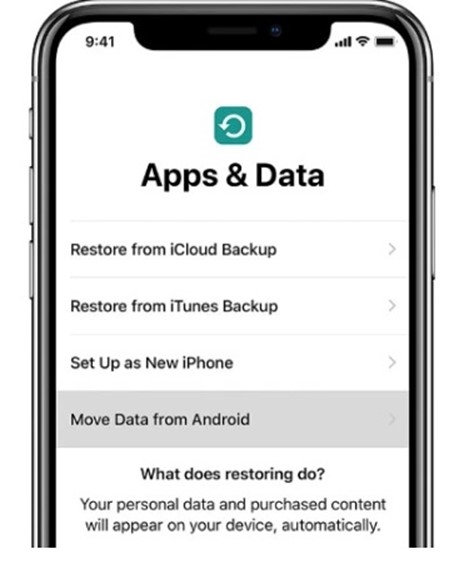
Step 3: Once the transfer process is complete, open WhatsApp on your iPhone and log in with the same phone number you used on your Android device.
Step 4: During the setup process, you'll be prompted to restore your chat history from the backup you created on your Android device.
This method is convenient and straightforward, allowing you to transfer WhatsApp from Android to iPhone without factory reset directly through WhatsApp's official tools.
Pros and Cons of Using WhatsApp’s Built-in Tools:
Move WhatsApp from Android to iPhone Without Factory Reset via Email
If you prefer a more manual approach, you can transfer your WhatsApp data from Android to iPhone by sending it to yourself via email. Here's how to do it:
Step 1: Open WhatsApp on your Android device. Navigate to any chat that you wish to transfer to your iPhone. Tap on the three-dot icon on the top-right corner and select “Export Chat”.
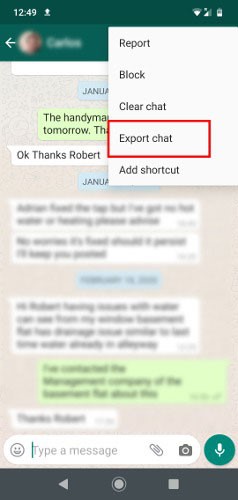
Step 2: Choosing "Export chat" will initiate the export of WhatsApp conversations. Next, select the contact whose chat history you wish to export. Choose the "Email" option (or "Gmail" if preferred) to send the entire chat history to an email address.
Step 3: Access the inbox of the email account where you sent your chat history. You can now view your WhatsApp data on your iPhone.
While this method is more manual and may not transfer all data seamlessly, it provides a reliable alternative for transferring WhatsApp from Android to iPhone without factory reset.
There’s one limitation to using this method. The email sends all your chats to your iPhone, but it won't put them directly into your iPhone's WhatsApp.
Pros and Cons of Using Emails:
Part 2: How to Transfer WhatsApp from Android to iPhone After a Factory Reset
If you've already performed a factory reset on your Android device, you can still transfer your WhatsApp data to your new iPhone using Apple's Move to iOS app.
Make sure your Android device is running Android 4.0 or later and has a stable internet connection. Follow the steps:
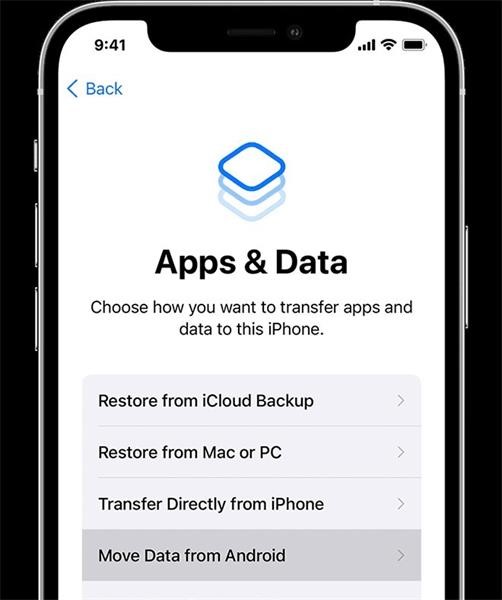
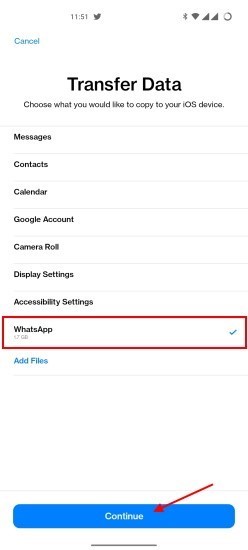
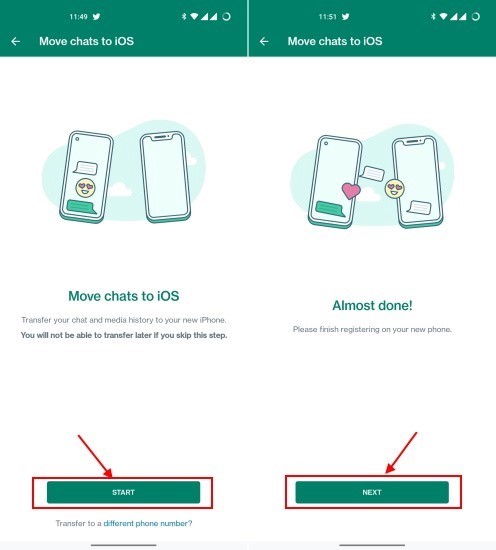
During the setup process, you'll be prompted to restore your chat history from the backup you created on your Android device.
This method ensures a seamless transfer of your WhatsApp data, even if you've already performed a factory reset on your Android device.
Pros and Cons of using Move to iOS App:
Part 3: Tips to Transfer WhatsApp Data Between Devices Without Factory Reset
To ensure a smooth and hassle-free transfer of your WhatsApp data, consider the following tips:
- Backup regularly: Develop a habit of regularly backing up your WhatsApp data on your Android device. This will ensure that you have the most up-to-date backup available for transfer.
- Use a reliable internet connection: A stable and fast internet connection is crucial for a successful transfer process, especially when using cloud-based or online methods.
- Clear storage space: Make sure you have sufficient storage space on both your Android and iPhone devices to accommodate the transfer of WhatsApp data.
- Follow instructions carefully: Pay close attention to the on-screen instructions provided by the transfer method you choose to avoid any potential errors or data loss.
- Be patient: Transferring large amounts of data, such as chat histories and media files, can take some time. Exercise patience and avoid interrupting the transfer process.
By following these tips, you can minimize the risk of data loss and ensure a smooth transition of your WhatsApp data from your Android device to your new iPhone.
Conclusion
Transferring WhatsApp data from Android to iPhone without a factory reset is a straightforward process with the various methods available. Whether you choose to use a third-party app like Mutsapper, WhatsApp's built-in transfer tool, email backups, or Apple's Move to iOS app, you can easily preserve your chat history, media files, and other important data.
By following the steps outlined in this guide, you can seamlessly transition to your new iPhone while keeping your WhatsApp conversations and memories intact.
FAQ
-
Q: Can I transfer WhatsApp data from Android to iPhone if I've already performed a factory reset on my Android device?
A: Yes, you can still transfer your WhatsApp data after a factory reset on your Android device by using Apple's Move to iOS app during the initial setup process of your new iPhone.
-
Q: Is there a way to transfer WhatsApp data from Android to iPhone without installing any additional apps?
A: Yes, you can use WhatsApp's built-in transfer tool or the email backup method to transfer your WhatsApp data without installing any third-party apps.










