One of the more popular questions we get from WhatsApp users is, how can I mute someone's status on WhatsApp?
It's very common to mute people's statuses on WhatsApp. You could declutter your WhatsApp status page and free up space or prevent certain types of content from popping up on your feed.
However, you often notice that you miss updates from friends and family after muting their status, and sometimes, you realize that you need the content that they upload. Either way, one question at the top of your mind is: How can I unmute someone's status on WhatsApp?
In this guide, you'll discover how to unmute someone on WhatsApp and what happens when you unmute someone's status.
In this article
Part 1: How to Unmute Someone’s Status on WhatsApp
How do you unmute someone’s status on WhatsApp?” It’s very easy to unmute someone’s WhatsApp status but there are a few things you should know beforehand:
- When you unmute someone’s status on WhatsApp, you start seeing their updates again on your feed.
- WhatsApp won’t notify someone when you mute their WhatsApp status.
- You can still see WhatsApp status updates on mute by scrolling down to the Muted Updates section.
The steps to unmute someone’s status on WhatsApp differ slightly from device to device. This guide shows you how to unmute someone's status on WhatsApp on Android, iPhone, and PC.
1. How to Unmute Someone’s Status on WhatsApp on Android
If you are using a Samsung, Huawei, Pixel, Tecno, or any other Android smartphone, follow this guide to learn how to unmute someone's status on WhatsApp on Android:
- Launch the WhatsApp app on your phone and click on My Status.
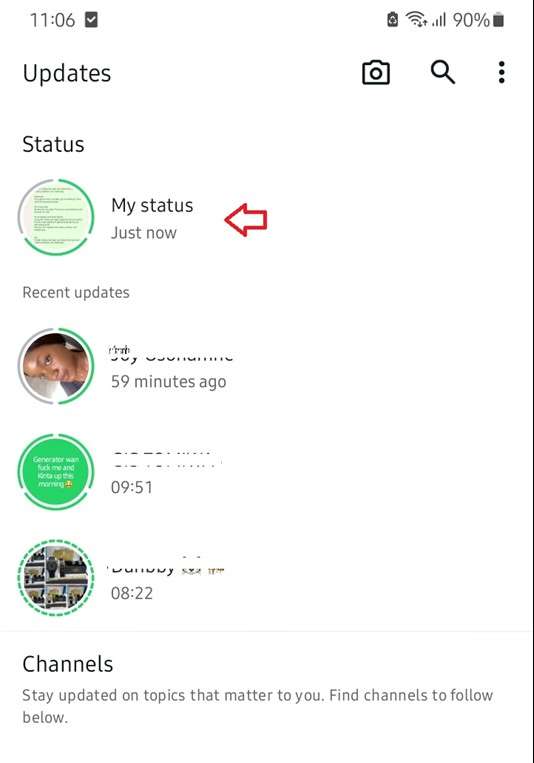
- If you are using an old WhatsApp version, scroll down to the bottom of the Status page after recent updates to the Muted Updates section. If you are using a new WhatsApp version, scroll to the left until you reach the end of the Recent Updates section. Then tap on Muted Updates.
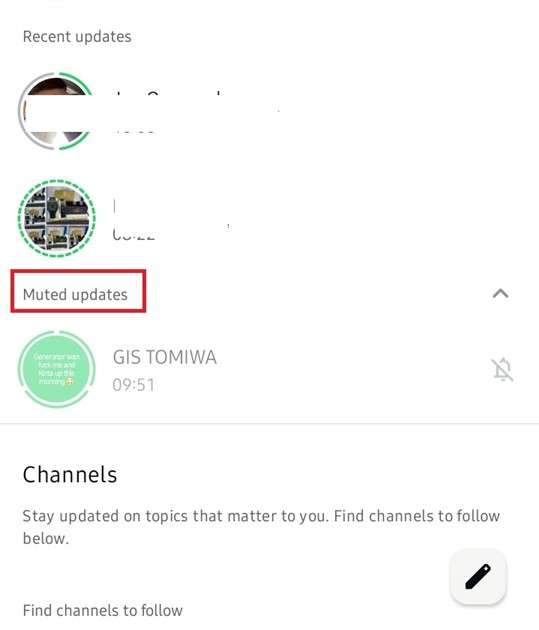
- Check your list of muted WhatsApp status updates for the WhatsApp status you want to unmute.
- Long Press on the muted WhatsApp status and wait for the pop-up option. Then tap on Unmute and confirm the notification prompt to unmute the person’s WhatsApp status.
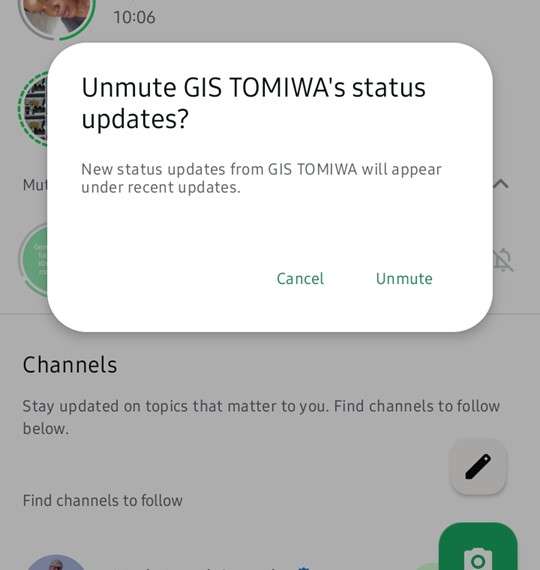
Now, you can see the person’s status updates on your WhatsApp status page.
2. How to Unmute Someone’s Status on WhatsApp on iPhone
It’s very easy to unmute someone’s status on WhatsApp on iPhone, iPad, and other iOS devices.
- Open WhatsApp on your iPhone and go to the main chat feed.
- Click on the Status Update icon on the left side of the screen.
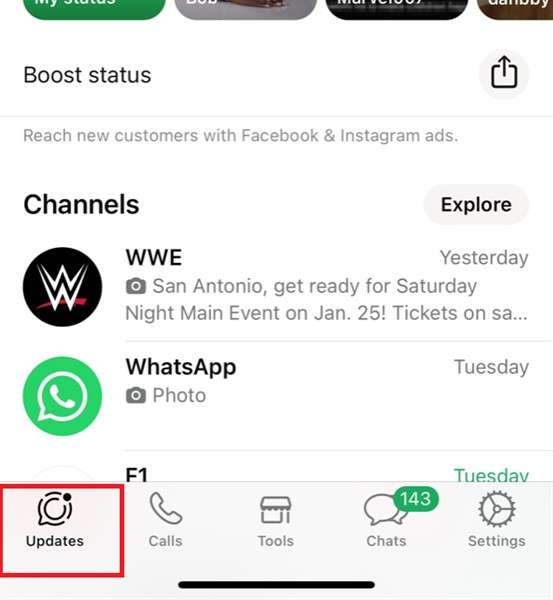
- If you are using an old WhatsApp version, scroll down to the bottom of your status update page to Muted Updates. If you are using a new WhatsApp version, scroll left to the end of your WhatsApp update screen and tap on Muted Updates.
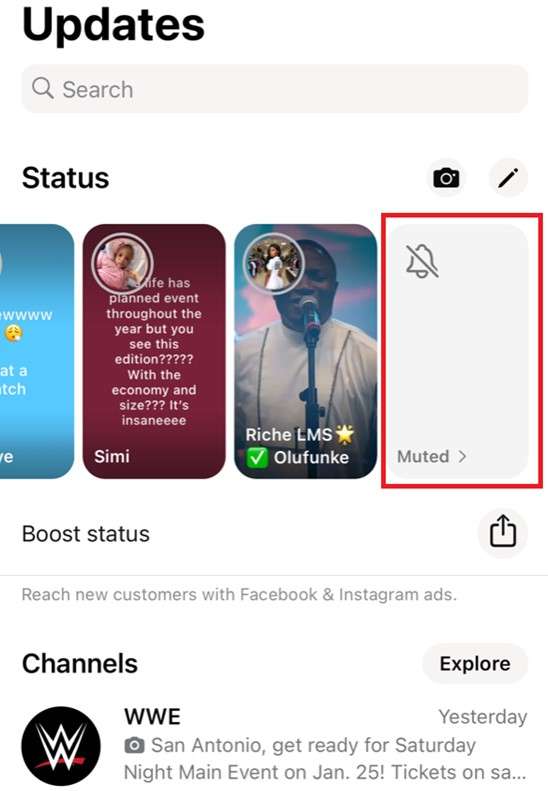
- Browse through your list of Muted WhatsApp updates and long-press on the WhatsApp status you want to unmute. Then select Unmute and confirm the notification prompt.
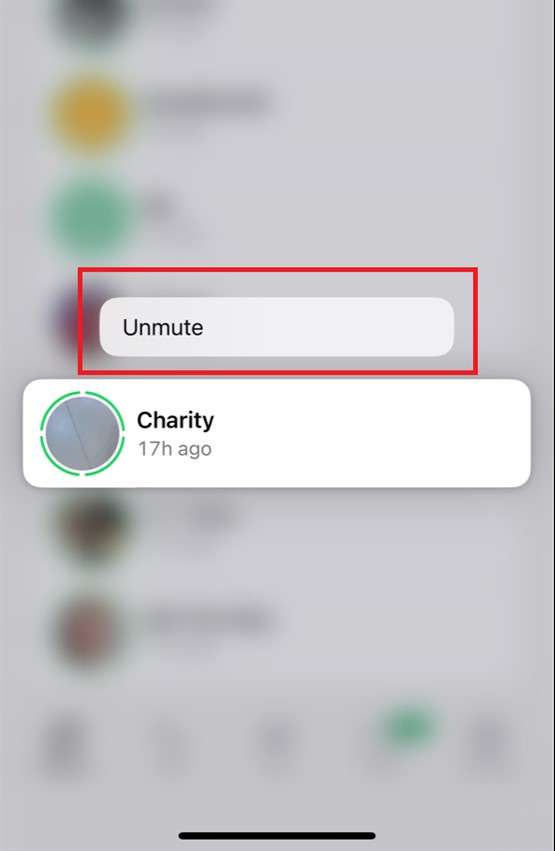
3. How to Unmute Someone’s Status on WhatsApp on PC/Mac
If you are using WhatsApp on PC, Mac, or WhatsApp Web via your Chrome browser, follow this guide to learn how to unmute someone on WhatsApp status:
- Open WhatsApp and navigate your mouse to the left sidebar. Then click the WhatsApp status icon and go to your Status Update screen.
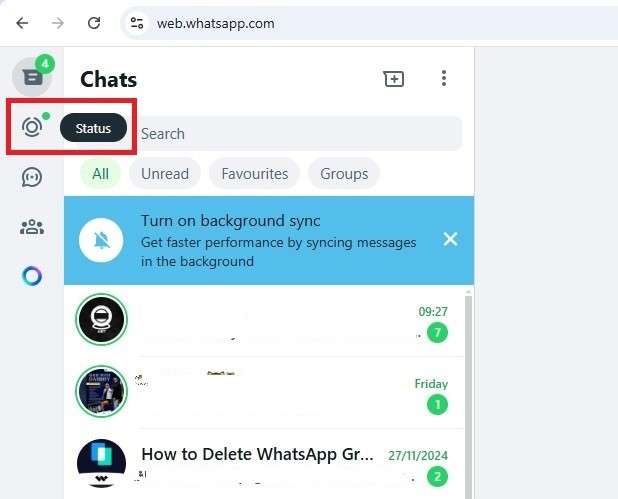
- Scroll down to the bottom of your WhatsApp status page screen to Muted Updates. Then click on Show to see all your muted status updates.
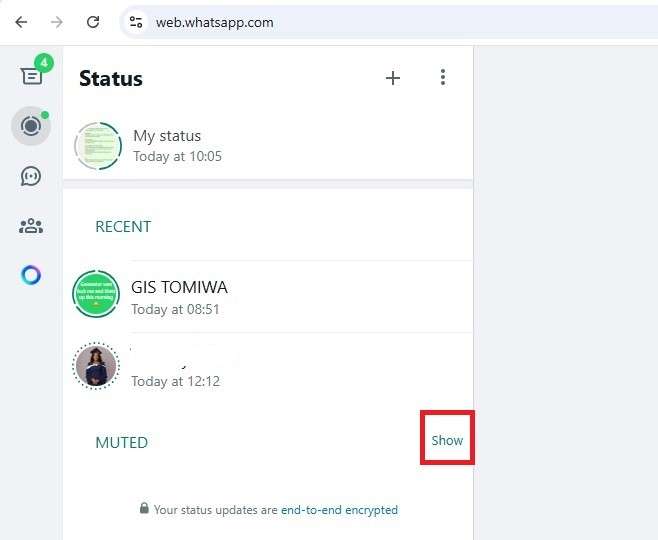
- Click on the WhatsApp update you want to unmute and click on the More icon. Click on Unmute.
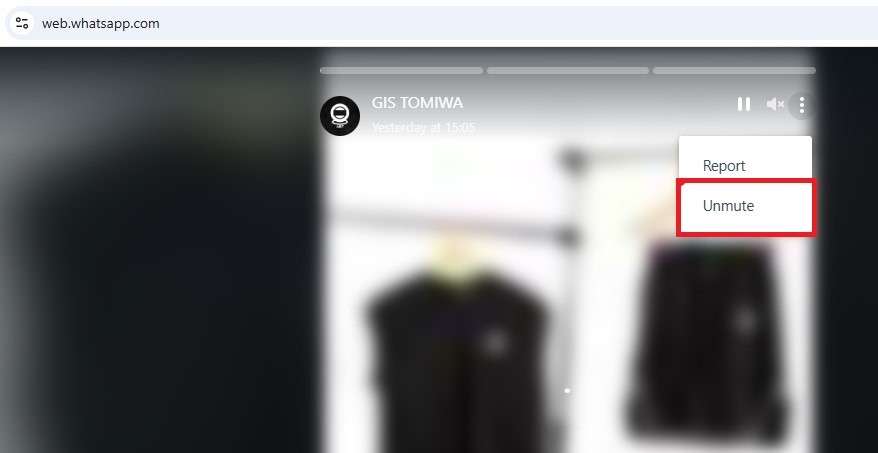
Tip: You should know that when you unmute someone on WhatsApp web, the person will also be unmuted from your WhatsApp main device.
Bonus: How to Track and Save WhatsApp Status Updates Privately
WhatsApp statuses are automatically deleted after 24 hours — which means that you can easily miss updates from friends, family, or colleagues. But with the new WhatsApp Status Tracker feature in WeLastseen, you can now track, view, and save WhatsApp statuses privately — even after they disappear from WhatsApp.
This feature lets you monitor any contact’s WhatsApp status updates in real time, including photos, videos, and voice notes, without notifying them. Whether you want to keep a favorite memory or review an important business post later, WeLastseen ensures you never lose what matters most.
Why Use WeLastseen’s Status Tracker?
- Real-Time Monitoring: Detect and record every new WhatsApp status (photo, video, or voice note) from your tracked contacts as soon as it’s posted.
- Private Viewing: Watch WhatsApp statuses anonymously — no read receipts, no visibility to the uploader.
- Save Expired Statuses: Access and download WhatsApp statuses even after they’re deleted or past 24 hours.
- Multi-Contact Tracking: Follow multiple users’ statuses in one dashboard for convenience and efficiency.
- Secure and Encrypted: All tracked and saved data remain stored locally and protected with end-to-end encryption.
- Full WhatsApp Business Support: Works seamlessly with both personal and business WhatsApp accounts.
How to Use the WhatsApp Status Tracker in WeLastseen
Here’s a quick guide on how to privately view and save WhatsApp statuses using WeLastseen:
Step 1: Download the WeLastseen App
Open the Google Play Store on your Android phone and search for “WeLastseen WhatsApp Status Tracker.” Tap Install to download and open the app. You can also visit the official website to scan the QR code for a secure installation.
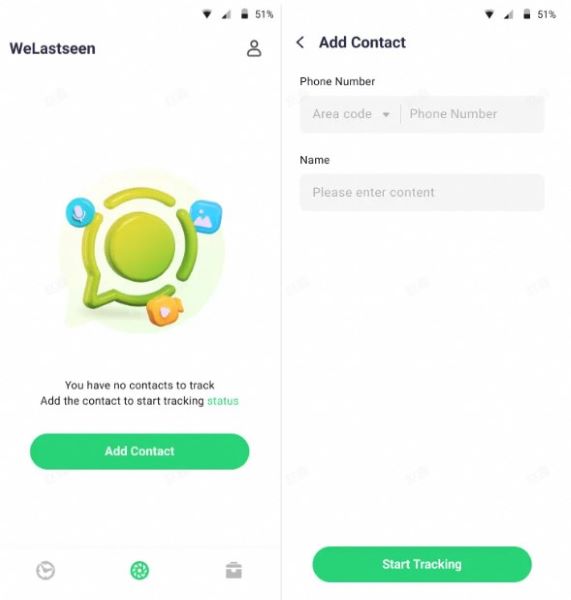
Step 2: Add Contacts to Track
Once inside the app, tap on the Status Tracker tab and select Add Contacts. Choose the WhatsApp users whose statuses you want to monitor. WeLastseen will automatically begin tracking their updates.
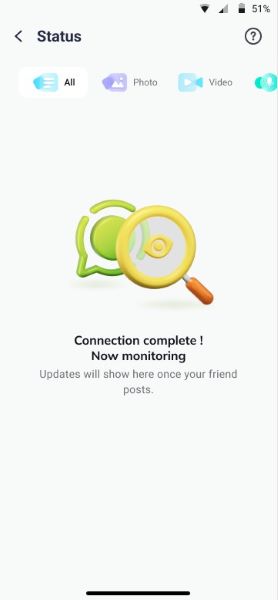
Step 3: View and Save WhatsApp Statuses Privately
WeLastseen will now show you all recent and expired statuses from the selected contacts. You can view them privately — no one will know you watched their story — and click the Download button to save them to your local gallery.
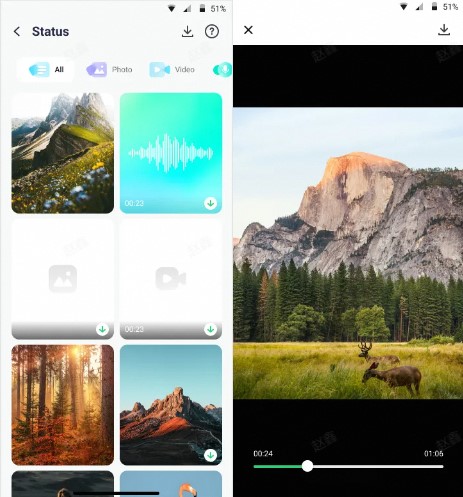
Part 3: Pro Tips to Monitor Your WhatsApp Status Views
Here are pro tips to monitor your WhatsApp status views and deal with any suspicious activity before it affects your account:
- Edit your Privacy settings on WhatsApp
You can edit WhatsApp’s privacy settings to choose who can view your WhatsApp status and who can’t. Set your status views to Contacts Only or My Contacts Except to remove unfamiliar numbers from your status viewers.
- Monitor your WhatsApp status Views
Another tip is to monitor your WhatsApp status views regularly. Unfortunately, WhatsApp doesn’t show you all your status viewers, especially hidden status viewers but you can use the WeLastseen WhatsApp extension tool to track hidden status viewers on WhatsApp.
- Delete or Block Strange Numbers
Anyone saved on your phone can see your WhatsApp status, so always delete or block strange numbers in your contact list.
- Place Restrictions on specific Status Updates
If you want to post sensitive or personal information on your WhatsApp status, you can adjust the list of viewers who can view that specific post by using the Status Privacy feature.
- Report suspicious activity to WhatsApp Support
If you notice any suspicious activity on your WhatsApp account, it’s best to contact WhatsApp support for help.
Conclusion
So, what’s the bottom line? It is possible to unmute someone’s status on WhatsApp after previously muting them. The trick is to scroll down to the muted updates page and choose which status to unmute. It’s vital to keep tabs on your WhatsApp status views due to the increased level of security threats online.
However, WhatsApp can’t show everyone who views your WhatsApp status due to its privacy policies and read receipts feature. So, the best way to know everyone who sees your WhatsApp status is via the WeLastseen mobile app.
FAQs
-
Will WhatsApp notify someone if I mute or unmute their WhatsApp status?
No, WhatsApp will not notify someone if you mute it unmute their WhatsApp status. This is because putting a WhatsApp status on mute is a setting that only affects your account. -
How can I see the WhatsApp status of contacts on mute?
To view WhatsApp status on mute, go to your Status update screen and scroll to the bottom of the page under the Muted Updates section. Click on the status update you want to view and scroll through the posts. If you enable read receipts, WhatsApp will notify the contact once you check their status. -
If I mute someone’s WhatsApp status, can they still see my status updates?
Yes, if a contact doesn’t mute your WhatsApp status, your updates will still appear on their status update page even when you mute them. -
Can you mute all status on WhatsApp?
Yes, you can mute all status on WhatsApp but this means all your WhatsApp status updates will be hidden under the muted Updates folder. Also, you can’t mute multiple WhatsApp status updates at once, especially on the new WhatsApp versions. So, this means it will be time-consuming and stressful to mute all your WhatsApp statuses.













