Many users find themselves needing to create chatting groups without the hassle of saving every contact on their phone first. This is especially useful when you are trying to create a community group for your university or manage short-term projects. Manually saving every number can be time-consuming and unnecessary when the connection is brief or transactional.
To avoid this unwanted step, learn how to create WhatsApp groups without saving numbers since it can bring multiple benefits. Likewise, you can maintain an organized contact list and avoid privacy concerns with unknown numbers. That’s why this article is here to guide you through the different methods you can use while trying to create groups.
In this article
Part 1. Ways to Explore How to Create a WhatsApp Group Without Saving Number
Let's begin discussing the methods for creating groups on this instant messaging platform without saving contacts. These approaches will help you bypass the traditional process of adding contacts, making it a deal for temporary communications.
Method 1. By Searching For the Number
While using this communication app, you can create a group with someone not in your contacts. You only need to search for the contact during the group creation process manually. This feature will let you add individuals to groups and communicate without saving their numbers. Follow the steps below to learn how to create a group in WhatsApp without saving contact:
Step 1. Utilize the main screen of this app and tap the “Create” icon, represented by the “+” sign. Then, choose the “New Group” option to create a group with an unknown contact.

Step 2. Now, enter the number in the “Text Box” and press the “Next” button, which is represented by an arrow. Then, you are shifted to the “New Group” screen to insert the “Group Name” and adjust the permissions accordingly. Finally, hit the “Tick” button at the bottom of the screen to finalize the group.

Method 2. Share the Group Link
Another method to learn how to create a group in WhatsApp without adding contacts is by sharing a link. Instead of manually adding a person not in your contacts to your groups, simply share the link of the group you created. Besides, group members can copy the link or paste it to any other app to invite them. Refer to the following steps to have a better understanding of this method:
Step 1. As you open the group created on WhatsApp, tap the “Vertical Three Dots” to open a list of options. From here, choose the “Group Info” option to access the details of the group you created.

Step 2. Now, scroll down on the screen and tap the “Invite via Link” tab to move to the next step. Within the "Invite Link" screen of this communication application, you get the link that you can share with individuals who are not in your contacts. Depending on your needs, you can choose to either "Share link via WhatsApp,” “Copy Link,” or “Share Link.”

Method 3. Use the QR Code Option
The alternative method to learn how to create a group on WhatsApp without saving a number is possible via the QR code option. This method is like sharing a link, making adding numbers to groups quicker and more convenient. Moreover, this method enhances privacy by allowing you to avoid disclosing your number publicly. Read the steps below to figure out how to create a QR code and add more group members:
Step 1. Once you open the group chat, press the “Vertical Three Dots” option and access the “Group info” option. This will bring you to the group's details, where you have to scroll down to pick the “Invite via link” option.

Step 2. Next, pick the “QR Code” from the different options and let this app generate a code for the invitation. Lastly, tap the “Share” icon at the top right corner and send the QR code to other app users.

Part 2. Bonus Tip: How to Check Non-WhatsApp Friends Activity Without Any Lag
While looking to monitor contacts without saving contacts or with non-WhatsApp friends, you will need a specialized tool for timely communication. Moreover, if you are looking to track everyone's activity in the group, you can use the WeLastseen application, an innovative online and offline activity tracker for WhatsApp.
Key Features
- Instant Notifications: This application enables instant notifications on your device to get alerts regarding a contact’s availability. Every time your selected contact goes online or offline on WhatsApp, you will receive a notification so you do not miss a chance to communicate.
- Historical Online Data: Since WeLastseen tracks the activity, you can look at previous data to find a pattern. In this way, you do not miss out on conversing and being online at their expected availability time.
- Compared Chat Connection: You can examine chat connections between two numbers by adding them to this app’s tracker. WeLastseen compares the online time overlap of two WhatsApp users to determine their probability.
- Military Grade Security: As user security is a high priority, this WhatsApp activity tracker app uses a state-of-the-art encryption system. This helps protect your WhatsApp chats and hide your identity from hackers.
Guide on Checking Non-WhatsApp Friends Activity Without Adding Them via WeLastseen
Looking at the steps below, you can learn how to check someone's activity after creating a group on WhatsApp without adding contacts. This simplified guide will also help you track your non-WhatsApp friends' online and offline activity.
01of 04Download WeLastseen and Allow Access to the Contact List
Start the process by downloading the WeLastseen updated version to your Android device. Then, hit the "Add Contacts" button and tap "Allow" to give this WhatsApp activity tracker access to your contact list.

02of 04Add New Contacts to the App to Monitor Them
When you do not have the number saved to your WhatsApp, hit the “+Add New” button to add the contact to the WeLastseen tracker. Once the country code and number are added, tap the “Start Tracking” button to move to the next step.

03of 04Initiate Conversation with Non-WhatsApp Friend
After adding the non-WhatsApp contact to WeLastseen, tap the “Link-WhatsApp,” and you will be requested to initiate a conversation with your added contact to establish the proper link. Then, press the “Link-WhatsApp” button and initiate the permission process by hitting the “Authorize” button.
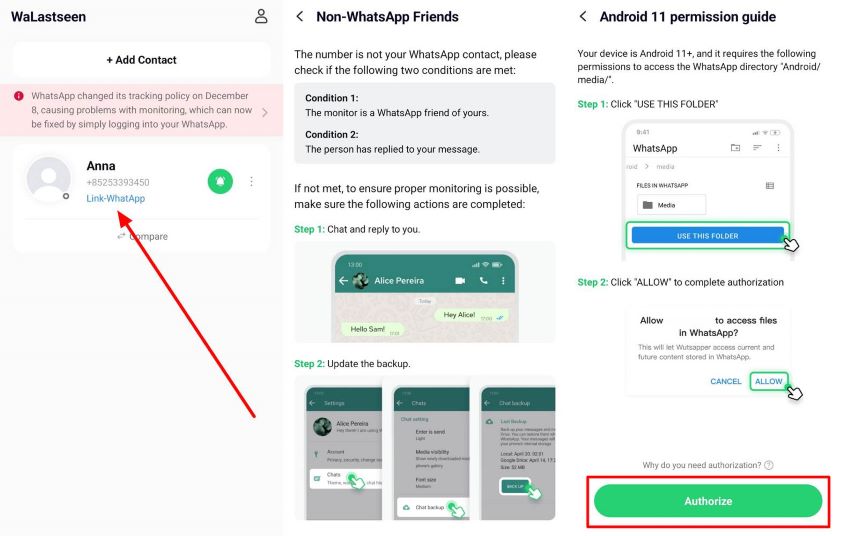
04of 04Complete the WhatsApp Link Process
On the next screen, press the “Use This Folder” button and add your WhatsApp through which you want to start tracking. Following this, press the “Next” button and use one of the verification ways to initiate the tracking process. To have a detailed view of their activity, tap on their “Profile” and access the “Activity” tab to check their offline and online timing.
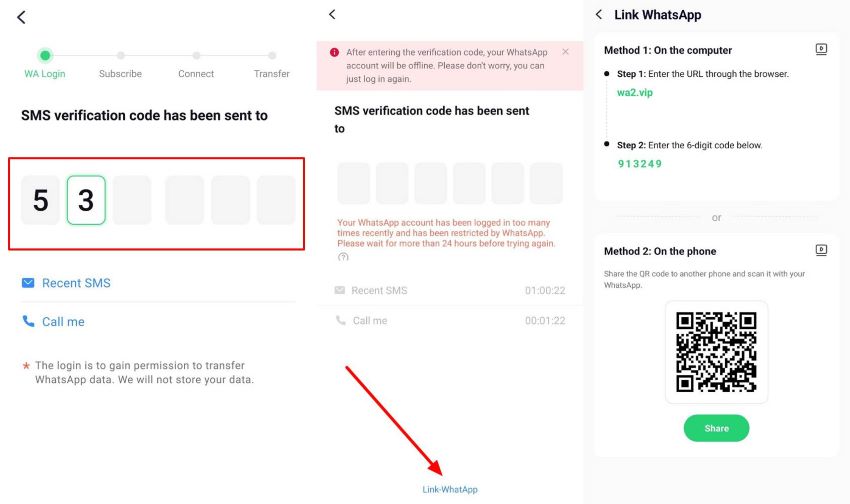
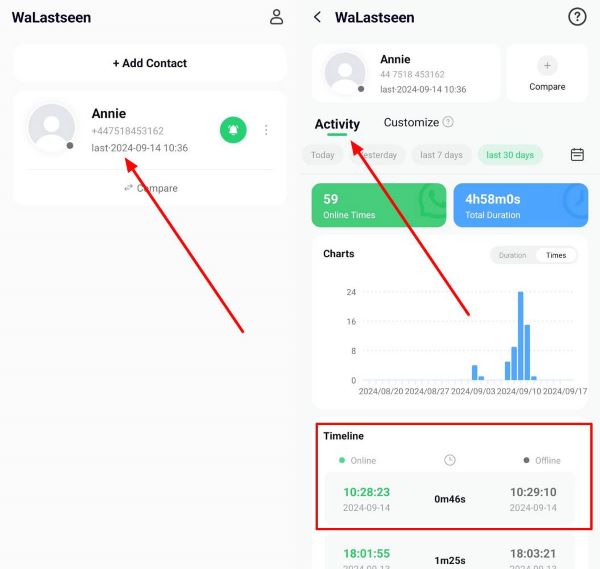
If you are looking for an effective tool to help you keep in contact with your loved ones, get WeLastseen downloaded to your Android devices today. With the help of this application, you can ensure timely contact with your contacts without any delay.
FAQs
-
Q1. How do I add bulk numbers in a WhatsApp group?
You can add bulk numbers by generating and sharing a group invite link or QR code from the group info section. This will allow users to join without manually adding each contact. -
Q2. What is the maximum number limit in the WhatsApp group?
The maximum limit of individuals in this communication app is up to 1024 participants, including the admin and members. -
Q3. Is it safe to share a group invite link?
Yes, sharing a WhatsApp group invite link is generally safe, but remember that anyone with the link can join the group. To maintain security, only share the link with trusted individuals and revoke it if necessary. -
Q4. Can WeLastseen track multiple contacts at once?
Yes, WeLastseen allows users to track multiple WhatsApp contacts simultaneously, providing real-time status updates and detailed logs for each contact.
Conclusion
In conclusion, this informative guide discusses various methods for creating a WhatsApp group without saving numbers. We have looked into the manual process, the group link, and the QR code option. Moreover, we have added a bonus discussion on using the WeLastseen application to keep track of the activity of even those you haven’t added to your WhatsApp contacts.













