In today's fast-paced world, switching between different mobile operating systems has become increasingly common. If you're an Android user eyeing a shiny new iPhone, you might be wondering, "Does Move to iOS need Wi-Fi?" This is a crucial question, as a stable internet connection can make or break the data transfer process.
In this article, we'll dive deep into the "Move to iOS" feature, exploring its ins and outs. We'll uncover whether Wi-Fi is a must-have, and if there are any alternative options available. By the end of this read, you'll have a clear understanding of how to seamlessly transition your data from your Android device to your new iPhone or iPad.
In this article
Does Move to iOS Need Wi-Fi?
Move to iOS is a built-in feature in iOS that allows users to easily transfer their contacts, messages, photos, videos, bookmarks, mail accounts, and calendars from an Android device to an iPhone or iPad. This feature was first introduced by Apple in 2015 with the release of iOS 9 and has since become a go-to solution for those looking to switch from Android to iOS.
The primary purpose of the Move to iOS feature is to make the transition between the two mobile operating systems as seamless as possible. By automating the data transfer process, users can quickly and effortlessly set up their new iOS device without the need for manually transferring each piece of information.
The "Move to iOS" feature has been widely adopted by users who are making the switch from Android to iOS. Whether it's upgrading to a newer iPhone model or trying out the iOS ecosystem for the first time, the "Move to iOS" feature has become a valuable tool in facilitating a hassle-free transition.
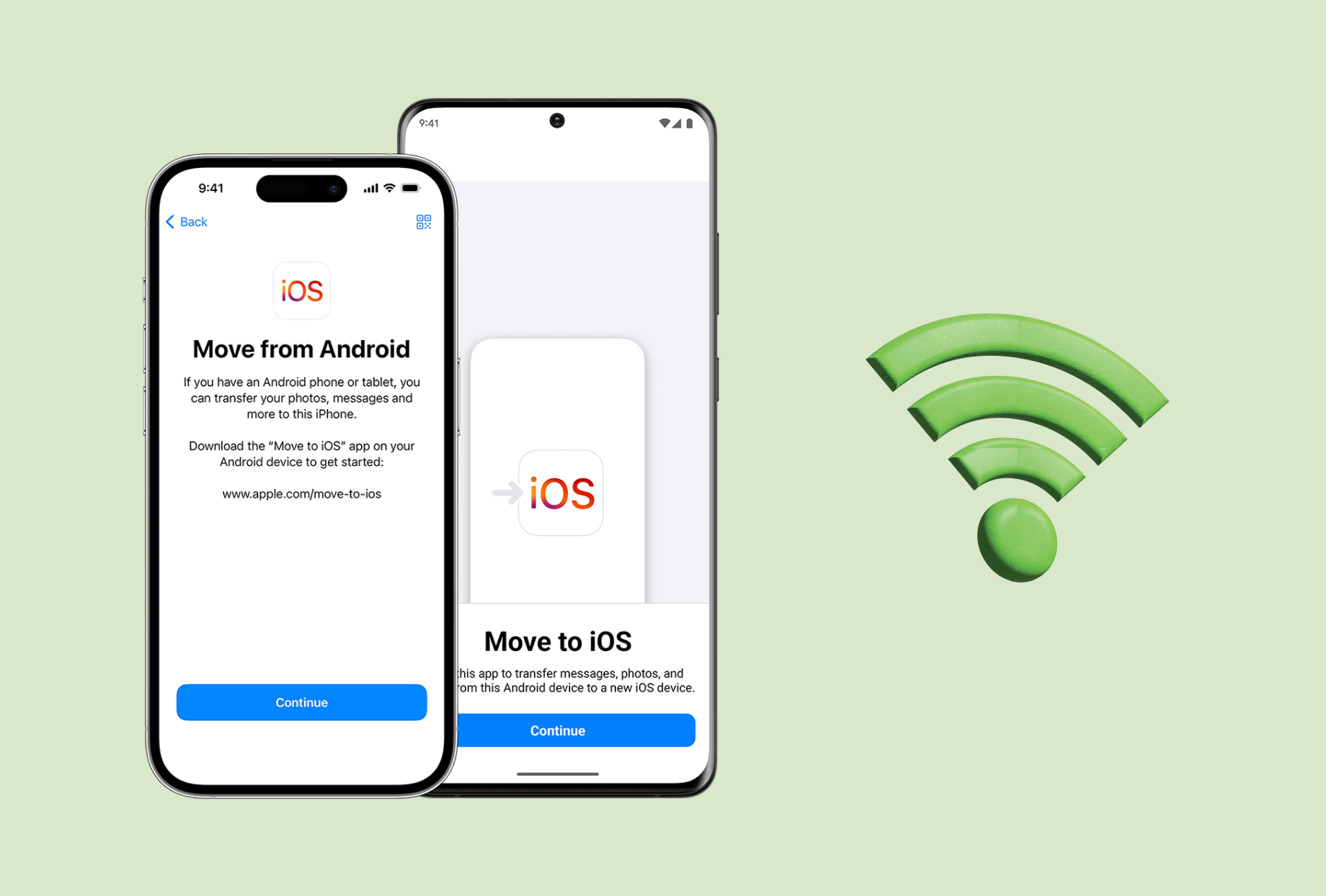
So, does Move to iOS need Wi-Fi? The short answer is yes, the Move to iOS feature does require a Wi-Fi connection to work properly. This is because the data transfer between the Android device and the iOS device is facilitated through a direct wireless connection, rather than a direct wired connection. This is why somtimes a low Wi-Fi connection can lead to Move to iOS transfer taking forever.
When you initiate the Move to iOS process, your Android device creates a temporary Wi-Fi network that your iOS device then connects to. This allows the two devices to communicate and transfer the necessary data. Without a stable Wi-Fi connection, the Move to iOS process cannot be completed successfully.
It's important to note that the Wi-Fi connection required for the Move to iOS feature is not the same as your home or office Wi-Fi network. The temporary network created by the Android device is specifically designed for the data transfer process and is not accessible to other devices or the internet.
Does Move to iOS Need Wi-Fi?
Using the Move to iOS feature is a straightforward process that can be completed in a few simple steps.
Here's a step-by-step guide:
- Step 1: On your Android device, download the "Move to iOS" app from the Google Play Store.
- Step 2: On your iOS device, go to the "Apps & Data" screen during the setup process and select "Move Data from Android." If you've already set up your iOS device, you can access the "Move to iOS" option by going to Settings > Apps & Data.

- Step 3: On your Android device, open the "Move to iOS" app and follow the on-screen instructions. When prompted, enter the code displayed on your iOS device.

- Step 4: Select the content you want to transfer and wait for the process to complete.
Transfer Data Without Using Move to iOS: MobileTrans App
While the Move to iOS feature is a convenient way to transfer data between Android and iOS devices, it's not the only option available. Another popular solution is the MobileTrans app, developed by Wondershare.
MobileTrans App is a cross-platform data transfer tool that allows users to move various types of data, including contacts, messages, photos, videos, and more, between different mobile devices, regardless of the operating system. Unlike the Move to iOS feature, MobileTrans does not require a Wi-Fi connection, as it can transfer data using a wired connection or via a cloud-based service.
One of the key advantages of using MobileTrans is its flexibility. The app supports a wide range of devices, including Android, iOS, and even Windows Phone, making it a versatile option for users who need to transfer data across different platforms.
Additionally, MobileTrans offers advanced features, such as the ability to selectively transfer specific types of data, which can be useful for users who don't want to transfer all of their data at once.

Here's how to use the MobileTrans mobile app for data transfer:




One prime benefit of using the MobileTrans App is that it doesn't require a wired connection between the devices. The data transfer is done wirelessly through the shared Wi-Fi network, making the process more convenient and portable.
Additionally, the MobileTrans mobile app offers a user-friendly interface and a straightforward data selection process, allowing you to choose exactly what you want to transfer without unnecessary hassle.
Tips to Seamlessly AirDrop Between Apple Devices
While the Move to iOS feature is generally straightforward to use, there are a few additional tips and considerations that can help ensure a smooth data transfer process:
- Ensure Sufficient Battery Life: Make sure that both your Android and iOS devices have adequate battery life before starting the Move to iOS process. Low battery levels can interrupt the data transfer and lead to incomplete or unsuccessful transfers.
- Disable Wi-Fi Calling and VoIP Apps: If you have Wi-Fi calling or VoIP apps like WhatsApp or Skype installed on your Android device, it's recommended to disable them before using the Move to iOS feature. These apps can interfere with the temporary Wi-Fi network created by the Android device.
- Transfer Large Files Separately: If you have large files, such as videos or high-resolution photos, it's recommended to transfer them separately using a cloud storage service or a file transfer app. This can help ensure a more reliable and faster data transfer process.
- Keep Both Devices Unlocked: During the Move to iOS process, make sure to keep both your Android and iOS devices unlocked and active. This will help ensure that the data transfer is not interrupted by device locks or sleep modes.
- Check Compatibility: Before initiating the Move to iOS process, check if your Android device and the content you want to transfer are compatible with the feature. While the Move to iOS feature supports a wide range of data types, there may be some limitations or exceptions.
Conclusion
In conclusion, the Move to iOS feature is a powerful tool that can greatly simplify the process of switching from an Android device to an iOS device. However, it does require a stable Wi-Fi connection to work properly. If you don't have access to a reliable Wi-Fi network or prefer an alternative method, MobileTrans App can be a viable option for transferring data between different mobile platforms.
Regardless of the method you choose, it's essential to follow the recommended tips and best practices to ensure a successful and hassle-free data transfer process. By understanding the requirements and limitations of the Move to iOS feature, you can make an informed decision and enjoy a seamless transition to your new iOS device.











