Sometimes, you may accidentally open the chat of the person you are avoiding, forcing you to reply to the message. However, this scenario is avoidable when you have the option to unread the messages. WhatsApp delivers this feature to its users to allow them to manage their conversations better. By marking messages as unread, users can prioritize what needs attention without losing track of important threads.
All mobile users can quickly access this feature by using the built-in setting on this messaging platform. Throughout this article, we'll walk you through the easy steps to learn how to mark a message as unread on WhatsApp.
In this article
Part 1: How to Mark a Message as Unread on WhatsApp
This messaging platform offers a built-in feature to mark messages as unread so users can manage their conversations. This feature enhances the messaging experience when using this app for work or social connections. Let's dive into a simple guide to understand how to mark WhatsApp messages as unread on Android and iOS.
Guide for Android Users
Users who are looking to use this valuable feature on their smartphones with a few taps. Follow the simple steps below to learn how to mark a message as unread without losing track of important conversations.
Instruction: Commence this process by opening the messaging app and navigating to the chat that you want to mark as unread. After that, long press the conversation and tap on “Three Dots” on your screen. From the newly appeared drop-down menu, select “Mark as Unread” and a green dot will appear to indicate it's marked as unread for you.

Guide for iPhone Users
Marking a message as unread for iOS device users is also a simple process. Following this instruction, you can easily understand how to mark WhatsApp messages as unread. Besides, you can keep track of conversations you need to revisit later.
Instructions: Launch the app to access its chat list interface. Then, swipe right on the conversation you want to mark as unread and tap "Unread."

Part 2: Bonus: WeLastseen - Stay Connected With Your Contacts
It's marked as unread whenever you've sent a message to a friend or family member. It can be frustrating when someone seems to ignore your message. In that case, WeLastseen stands out as the best app designed to help users stay connected by tracking the online status of their WhatsApp contacts. This app allows users to determine whether someone genuinely left their message unread or has the read receipt feature disabled.

Powerful Features
- Quick Notification: Users can receive real-time notifications whenever a tracked contact goes online or offline. This feature helps you to stay updated on any person's online activity without checking the app.
- Multiple Contacts Monitoring: The WeLastseen app allows users to track multiple contacts at once. This is especially useful for managing group chats or staying updated on several important contacts.
- Activity Log: It provides a comprehensive log of when contacts are online by showing precise timestamps of their activity. This data helps give you better insights into their availability.
- Online Tracking: This feature lets you monitor your contacts' online activity. You can see when a contact was last active and whether they've genuinely ignored your message or changed their privacy settings.
Ultimate Step-by-Step Guide to Using WeLastseen App for Online Tracking
Using the WeLastseen app to track contacts' online and offline status is a straightforward process for all users. Follow these steps to set up and start monitoring your contacts' online activity:
01of 03Launch the App to Add the Contact for Tracking
To start with, open this WhatsApp activity tracker after downloading it from your device's Play Store. Once logged in, select the person to monitor by tapping the "Add Contact" button to maintain a better connection with your beloved person.

02of 03Choose an Individual to Monitor
Locate the person in your contacts and press the "Add" option. Tap the "Start Tracking" button on the next screen to initiate the monitoring process.

03of 03Check the Detailed Activity of a Select Person
Ultimately, the app will consistently observe the most recent activity of the person you have chosen. You can view detailed logs by going to the app's “Activity” tab on the person's profile.
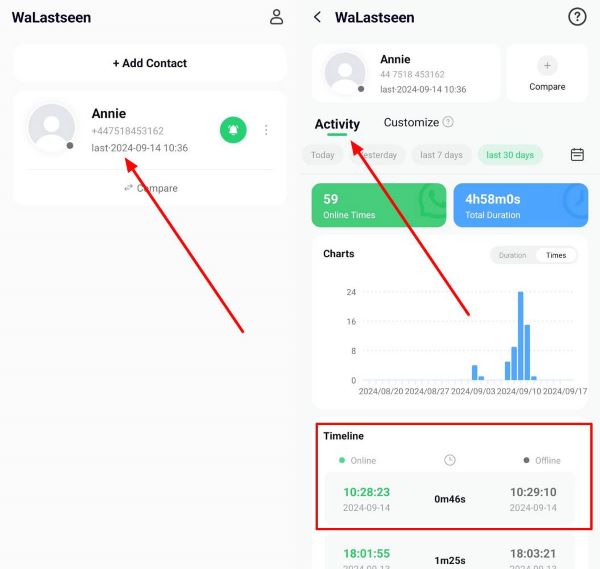
By following these steps, you can monitor the online activity of any people who don't reply to your messages. Even if the person knows how to make messages unread on WhatsApp, you can still monitor their activity. This proves that WeLastseen is an exceptional app that provides a detailed activity log of anyone's online behavior.
Part 3: Understanding WhatsApp's Read Receipts
The read receipts system relies on two key indicators, single and double checkmarks. There is one checkmark for sent messages, while two checkmarks signal that the message has been delivered. However, WhatsApp uses blue double checkmarks as the read receipt to confirm that the message has been read.

The blue double checkmarks are a way of signaling that your message has not only been delivered but also read by the recipient. This feature clearly distinguishes between delivery and the recipient's actual acknowledgment of the message. However, depending on several factors, read receipts may not always be visible.
When a user has disabled read receipts in their privacy settings, the blue checkmarks won't appear. Therefore, you should look to utilize a third-party application such as WeLastseen to monitor someone's online presence.
This app allows users to check the exact time when a person comes online and might have read their message. So, you don't have to worry about when a person disables the read receipt feature.
Part 4: FAQs
Q1: Can I mark messages as unread if I've already opened them?
A1: Once you have opened a message, you cannot mark it as unread by the sender. However, you can mark the conversation as unread as a visual reminder for you within the chat list.
Q2: How do I know if someone else marks a message as unread?
A2: You cannot know when someone marked a message as unread on the messaging app. This feature only shows the user's chat after enabling this feature. However, you will be able to monitor a person's online activity by using the WeLastseen app. This app gives instant notifications whenever a person goes online or offline.
Q3: Are there any limits to marking messages as unread on WhatsApp?
A3: There are no strict limits to marking messages as unread on WhatsApp. Users will be able to mark any chat as unread at any time without any restriction. After enabling this feature, you can see a green dot on a person's chat that helps you remember to revisit conversations later.
Conclusion
In conclusion, we covered how read receipts work and the meaning of blue double checkmarks. We also discussed how to mark a WhatsApp message as unread for your purposes. Using the "Mark as Unread" feature can help keep your conversations organized and managed efficiently. For those interested in tracking online status, we recommend using WeLastseen to monitor the activity of any friends or family members.













