Users want to personalize how they receive alerts from specific contacts. It makes managing messages from important people in their lives easier. This has led to the demand for a way to set up custom notifications in WhatsApp, which keeps growing. It is driven by the need to differentiate between general alerts and those that matter most. This in-depth article provides a comprehensive guide on setting up custom WhatsApp notification
It also aims to help you create a more organized and responsive messaging experience. Even if you are new to WhatsApp or looking to fine-tune your notifications, this guide will walk you through the steps to achieve personalized alerts for your needs.
In this article
Part 1: Understanding Custom Notifications on WhatsApp
Personalizing alerts for your messaging platform allows users a lot of benefits. It lets them decide what updates they want to receive for specific contacts or groups. You can assign unique ringtones, vibration patterns, and message tones to particular contacts.
This makes identifying who is messaging you easier without looking at your phone. In simple words, this feature is handy to get custom notifications on WhatsApp, without a hitch.
Benefits of Setting Custom Notifications
- It lets you instantly recognize messages from key contacts by listening to the alert. You no longer need to check your phone constantly.
- You can filter out less important alerts through unique tones to essential contacts. Doing this allows you to focus on what's most important.
- Doing this keeps your messaging life organized by categorizing notifications. You can base them on personal, professional, or group priorities.
- Separating work-related alerts from personal ones helps you maintain a healthy boundary. It lets you find a healthy balance between work and personal life.
- This enables you to quickly respond to urgent messages from specific contacts by recognizing their unique alert tone.
Common Issues Related to Custom Notifications Not Working
- Custom notifications may not trigger as expected if the possible alerts from contacts or groups on the app are muted.
- Incorrect alert settings within WhatsApp or the device’s settings can be the issue. These can prevent custom notifications from working on mobile.
- Aggressive battery-saving modes may restrict this social messaging platform from working. It greatly affects its ability to send custom updates you set up.
- An accumulated cache within the WhatsApp app or using an outdated one may cause the notification feature to malfunction.
- When enabled, DND mode can block custom notifications to give a sense that they are working.
Part 2: Setting Custom Notifications on WhatsApp
Individualizing these alerts for specific contacts can be helpful, so it's time to learn how to set them up. This section will guide you step-by-step on how to set up custom notifications on WhatsApp. You can do that for your special contacts or groups in the app. The aim is to ensure that your alerts are as personalized and effective as possible.
1.Customizing Notifications on WhatsApp by WaLastseen
To tailor the alerts for your desired contacts, we recommend using a dedicated app. WhatsApp tracker apps such as WaLastseen is a powerful tool designed to manage custom notifications on WhatsApp. It does that by managing contacts' online activity in a detailed manner.
Noteworthy Features
- Real-Time Online Tracking. You will receive instant notifications whenever the contacts you designated come online.
- Detailed Activity Reports. It enables users to view comprehensive reports of online and offline times with accurate details for better analysis.
- Customizable Alerts. This app lets you set up alerts for contacts to notify you about their online status when they open WhatsApp.
- Historical Data Analysis. All history of when the contacts you chose became online and the time they spent on the app is recorded. It remains accessible for tracking online behavior over time.
- Multiple Contact Tracking. With it, you can monitor multiple contacts simultaneously for more efficient tracking. In addition, you can compare their online history for a better overview.
In-depth Manual on Setting Up Custom WhatsApp Alerts via WaLastseen
Detailed below are the comprehensive instructions for utilizing the online activity tracking of the WaLastseen app:
01of 03Launch WaLastseen After Installation to Select Add Contacts
This WhatsApp tracker is available on the Google Play Store for download and installation. Furthermore, you can get it for your mobile phone via the QR code on its official site. After you have completed the process, open the app to select "Add Contacts" to proceed further. It will open up your contact list, where you can choose the contact you want to add.

02of 03Verify and Link Your WhatsApp to the App
Once you have found the contact, tap “Add” and go on to utilize “Start Tracking” to access the “Link WhatsApp” option. This WhatsApp tracking app will send a verification code to the registered number that you need to verify. After that, the online tracking for that contact will start.
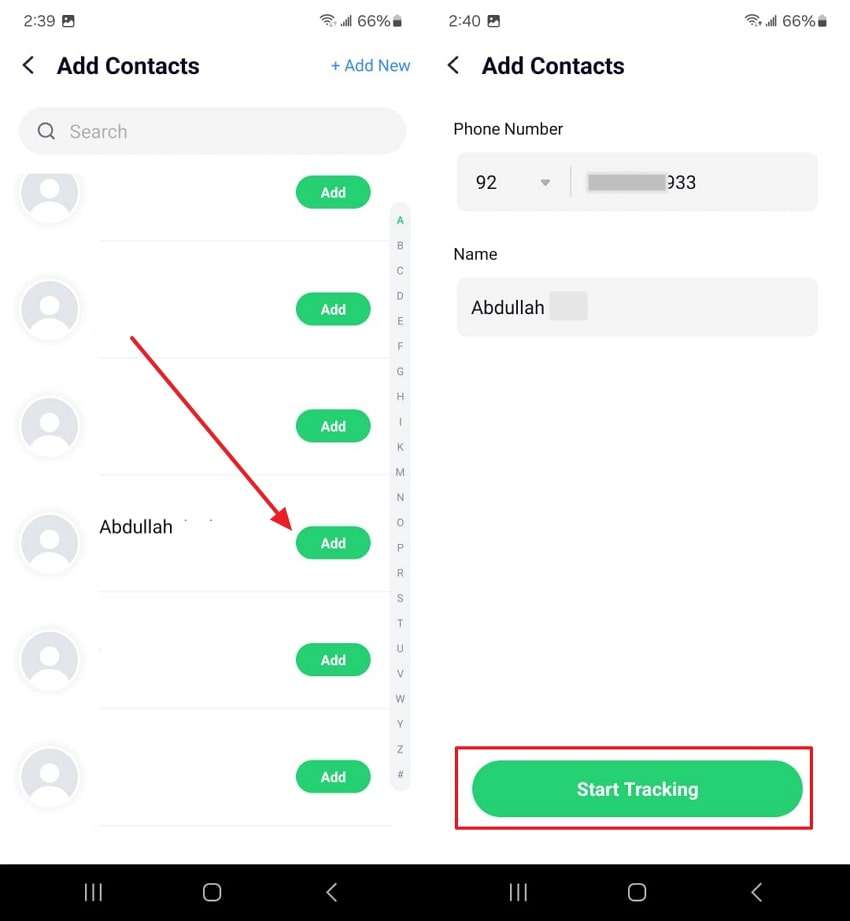
03of 03Customize Your Preferences for Online Tracking
When you need to add another contact, hit the “+ Add Contact Button” button from the top to initiate multiple contacts tracking simultaneously. Furthermore, you can set up notifications according to your preferences by accessing its settings. Lastly, tap the “Three Dots” icon and choose “Remove Contact” if you want to delete it from the monitoring list, or you can reset the contact.
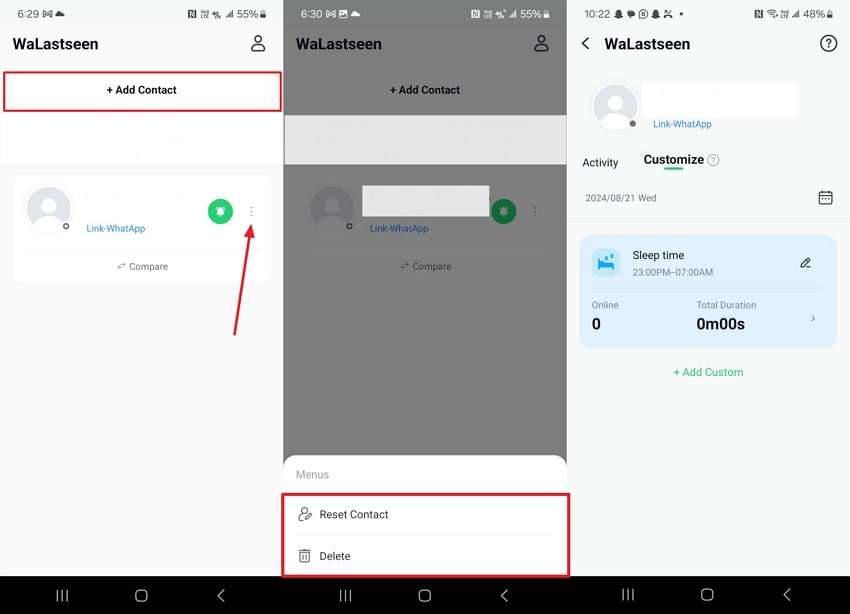
There is no doubt that WaLastseen offers a robust solution for online tracking. With its comprehensive WhatsApp online activity feature, you are all set. This in-depth guide lets you stay informed about a contact's online history without a hitch.
2.Using WhatsApp's Built-in Settings
Another effective way to manage your alerts is by using the platform's own options. This can significantly aid you in customizing your app notifications. Moreover, this solution lets you personalize alerts for individual contacts or groups within WhatsApp. As a result, this technique makes it easier to prioritize important messages. Explained below is how you can set custom notifications using the app's features:
Step 1
Navigate to the chat of the contact or group you want to customize after launching WhatsApp. Now, tap on the contact's name or group title at the top of the chat screen to open the information page.
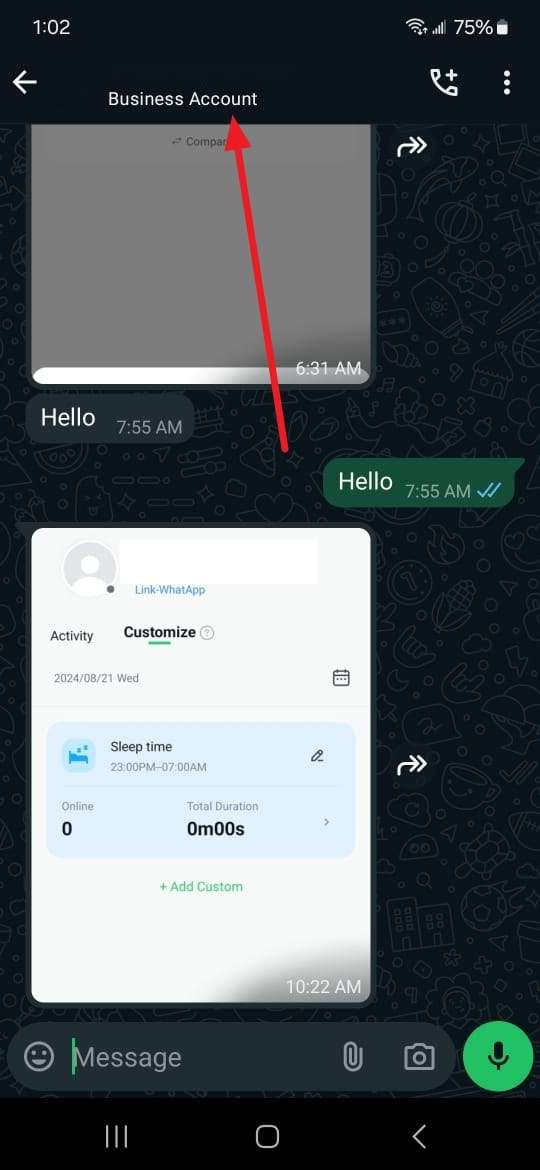
Step 2
Here, scroll down and select the "Notifications" option to access the related settings. Lastly, set your preferred notification tone, vibration pattern, or pop-up notification. It is also possible to customize the light color from the available options.
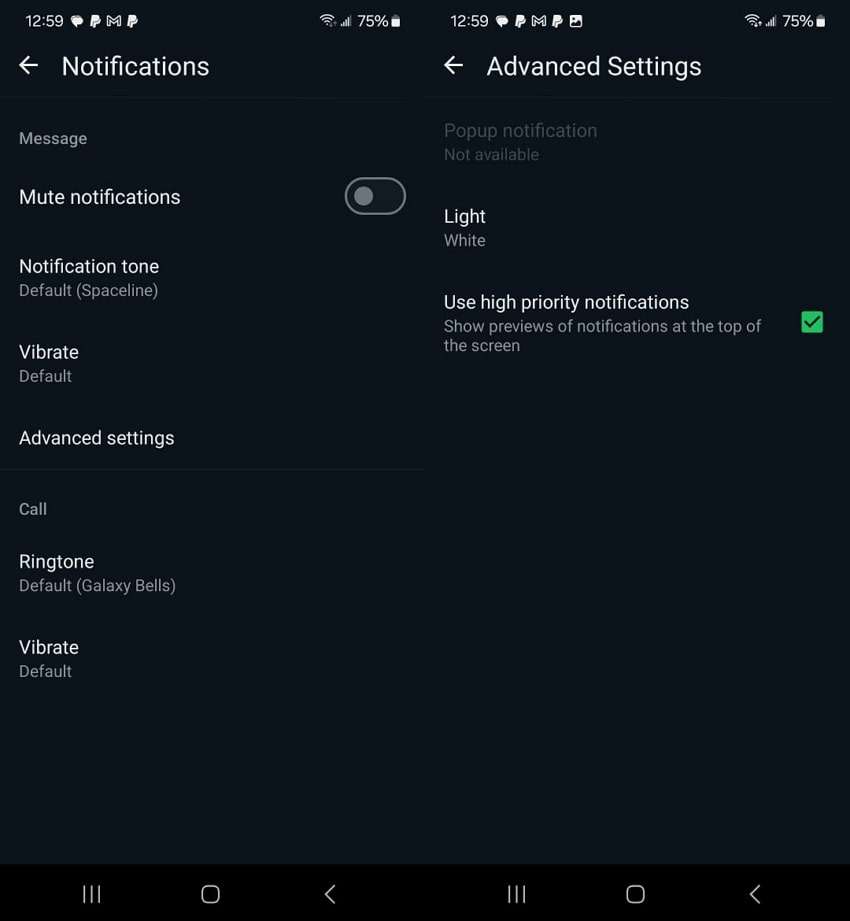
Part 3: Getting Notifications When Someone is Online on WhatsApp
Many users wish to receive alerts when specific contacts become active on this app. It can be to stay connected with friends or monitor family members. You can also manage work-related communications more effectively. Unfortunately, WhatsApp’s native features do not support real-time notifications for online status. The app limits your ability to know when someone is actively using the app.
This is where WaLastseen comes in, offering a robust online tracking solution. It is recommended for those who want to know when a contact comes online. This advanced app tracks online activity to send instant notifications. Whenever your selected contacts log into the platform, you will know. To configure WhatsApp tracker online offline notification, accurately employ the following manual:
Step 1
After accessing the WaLastseen app, add the targeted contact through the "Add Contacts" option. Once you have done this, tap the profile icon from the top right corner to access the "My Profile" menu.
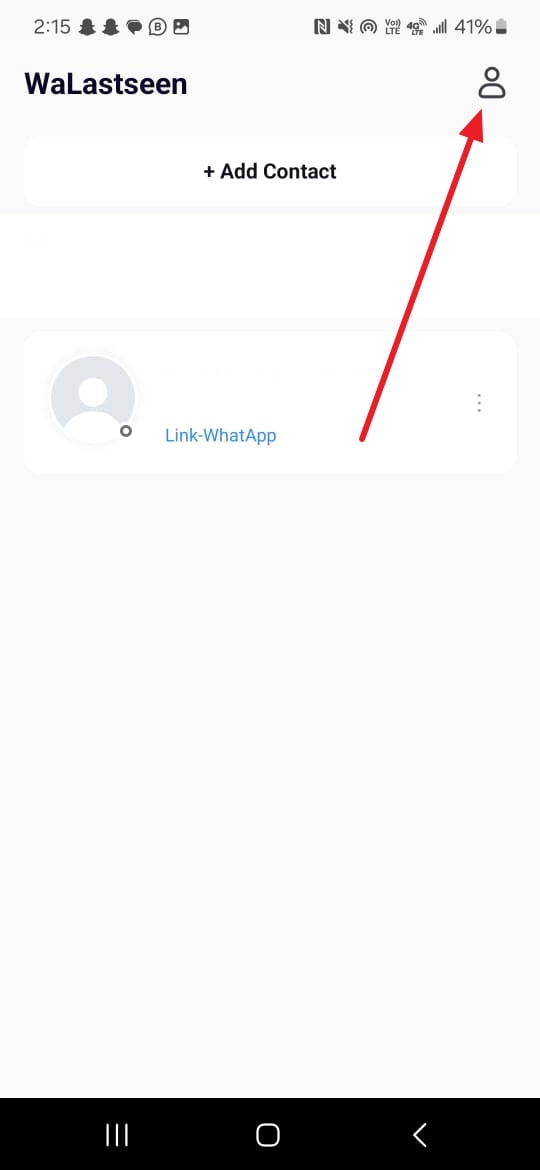
Step 2
Here, you need to press “Notifications Setting” to access the choices related to the alerts. Now, you can toggle “Online notification” and “Offline notification” on or off according to your requirements.
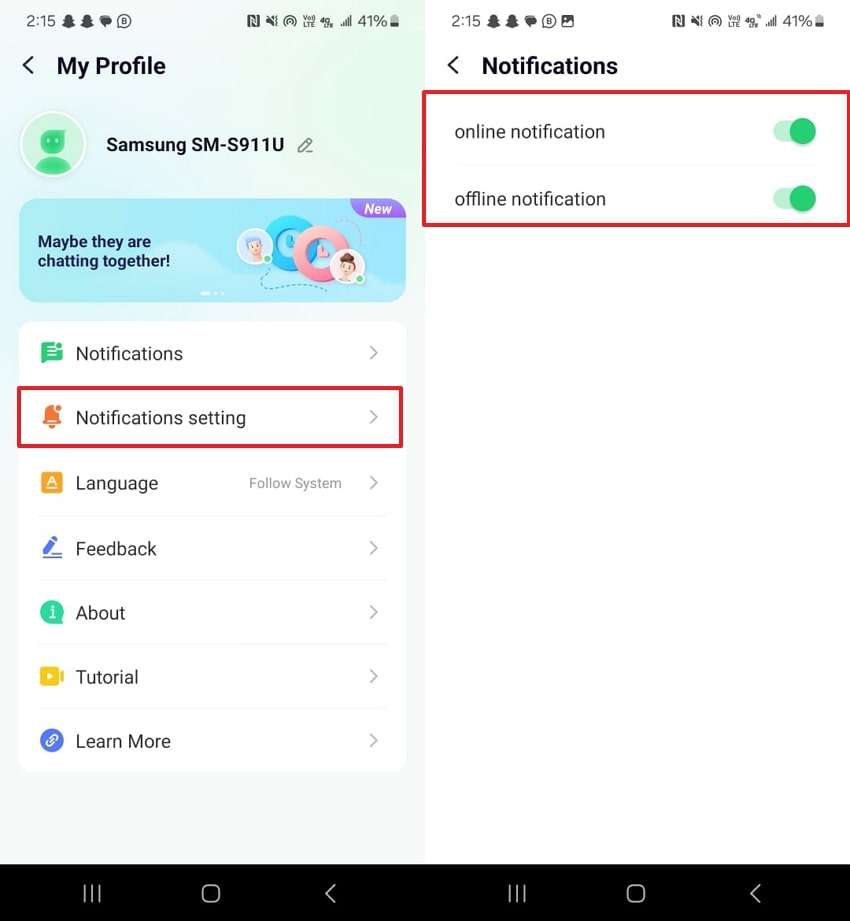
Part 4: FAQs
As you explore customizing your WhatsApp experience, you might have additional questions. Described below are FAQs to further optimize your custom notifications in WhatsApp:
Q1: How to set custom notifications in WhatsApp Android?
A1: You will need to access the desired chat in the platform and open it to tap the chat name from the top of the screen. Within the available options, access "Notifications" and you can set up custom alerts for the targeted contact or group. Remember that it will not include any online updates, which can only be accessed through an app like WaLastseen.
Q2: How to show WhatsApp notifications on the screen?
A2: To do that, you will need to access the device alert settings for this messaging app. You can begin by accessing the app icon on the main phone page and long-pressing it. Choose "App Info" from the pop-up menu and hit the "Notifications" option on the next screen. Make sure to activate the "Show Notifications" option and enable all other relevant notifications as well.
Q3: Why am I not getting WhatsApp notifications when my phone is locked?
A3: Check your phone's battery optimization settings are not working in extreme mode. This can restrict any background activity for the platform. Furthermore, it would help if you made sure that DND mode is not enabled on your mobile phone. Plus, check the app's notification settings to find out if the settings are enabled.
Q4: Can I set online notifications for individual WhatsApp contacts?
A4: When using the native app, that is not possible, as the platform doesn't support any such features. However, you can utilize an app such as WaLastseen to set up alerts for your desired contacts' online and offline WhatsApp activity.
Conclusion
To summarize, discovering that WhatsApp custom notifications are not working can cause serious issues. It can badly hurt your quest for a more personalized messaging experience. You can achieve this purpose using both WhatsApp's built-in settings and the WaLastseen app.
Moreover, setting custom notifications lets you prioritize essential messages and stay organized. This also ensures you never miss critical alerts from important people. The app takes it to a new level with its real-time online/offline notifications feature.













