Think about never forgetting to send an important message again; no more missed birthday wishes or follow-ups. To experience this, you should schedule messages on WhatsApp because it allows staying connected without constantly remembering when to hit send. This ability to automate messages helps send appointment reminders to clients or schedule holiday greetings for friends.
Thus, to help you master how to schedule messages on WhatsApp, the following article provides a clear how-to guide. It will cover using Shortcuts and third-party apps to schedule conversations on any device. No matter your platform, this guide will help you easily manage your messaging and improve communication. To communicate timely, it provides users with an ultimate solution for tracking someone on WhatsApp.
In this article
Part 1. Is It Possible to Schedule Messages in WhatsApp?
No, WhatsApp does not offer a built-in feature to schedule messages within the app. However, effective workarounds are available through third-party apps that allow users to schedule messages at their preferred time. Hence, when you are not actively using the app, learning how to plan a message in WhatsApp is possible.
Part 2. Real-Life Use Cases of Scheduling WhatsApp Messages
How to schedule WhatsApp messages is a practical approach to managing personal and professional conversations. Below, we've listed some scenarios where scheduling WhatsApp messages can offer valuable benefits:
- Order Statuses and Shipping Updates: For e-commerce businesses, sending automated messages through WhatsApp allows real-time updates on order processing. This builds trust in customers, who appreciate knowing the status of their purchases without checking manually.
- Customized Welcome Messages: Businesses that arrange personalized welcome messages for newcomers make the onboarding experience engaging. Companies can also include customers' names and relevant details in the message to help customers feel valued from the start.
- Time Zone Issues: Contacting people in different time zones can be challenging while avoiding disturbing them at inconvenient hours. So, message scheduling ensures they are delivered at a suitable time, improving communication.
- Event Invitations and Updates: It is crucial to keep attendees informed about the time and location while planning an event. Despite sending invitations manually, sending scheduled messages ensures everyone receives invitations at the right time.
- Appointment and Meeting Reminders: Sending timely reminders for appointments and meetings guarantees that everyone involved is prepared and on time. It eliminates last-minute confusion and improves the overall organization of commitments in advance.
Part 3. How to Schedule Messages on WhatsApp on iPhone
To schedule WhatsApp messages on your iPhone, you can use the Shortcuts app and create an automated message process. This app comes pre-installed on iPhones and facilitates users' creation of personal automation for messages by setting the time and date.
In addition, it enables one to type text and schedule it on WhatsApp by adding the recipient's name from contacts. Dive into the stepwise guide given and make a communication schedule with Shortcuts:
Step 1. Locate the App Store on your iPhone and search for the "Shortcuts" app in the search bar. Now, open the app and press the "Automation" option from the bottom menu. In the "Automation" interface, navigate to the "+" button on top and tap the "Time of Day" option from the "Personal Automation" screen.
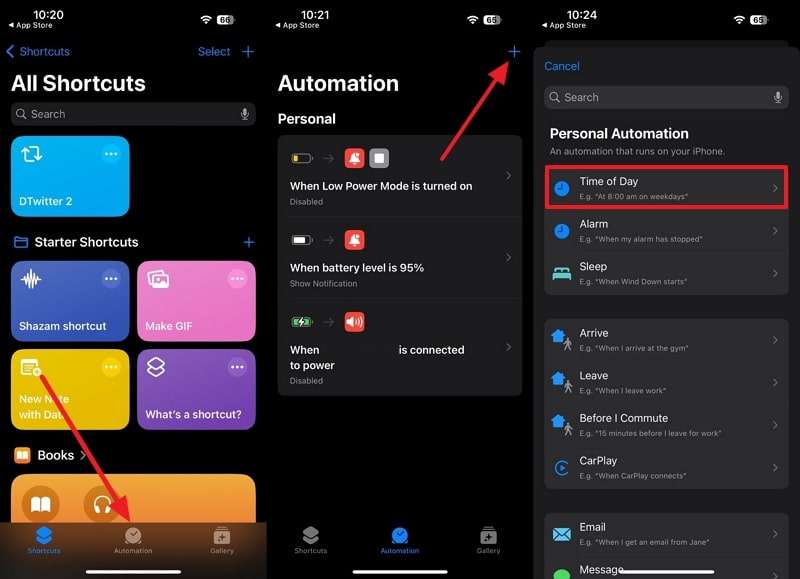
Step 2. Now, choose the time of day and repetition time for the message and tap the "Next" button at the top. After this, search and access the "Text" option from the main interface. Later, type an appropriate message in the given space and hit the "Done" button at the top right corner.
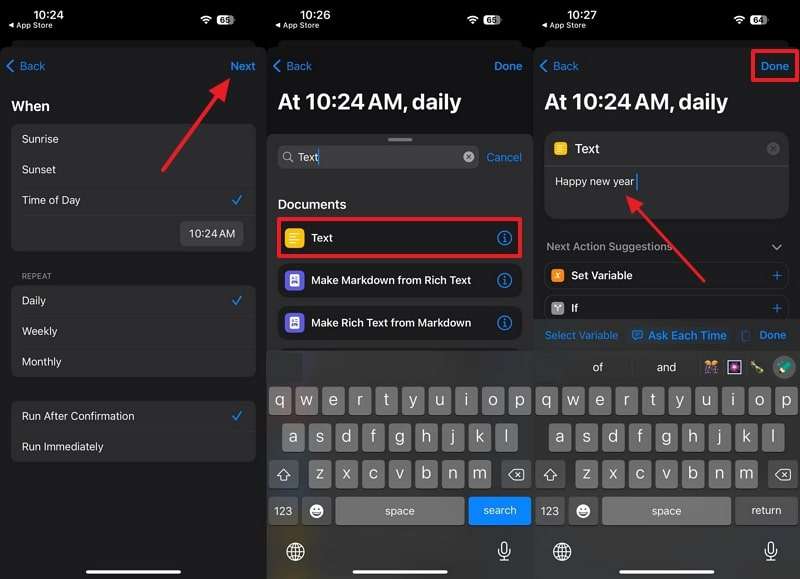
Step 3. Next, look for the WhatsApp app in the search bar and press the "Send Message via WhatsApp" option. Afterward, tap the "+" button beside "Recipient" to choose a contact from your phone book. Finally, press the "Done" button and let the app notify you before sending the message.
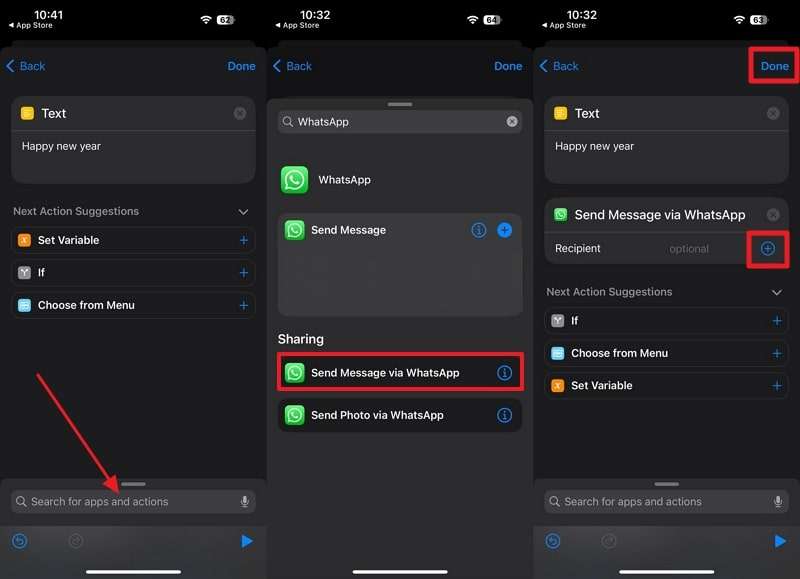
Part 4. How to Schedule Messages on WhatsApp on Android
For Android users, the SKEDit app can facilitate understanding how to schedule WhatsApp messages on Android. The app is capable of generating auto-replies to automate your message scheduling process. It provides AI assistance to enhance or generate text according to the user's requirements.
Moreover, SKEDit benefits one by lining up multiple messages for more than one contact simultaneously. Explore the tutorial below and optimize message scheduling through an activity calendar:
Step 1. Download SKEDit from the Play Store on your Android phone and open it. Then, press the "+" button at the bottom and choose the "WhatsApp" app from the revealing menu. Next, tap the "+" button beside "Recipients" to add a contact from your phone book. Type a message in the given space and scroll down for further options.
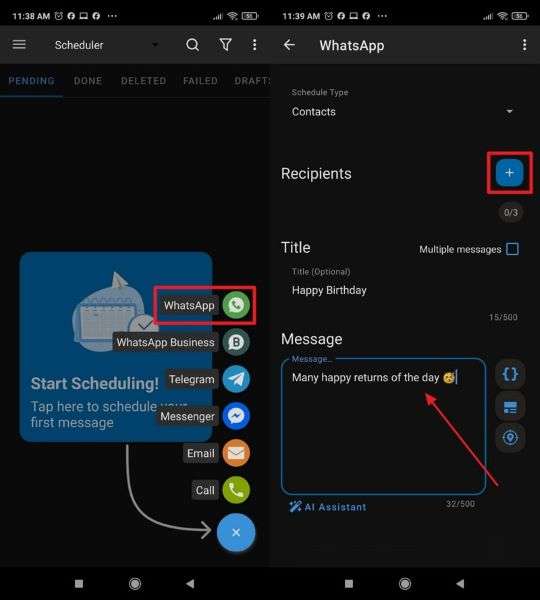
Step 2. Tap the "Schedule" icon to select the time and date for your message. Finally, click the "Tick" button at the top to confirm the settings and scheduling of the message.
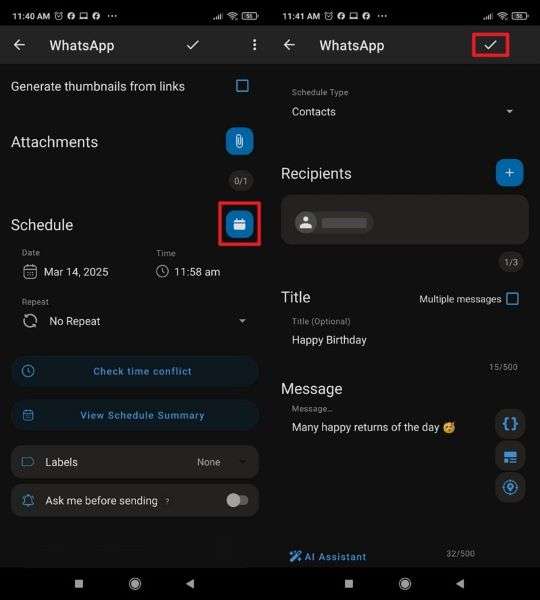
Part 5. How to Schedule Messages on WhatsApp on the Web
How to schedule messages in WhatsApp Web can be processed using a Chrome extension, Blueticks. Using this Chrome extension, you can automate communication directly from your PC. In addition, it enables one-time or recurring messages to arrive precisely at the right time.
The app facilitates sending unlimited bulk messages by personalizing them as per requirement. Adhere to the stepwise guide and schedule messages with attachments for each contact:
Step 1. After accessing WhatsApp Web, install Blueticks and open the chat for the person you want to schedule a message with. Next, press the "Time" icon beside the microphone icon.
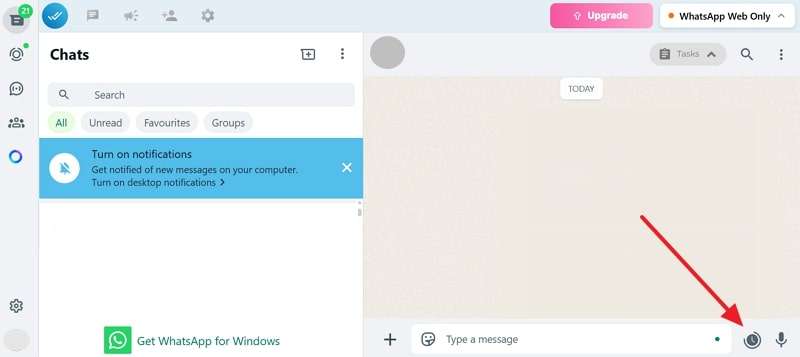
Step 2. Next, set a specific time under the "Specific Time" section and a date in the calendar. Now, scroll down to reveal more scheduling options using this Chrome extension.

Step 3. Afterward, write appropriate text in the text box and press the "Schedule Send" button to schedule the message for the chosen chat.
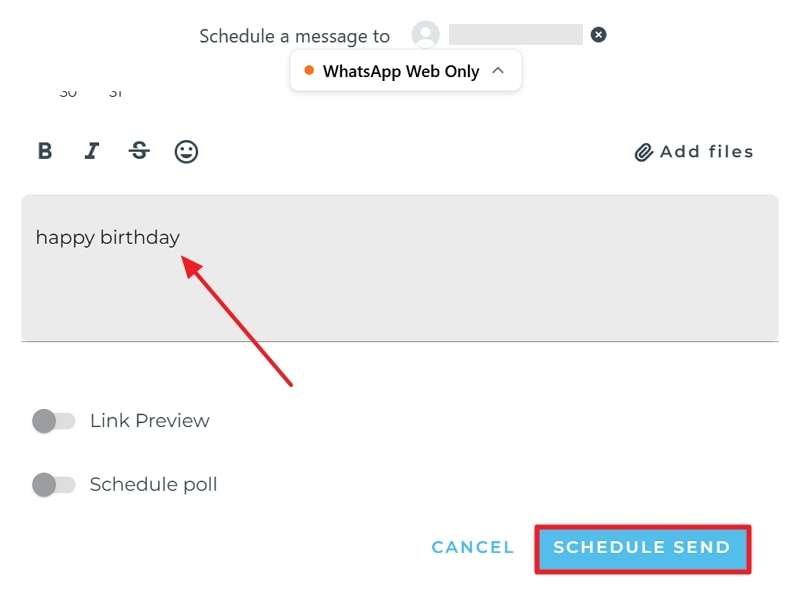
Part 6. How to Schedule Messages on WhatsApp Business
While understanding how to schedule messages on WhatsApp, using a WhatsApp Business account is also helpful. However, it does not have a direct scheduling option, but it offers automated messaging features such as "Away Messages."
This feature allows businesses to send pre-set responses when they are unavailable automatically. It facilitates users in selecting receipts and scheduling time according to their preferences. Follow the provided tutorial and perform scheduling on your WhatsApp Business account:
Step 1. Visit your WhatsApp Business account first and navigate to the "Tools" tab at the bottom to choose "Away Message." Now, toggle the "Away Message" option and press the "Edit" icon to type your message later. Next, type a message in the given space and press the "OK" button to schedule it.
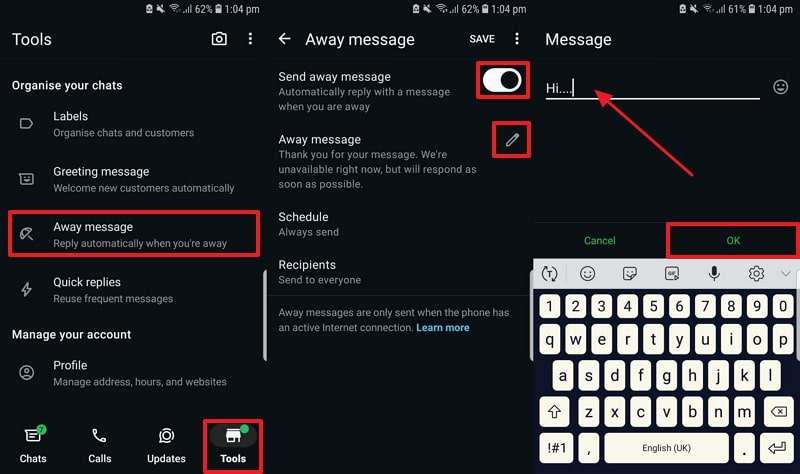
Step 2. Next, tap the "Schedule" options and mark the "Custom Schedule" option from the revealing window. Businesses can then schedule responses by setting the timings. Finally, head to the "Save" button at the top right corner to complete scheduling tasks on the Business account.
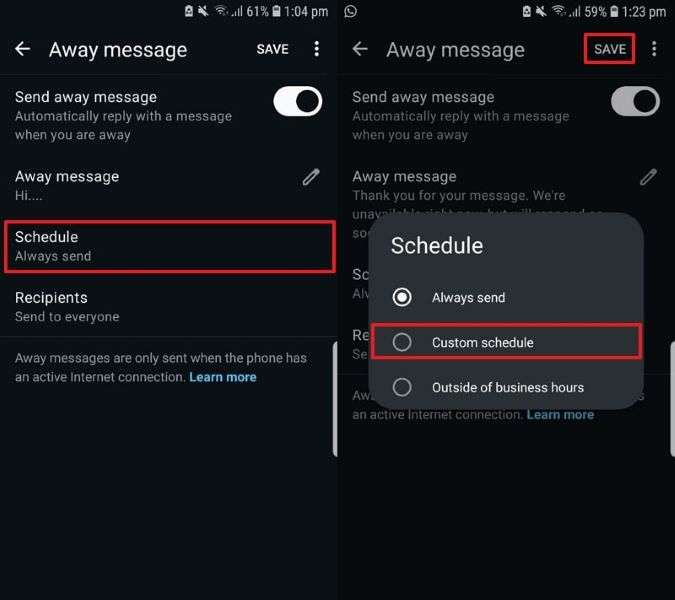
Pro Tip. Decide the Best Time to Talk to Someone on WhatsApp
The message scheduling tasks can be more effective when you know the best time to reach the recipient after exploring how to schedule a message in WhatsApp; ensuring the time when your target is active increases the chances of a quick response. For this, the WeLastseen app serves as the best activity tracker because it provides insights into when the target is available.
It allows users to track multiple contacts while revealing their last-seen activities. The platform can display last-seen statuses even if the target has kept them private. Besides this, it enables individuals to observe WhatsApp usage patterns deeply in charts or graphs. The app's high success rate guarantees you get all your contacts' WhatsApp activities. Ultimately, its straightforward interface and instructions facilitate monitoring contacts in simple steps.
Key Features
- Access Without Internet: This app provides a lag-free user experience by tracking your added contacts' online and offline activities, even without an Internet connection.
- Compare Online Statuses: allows one to examine the activities of two contacts and uncover their probabilities in charts.
- Customize Your Tracker: This app allows you to set customized tabs for one or more periods to analyze activities according to your preference.
Simplified Stepwise Guide to Track Contacts Using WeLastseen App
Walk through the tutorial given below and increase the likelihood of prompt engagement after knowing how to schedule WhatsApp messages:
Step 1. Download the WhatsApp Tracker and Add Contacts
Start by installing the WhatsApp activity tracker from the Play Store, and after launching, tap on the "Add Contacts" button. Doing this, the app will ask permission to access your phone book and add contacts for monitoring.

Step 2. Add New Contacts for Tracking Activity
After allowing the app, the system automatically imports your contacts list and hits the "Add" button to track specific numbers. Press the "+ Add New" button to enter numbers when permission is not granted manually. Finally, proceed to the "Start Tracking" button and begin the tracking process.

Step 3. Purchase a Plan and Monitor Contacts Data
Choose a desired pricing plan and press "Buy Now" to confirm the contract addition. After adding a new number, tap it and access the "Activity" tab on the next screen. Under the "Timeline" section, observe online activity charts for the chosen contact.
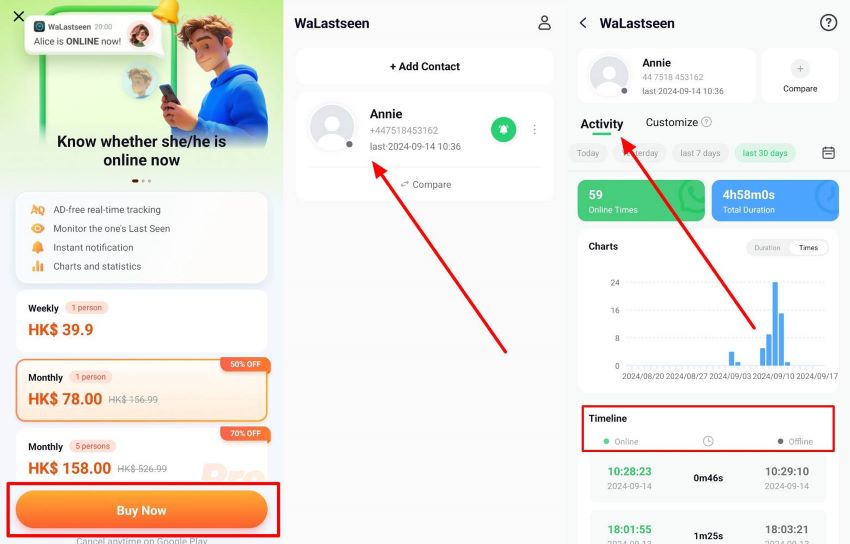
Conclusion
In conclusion, scheduling messages is essential to streamline communication and ensure they are sent at the right time. While WhatsApp does not offer a native scheduling feature, using Shortcuts on iPhone and SKEDit on Android can be helpful.
An extension like Blueticks can also schedule WhatsApp messages on the Web. Use WeLastseen to get valuable insights into when your message and the target's active hours coincide.
- Track WhatsApp contacts' last seen status.
- Get instant online and offline notifications of them.
- Analyze their WhatsApp daily usage.
- Compare chat probabilities of two contacts.
FAQs
-
Q1. Are scheduled messages sent automatically without confirmation?
It depends on your method for understanding how to schedule messages on WhatsApp. Some apps, like SKEDIT, might require accessibility permissions to send automatic messages. On iPhone, you can use the manual confirmation method to send messages via the Shortcuts app. -
Q2. Can I edit or cancel a scheduled message before it’s sent?
Many scheduling apps like SKEDit allow users to edit or cancel scheduled messages before they are sent. This gives individuals flexibility to adjust the message content or timing. -
Q3. How can I improve message scheduling tasks with instant replies from recipients?
Knowing when the contact is most active on WhatsApp is essential for getting instant replies to scheduled messages. Apps like WeLastseen allow users to track WhatsApp usage patterns and last-seen activities to increase the chances of a quick response.











