Some chats are too personal and should stay between you and the sender. WhatsApp has consistently endeavored to make that possible. The end-to-end encryption is one of the iconic privacy features of this famous app.
On May 15, 2023, WhatsApp introduced Chat Lock. This feature allows users to lock chats behind a biometrics- or password-protected folder. This Locked Chats folder appears among your message lists. But that isn't the case anymore, thanks to the WhatsApp secret code unveiled in November 2023.
With this feature, the Locked Chats folder is only discoverable by typing a secret code in the search bar. Anyone accessing your WhatsApp messages doesn't have to know that you've locked some chats. So, that prevents some awkward questions like "Why do you have a locked folder?" Read on to learn everything you need about this new feature.
In this article
What Is WhatsApp Secret Code and How Does It Work?
Access to your phone typically means access to all your WhatsApp conversations. Before the introduction of Chat Lock and now the Secret Code, the quickest way you could hide your most private chats was by sending them to Archive.
However, anyone with access to your WhatsApp could easily see these conversations by swiping down or across the screen. The WhatsApp secret typing codes are the newest feature on WhatsApp. They are built on the Chat Lock feature to offer extra privacy for your chats.
How do the codes work? According to WhatsApp, a secret code for WhatsApp serves two purposes.
First, you can set a unique password for your Locked Chats folder. This password is different from the one you use to unlock the phone. Thus, anyone who knows your phone passcode won't be able to access your locked chats.
Second, you can hide your Locked Chats folder from your chat list. It's similar to hiding your WhatsApp chats by archiving them. That way, anyone using your phone will be unaware you've hidden some locked chats. Your Locked Chats folder will only appear when you type the secret code in the search bar. The feature makes it harder to find if someone gets their hands on your phone.
It's beneficial for a person who shares a phone with someone else. You don't have to worry about answering uncomfortable questions about why you have locked some chats. This WhatsApp lock code is privacy on another level!
How to Create and Use WhatsApp Secret Code
Now that you know what the WhatsApp secret code is, let's learn how to use it.
You must lock some chats first to use the WhatsApp PIN code lock. That is, create a Locked Chats folder. To do that:
- Open your WhatsApp app and open a chat you wish to lock.
- Tap the chat name of a one-to-one or group.
- Choose the lock option.
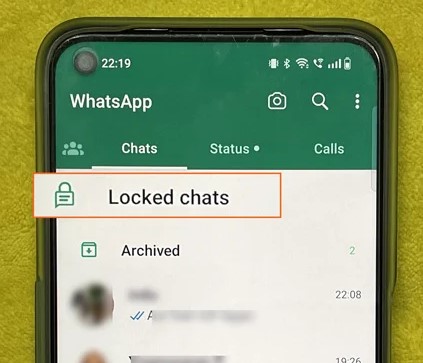
To reveal your locked chats, gently pull down your inbox, then enter your biometric or password. Remember that the Locked Chats folder uses the password or biometric you use to unlock your phone.
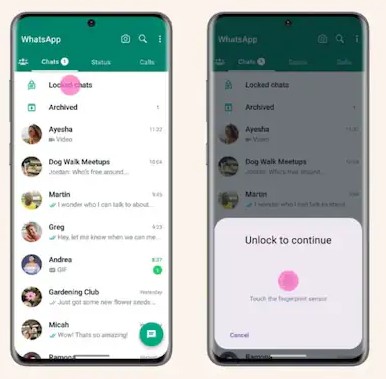
After creating a Locked Chats folder, you can easily set up a WhatsApp secret code by following these simple steps:
- While in the Locked Chats folder, tap Settings.
- Tap Secret Code, then choose Create Secret Code.

- Enter your unique code. The code should be something easy to remember. You can include letters, numbers, symbols, and even emojis.

- Tap Next and confirm your secret code.
- Tap Done. Your WhatsApp secret text code is now set up!
Suppose you've locked your most intimate conversations and set up a WhatsApp code lock. How do you hide the Locked Chats folder so that no one will know you have locked conversations?
- launch the Locked Chats folder from your list of chats on your WhatsApp app.
- Choose Settings, then toggle the Hide Locked Chats option.
Your Locked Chats folder is now hidden and won't appear in your chat list. As stated, you must enter your secret code in the Search bar at the top to access the folder. Besides the secret code, you can also explore other hidden features that can enrich your WhatsApp experience.
Back Up Your WhatsApp Messages with Ease
After learning about WhatsApp hidden codes, you may need to back up your messages. In addition to being private, some of your WhatsApp chats are also records of memorable moments. Thus, you wouldn't want to lose these messages at any moment.
If you're using an Android phone, you can back up your WhatsApp chat history to Google Drive. Meanwhile, if you have an iPhone, you can back up the WhatsApp data to iCloud. However, iCloud only offers 5GB of free storage. This storage can quickly run out, leaving you with no space to back up more essential data.
You can upgrade your current storage plan for a fee to get more space. But if you don't want to pay, you can leverage your Google Drive, which offers up to 15GB free. Unfortunately, it's impossible to back up WhatsApp data on the iPhone directly to Google Drive. You must apply a specific workaround.
You can transfer your WhatsApp chats to an Android phone. From there, you'll back up the data to your Google Account, as the above Image name explains. To perform this transfer, you'll need the capability of Wondershare MobileTrans - Backup & Restore.
MobileTrans is a user-friendly and secure software. It helps users backup their critical data to any computer in minutes. You can later restore your backup with a few taps.
Wondershare MobileTrans
Back Up Your WhatsApp Data to Computer Easily
- • No data loss. No data leaks.
- • Support merging old and new WhatsApp data.
- • Compatible with over 6,000 types of devices acorss Android and iOS.

 4.5/5 Excellent
4.5/5 ExcellentSteps to Back Up Your WhatsApp to Computer with Mobiletrans
- Download and install Wondershare MobileTrans on your Windows computer or Macbook.
- Open MobileTrans and connect your iPhone to the computer using a USB cable.
- Tap Backup & Restore from the home screen. Next, choose Backup under App Backup & Restore.

- Wondershare MobileTrans will open a tab with several apps to choose from. You want to back up WhatsApp in this case, so click it.

- MobileTrans will now display all your WhatsApp chat history. That includes Messages, Group SMS, Photos, and more. You can choose Messages only or plus other files you might need to back up.

- Tap Start for the backup process to begin. Relax as MobileTrans transfers your WhatsApp messages and other data to the computer. Keep the phone connected till the end.

You'll see a "backup completed" notification once the process is completed. Disconnect your iPhone.
Next, you’ll need to restore your WhatsApp backup to the Android phone. It's as easy as ABC!
How to Restore MobileTrans WhatsApp Backup to an Android Phone
- Open MobileTrans and connect the phone to your computer with a USB cable.
- Choose the Backup & Restore option from the MobileTrans home page.

- Click Restore under the App Backup & Restore. That will take you to the WhatsApp backup you created in the above section.

- Select the files to restore to the Android device, as shown in the image.

- Click Start and wait for the restoration process to be completed. MobileTrans will notify you when that happens. Disconnect the phone, open WhatsApp, and back up your data to Google Drive.

Conclusion
WhatsApp secret codes are an excellent way of keeping your chats more private. They help keep the Locked Chats folder off the view. That way, you can have peace of mind knowing that no one will know you have locked chats.
This article has discussed everything you need to know about this new feature on WhatsApp. From what precisely the secret code is to how it works. You've also learned how to set up your code and use it to tuck away your most private chats.
It's time to leverage this technology to enhance your privacy on WhatsApp. So, set up the code and remove those intimate conversations from the view!

 4.5/5 Excellent
4.5/5 ExcellentFAQ
-
Why Can't I See Any Settings for Locked Chats Folder on WhatsApp?
If you can't see any settings for the Locked Chats folder on your WhatsApp, you don't have access to the feature yet. The WhatsApp secret code feature started rolling out in late November, last year. According to the company, the feature will be available globally in the coming months. So, you may have to wait a little longer to enjoy the enhanced privacy.






