There have been lots of problems of iPhone 15, though this line is one of the most excellent smartphones. Well, If you want to keep your old iphone after buying iPhone 15, you can back up your WhatsApp now and restore it to your new iPhone 15 later. Then you can try the new iPhone 15 smoothly.
Here are workable steps for you to do it.
In this article
Method 1 Backup and Restore WhatsApp to iPhone 15 via MobileTrans
MobileTrans - Backup & Restore
Backup Your New iPhone for Free!
- • No data loss. No data leaks.
- • Backup and restore data on your devices within clicks.
- • Support the latest iPhone OS and Android OS.

 4.5/5 Excellent
4.5/5 ExcellentBackup Step 1: First connect your Android smartphone or old iPhone to your computer using a USB cable or a lightning.
Backup Step 2: Next, download and launch the MobileTrans software. From the options, go to Backup & Restore. Locate App Backup & Restore and click on Backup in it.

Backup Step 3: Then select to backup WhatsApp. It displays your source phone on the left and the computer on the right. You can choose what kinds of data to transfer. Then click on Start. The backup process will start immediately.


Backup Step 4: Within minutes, MobileTrans will complete your WhatsApp data backup.

After backup, your WhatsApp data is now ready for when you get your new iPhone 15. Once you do that, follow below steps to restore the WhatsApp backup to your new device.
Restore Step 1: Connect the iPhone 15 to your computer via the new USB-C cable.
Restore Step 2: Next, open the MobileTrans software on your computer. Then choose the Backup & Restore option. Next, click on Restore from App Backup & Restore.

Restore Step 3: Then you’ll see your WhatsApp backup record. Click on the Restore icon on the right. Then restore your WhatsApp backup to your new iPhone 15.
Ensure that your device is connected to the computer while you do this. Within minutes, MobileTrans will move your WhatsApp data to your new iPhone 15.
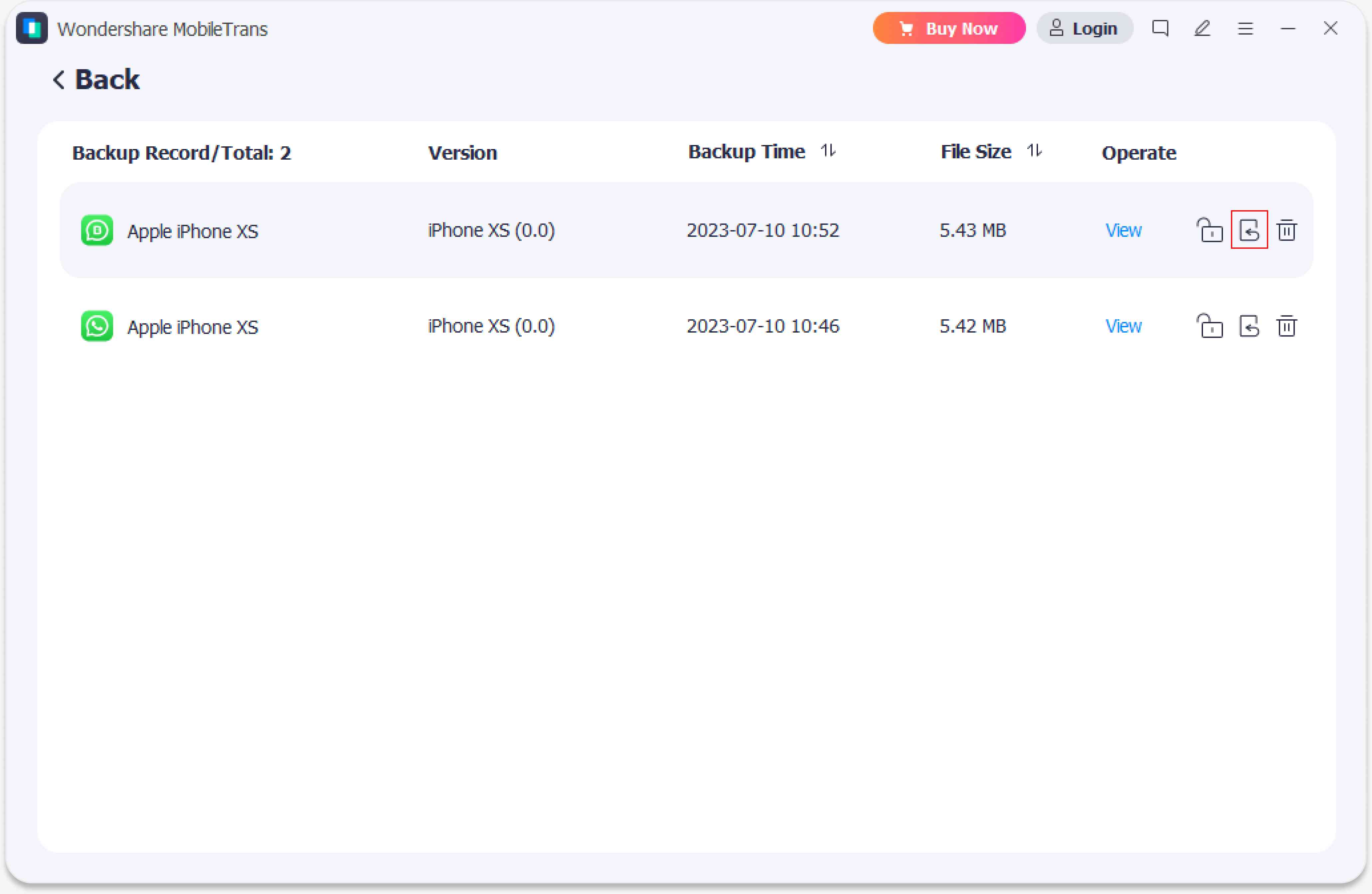

Once completion, your WhatsApp data is now available on your new iPhone 15.
Method 2 Backup and Restore WhatsApp to iPhone 15 via iCloud
iCloud is a primary tool for iPhone users. It exactly meets your urgent need when you change your iPhone model. If you buy the new iPhone 15, you may want to move your important WhatsApp data from the old iPhone to the new one. Then you can go with iCloud backup.
Step 1 Backup your WhatsApp on your old iPhone
Open your WhatsApp and locate the Settings option. Then tap on Chats and then choose Chats backup. And tap on Back Up Now so that you can back up your WhatsApp chats.
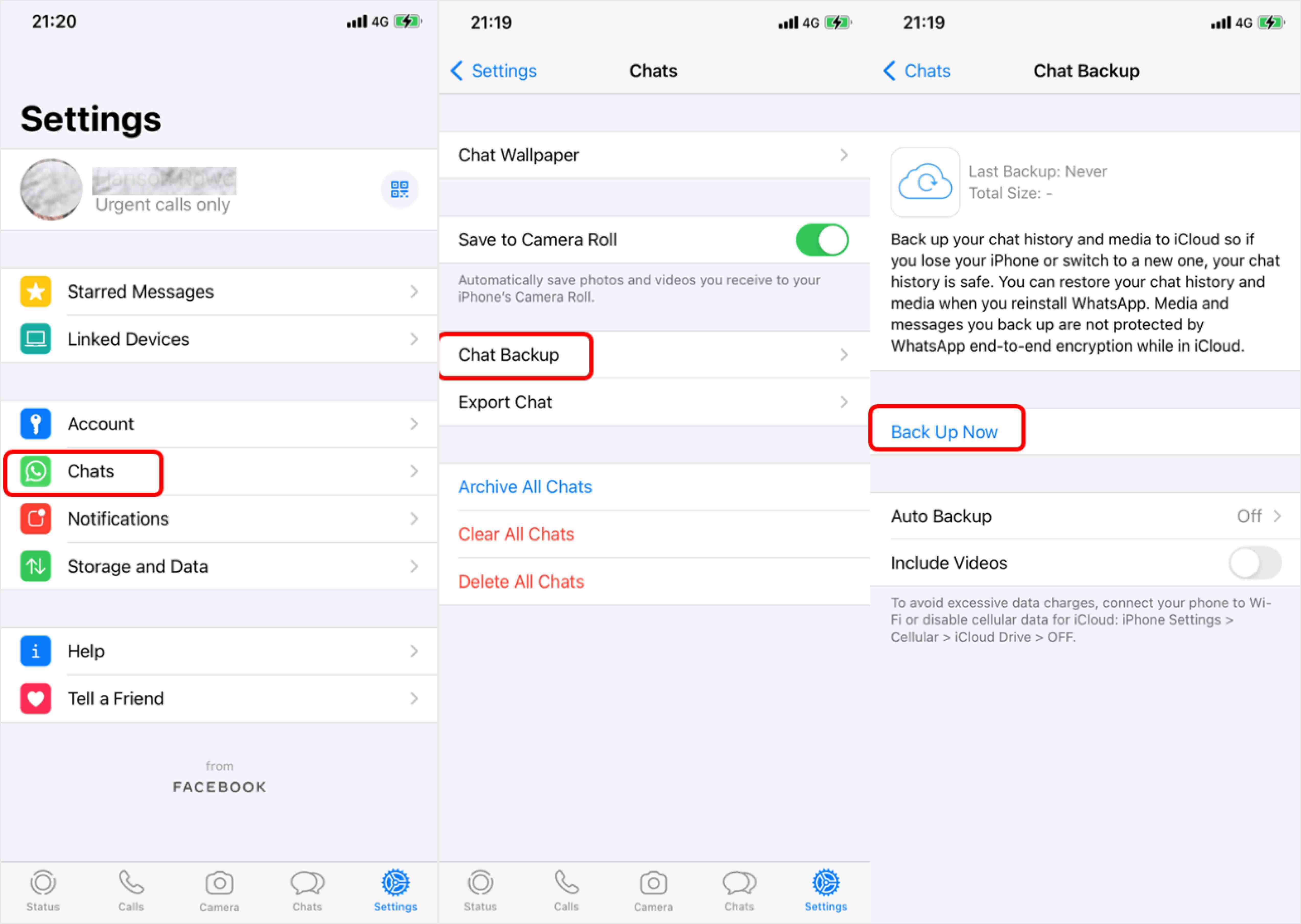
Step 2 Sign in WhatsApp on your new iPhone
Install WhatsApp on your new iPhone 15 and delete it from the old iPhone. Then sign in your iCloud account in the new iPhone. Here you’ll enter your Apple ID and password as Apple credentials.
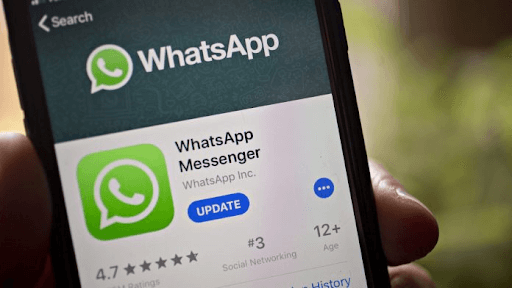
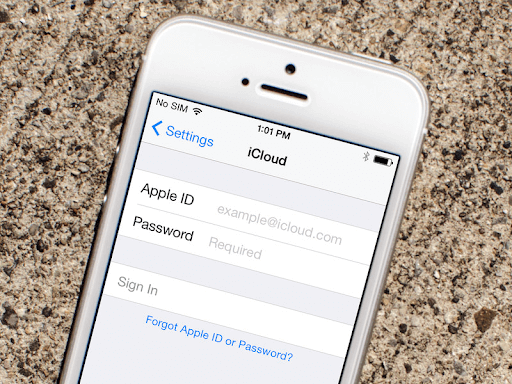
Step 3 Restore your WhatsApp Backup in your new iPhone 15
After you sign in your WhatApp account in the new iPhone, you will see a prompt to restore old chat history. Click on this Restore Chat History. Then the data you’ve backed up to iCloud start to restore to your new iPhone.
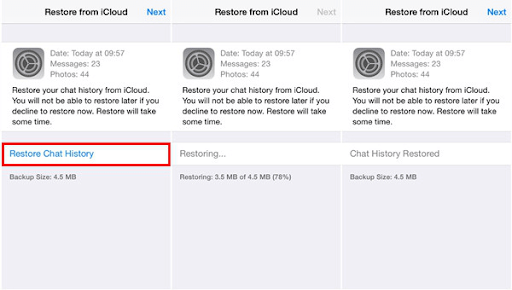
Method 3 Backup and Restore WhatsApp to iPhone 15 via iTunes
iTunes is another familiar way for moving data between iPhones. iPhone users can follow the easy steps below to backup and restore WhatsApp data after getting the new iPhone 15.
Step 1 Restore the WhatsApp data in your old iPhone to a computer.
Step 2 Turn on your new iPhone. If you already set up the new iPhone, jump over the setup before moving on to the next step.
Step 3 Follow the on-screen instruction until you see the “Apps & Data” screen. Then, select the “Restore from Mac or PC” option.
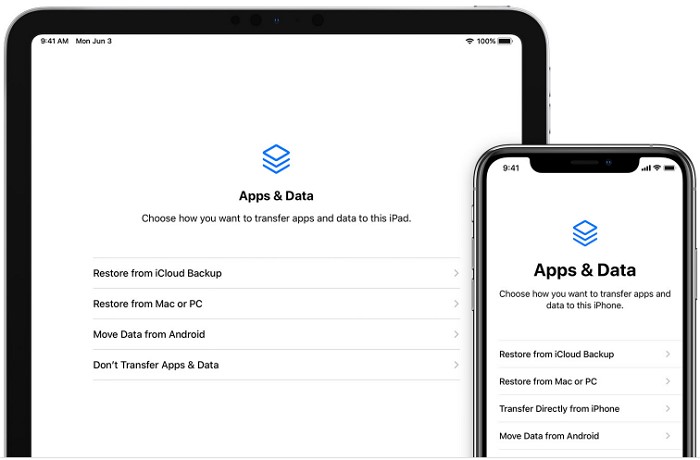
Step 4 Now connect your new iPhone to the PC. Next, launch iTunes and choose your device.
Step 5 Select the Restore Backup option and select the correct backup. You can determine which backup you should restore by their dates and sizes. You would be prompted to enter the correct password if the backup were encrypted. Make sure you do so.
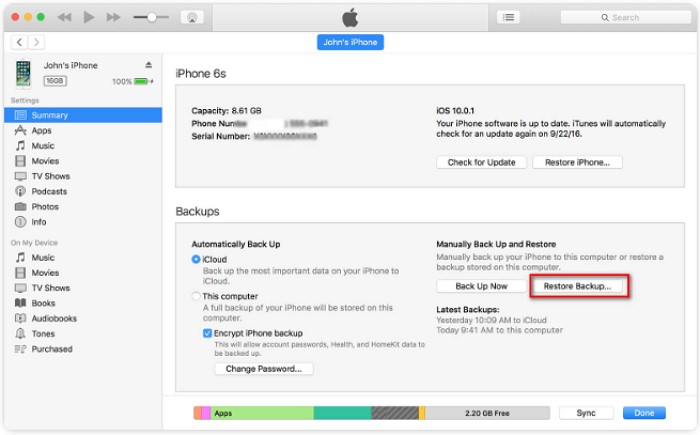
Step 6 Wait for seconds and the restore process completed. Finish the remaining setup steps on your new iPhone when it is done.
Comparison Between Above Methods
Each method above has its pros and cons. You can choose a workable one based on your needs.
MobileTrans
iCloud:
iTunes:

 4.5/5 Excellent
4.5/5 Excellent






