Want a fresh WhatsApp number but dread notifying every contact? You can change your WhatsApp number without notifying your contacts—and keep your chats intact. Here’s exactly how.
WhatsApp is one of the most popular messaging platforms. But with popularity comes clutter and privacy concerns—especially when your number is visible. Want to switch to a private number without alerting everyone? This guide shows you how to change WhatsApp number without alerting others, step by step.
In this article
Part 1: What Is the Change Number Feature on WhatsApp?
Before learning how to change phone number in WhatsApp without notifying contacts, let us know a bit about the feature. The "change number" feature on WhatsApp allows users to switch from their old number to a new one.
Using this integrated feature, you can change your WhatsApp number without uninstalling the app. This feature also ensures that all data from the old number is available on the new number.
Here are some key points to consider before using the feature:
- Your old number is deactivated; messages to it won't reach you.
- Your profile, chats, media, and settings remain unchanged.
- You stay in groups, and they’ll be notified of your number change.
- ‘Last seen’ may temporarily disappear until contacts update.
How to Change WhatsApp Number Without Notifying Contacts?
Changing your WhatsApp number without notifying contacts is quick and easy. You can change your WhatsApp number via a couple of methods with a few simple steps. Below are some verified methods to change your WhatsApp number without informing contacts:
Change WhatsApp Number Without Notifying Contacts on Android
The following steps are to change the WhatsApp number without notifying contacts on Android:
Step 1: Launch the WhatsApp application on your Android phone.
Step 2: Tap on the three dots on the top right corner of the screen and select the "Settings" option from the menu.

Step 3: In the Settings page, tap the "Account" option and select the "Change number".
Step 4: Read the instructions, then tap the "Next" button at the bottom.

Step 5: Enter your old and new phone numbers in the provided input and tap the "Next" button.

Step 6: In the next screen, if you do not want to notify your contacts, turn off the "Notify contacts" option. If you wish to send notifications to your contacts, enable the "Notify contacts" option. Then select from the three notification options to notify contacts.

Step 7: Finally, tap on the "Done" to complete the process.
Finally, you need to complete the verification process. Enter the six-digit verification code you received via SMS on your new number. After the confirmation of verification, the new WhatsApp number account will be activated.
Worried about losing chats during number change? Use tools like Wondershare MobileTrans or Mutsapper. These apps help you safely transfer or backup WhatsApp data across devices and numbers.
Follow the below steps to transfer WhatsApp data from phone to phone using Mutsapper:
Step 1: Download and install the Mutsapper app from the Google Play Store.
Step 2: Open the app and select between the "Android to iPhone" or "iPhone to Android" options on the main screen.

Step 3: On the next screen, log in to your WhatsApp with your phone number and then select the Next button to continue.

Step 4: Now, on the device connection screen. Choose the methods to connect your devices between the "With USB Cable" or "No USB Cable" options. Later, authorize the connection to allow access to the data.

Step 5: Follow the instructions on the screen and start the transfer of WhatsApp data from your phone.

Change the WhatsApp Number Without Notifying Contacts on the iPhone
Follow the below steps to change your WhatsApp number on your iPhone without notifying contacts:
Step 1: Launch the WhatsApp app on your iPhone and tap the "Settings" options at the bottom.

Step 2: On the Settings page, tap the "Account" option and select the "Change number" option from the list.

Step 3: Enter your new and old phone numbers and tap the "Next" button.

Step 4: On the next screen, if you do not want to notify your contacts, turn off the "Notify contacts" option. Or, if you want to notify your contacts, enable the "Notify contacts" option. Then choose the right option from three choices on how you wish to notify.
Step 5: Tap on the "Done" button to change your WhatsApp number.
Lastly, to activate your new WhatsApp number on your iPhone, finish verification. Enter the six-digit verification code sent through SMS on the new number. After the verification is completed, your new WhatsApp number is activated to use.
How to Change Phone Number in WhatsApp by Uninstalling WhatsApp
You can also change your WhatsApp number by uninstalling and reinstalling the app. It works on both iPhone and Android devices. However, once you install WhatsApp and add a new number, you have to verify the new number. To verify, enter the six-digit code received via SMS on the new number. After verification, WhatsApp will prompt you to restore your past chat backups. You can restore your previous data from backups.
If you choose to uninstall WhatsApp to change your number, keep the following points in mind:
- Uninstalling WhatsApp from your device does not completely erase your account details.
- Account information, settings, and groups will stay on WhatsApp servers for 45 days.
- Your previous groups will not be available after verifying the new phone number.
- You can recover all the preserved account details by verifying your old phone number.
- Your contacts will be able to see your 'last seen' status and the date your phone was last used for WhatsApp.
- Your contacts can continue to send messages to your old number. But you will not receive them because the number is no longer active on your phone.
- If you prefer not to keep your account and its details, then deactivate the account.
Bonus Tip: How to View & Download WhatsApp View Once Photos?
Imagine receiving a one-time view of the media from others and opening it without paying full attention, only for it to disappear instantly. Since WhatsApp's view once message cannot be replayed, this can be pretty unpleasant. That's where MobileTrans comes in, enabling you to preview the lost message again. Users found this tool very helpful as it can retrieve essential videos or photos that are shared in the temporary view.
The tool makes it easier to recover WhatsApp view once media, including photos, videos, audios, and save them permanently to your device. It offers a preview feature that allows users to view the media before deciding to recover it. Users need to link their messaging app to the tool, and it can help them retrieve deleted or lost content in seconds.
Step 1. Access the App to Initiate the Process of Recovery
After the tool has been launched, navigate to the "WhatsApp Recovery" section on the left side and select "View Once Recovery." Once the feature opens, hit the "Start Recovery" option to commence the process.
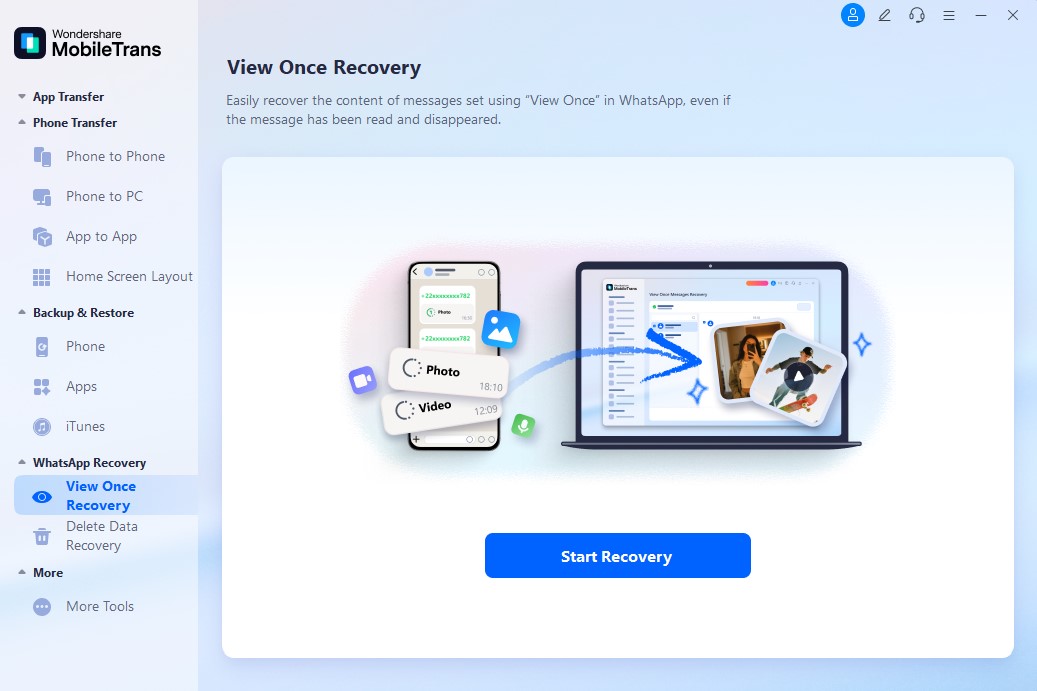
Step 2. Utilize the QR Code to Create a Link With Your Phone
Following that, the next window will open with a “QR Code” in it. Connect your mobile with the tool by following the on-screen instructions.
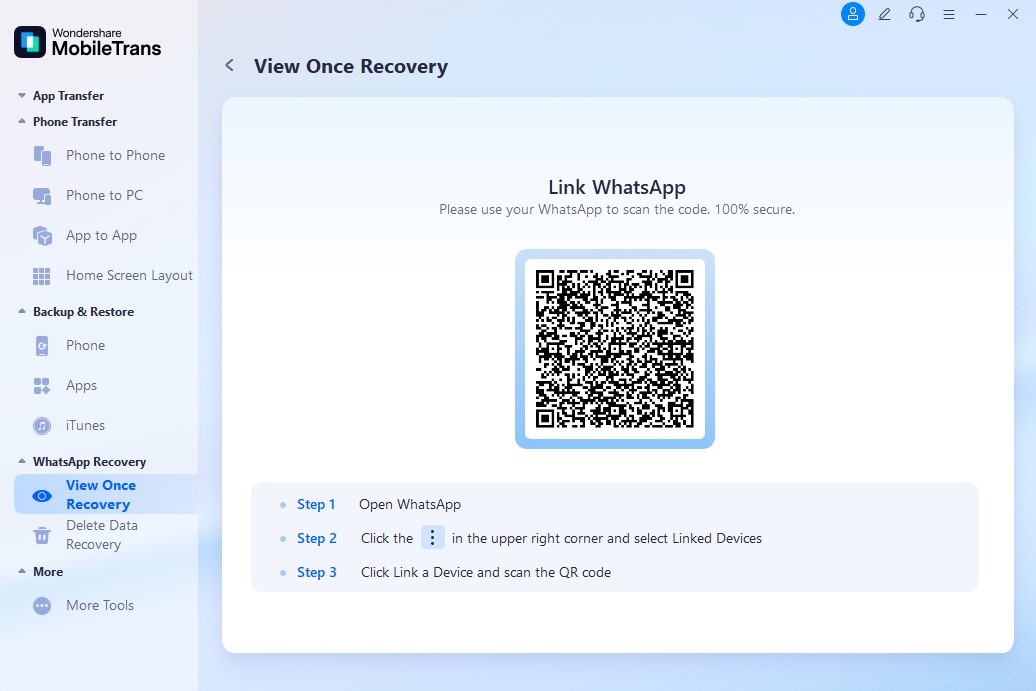
Step 3. Download View Once WhatsApp Messages
Once the account is connected to the tool, it will display the temporary media files from the chats. Select the photos you want to recover and click the “Export” button to save the chosen files and complete the recovery process.
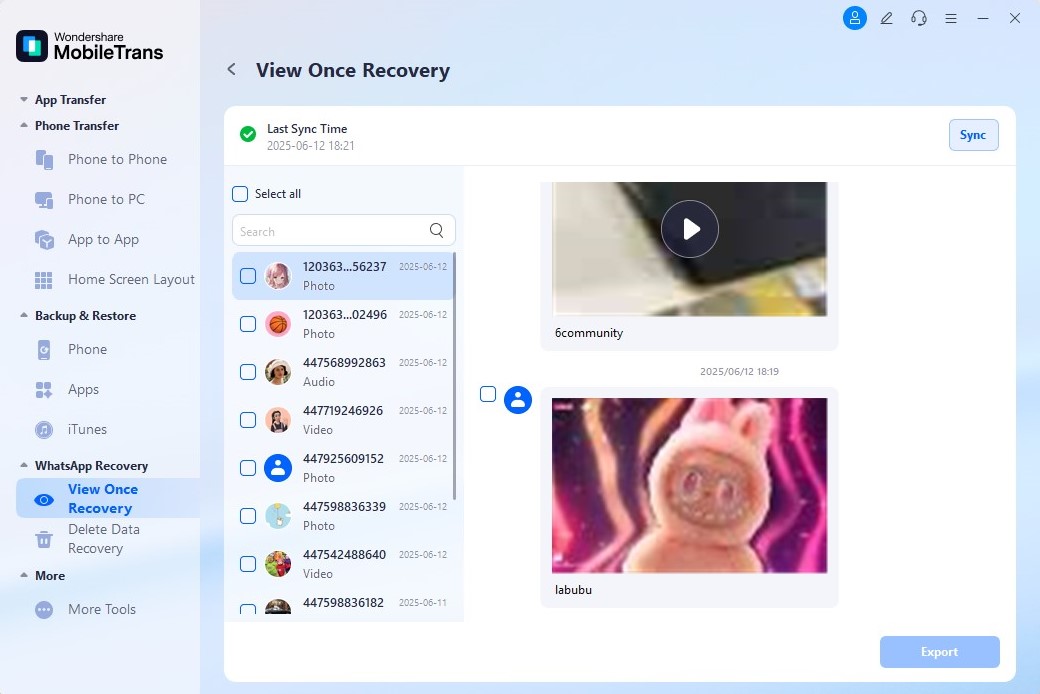
Conclusion
Changing a WhatsApp number can be challenging for many individuals, particularly when you wish to avoid alerting your contacts. Some might try to uninstall the WhatsApp application to change their number. Unaware that it is possible to change the number without removing the app.
By following the above steps, now you can change the WhatsApp number. Also, you can avoid notifying your contacts. However, to avoid any data loss during the process, consider using Mutsappear. Its efficient WhatsApp Transfer features can help transfer data on the phone.
FAQs
-
Can WhatsApp contacts see my new number after I change it?
While changing your WhatsApp number, you have the option to notify your contacts. If you opt not to notify them, your contacts will not be able to see your new number. However, if you decide to notify, you have three options to choose from. You can select to notify all contacts or contacts you chat with or custom list. Based on your selection, the notified contacts can see your new number, and the rest cannot. But irrespective of your choice of notification to contacts, all groups you are a member of can see your new number. -
How to change your WhatsApp number without verification?
Unfortunately, you cannot change your WhatsApp number without verification. Upon changing your WhatsApp number, a six-digit verification code is sent via SMS. You must enter the code to verify and activate your WhatsApp account. If you do not confirm your new WhatsApp number, you will be unable to use WhatsApp. -
Can I have 2 WhatsApp accounts on one phone?
Yes, WhatsApp provides options to add two accounts on your phone. It is available on both iOS and Android devices. However, to add a second account, you will need a second phone number on a device that accepts multiple SIMs. To set it, go to settings in WhatsApp and tap on the green arrow next to your name. Select the Add Account option at the bottom, and enter the second phone number. After the phone number is verified via SMS, the second account is ready. Now, you can switch between accounts on the same device by going to the menu at the top.







