WhatsApp is one of the most popular social media platforms. You can make audio and video calls to your contacts, as well as upload statuses to share with others. By sharing your WhatsApp Status, you can express and communicate with others regarding your emotions and activities.
For the most part, WhatsApp functions smoothly, but sometimes users might face issues, such as WhatsApp status not loading. It can be frustrating when these issues arise, especially when you are trying to share happy moments. Typically, these problems are easy to solve with solutions. Keep reading to find out how you can fix the “WhatsApp Status not loading” trouble.
In this article
Part 1. Why Is WhatsApp Status Not Loading?
WhatsApp Status is an innovative way to express your emotions, thoughts, and moments to your contacts. It helps you communicate effectively with a combination of audio, video, and text content.
However, WhatsApp Status disappears after 24 hours from the time it was uploaded. Neither can you nor your contacts view the Status after the set time is over. But if WhatsApp status is not showing or loading before that time has passed, then something is wrong.
So, you find yourself questioning yourself ‘why is my WhatsApp not loading status’. Let us tell you a few reasons why you cannot load WhatsApp status on your device.
Here are some common reasons for your WhatsApp status not loading issue:
- The primary causes for being unable to upload a status on WhatsApp are server issues. Sometimes, incorrect dates and times on your phone also block you from updating data with the WhatsApp server.
- An unstable internet connection can be quite frustrating. If you are dealing with slow or unreliable internet, you will not be able to upload your WhatsApp status.
- Large media files can take longer to upload or may even get stuck. However, WhatsApp has a convenient feature that automatically segments large video files into smaller parts for easier uploading to WhatsApp status.
- WhatsApp supports a variety of media file formats for upload, such as MP4, AVI, MKV, and 3GP. If your video or picture is not in one of these supported formats, you will not be able to upload it to your WhatsApp status.
- An outdated WhatsApp application may cause problems with uploading statuses. If WhatsApp introduces a new feature related to status updates, an older version of the app might not support posting the new status.
- Turning off the WhatsApp “sync” feature may cause issues when uploading statuses.
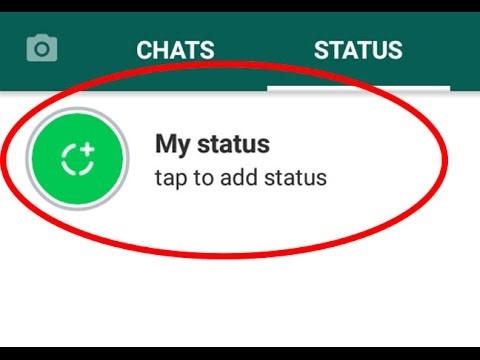
Part 2. How to Fix WhatsApp Status Not Loading? 8 Simple Ways
Expressing your views and opinions through WhatsApp status is a quick way to convey your points of view. But you might have challenges posting stories to your WhatsApp status. Here are a few helpful methods to get around the WhatsApp status upload issue:
1. Upload Status Again
At times, the issue may not be with your internet connection or device. The failure to upload your status could be related to inaccessible WhatsApp servers or a temporary bug. If you receive a red error message while uploading the status, try uploading the status again.
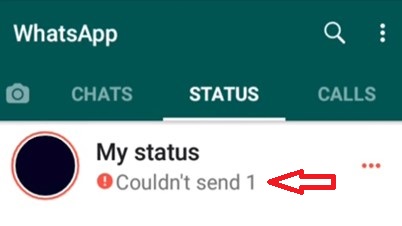
2. Restart Your Device
Restarting the device is one of the most common methods to fix a lot of issues. It often resets the applications but starts fresh. Try to turn the device off and then turn it back on again to fix the status not loading issue.
3. Check Privacy Settings
As with most social media mobile applications, WhatsApp also provides privacy settings for the status. With these privacy options, you can set who can view the status, even though they are in your contacts list. That makes you wonder why WhatsApp status not loading on the phone. Now, if you are unable to load someone’s status updates, then it is a better idea to check privacy settings.
Follow the below steps to manage privacy settings for your WhatsApp Status:
Step 1: Launch WhatsApp on your phone and tap on the three dots in the right top corner to select the “Settings” option.
Step 2: Tap on the “Privacy” from the list and select the “Status” option.
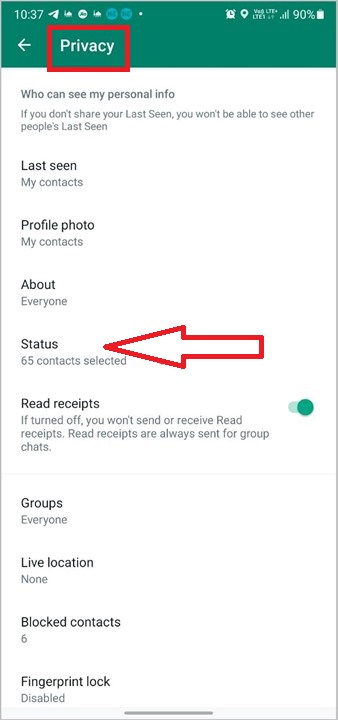
Step 3: You can choose from three options: “My contacts”, “My contacts except”, or “Only share with.”
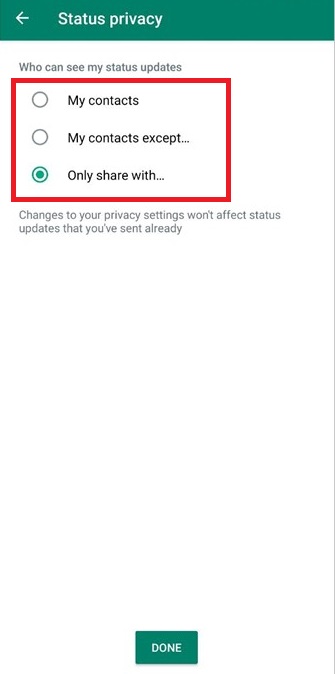
Step 4: Choose the one that best meets your privacy needs and modify the parameters accordingly.
4. Check Internet Connection
To exchange messages and share status updates, WhatsApp requires internet access. If you are not connected to a network, such as Wi-Fi or data, you will be unable to send text messages or watch the status of others. This happens because the device cannot connect to the WhatsApp servers and upload the content.
Also, Internet speed is an important factor in determining the proper loading of any status on WhatsApp. If the speed is insufficient to handle the transmission, the connection may time out and stop loading status. That is why the solution is to ensure that you are connected to the internet via a stable Wi-Fi or data network to seamlessly load status.
5. Try the Right File Format
If you are still failing to upload your WhatsApp status after trying all of the above options. The video or photo you are trying to upload is probably in the wrong file format. WhatsApp supports video formats, such as MP4, AVI, 3GP, and MKV, along with photo formats such as JPEG and PNG.
To fix this issue, consider converting the file to a compatible format using one of the many media converter tools available online or a conversion application on your device.
6. Check WhatsApp Server
Server downtime is one of the most common causes of online application failure to respond. Since data must be transmitted to the platform server from the application, it is critical to ensure that the server is in communication. So, explore other social media networks to check whether users are facing similar problems.
You can check for uploading status issues online, which may indicate a server downtime. As a result, unavailable WhatsApp servers could be to blame for these upload issues. To confirm if the WhatsApp server is functioning, visit one of the many internet portals that monitor server activity.
7. Remove WhatsApp Cache
Clearing the cache for any website or application is often a universal solution for many issues. The accumulated cache can cause the application or website to slow down and should be cleared periodically. Thus, clearing the WhatsApp cache may resolve issues with uploading WhatsApp status.
If any application is causing issues related to online transfer, it is common practice to clear cache as a solution. The prolonged accumulated cache in the storage can cause the application to have a performance slowdown.
Therefore, clearing the acquired cache periodically improves performance and helps get rid of any bugs. Try to clean the WhatsApp cache from your device to solve the WhatsApp status not uploading issue.
Here are the steps to clean the WhatsApp cache from your device:
Step 1: Launch “Settings” on your device and select the “Apps & Notifications” option.
Step 2: Tap on the “WhatsApp” from the list of apps and select the “Storage and Cache” option.
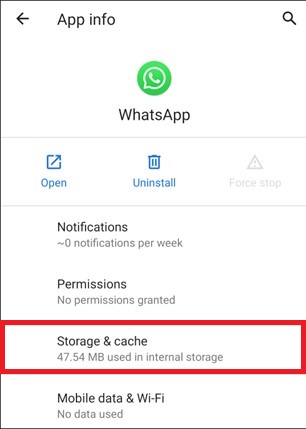
Step 3: Now, tap the “Clear cache” option to remove all the caches.
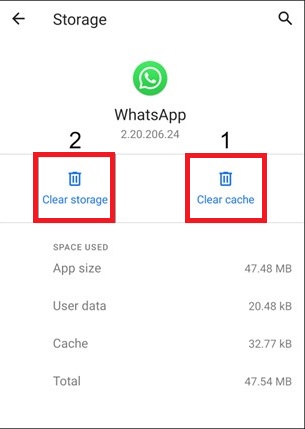
8. Update WhatsApp
If none of the previous options have resolved the issue of WhatsApp status not loading, it may be time to update your WhatsApp. Developers regularly release updates to add new features and rectify bugs. When an update is released, particularly for the WhatsApp status feature, the older version of WhatsApp may no longer be supported, preventing you from uploading your WhatsApp Status. Check for any available updates for your device and update the app to the latest version to address any issues.
Bonus: WeLastseen - All-in-One WhatsApp Status Saver with Tracking Features
WeLastseen is a versatile application designed to make saving statuses quick and easy. It eliminates the hassle of manual methods and ensures better quality for your saved videos and images. WeLastseen allows you to download statuses directly without losing their original quality.
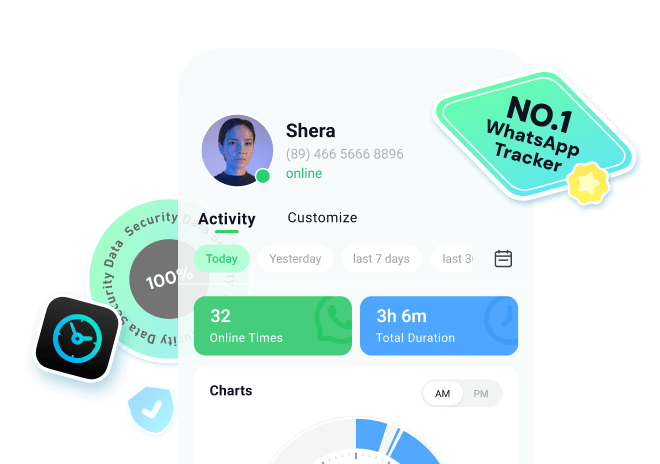
Simple Step-by-Step Manual to Use WeLastseen to Save WhatsApp Status on Android
Go through the comprehensive instructions below to understand how to save WhatsApp status videos on Android:
Step 1. Open the WeLastseen to Start the Process
Initiate by downloading and launching this dedicated application on your mobile device. Upon reaching the main screen, tap the "Toolbox" icon and proceed to select the "Status Server" option. Afterward, you must give the required permissions and hit the "Authorize" button to continue.
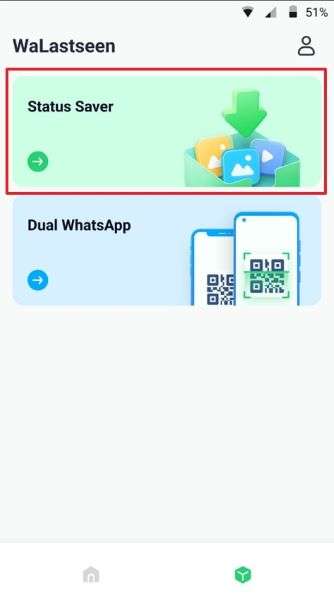
Step 2. Select Your Preferred Location to Save the Status
Following this, access the "File Manager" application on your mobile device and choose the specific folder to store your statuses. After selecting the preferred location, tap "Use This Folder" to finalize your choice. Afterward, use the WhatsApp icon to choose between WhatsApp and WhatsApp Business, whichever is necessary. Lastly, access the status you want to keep and hit the "Save" icon to migrate it to your device.

With WeLastseen’s new Status Tracker, you can follow WhatsApp photos, videos, and voice statuses that stay visible even after 24 hours.
Follow the tutorial to know how to track WhatsApp status:
Step 1. Enter Status Tracker and Add Target Contact
At first, access the "Status Tracker" tab from the bottom and press the "Add Contacts" button to enter further details. Once done, hit the "Start Tracking" button to begin viewing the status for the added contact.
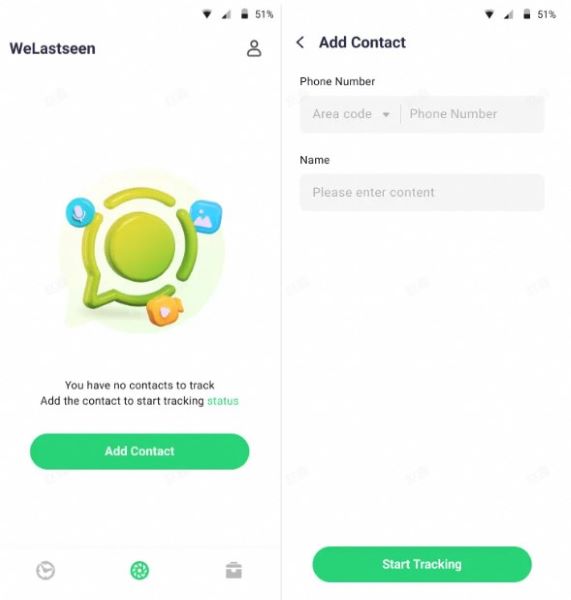
Step 2. Connect Your WhatsApp Account and Monitor Status
Later, tap the "Link" option to connect your WhatsApp account and access the monitoring dashboard.
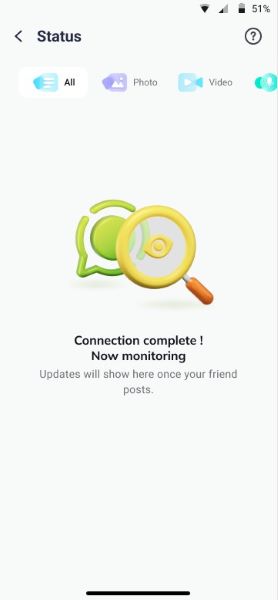
Step 3. Review Expired Statuses and Download Them
After this, you'll be able to view all the current and expired statuses uploaded by the user after making a connection. Next, press the "Download" icon to select the statuses and export them via the "Save" button.
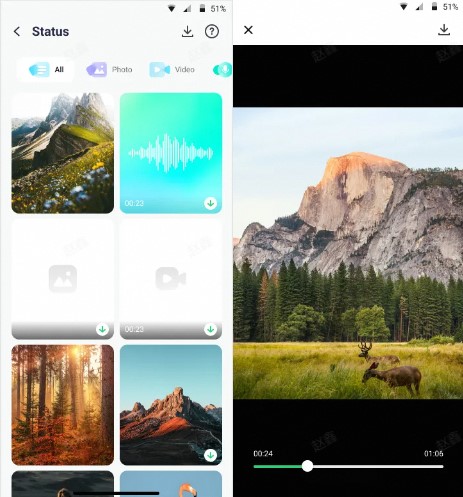
Conclusion
Among many features on WhatsApp, the Status feature is a subtle but powerful communication tool. Not only does it allow you to share your thoughts or opinions on various subjects. It also provides an effective platform to express your feelings and joyful moments in life with your loved ones.
Nonetheless, whatsapp status loading problem can be frustrating. However, by following the provided simple solutions, you can start uploading your Status on WhatsApp in no time. You can also track your cared one's WhatsApp online status with the app WeLastseen.







