“I want to restore a WhatsApp Business backup. Can someone please guide me on this?” This is a question asked by out user.
WhatsApp Business, a specialized version of the widely popular messaging app, is designed to cater to the specific needs of businesses, allowing them to interact with customers in a seamless and efficient manner. As with any digital platform, the importance of data backup and restoration cannot be overstated.
This article aims to provide a comprehensive overview of the significance of restoring WhatsApp Business backup, along with a detailed exploration of distinct methods for restoring such backups.

In this article
Part 1: Why Restore WhatsApp Business Backup?
Restoring WhatsApp Business backup is vital for businesses to safeguard their valuable communication data. There are several scenarios where restoring WhatsApp Business backup becomes necessary. For instance, if a business's device is lost, stolen, or damaged, the ability to restore the WhatsApp Business backup ensures that no important communication data is lost.
Also, in the event of accidental deletion of messages or media files, having a WhatsApp business backup restore allows businesses to retrieve the lost data, thus preventing any disruption in communication with customers.
Part 2: How to Restore WhatsApp Business Backup
Restoring WhatsApp business backup requires a systematic approach. There are various methods that you can utilize to ensure WhatsApp Business restores backup. If you are knowledgeable about these methods, you can restore WhatsApp business backup easily. Some of the most effective methods to restore WhatsApp Business backup are discussed here:
Method 1: Using In-App Backup and Restore Feature [Android and iOS]
One method to restore WhatsApp Business chats is by utilizing the in-app backup and restore feature available on both Android and iOS devices.
This method involves creating a backup of your WhatsApp business data within the app, uninstalling the app, and then reinstalling it to restore the backup during the setup process. This process ensures that your chats, media, and settings are saved and can be easily recovered in case of data loss or switching to a new device.
Step 1: Open WhatsApp Business on your smartphone.
Step 2: Go to “Settings” > “Chats” > “Chat backup”.
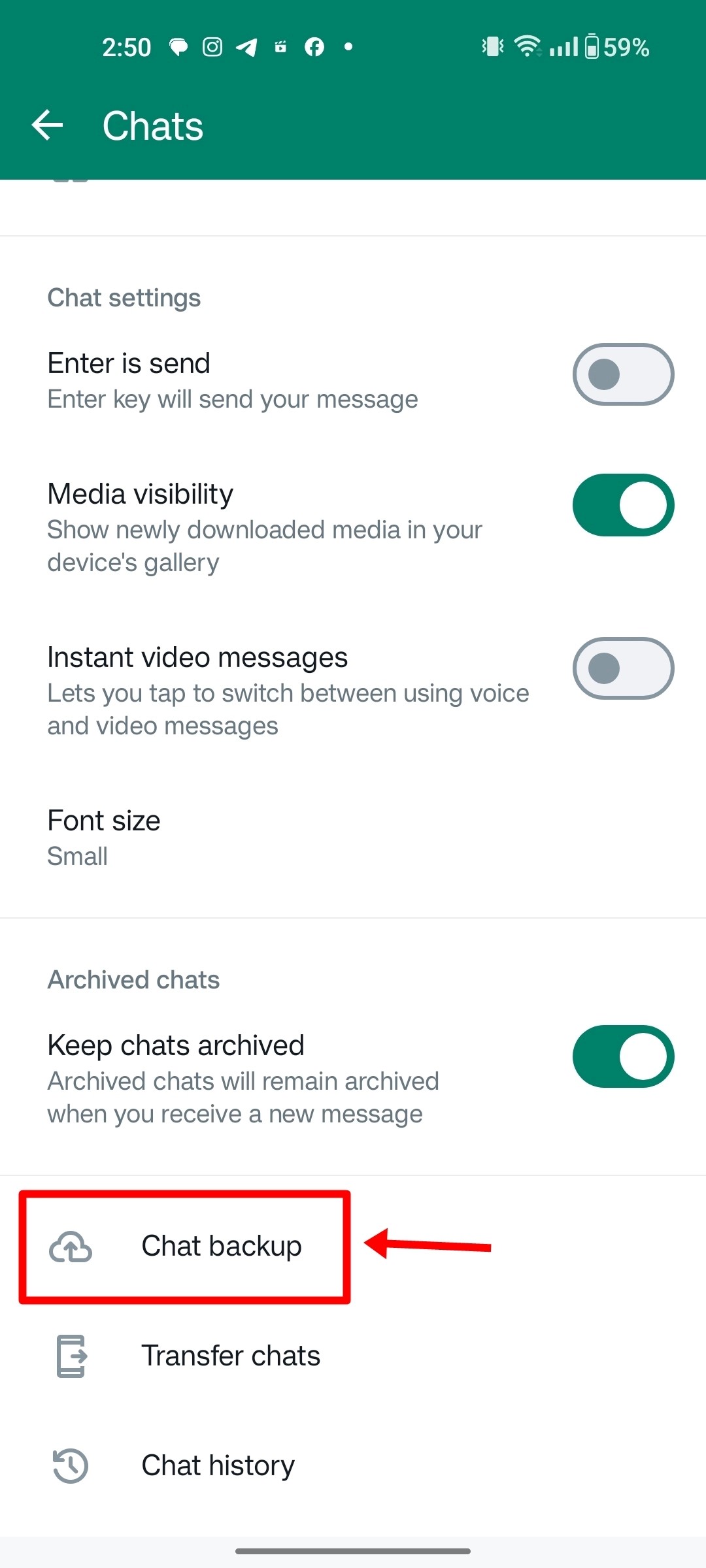
Step 3: Tap on the "Back up" button to create a backup of your WhatsApp business data.
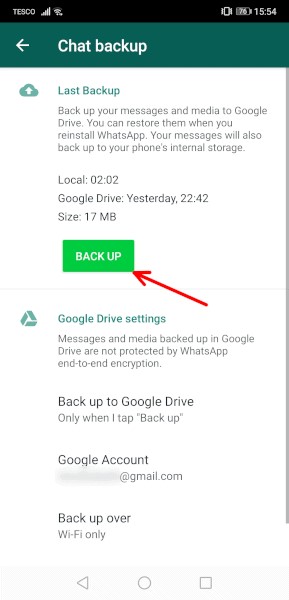
Step 4: Uninstall the WhatsApp Business app and then reinstall it from the App Store or Google Play Store.
Step 5: Follow the on-screen instructions to verify your phone number and restore your backup during the setup process.
Method 2: Using MobileTrans to Restore Deleted WhatsApp Business Backup
Wondershare MobileTrans - Backup & Restore is the optimal solution for those who want to learn how to restore WhatsApp Business backup due to its unparalleled features. It empowers users to seamlessly transfer their precious WhatsApp Business chats, media, and documents across different platforms, including iOS and Android devices.
Unlike other tools, MobileTrans distinguishes itself by preserving data integrity, ensuring that every message, attachment, and conversation remains intact during the restoration process. Its comprehensive functionality makes it accessible to users of all levels.
Wondershare MobileTrans
Restore WhatsApp Business Data Easily
- • No data loss. No data leaks.
- • Also restore WhatsApp and GBWhatsApp data.
- • Compatible with thousands of device types acorss Android and iOS.

 4.5/5 Excellent
4.5/5 Excellent
Step 1: Launch MobileTrans on your computer and connect your device to the PC. Open the software and navigate to the “Backup & Restore” section on the homepage. Then, click on “Deleted WhatsApp Data Restore”.

Step 2: Confirm that you want to recover deleted messages from WhatsApp Business.

Step 3: Adhere to the step-by-step instructions displayed on the screen.

Step 4: Grant permission for WhatsApp to be installed on your phone.

Step 5: Allow WhatsApp to access data from your app.

Step 6: Log into your WhatsApp Business account and restore the backup files to your device. Click “Next”.

Step 7: MobileTrans will scan and display all deleted messages. Select the ones you wish to restore and click “Restore to Device.”


 4.5/5 Excellent
4.5/5 ExcellentMethod 3: How to Restore WhatsApp Business Backup from Google Drive [for Android]
Another way to restore WhatsApp Business backup, specifically for Android users, is by utilizing Google Drive. This method requires you to have previously backed up your WhatsApp business data to Google Drive.
You can easily restore your backup from Google Drive by following the on-screen instructions during the setup process after reinstalling the app. This method is convenient for those who prefer cloud storage solutions and want to ensure their data is easily accessible.
Step 1: Make sure that the WhatsApp Business app is installed on your Android device.
Step 2: Open the WhatsApp Business app and verify your phone number during the setup process.
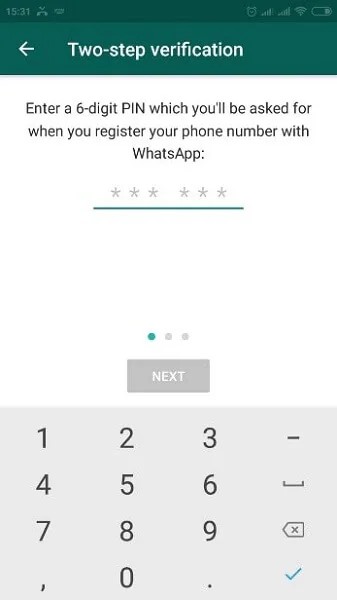
Step 3: When prompted to restore your backup, tap on the "Restore" button.
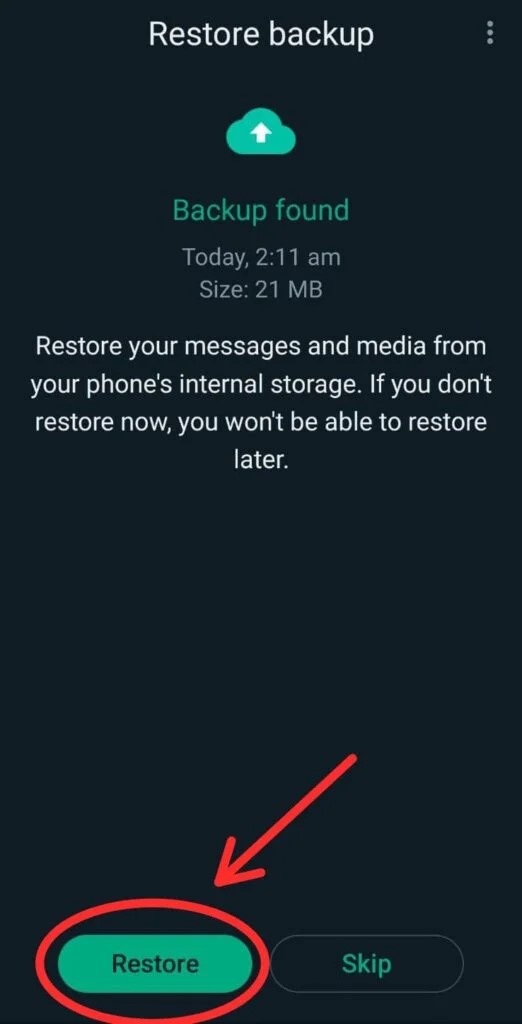
Step 4: Simply select the Google Account that was used to back up your WhatsApp business data and wait for the restoration process to complete.
Method 4: Restoring WhatsApp Messages via iCloud [For iPhone]
For iPhone users, one method to restore WhatsApp Business backup is through iCloud. By backing up your WhatsApp business data to iCloud, you can easily restore your chats, media, and settings when setting up the app on a new device or after reinstalling it.
This method ensures that your data is securely stored in iCloud and can be easily recovered whenever needed. iCloud integration provides iPhone users with a seamless way to maintain their WhatsApp business data and minimize the risk of data loss.
Step 1: Ensure that you have backed up your WhatsApp Business data to iCloud.
Step 2: Uninstall WhatsApp Business from your iPhone.
Step 3: Reinstall WhatsApp Business from the App Store and verify your phone number
during the setup process.
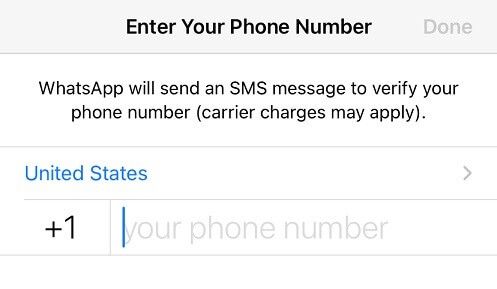
Step 4: When prompted to restore your backup, tap on the "Restore Chat History" option.
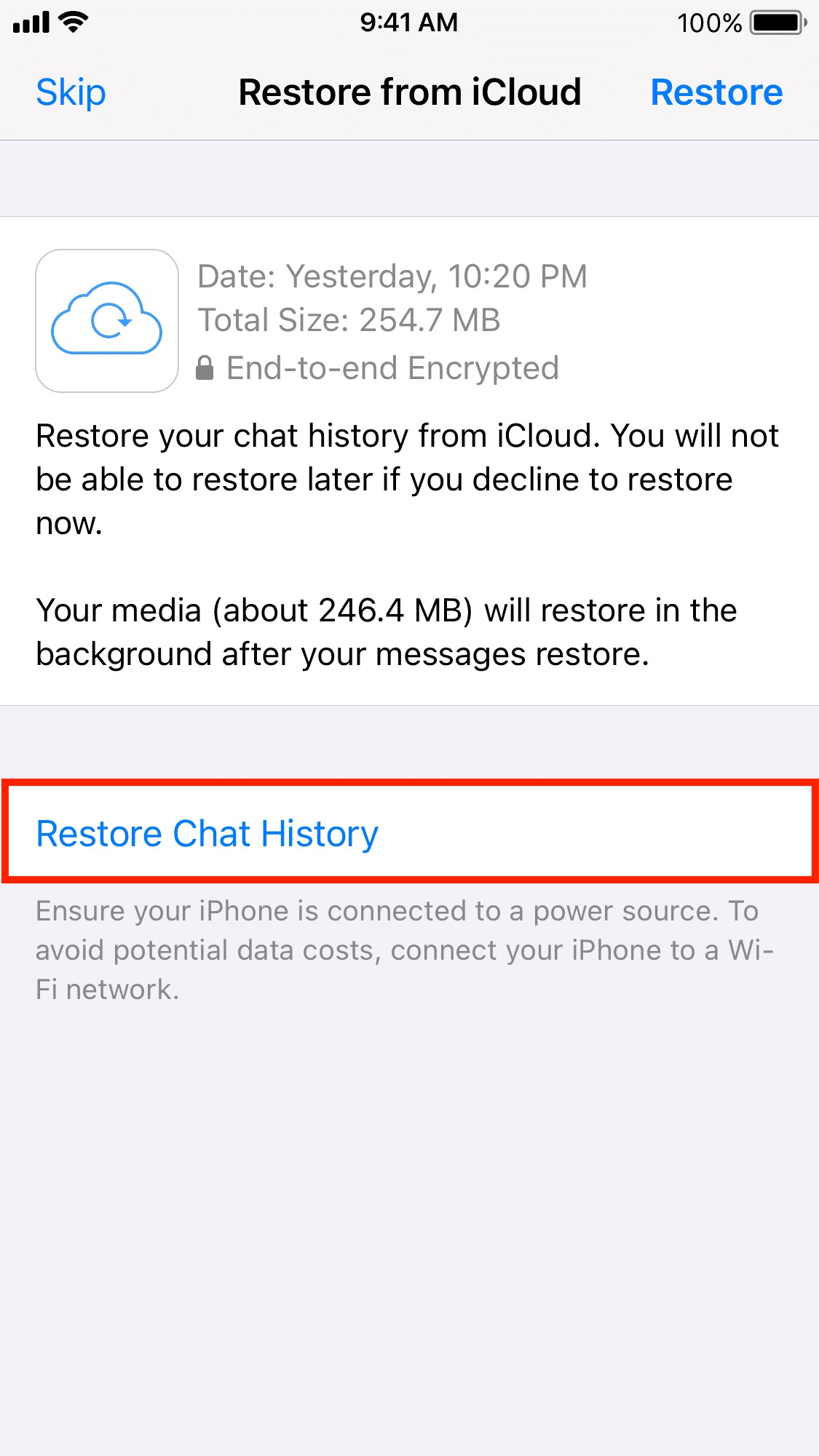
Step 5: Wait for the restoration process to complete, and your WhatsApp business data will be restored from iCloud.
Part 3: How to Backup and Restore WhatsApp Business: Tips
In addition to restoring WhatsApp Business backup, it is equally important for businesses to regularly back up their communication data to prevent any potential loss. Here are some essential tips for backing up WhatsApp Business:
1. Enable Automatic Backups: Utilize the built-in backup feature of WhatsApp Business to enable automatic backups at regular intervals. This ensures that your data is consistently backed up without manual intervention.
2. Use External Storage: Consider storing your WhatsApp Business backup files on external storage devices such as a computer, external hard drive, or cloud storage services. This provides an additional layer of security and redundancy for your backup data.
3. Verify Backup Integrity: Periodically verify the integrity of your WhatsApp Business backup files to ensure that they are not corrupted and can be successfully restored when needed.
4. Secure Your Backup: Implement strong encryption and access controls for your WhatsApp Business backup files to prevent unauthorized access and ensure the confidentiality of your communication data.
Conclusion
The restoration of WhatsApp Business backup is a critical aspect of data management for businesses utilizing the platform. The methods discussed here, such as the in-app backup and restore feature, the backup and restore feature of MobileTrans, and utilizing cloud services like Google Drive and iCloud, offer you versatile options to restore WhatsApp business backup.
Furthermore, the provided tips for backing up WhatsApp Business data serve as proactive measures to enhance data protection and integrity.

 4.5/5 Excellent
4.5/5 ExcellentFAQ
-
Where Is WhatsApp Business Backup Stored?
WhatsApp Business backup is stored in different locations depending on the device's operating system. For Android devices, WhatsApp Business backups are typically stored in Google Drive, while iPhone users have their backups stored in iCloud. -
How to Restore WhatsApp Business Backup from Google Drive to iPhone?
To restore WhatsApp Business backup from Google Drive to an iPhone, users should ensure that the device is logged in to the same Google account used for creating the backup. After reinstalling WhatsApp Business from the App Store and verifying the phone number, the application will prompt the user to restore the backup from Google Drive, facilitating the restoration of data. -
How to Backup and Restore WhatsApp?
Backing up and restoring WhatsApp can be done effortlessly with tools like MobileTrans. Here's how you can do it:
To backup WhatsApp:
1. Open the MobileTrans app on your computer.
2. Connect your phone and choose the WhatsApp Transfer feature.
3. Select Backup WhatsApp Messages and follow the prompts to save your chats to your computer.
To restore WhatsApp:
1. Open MobileTrans and choose Restore WhatsApp Backup.
2. Connect your device and select the backup file you want to restore.
3. Click Restore to transfer your chats back to your phone seamlessly.
This process ensures your data is preserved and can be transferred seamlessly. For detailed steps specific to WhatsApp backup and restore, refer to this article>>






